PAGE CONTENT:
Good storage options are essential in this digital age, where data is the key to productivity. Because they are faster and more reliable than standard Hard Disk Drives (HDDs), Solid State Drives (SSDs) have become very popular.
Moving files from one SSD to another can be difficult when upgrading or replacing an SSD. This is where software for cloning SSDs comes in handy. Patriot SSDs are known for being high-quality and fast despite many other choices. This guide looks at the best Patriot SSD cloning tools to move your data easily.
When you clone an SSD, you copy the contents of one SSD onto another. It makes the transfer smooth, so you don't lose any data or have to reinstall the operating system and apps. It's an essential tool for system admins, IT pros, and even regular users who want to upgrade their storage devices without moving their data by hand.
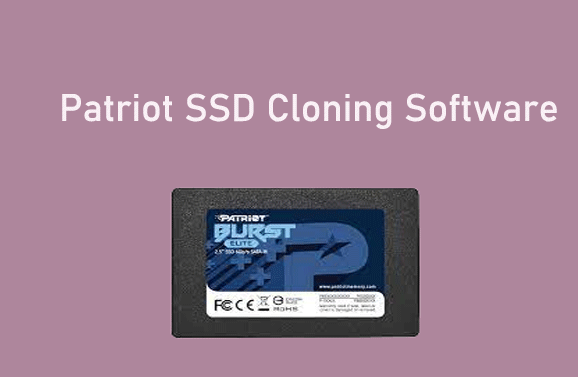
Considerations Before Selecting the Patriot SSD Cloning Software
A few important things to remember when looking for the best Patriot SSD cloning software to ensure the transfer goes smoothly.
- Easy-to-use interface: It must be easy to use. The program must have an easy-to-use interface with simple controls so that people of all skill levels can easily copy files.
- Compatibility: Compatibility is just as important. The software must work with Patriot SSDs and many different SSD types and models. It ensures it works with various hardware setups, making data migration easier.
- Reliability: Reliability is very important when choosing SSD copy software. The software must maintain data security during the cloning process, lowering the chance of mistakes or data corruption.
- Speed: It is another important factor to consider. When moving a lot of data, having as little downtime as possible during the transfer process is especially important.
- Additional Features: Adding extra functions can make the software much more useful. Advanced features like disk partitioning, sector-by-sector cloning, and scheduling options give users more control and freedom over the cloning process to be customized to their needs and tastes.
Best 6 Patriot SSD Cloning Software
Choose a reliable Patriot SSD disk cloning software to help you clone hard drive to your Patriot SSD or clone your Patriot SSD to another drive.
1. Donemax Disk Clone

Donemax Disk Clone is a disk copying program known for being reliable and having many features. Its design is simple and easy to use for people of all skill levels. It works with Patriot SSDs and many other storage devices, so it's compatible with various hardware setups.
Donemax Disk Clone is fast, and the cloning process takes very little time, thanks to its fast data transfer methods. It also has advanced features like disk partitioning and scheduling choices to meet the needs of a wide range of users.
2. EaseUS Todo Backup
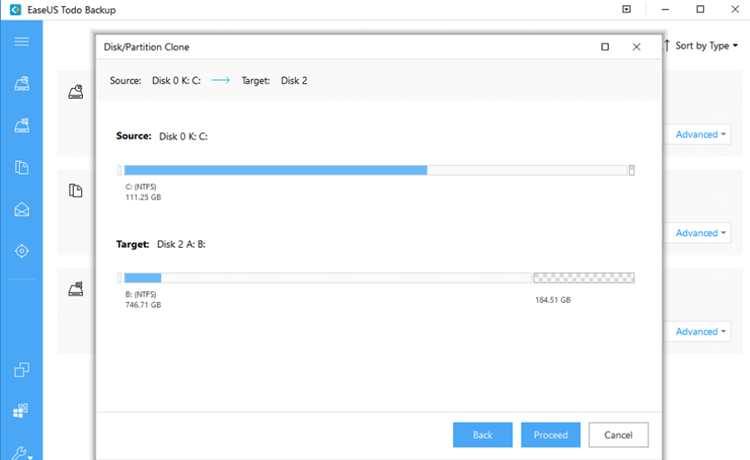
Many people also like EaseUS Todo Backup for cloning SSDs because it is simple to use and has many features. Users don't have to guess how to clone because it's easy to use and shows them step by step. It makes moving between different hardware systems easy and works with Patriot SSDs and other top brands.
EaseUS Todo Backup prioritizes data security by using complex algorithms to protect against mistakes or lost data. Although it's not the fastest choice, it works well enough for most cloning jobs. It also has extra tools like disk imaging and system backup, making it more useful overall.
3. Macrium Reflect
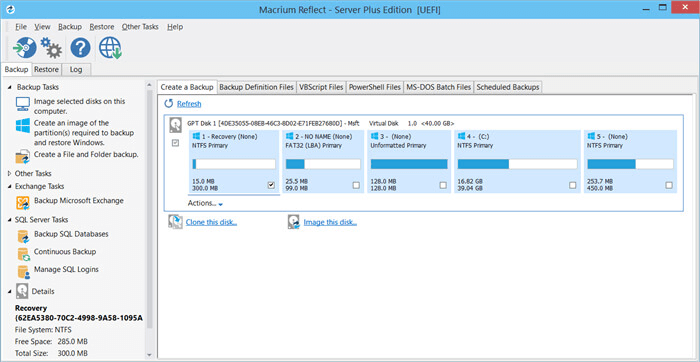
Professionals like Macrium Reflect because it is reliable and has many advanced features for cloning disks. In addition to working with Windows systems, it also works with Patriot SSDs, which means people can use it on various platforms. Macrium Reflect has the fastest cloning speeds available thanks to its specially designed algorithms that are tuned for speed.
Disk splitting, sector-by-sector cloning, and differential backups are just a few of the features that make it useful for many users. Even though it might be harder to learn than other options, its versatility and speed make it the best choice for tough jobs.
4. Iperius Backup
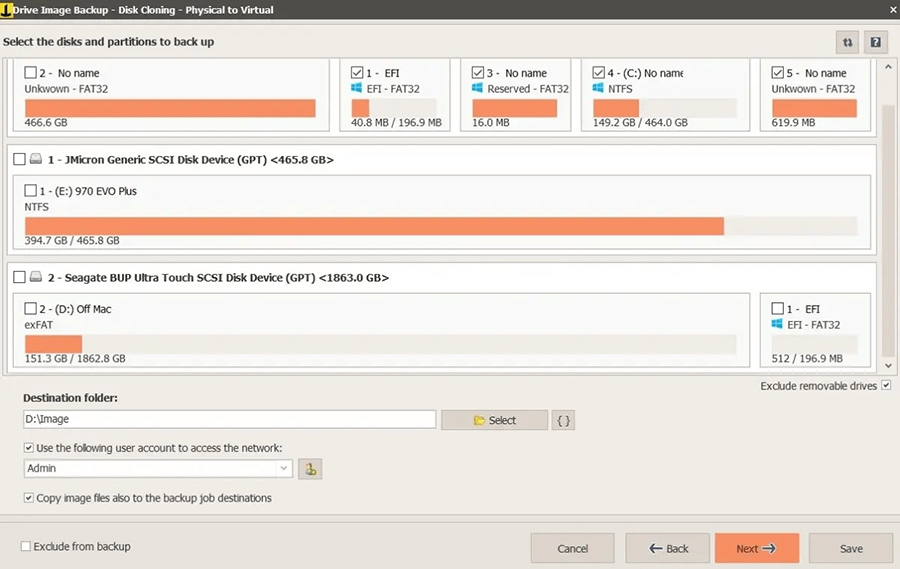
Iperius Backup is a backup service that both individuals and businesses can use. It is effective and flexible. It is easy to back up and recover data with Iperius Backup because it has a simple design and many useful features.
It works with many file-storage places, such as network and FTP sites and cloud services like Google Drive and Amazon S3. Its flexibility makes it stand out; users can set up automatic saves and change the settings to suit their needs.
Iperius Backup also has more advanced features, like disk imaging, incremental backups, and synchronization, which completely cover all your data. Iperius Backup is a cheap option that puts data security and dependability first. It is useful for anyone or any business needing reliable backup software.
5. Acronis Cyber Protect Home Office
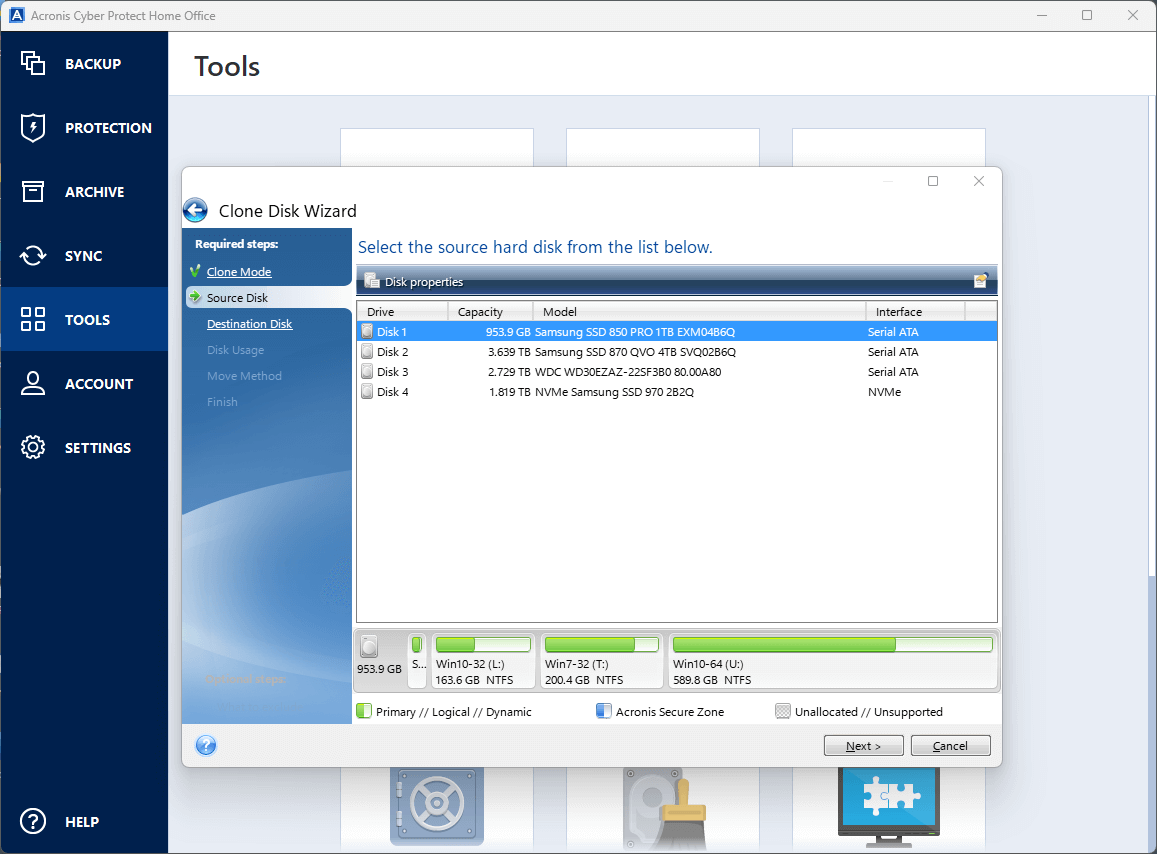
Acronis Cyber Protect Home Office is a complete solution for PCs and laptops that protects against malware and backs up and restores data. Using the Acronis cloud platform ensures that data is safe and secure.
Three plans can choose from Essentials, Advanced, and Premium. Each plan has a different amount of saving space. The Premium package gives you a huge 1 TB of room for free, while the Advanced plan only gives you 500 GB.
Users can choose a plan for personal use or running a small business. Acronis Cyber Protect Home Office gives you peace of mind and full data safety in today's digital world with its all-in-one and strong security features.
6. NinjaOne Backup
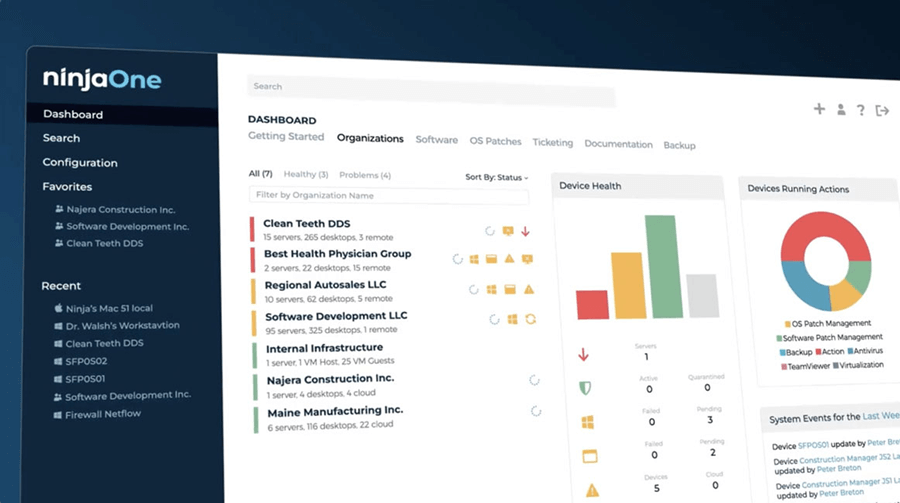
NinjaOne Backup is a cloud-based service for managed service providers (MSPs). Its multi-tenant architecture keeps client settings and files safe. The service makes it easy for MSPs to manage multiple client sites from one account, which boosts productivity and organization.
NinjaOne Backup offers seamless cloud backup solutions that keep data safe and accessible from devices that aren't in a standard office setting. These solutions are great for people who work from home.
With an easy-to-use self-service site, users can easily get back their data whenever necessary, giving them control over the backup process. NinjaOne Backup gives MSPs and remote workers a solid and adaptable way to keep their data safe, making management easier and giving them quick access to important data.
How to Use Patriot SSD Clone Software?
Donemax Disk Clone is the best Patriot SSD clone software. It is 100% safe, powerful and easy-to-use. If you want to clone all data from your computer to a new Patriot SSD, this program is a good choice.
Donemax Disk Clone
- Clone any type of drive including Patriot SSD.
- Create bootable clone backup for Windows and macOS.
- Clone computer data including operating system to a new Patriot SSD.
💡Clone Windows PC to Patriot SSD:
- Download and install Donemax Disk Clone Windows version on your computer.
- Connect the Patriot SSD to your computer.
- Open Donemax Disk Clone, choose Disk Clone mode.
- Select the computer disk as the source disk, select the Patriot SSD as the destination disk. Click Next.
- Preview the layout, tick Check the option if the destination is SSD.
- Click on Clone button.
- Clone all data including operating system, programs, settings, user files from the computer disk to the Patriot SSD, making a bootable clone backup.

💡Clone Mac to Patriot SSD:
- Connect the Patriot SSD to your Mac.
- Download, install and open Donemax Disk Clone for Mac.
- Choose OS Clone mode.
- Select the Patriot SSD as the destination drive.
- Click on Clone Now button.
- Clone all data including macOS, apps, settings, user files from Mac internal SSD to the Patriot SSD, creating a full bootable clone for the Mac.

Conclusion:
To choose the best Patriot SSD cloning software, you need to consider several important factors, such as how easy it is to use, how compatible it is, how reliable it is, how fast it is, and what other features it has.
Each has its strengths that make it useful for different types of users. Whether it's smooth data migration, strong backup options, or all-around security features, these software choices ensure SSDs are managed efficiently and reliably, giving users ease and more efficiency in the digital age.
Related Articles
- Mar 18, 2025How to Clone Windows 11/10/8 to a Seagate External Hard Drive
- Jul 03, 2024How to Install or Upgrade to Windows 11 on Your PC?
- Apr 27, 2024How to Clone a Hard Drive in Windows Vista?
- Jun 09, 2023Clone An SSD to An External Hard Drive
- Jun 06, 2025Clone Hard Drive with Command Prompt
- Sep 15, 2023How to Clone A Hard Drive to New Kingston SSD?

Maria
Maria is one of the senior writers & editors of Donemax who lives and works in Sydney, Australia. She loves PC, Mac and Internet Technology. She has 6 years of writing articles about data recovery on PC/Mac, disk cloning solution, data eraser and computer OS optimization, etc. She is also interested in testing various software and digital products.

Gerhard Chou
In order to effectively solve the problems for our customers, every article and troubleshooting solution published on our website has been strictly tested and practiced. Our editors love researching and using computers and testing software, and are willing to help computer users with their problems