Before we start: Cloning a drive to another one will move all data, folder structures and properties fully. To make a smooth disk clone from FAT32 drive to exFAT drive, download and use the software Donemax Disk Clone.
PAGE CONTENT:
When dealing with different storage needs and operating systems, the choice of file system becomes crucial. FAT32 has been a long-standing standard for USB flash drives, SD cards, and other external media due to its broad compatibility.
However, its limitations—most notably, a 4GB maximum file size and a 2TB volume limit—often prompt users to switch to exFAT, a more modern file system designed to overcome FAT32's constraints.

In this article, we'll guide you through the process of cloning a FAT32 drive to an exFAT drive, ensuring a seamless transition of data while maintaining system stability and usability.
Understanding FAT32 vs. exFAT
Before diving into the cloning process, it's essential to understand the differences between FAT32 and exFAT.
FAT32 Overview
FAT32 (File Allocation Table 32) is one of the oldest and most widely compatible file systems, supported by virtually all operating systems, including Windows, macOS, Linux, and even gaming consoles. However, it comes with several drawbacks:
- Maximum file size: 4GB
- Maximum partition size: 2TB
- Slower performance with large volumes of data
Despite these limitations, FAT32 remains popular for small drives and legacy systems.
exFAT Overview
exFAT (Extended File Allocation Table), developed by Microsoft, was introduced to address the limitations of FAT32. It supports:
- Individual files larger than 4GB
- Partitions larger than 2TB
- Improved performance for flash memory
exFAT is supported by modern Windows versions, macOS, and most Linux distributions with proper configuration, making it an ideal choice for larger files and more robust storage applications.
Can You Directly Clone FAT32 to exFAT?
This is a critical question. Traditional "sector-by-sector" or block-level cloning tools copy a drive's file system structure exactly. Since exFAT and FAT32 have different structures, this kind of cloning typically won't work when the goal is to switch file systems. Instead, file-level cloning or imaging and restoring to a newly formatted exFAT drive are the preferred solutions.
The only way to move data from FAT32 to exFAT while actually changing the file system is to copy the contents to a drive that's already formatted as exFAT.
Preparation Steps Before Cloning FAT32 Drive to exFAT Drive
Cloning a drive isn't just about copying data—it's about ensuring a smooth and error-free transition from one file system to another. Because FAT32 and exFAT are structurally different, proper preparation is essential. Rushing through this stage can lead to corrupted files, failed transfers, or even data loss. Let's walk through the critical steps you must take before cloning.
1. Back Up Important Data
This is not just a precaution—it's a necessity. Whether you're using a simple copy-paste method or professional cloning software, any unexpected interruption (power failure, system crash, corrupted sectors) could put your data at risk.
★ Tips for Backing Up:
- Use an external drive or cloud service like OneDrive, Google Drive, or Dropbox.
- Employ backup tools like Windows File History, Time Machine (Mac), or FreeFileSync for more automation and version control.
- Double-check that all critical folders—including hidden or system folders—are included.
Remember, you're dealing with drives that will be formatted or modified. If anything goes wrong, your backup is the only safety net.
2. Check Drive Health and Space Requirements
Your source and target drives must be in good working condition. Here's how to check drive health and make sure they're ready for cloning:
- Windows: Use chkdsk or tools like CrystalDiskInfo or HD Tune to scan for bad sectors or S.M.A.R.T. errors.
- Mac: Use Disk Utility > First Aid to verify and repair disk issues.
If either drive shows signs of failure (unusual noises, frequent disconnects, slow access times), consider replacing the drive before proceeding.
Also, it's essential to compare drive capacities and ensure the exFAT drive has:
- At least the same amount of storage space as the FAT32 drive.
- Extra free space for temporary system or software files if cloning via software.
For example: If your FAT32 drive has 64GB of data, your exFAT drive should have more than 64GB available. Leave 10–15% extra space to avoid performance issues post-cloning.
3. Format Target Drive to exFAT
Because the FAT32 file system cannot be directly converted into exFAT without deleting its structure, reformatting is required. This step erases all data on the destination drive, so ensure it's either empty or backed up.
On Windows:
- Connect your exFAT drive.
- Open This PC or File Explorer.
- Right-click on the drive > Select Format.
- In the dialog box:
- File System: Choose exFAT
- Allocation Unit Size: Default
- Volume Label: (Optional name)
- Uncheck "Quick Format" if you want a deeper clean (slower)
- Click Start and confirm the prompt.
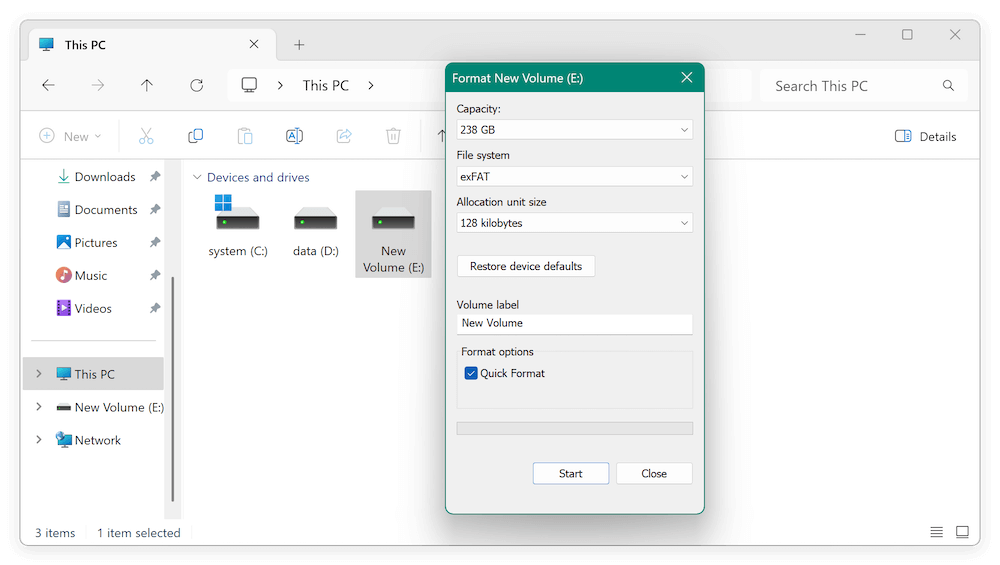
On macOS:
- Open Disk Utility (Applications > Utilities).
- Select your target drive from the left panel.
- Click Erase at the top.
- Choose:
- Format: exFAT
- Scheme: GUID Partition Map (for modern use) or Master Boot Record (for legacy support)
- Click Erase to apply changes.
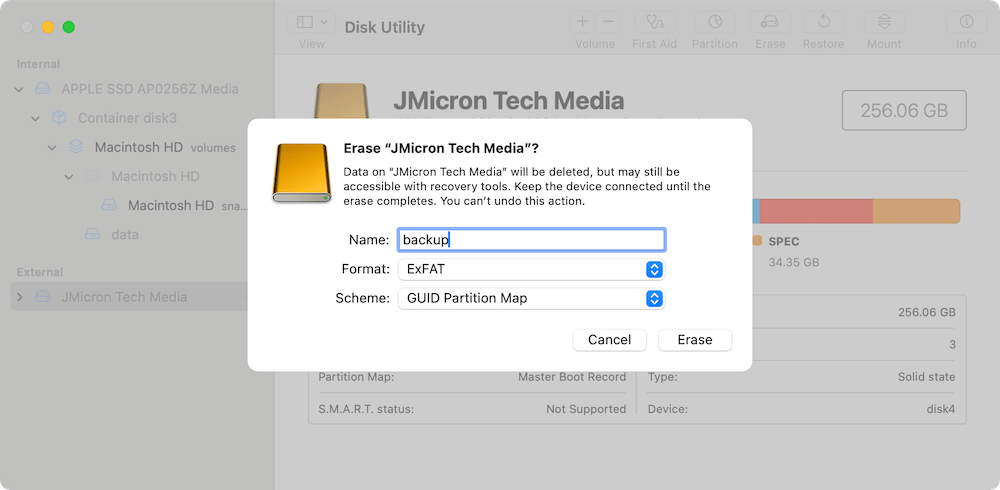
Note: For Linux users, you can use gparted or mkfs.exfat from the terminal.
4. Choose the Right Cloning Method
You now need to decide how you want to clone the data:
- File-level cloning: Recommended for switching file systems.
- Image + restore: Create an image of the FAT32 drive, then extract it to the exFAT drive.
Methods to Clone FAT32 Drive to exFAT
Method 1: Manual Copy (File-Level Cloning)
The simplest approach is to manually copy and paste files from the FAT32 drive to the exFAT drive. This works best if:
- You don't need bootable functionality
- You're copying standard data like photos, documents, or media files
Steps:
- Open the FAT32 drive in File Explorer or Finder.
- Select all files and folders (Ctrl+A or Command+A).
- Copy them (Ctrl+C or Command+C).
- Paste them into the exFAT-formatted drive (Ctrl+V or Command+V).
Pros
- Simple and fast
- No special software required
Cons
- File timestamps and metadata may not be preserved
- Hidden/system files may be skipped
Method 2: Use Cloning Software with File System Support
Several third-party tools support intelligent cloning between different file systems. These tools copy data at the file level while preserving structure, attributes, and permissions.
Recommended Tools:
- Donemax Disk Clone
- Macrium Reflect (Free)
- AOMEI Backupper
- Clonezilla (Advanced users)
Steps (Example with Donemax Disk Clone):
Step 1. Download and install the software on your computer. Connect both the FATew and exFAT drives and launch the software.
Donemax Disk Clone
- Reliable disk cloning software for both Windows an Mac.
- Migrate data from one drive to another one fully.
- Create bootable clone backup for windows or macOS systems.
Step 2. Select "Disk Clone" mode. Choose the FAT32 source drive. Select the exFAT drive as the destination.

Step 3. Preview the disk layout on the destination disk before starting the disk copy. If necessary, you can also modify the disk layout.

Step 4. Start the cloning process. It will take some time depending on the size of the source drive.

Pros
- Preserves folder hierarchy and metadata
- Supports large data sets
Cons
- Requires installation
- May have limitations in free versions
Method 3: Disk Imaging + Restore to exFAT
Another strategy is to create an image file (.img or .iso) of the FAT32 drive, then extract or restore it to the exFAT drive.
Tools:
- Macrium Reflect
- Acronis True Image
- Clonezilla
- dd (Linux/UNIX)
Steps:
- Create a full image of the FAT32 drive.
- Format the target drive as exFAT.
- Mount the image or extract its contents to the exFAT drive.
This method is ideal for archiving and recovery, though not suitable for bootable drives unless additional steps are taken.
Post Checklist after Migrating from FAT32 to exFAT Drive
Once you've completed the cloning process, go through the following:
Verify File Integrity
Open several files (especially large ones) to ensure they transferred correctly and are not corrupted.
Check Bootability (If Applicable)
If you're trying to make the drive bootable, confirm whether the system recognizes it during startup. exFAT is generally not bootable for most OS installations, so this method is for data drives only.
Confirm Permissions and Hidden Files
Make sure hidden files are visible and intact (e.g., .DS_Store, .ini, etc.). You may need to enable viewing hidden items in your OS settings.
Run Drive Scans
Run tools like chkdsk (Windows) or fsck (Mac/Linux) to confirm the health and structure of the cloned data.
Troubleshooting Common Issues while Cloning from FAT32 to exFAT
Cloning Software Doesn't Detect exFAT - Some older cloning tools only work with NTFS or FAT32. Try updating the tool or using one that supports file-level operations.
File Permissions Issues - If you're moving from one OS to another (e.g., Windows to macOS), you might see permission errors. Reset permissions on the new system if needed.
Corrupted or Missing Files - Try cloning again or use robust file copy tools like TeraCopy or Robocopy for error-checked transfers.
Drive Not Showing Up - Make sure the drive is formatted correctly, has a drive letter (Windows), or is mounted (macOS/Linux).
Tips for Maintaining the exFAT Drive
Once your cloning is successful, here are some best practices for keeping your exFAT drive in good condition:
✦ Safely eject the drive every time to avoid corruption.
✦ Run regular backups to another location or cloud.
✦ Avoid abrupt disconnection, especially during write operations.
✦Use antivirus software to prevent malware infections on portable drives.
✦ Reformat periodically if you notice performance drops or file errors.
If you're using the drive across different operating systems, exFAT remains your best option. However, if you need robust permission management or encryption, consider NTFS (Windows) or APFS (Mac) instead.
Conclusion
Cloning a FAT32 drive to an exFAT drive is entirely achievable using the right methods. Since you can't directly clone the file system due to fundamental differences, file-level cloning or a backup-and-restore strategy is ideal.
To summarize:
- Back up your data first.
- Format the target drive to exFAT.
- Use manual copy, cloning software, or disk imaging to move the data.
- Verify the cloned data's integrity and troubleshoot if needed.
Switching to exFAT provides greater flexibility and future-proofing for your storage needs. Just remember to use reliable tools, follow safety steps, and double-check everything before and after cloning.

Donemax Disk Clone
An award-winning disk cloning program to help Windows users and Mac users clone HDD/SSD/external device. It also can create full bootable clone backup for Windows PCs and Macs.
Related Articles
- Mar 01, 2024How to Clone HDD Or OS to Samsung 870EVO SSD?
- Apr 23, 2025Can't Select Target Drive at Clone, Fix It
- Apr 30, 2025How to Clone a Hard Drive to a USB Drive: A Step-by-Step Guide
- Mar 14, 2025How to Fix Destination Disk Sector Size Is Not Identical While Cloning?
- Jun 10, 2025How to Upgrade SSD on ASUS Laptop?
- Jun 19, 2025Will Disk Clone Erase Data on the Target Drive?

Charles
Charles, who lives in Sydney, Australia, is an editor & writer of Donemax Team. He is good at writing articles related with Apple Mac computers, Windows operating systems, data recovery, data erasure, disk clone and data backup, etc. He loves reading and playing tennis in his spare time and is interested in testing new digital devices such as mobile phones, Macs, HDDs, SSDs, digital cameras, etc.

Gerhard Chou
In order to effectively solve the problems for our customers, every article and troubleshooting solution published on our website has been strictly tested and practiced. Our editors love researching and using computers and testing software, and are willing to help computer users with their problems
