Before we start: Seagate DiscWizard is reliable tool to clone and back up Seagate and some other hard drives. However, the software only supports some brands of drives and doesn't have Mac version. To clone any hard drive on Windows an macOS, you can choose Donemax Disk Clone.
PAGE CONTENT:
We often depend on computers and other storage devices, so managing our info is important. Seagate DiscWizard is a useful tool that makes managing disks easy for everyone, even those who aren't very tech-savvy. Imagine that your laptop is a big room full of clothes that gets cluttered from time to time. What's that? DiscWizard is like a magic manager who can put everything in order instantly so you can find what you need.

You don't have to be a computer expert to use DiscWizard because it has a simple, easy-to-use interface. DiscWizard can help you copy all your files to a new hard drive, divide your drive into different parts, or even back up everything if something goes wrong. We'll go over the pros and cons of using Seagate DiscWizard and its features, and we will give you a step-by-step guide on how to get the most out of this useful tool. Come with us as we’ll show you how DiscWizard can make managing your disks easier and help you keep your info safe and in order.
What Is Seagate DiscWizard?
Seagate DiscWizard is a powerful disk control program that helps people take good care of their Seagate hard drives. DiscWizard has many features that make it easier to partition your disk, copy your files, and make backups. Because it works with Windows and macOS, DiscWizard can be used by a wide range of people, from regular users to IT experts.
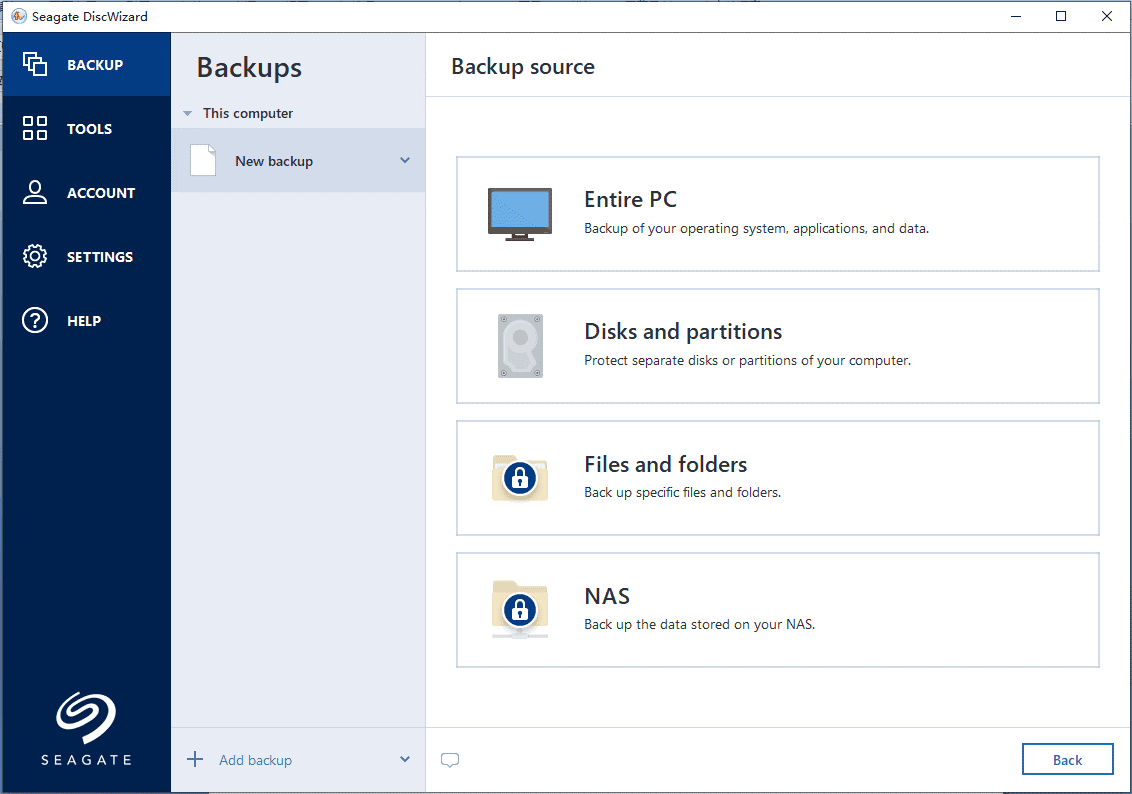
Pros of Seagate DiscWizard:
- User-Friendly Interface: One of Seagate DiscWizard's best features is its easy-to-use design. Even people who aren't very good with computers will find it easy to use this software and access all its features. It's easy to handle your disks because the layout is well-organized, and the options are clearly labeled.
- Disk Cloning and Migration: Disk cloning is important for managing data, especially when switching to a solid-state drive (SSD) or getting a new hard drive. Seagate DiscWizard makes cloning your disk easier by letting you copy your whole system with just a few clicks. It includes the operating system, apps, and files. This function is especially helpful for people who want to upgrade their storage devices without installing everything repeatedly.
- Partition Management: You can make, resize, delete, and format partitions as needed with DiscWizard's powerful tools for partitioning your hard drive. DiscWizard lets you change your disk partitions to fit your needs, whether setting up a dual-boot system, separating files into different folders, or using your disk space best.
- Data Backup and Recovery: Data loss can happen for many reasons, such as when hardware fails, files are deleted by mistake, or the system corrupts. DiscWizard allows you to make full or partial backups of your disk. It will keep your data safe and make it easy to recover in case of a disaster. This software also allows you to make bootable rescue files, which lets you fix your system even if it doesn't start.
- Compatibility with Seagate Drives: Since Seagate made DiscWizard, it is designed to work perfectly with Seagate hard drives and SSDs. This compatibility ensures that the software works well with all storage devices, giving users peace of mind that their devices are fully supported.
Cons of Seagate DiscWizard:
- Limited Support for Drives That Aren't Seagate: DiscWizard works very well with Seagate drives, but it doesn't work as well with drives that aren't Seagate. When using DiscWizard, people who have driven from other companies may have compatibility problems or find that some tools are unavailable. This limitation might be a problem for people with different storage kinds.
- Lack of Advanced Features: There are a lot of disk management tools in DiscWizard, but it might not have all the advanced features that other third-party disk management software does. Users who need more complicated features, like disk defragmentation, disk benchmarking, or RAID configuration, may need to use different software.
- macOS Version Limited in Functionality: Even though the macOS version of DiscWizard works, it might not have as many features or be as flexible as the Windows version. Some features may be missing or limited for Mac users, making it harder for them to do advanced disk management chores quickly.
How to Clone Hard Drive with Seagate DiscWizard?
Now that we've talked about the good and bad points of Seagate DiscWizard let's look at how to use it to clone drive:
Step 1. Downloading and Installing DiscWizard:
Start by going to either the Seagate website or the official download page for DiscWizard. Then download the setup file. After downloading the installer, run it and follow the on-screen directions to set up DiscWizard on your computer.
Step 2.Launching DiscWizard:
After setting up DiscWizard, you can start it from the desktop link or Windows Start menu.
Step 3.Disk Cloning:
Choose "Clone Disk" from the main screen to make a copy of your disk. Pick out the source disk (the disk you want to copy) and the target disk (where the data will be saved). To start the cloning process, follow the on-screen instructions. Then, wait for it to finish.
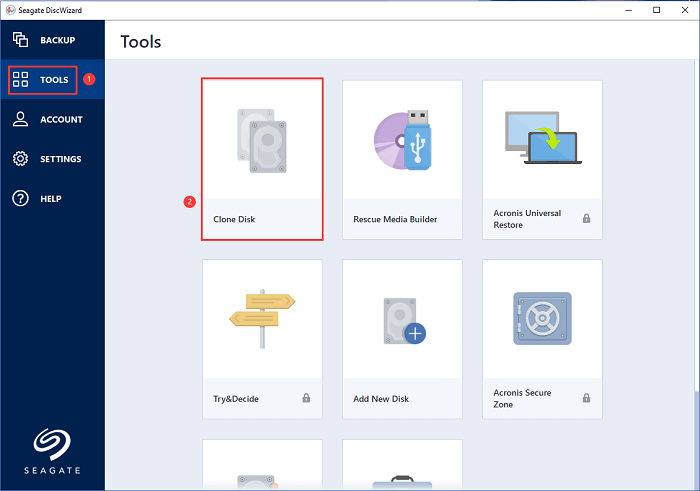
👨🔧 How to Use Other Features of Seagate DiskWizard?
Seagate DiskWizard is not only a Seagate disk clone software. There are some other features available to manageme hard drive and data.
- Partition Management: Choose "Partition" from the main menu to control your partitions. You can create partitions, change their sizes, remove them, or format them here. The easy-to-use interface allows you to change the partitions' sizes and shapes to suit your needs.
- Data Backup and Restore: Pick up the "Backup" choice from the main menu to make a copy of your disk. Choose which disk will be the source and which will be the target for the backup. You can make a full or partial backup, depending on your preference. DiscWizard also lets you make bootable rescue files that can be used to restore your system.
- Regular Maintenance: You should use DiscWizard to regularly maintain your disk by doing chores like disk cleanup, defragmentation (if available), and health checks. It will keep your storage devices in great shape.
Best Seagate DiscWizard Alternative - Donemax Disk Clone
Seagate DiscWizard only supports Seagate drives, if you want to clone Seagate drives and other USB drives such as Western Digital, Samsung, Crucial, Kingston, Lexar, Toshiba, you can try another disk cloning program - Donemax Disk Clone.
Donemax Disk Clone
- Clone any hard drive or external storage device on Windows or macOS.
- Create bootable clone for PC and Mac.
- Format or repair disk, mount external disk on Mac.
For example, if you want to clone a HDD to a SSD, just check the steps below:
Step 1. Open Donemax Disk Clone, then choose Disk Clone mode, select the source disk and the destination disk. Click Next.

Step 2. Preview the clone layout, then click on Clone button to move all data from the source drive to the destination disk.

Conclusion:
Seagate DiscWizard is a flexible disk management tool with many features to help users handle and make the most of their storage devices. The DiscWizard program is useful for regular users because it is easy to use, has many features, and works with Seagate drives.
Even though it might not work with all drives, especially non-Seagate drives, and lacks some advanced features, DiscWizard is still a good choice for managing disks. Users can use DiscWizard to make disk management easier and protect the integrity and security of their data by following the steps listed in this guide.
FAQs About Seagate DiscWizard
This disk management software can help you back up Seagate drives, clone Seagate drives, etc.
Seagate DiscWizard offers Clone Disk tool to help you clone Seagate HDD to SSD or clone your computer disk to the Seagate disk:
- Download and install Seagate DiscWizard, open it.
- Connect the Seagate drive to the computer.
- Choose TOOLS > Clone Disk.
- Choose clone mode, then select the source disk and target disk.
- Clone the source disk to the target disk.
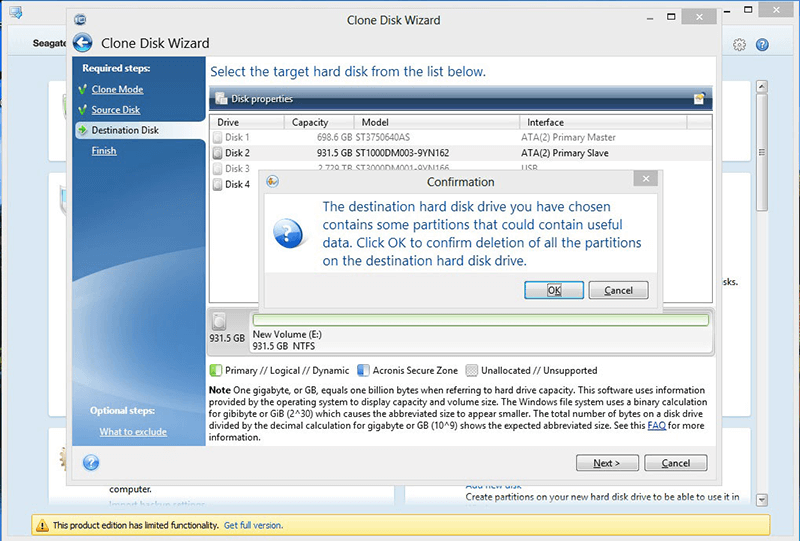
Here are some Seagate DiscWizard alternatives:
- Donemax Disk Clone
- EaseUS Partition Master
- AOMEI Partition Assistant
- Minitool Partition Wizard
- AweClone
No, Seagate DiscWizard can not help clone hard drive on Mac. If you want to clone your Mac hard drive to an external hard drive, create a bootable clone backup, you can try Donemax Disk Clone.
- Download and install Donemax Disk Clone for Mac.
- Connect the external hard drive to the Mac.
- Open Donemax Disk Clone for Mac, choose OS Clone mode.
![Seagate DiscWizard alternative]()
- Select the external hard drive as the destination drive.
- Click on Clone Now button to clone all data from the Mac to the external hard drive and create a bootable clone backup.

Donemax Disk Clone
An award-winning disk cloning program to help Windows users and Mac users clone HDD/SSD/external device. It also can create full bootable clone backup for Windows PCs and Macs.
Related Articles
- Feb 28, 2024How to Migrate Windows 11 OS to An External SSD?
- Jun 02, 2024How to Clone a Huawei Hard Disk with Disk Cloning Software
- May 21, 2024How to Upgrade HDD to SSD on Dell Laptop?
- Jun 05, 2023How to Create A Bootable Clone Backup for Windows?
- Jan 30, 2024How to Clone Hard Drive to Toshiba Hard Drive?
- Jun 09, 2025How to Clone Disk in Windows 11?

Lucien
Lucien is a writer and a chief programmer of Donemax software who has worked in the company for 5+ years. He has written much of the content on the site and devotes to providing troubleshooting and solution for Windows and Mac users including disk cloning, data recovery, migration, eraser, error fixes.

Gerhard Chou
In order to effectively solve the problems for our customers, every article and troubleshooting solution published on our website has been strictly tested and practiced. Our editors love researching and using computers and testing software, and are willing to help computer users with their problems

