Before we start: If you find photos disappeared from SD card suddenly, first stop using the card and prevent writing new files to the card. Then use the professional recovery tool Donemax Data Recovery to get back the lost photos and other files.
PAGE CONTENT:
Losing precious photos from your SD card can be stressful, whether they are memories of vacations, family events, or professional work. Often, photos disappear unexpectedly, leaving users confused and frustrated. Fortunately, there are several methods to recover lost images and prevent such situations in the future. This guide will help you understand why photos disappear from SD cards and provide step-by-step solutions to recover them safely.

Common Reasons Why Photos Disappear from SD Cards
Understanding the cause of photo loss is crucial to choosing the right recovery method. Here are the most common reasons:
- Accidental Deletion - Accidental deletion is one of the most frequent causes. Users may mistakenly delete images while trying to organize their SD card, either through a computer or a camera. Unlike deleting files from a computer, deleted photos on an SD card may not always go to a recycle bin, making them immediately inaccessible.
- SD Card Corruption - SD cards can get corrupted due to various reasons, such as sudden removal from a camera or computer, power loss during file transfer, or aging storage media. Corruption often makes the card unreadable or causes files to vanish. Symptoms include the card being recognized as RAW or showing a "card error" message.
- Virus or Malware Infection - Viruses and malware can affect SD cards, especially when they are connected to multiple devices. They may hide or delete files, making your photos disappear. Some malware modifies file extensions or makes photos invisible while keeping the data intact.
- Formatting the SD Card - Formatting the SD card, intentionally or accidentally, wipes all stored data, including photos. While some software can recover files after formatting, success rates vary depending on whether new data has been written to the card.
- Physical Damage - Physical damage, like exposure to water, heat, or impact, can cause the SD card to fail. Even if the card is partially readable, some photos might be missing or corrupted. In such cases, professional recovery services might be required.
Precautions Before Photo Recovery
Before attempting any recovery, it's essential to follow safety measures to avoid permanent data loss:
- Stop Using the SD Card – Avoid taking new photos or transferring files, as this can overwrite lost images.
- Do Not Format the Card Again – If your card is corrupted, formatting may reduce recovery chances.
- Use a Reliable Card Reader – Avoid using damaged or low-quality card readers, which may further corrupt the data.
Methods to Recover Lost Photos from SD Cards
Depending on the cause, there are several ways to recover photos. We will explore both software-based and professional methods.
Method 1. Using Data Recovery Software
Data recovery software is the most convenient way for most users to restore lost photos. These programs are designed to locate files that are no longer visible to the operating system but still exist on the storage media.
Recommended Tools:
- Donemax Data Recovery: Supports multiple file formats, including RAW images from professional cameras. Can recover photos lost due to deletion, formatting, or corruption.
- Recuva: Free tool for Windows users. Ideal for restoring recently deleted images quickly.
Step-by-step guide for SD card data recovery with Donemax Data Recovery:
Step 1. Download and Install the Software – Ensure the installation is on your computer's hard drive, not the SD card, to prevent overwriting data.
Donemax Data Recovery
- Best SD card data recovery software.
- Recover photos, videos and other files effectively.
- Recover deleted, formatted, or other lost data.
Step 2. Connect the SD Card – Use a reliable card reader to ensure stable connection. Avoid using damaged USB hubs.
Step 3. Select the SD Card as Target – Most software will list all connected drives. Choose the one corresponding to your SD card.

Step 4. Scan the SD card – The software will deeply scan the SD card to search for the missing photos and other files. Wait patiently until it's finished..

Step 5. Preview Files – Most software allows previewing images before recovery, so you can selectively restore important files.
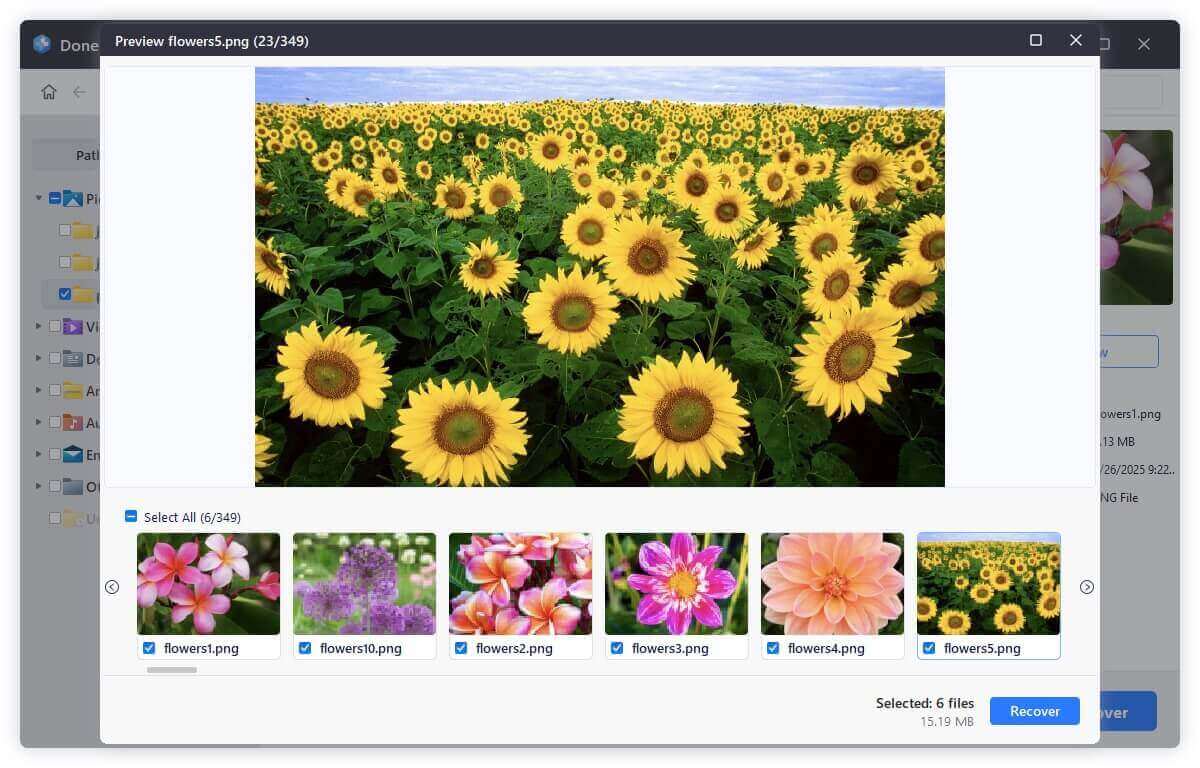
Step 6. Recover and Save Photos – Always save recovered files to a different drive to avoid overwriting.
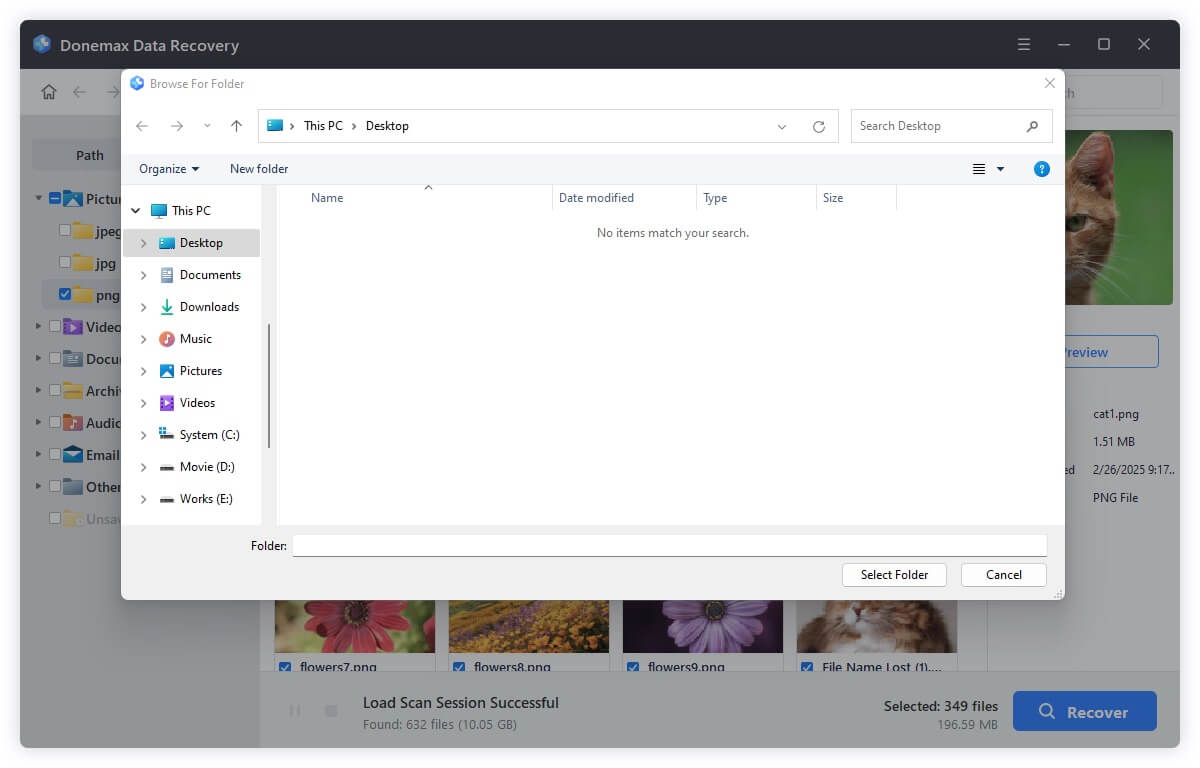
Extra Tips:
- If recovery fails on the first attempt, try another software. Different tools use different scanning algorithms.
- For RAW image formats, ensure the software supports your camera's specific file type (e.g., CR2, NEF, ARW).
Method 2. Recovering from Backups
Sometimes, recovery software may not be necessary if you already have backups.
1. Cloud Backups:
Services like Google Photos, iCloud, Dropbox, and OneDrive often automatically upload photos from mobile devices and cameras. Check these platforms before attempting software recovery.
2. Local Backups:
Photos might also exist on your computer, external drives, or network storage. Regularly copying your SD card content to multiple locations is the safest way to avoid permanent loss.
🎈 Pro Tip: Automate cloud or local backups to ensure new photos are always protected. For professional photographers, consider dedicated backup software that mirrors SD card content to multiple storage devices.
Method 3. Using Command-Line or Built-In Tools (Advanced Users)
Some users prefer using built-in tools to recover photos or repair corrupted cards.
For Windows (CHKDSK):
- Insert the SD card into your computer.
- Open Command Prompt as an administrator.
- Type the command: (Replace X with your SD card drive letter.)
chkdsk X: /f /r
- Wait for the process to scan and repair errors.
- Check if your missing photos reappear.
For Mac (Disk Utility):
- Open Disk Utility from Utilities via Applications.
- Select the SD card in the sidebar.
- Click First Aid and run the repair process.
- After completion, browse the card to locate recovered files.
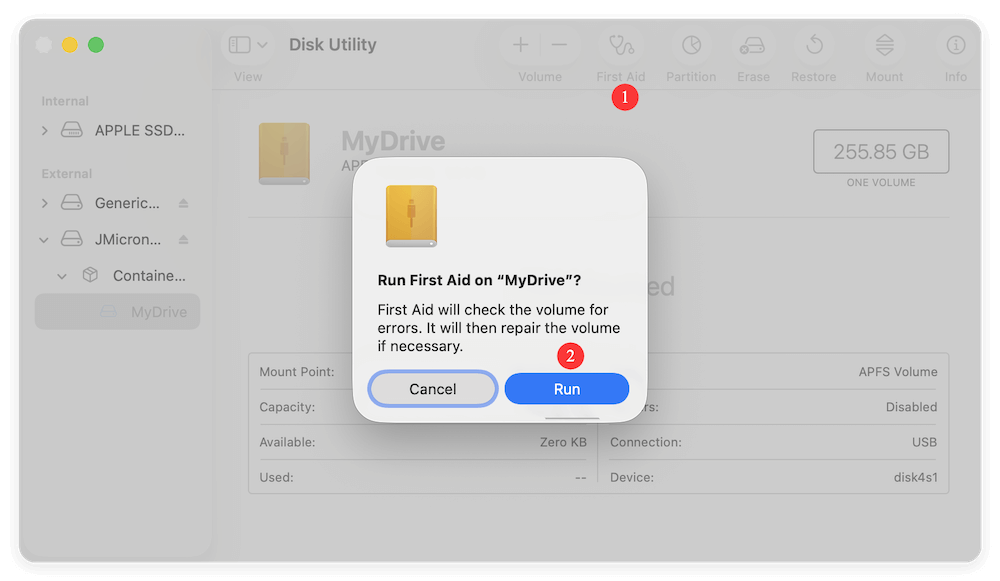
🎈 Note: These methods work best for minor corruption issues and might not help if files were overwritten or the card is physically damaged.
Method 4. Professional Data Recovery Services
If all software and DIY methods fail, professional services are the last resort.
When to Consider Professional Help:
- SD card is not recognized by any device.
- Recovery software cannot locate important photos.
- Card has physical damage (e.g., broken contacts, water exposure).
What to Expect from Professional Services:
- Technicians use specialized tools to recover data even from severely damaged or corrupted cards.
- Services can be costly, ranging from $100 to $500 or more, depending on the severity and size of the card.
- Success rates are generally high for logical failures (deleted or corrupted files) but lower for physical damage.
🎈 Pro Tip: Only use certified and reputable data recovery companies. Attempting DIY physical repairs can permanently destroy the SD card and reduce recovery chances.
Additional Tips for Recovery Success
- Act Quickly – The longer you wait, the higher the chance of overwriting lost photos.
- Avoid DIY Physical Repairs – Opening or tampering with the SD card can make recovery impossible.
- Use the Correct File System – If the card keeps failing, consider formatting it to FAT32 or exFAT after backing up data.
Tips to Prevent Future Photo Loss
Prevention is always better than recovery. Here are some tips to protect your SD card photos:
- Regular Backups – Use cloud services or external drives to create copies of important images.
- Safely Eject SD Cards – Always eject the card properly before removing it from a device.
- Avoid Sudden Power Loss – Never remove the card during file transfer.
- Use High-Quality SD Cards – Invest in reputable brands to reduce the risk of corruption.
- Antivirus Protection – Keep devices free from malware that can affect storage media.
- Avoid Frequent Formatting – Only format when necessary, and always back up before formatting.
Conclusion
Losing photos from an SD card can be alarming, but it doesn't always mean permanent loss. By understanding why photos disappear, taking immediate precautions, and using the right recovery methods, you can maximize your chances of restoring them. Whether through data recovery software, backups, system tools, or professional services, solutions exist for almost every situation.
Always remember that prevention is the best strategy: create regular backups, handle SD cards carefully, and use reliable storage media. Following these practices ensures that your precious memories stay safe, even if your SD card faces unexpected issues.


Donemax Data Recovery
Powerful, safe & easy-to-use data recovery software. Easily and completely recover deleted, formatted, or other lost data. The tool supports PC, Mac, HDD, SSD, USB drive, camera, SD card, RAID and other storage devices.
Related Articles
- Aug 22, 2025Recover Deleted or Unsaved WPS Office Files: A Complete Guide
- Mar 01, 2025eMMC Data Recovery: A Comprehensive Guide
- Jun 03, 2024What to Do If An External Hard Drive Becomes Inaccessible
- Sep 16, 2025How to Use TestDisk: Full Guide to Partition and File Recovery
- Jul 04, 2024Best 4 Samsung Data Recovery Software
- Jul 02, 2025Recover Deleted RW2 File: Restore Panasonic RAW Images with Ease

Coco Lin
Coco has been a writer and a chief programmer at Donemax software since 2018. Over 10 years of experience of writing troubleshooting articles in the software industry, she is passionate about programming and loves to providing solutions to Windows and Mac users. Also she enjoys music and palying tennis in her free time.

Gerhard Chou
In order to effectively solve the problems for our customers, every article and troubleshooting solution published on our website has been strictly tested and practiced. Our editors love researching and using computers and testing software, and are willing to help computer users with their problems