Before we start: RW2 file is a type of RAW image file used by Panasonic digital camera. Accidentally delete a RW2 file? You don't need to worry. There are many ways to recover deleted RW2 files. One of them is using data recovery software - such as Donemax Data Recovery. It can recover permanently deleted RW2 files and recover lost RW2 files after formatting your device.
PAGE CONTENT:
RW2 files are a staple among Panasonic Lumix camera users who prefer to shoot in RAW format for maximum image quality and post-processing flexibility. However, nothing can be more frustrating than accidentally deleting or losing these precious photos. Whether it's a professional shoot or personal vacation moments, recovering deleted RW2 files becomes a top priority. Fortunately, these files can often be restored, provided you act quickly and wisely.
This article explains what RW2 files are, how they get deleted, and the most reliable methods to recover them using software, backups, or data recovery services. We'll also cover essential tips to increase your chances of successful recovery and prevent future data loss.
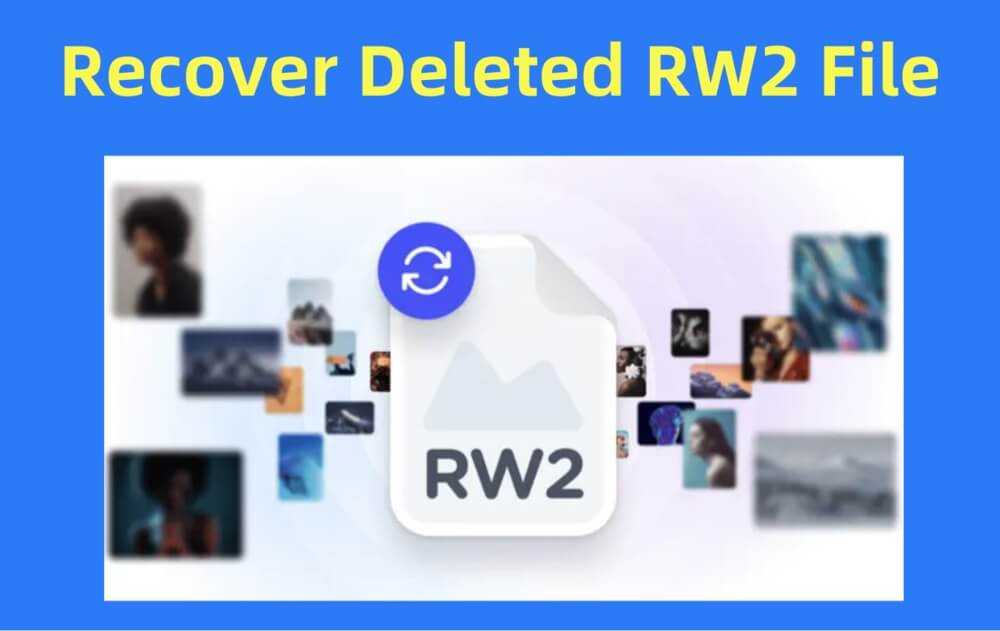
What is an RW2 File?
RW2 is a proprietary RAW image file format developed by Panasonic for its Lumix series of digital cameras. Unlike JPEG, which compresses and discards data to save space, RW2 files store uncompressed or minimally compressed image data directly from the camera's sensor. This allows photographers to perform in-depth editing and color grading without sacrificing image quality.
Key Characteristics:
- File extension: .rw2
- Associated with: Panasonic Lumix (e.g., GH5, G9, LX100)
- Size: Larger than JPEG due to high-quality data
- Supported by: Adobe Lightroom, Photoshop, Luminar, RawTherapee, and more
RW2 files are ideal for professionals and enthusiasts who prioritize editing flexibility and quality.
Common Reasons for RW2 File Deletion or Loss
There are numerous scenarios where RW2 files can be accidentally deleted or become inaccessible. Understanding these can help you act fast when trying to recover them.
1. Accidental Deletion
- Human error while previewing or transferring files
- Deleting wrong files in File Explorer or camera’s interface
2. SD Card Formatting
- Formatting the memory card before transferring images
- In-camera or computer-based formatting
3. File System Corruption
- Abrupt removal of the card during transfer
- Damaged partition or corrupted file table
4. Virus or Malware Attacks
- Infected SD cards or computers can lead to file deletion or corruption
5. Transfer Errors
- Power failure or cable disconnection during image transfer
6. Camera Malfunction
- Firmware issues or hardware problems causing loss of stored images
Can You Recover Deleted RW2 Files?
Yes, in most cases, deleted RW2 files can be recovered, as long as they haven't been overwritten. When you delete a file from an SD card or internal memory, the file isn't actually erased - it's just marked as "free space." Until that space is overwritten by new data, specialized software can scan and recover the original RW2 files.
Important:
- Stop using the storage device immediately.
- Do not save new photos or videos.
- Begin recovery as soon as possible for best results.
Best 3 Methods to Recover Deleted RW2 Files
Let's explore the three most effective methods to retrieve deleted RW2 files.
Method 1. Recover Deleted RW2 Files Using Data Recovery Software
Data recovery software is often the fastest and most convenient method for restoring deleted RW2 files, especially when dealing with accidental deletion or formatting. Modern recovery tools use advanced algorithms to scan storage devices at a deep level, identifying traces of RAW image files, even if the file system has been damaged.
Donemax Data Recovery is such a data recovery tool that can recover deleted or lost RW2 files from digital cameras, SD cards, internal memory, PCs, Macs, HDDs, SSDs, USB flash drives, etc.
Step 1. Download and install Donemax Data Recovery on your computer. Connect the SD card or storage device to the system.
Step 2. Launch Donemax Data Recovery and select the device to start data recovery.
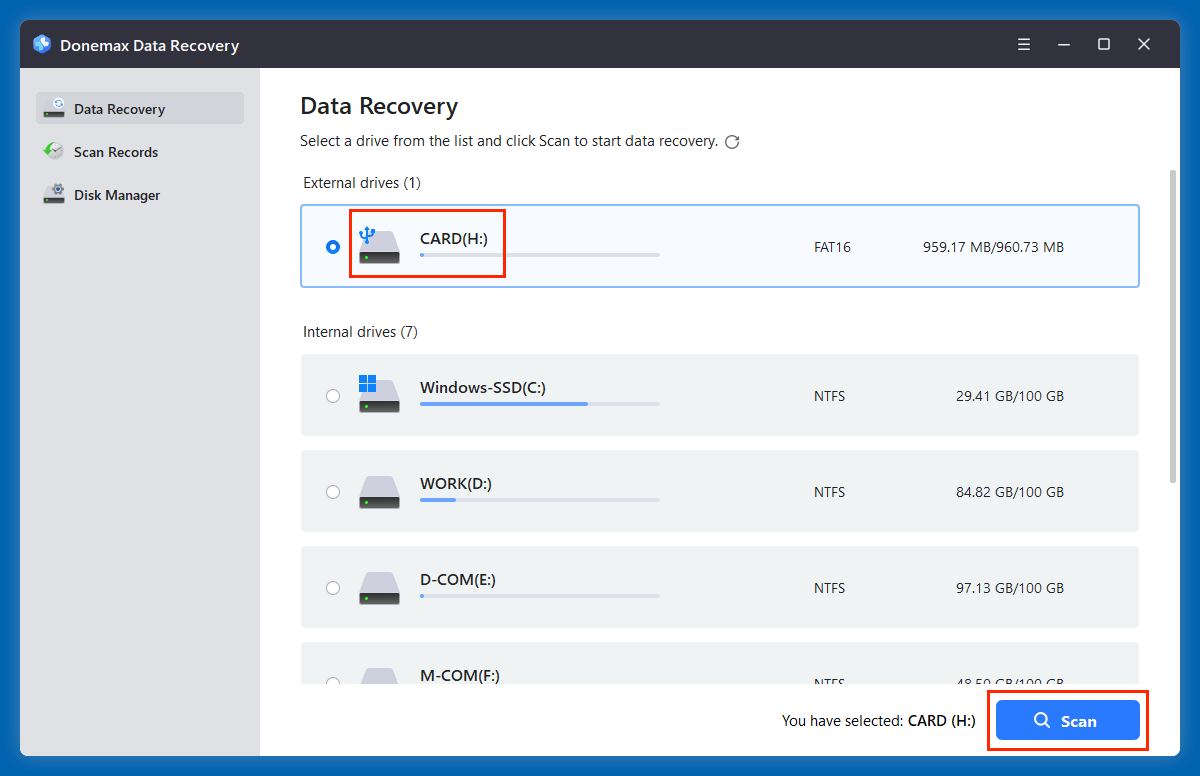
Step 3. Click on Scan button. It will find the deleted, formatted and lost RW2 files.
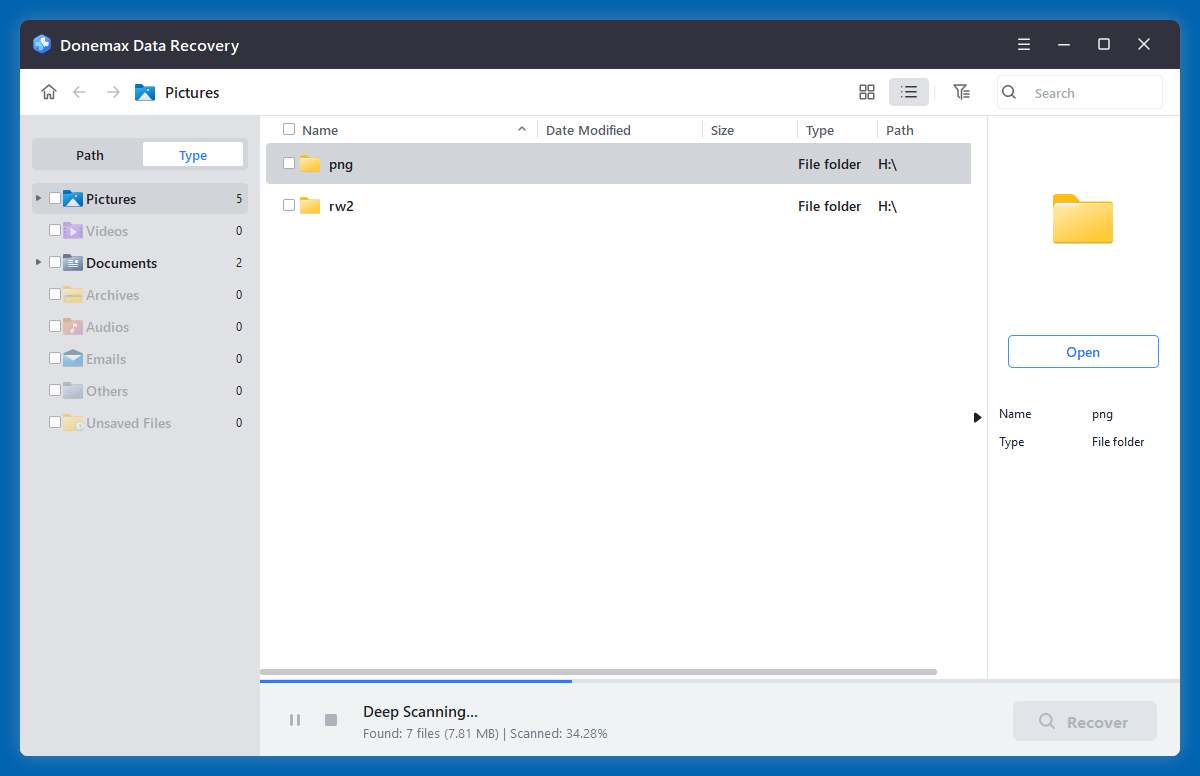
Step 3. Filter by Pictures or search specifically for .rw2 files. Preview and select the files you want to recover. Click Recover and choose a safe location to save files.

⭐ Why Choose Data Recovery Software?
Data recovery software provides several advantages:
- Ease of Use: No technical expertise required. Most tools offer guided, step-by-step recovery processes.
- Time Efficiency: Recover files within minutes, depending on storage size.
- Affordability: Software solutions are more cost-effective than professional recovery labs.
- Preview Before Recovery: Allows selective recovery, saving time and space.
- Supports Multiple Scenarios: Useful for accidental deletion, formatting, corrupted partitions, or file system errors.
❎ Limitations to Keep in Mind
While data recovery software is highly effective, it has limitations:
- If the storage space containing RW2 files has been overwritten, recovery success drops significantly.
- Physically damaged SD cards, such as cracked, water-damaged, or burned devices, may not be recoverable through software.
- In some cases, recovered RW2 files may be partially corrupted, making them uneditable or unusable.
Thus, it's essential to act quickly and avoid using the affected storage device until recovery is complete.
🔹 Tips for Effective Use of Recovery Software
- Stop Recording New Files: Do not use your camera or storage device after data loss occurs to prevent overwriting.
- Use a Reliable Card Reader: A faulty reader can cause errors or interruptions during scanning.
- Deep Scan for Better Results: If the quick scan doesn't find your files, always run a deep scan.
- Save to a Different Drive: Never recover files to the same storage device - they could overwrite recoverable data.
- Backup Recovered Files: Once you restore your RW2 files, immediately create a backup to avoid future loss.
🔹 When Software Fails - What Next?
If data recovery software fails to find your RW2 files, don't panic. It could be due to severe corruption, partition damage, or physical issues. In such cases, your best option is to consult a professional data recovery service, especially for high-value professional shoots or irreplaceable personal photos.
Method 2. Recover RW2 Files from Backup
If you have a backup strategy in place, recovery becomes much easier.
Possible Backup Sources:
- Cloud storage: Google Drive, OneDrive, Dropbox
- External hard drives
- Camera software backups (e.g., Panasonic Image App)
- macOS Time Machine or Windows File History
How to Restore from Backup:
- Locate the backup folder where RW2 files were stored.
- 2Search for .rw2 extensions.
- Copy and paste the files back to your desired location.
Pros
- No technical tools required
- 100% recovery if backed up
Cons
- Only works if backups were made regularly
Method 3. Contact a Professional Data Recovery Service
If your SD card is physically damaged or recovery software fails, you may need professional help.
When to Use:
- Device is physically damaged
- Files are heavily corrupted or overwritten
- You're dealing with mission-critical or professional data
What to Expect:
- Free initial consultation
- Lab analysis and recovery
- Turnaround time from 2 days to 2 weeks
- Prices range from $100 to $1000+, depending on complexity
Pros
- Best chance for full recovery
- Experts handle both hardware and software issues
Cons
- Expensive
- May require shipping your device
Tips to Maximize RW2 Recovery Success
Taking the right steps after file loss is crucial.
Do
- Stop using the storage device immediately.
- Use write blockers or recovery-safe readers.
- Save recovered files to a different storage location.
Don't
- Format the card or use it in another device.
- Run chkdsk or disk utility unless directed.
- Overwrite files with new data.
Following these guidelines improves your odds of successful file restoration significantly.
How to Prevent RW2 File Loss in the Future?
While recovery is often possible, prevention is always better. Here are smart habits for safeguarding your RAW image files.
1. Regular Backups
- Automate photo backups to an external drive or cloud
- Schedule backups after every shoot
2. Use High-Quality SD Cards
- Prefer Class 10 or UHS-I/UHS-II rated cards
- Avoid generic or counterfeit brands
3. Safely Eject Devices
- Always unmount SD cards from cameras/computers properly
4. Keep Software and Firmware Updated
- Install latest firmware on your camera
- Keep image editing and backup software up-to-date
5. Protect from Malware
- Use antivirus on your computer
- Avoid connecting SD cards to public or infected machines
6. Use Redundant Storage
- Shoot with dual card slots (RAW + JPEG)
- Set up RAID drives for extra safety (if working professionally)
Conclusion
Losing RW2 files can be heartbreaking, especially when they contain irreplaceable memories or professional work. But the good news is that recovery is not only possible but often quite simple - especially if you act quickly and avoid overwriting the lost data.
Start with powerful recovery tools like Donemax Data Recovery, check your backups, and if needed, consult a professional recovery service. Remember to implement good storage practices and back up your data regularly to avoid future losses.
By following the steps and tips outlined in this guide, you'll be well-equipped to recover your deleted RW2 files and keep your precious Panasonic RAW images safe for years to come.
FAQs About RW2 File Recovery
1. Is it possible to recover permanently deleted RW2 files?
Yes, just run data recovery software, such as Donemax Data Recovery to deeply scan the digital camera or SD card to recover deleted RW2 files.
2. What is the best tool for RW2 file recovery?
Here's a detailed comparison of the most popular and reliable RW2 recovery software:
- Donemax Data Recovery
- Disk Drill
- PhotoRec
- Stellar Photo Recovery
- Recuva (for basic recovery)
| Software | Platforms | Free Version? | RW2 Support | Notable Features | Price Range |
|---|---|---|---|---|---|
| Donemax Data Recovery | Windows, Mac | Yes (200MB free) | ✅ Full support for RAW and RW2 files | Quick scan & deep scan modes | $69.95+ |
| Disk Drill | Windows, Mac | Yes (500MB free) | ✅ Preview and selective recovery | Supports 400+ file formats | $89+ |
| PhotoRec | Windows, Mac, Linux | Free | ✅ Open-source RAW recovery | Works on damaged or formatted drives | Free |
| Stellar Photo Recovery | Windows, Mac | Free scan (paid recovery) | ✅ Advanced RAW photo support | Works with SD cards, USB, HDD | $49.99+ |
| Recuva | Windows Only | Yes (limited) | ✅ Basic RW2 file recovery | Ideal for simple accidental deletions | Free/$19.95 Pro |
3. How to recover lost RW2 files from a formatted SD card?
Follow the steps below to recover lost RW2 files from a formatted SD card:
- Download and install Donemax Data Recovery.
- Run Donemax Data Recovery to scan the formatted SD card and find all recoverable files.
- After scanning, select the RW2 files, click on Recover button to save them.


Donemax Data Recovery
One of the best data recovery programs to recover deleted, formatted or lost data from PC, Mac, HDD, SSD, USB drive, SD card, camera, RAID, Sever or other storage devices.
Related Articles
- Feb 21, 2025How to Use Windows File History?
- Mar 12, 2025Recover Lost Data from Seagate One Touch SSD: A Complete Guide
- Apr 18, 2025How to Unformat HDD: Complete Guide to Recover Formatted Hard Drive Data
- Jul 07, 2025Best 4 Methods to Recover Deleted PST File | Outlook Data Recovery
- Jun 06, 2025[5 Methods] How to Recover Deleted FH10 File?
- May 19, 2025How to Recover Deleted VSD File (Microsoft Visio File)? [4 Methods]

Maria
Maria is one of the senior writers & editors of Donemax who lives and works in Sydney, Australia. She loves PC, Mac and Internet Technology. She has 6 years of writing articles about data recovery on PC/Mac, disk cloning solution, data eraser and computer OS optimization, etc. She is also interested in testing various software and digital products.

Gerhard Chou
In order to effectively solve the problems for our customers, every article and troubleshooting solution published on our website has been strictly tested and practiced. Our editors love researching and using computers and testing software, and are willing to help computer users with their problems