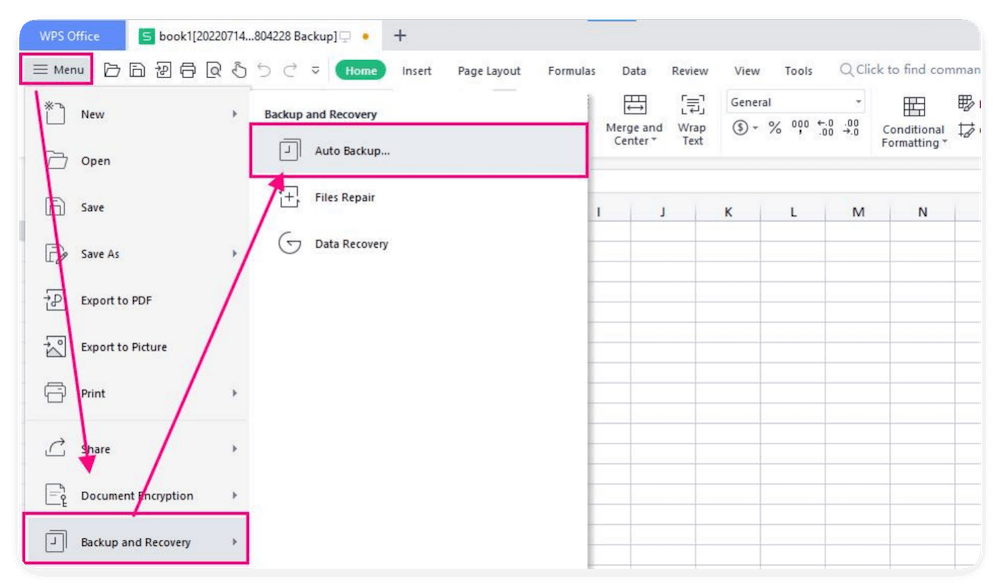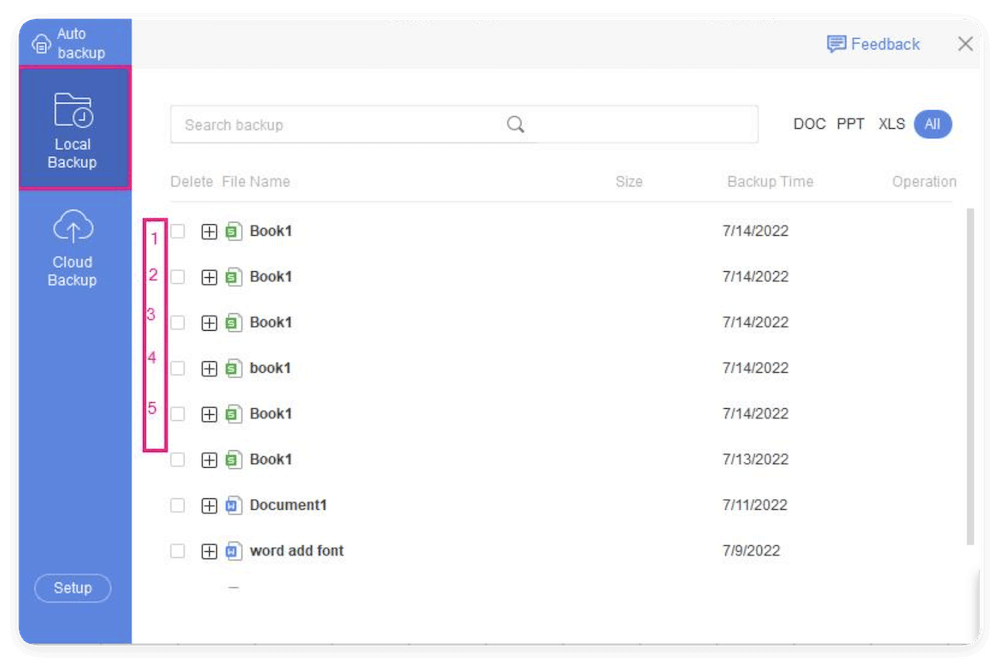Before we start: If some WPS Office files are deleted, unsaved, or lost due to some issues, check the backups, temp files, or use Donemax Data Recovery to get back the missing files successfully.
PAGE CONTENT:
- Checking the WPS Office Auto Backup Feature
- Recovering Unsaved WPS Office Files
- Recovering Deleted WPS Office Files from Recycle Bin
- Using File History or Previous Versions (Windows Users)
- Recover Deleted or Unsaved WPS Office Files with Data Recovery Software
- Preventing Future Data Loss in WPS Office
WPS Office is one of the most popular office suite alternatives to Microsoft Office. It includes powerful tools for word processing (Writer), spreadsheets (Spreadsheets), and presentations (Presentation). However, like any software, data loss can occur due to accidental deletion, system crashes, power failures, or simply forgetting to save a file.
Losing an important document can be frustrating, but fortunately, there are multiple ways to recover deleted or unsaved WPS Office files. Whether you accidentally closed a document without saving it, deleted it by mistake, or lost it due to a system crash, this guide will walk you through various recovery methods to restore your lost work.
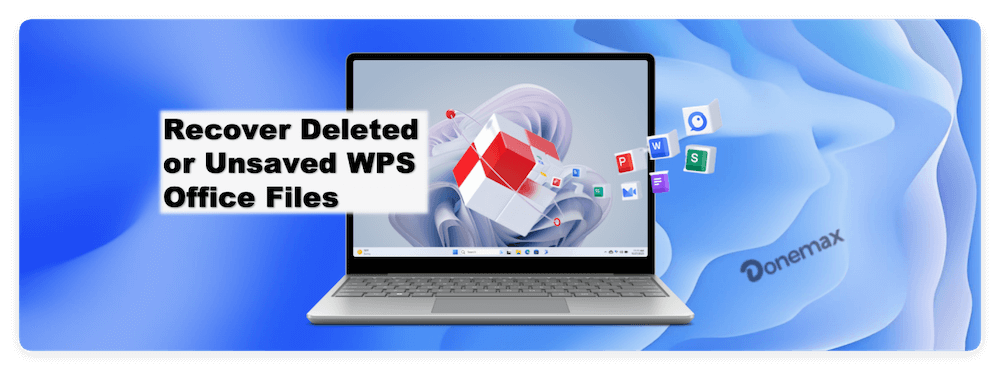
Checking the WPS Office Auto Backup Feature
One of the most useful features of WPS Office is its Auto Backup function, which automatically saves backup copies of your work at regular intervals. If you have enabled this feature, recovering lost files becomes much easier.
How to Check WPS Office Auto Backup:
- Open WPS Office and click Menu.
- Click on Backup and Recovery (sometimes found under "Tools" or "File"). Then choose Auto Backup.
![recover deleted or unsaved WPS Office files]()
- If backups are available, you'll see a list of automatically saved files.
- Select the required file to open and save to another path.
![recover deleted or unsaved WPS Office files]()
If Auto Backup was not enabled before data loss, you will need to try other recovery methods listed below.
Recovering Unsaved WPS Office Files
WPS Office has built-in document recovery features that help retrieve unsaved files after unexpected shutdowns, crashes, or accidental closures.
Method 1: Using WPS Office Document Recovery
- Open WPS Office after a crash or unexpected closure.
- If WPS detects an unsaved document, a warning message will appear automatically.
- Click View more backup to look for the unsaved file in the list. Select the file to open it.
- Save the document to a secure location to prevent future loss.

Method 2: Finding Temporary Files
Sometimes, unsaved files are stored in the system's temporary folder.
- Press Win + R, type %temp%, and press Enter to open the temporary folder.
- Look for files with extensions like .wps, .doc, .xls, or .tmp.
- If you find your lost file, open it in WPS Office and save it properly.
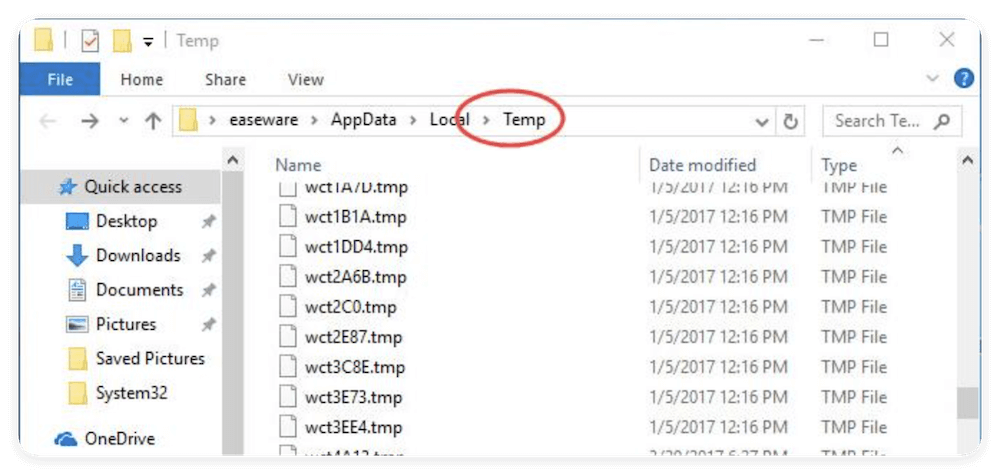
Recovering Deleted WPS Office Files from Recycle Bin
If you deleted a WPS file accidentally, the first place to check is the Recycle Bin.
Steps to Recover a Deleted File from Recycle Bin:
- Open Recycle Bin on your desktop.
- Locate the deleted WPS Office file.
- Right-click the file and select Restore.
- The file will be returned to its original location.
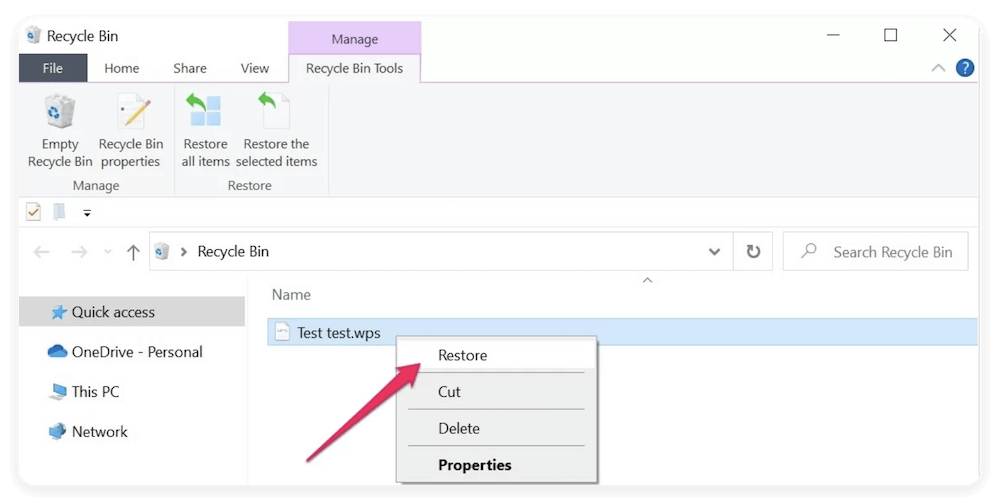
📍 Tip: If you have emptied the Recycle Bin, you will need to use file recovery software.
Using File History or Previous Versions (Windows Users)
Windows provides built-in tools like File History and Previous Versions to recover lost files.
Method 1: Restoring from File History
- First, open the folder containing the original WPS file.
- Choose Properties by doing a right-click anywhere within the folder.
- Go to the Previous Versions tab.
- Click Restore after selecting a previous version of the file, if one is available.
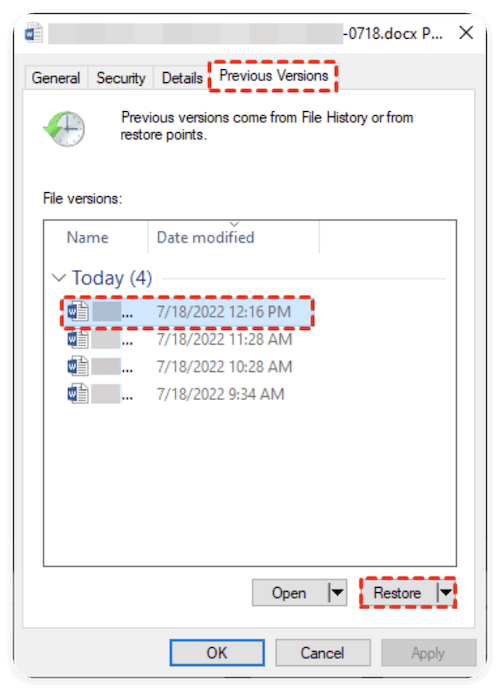
Method 2: Restoring from Windows File History
- Type "File History" in the Windows search bar and open Restore your files with File History.
- Navigate to the folder where the WPS file was stored.
- Look for the missing file and click Restore.
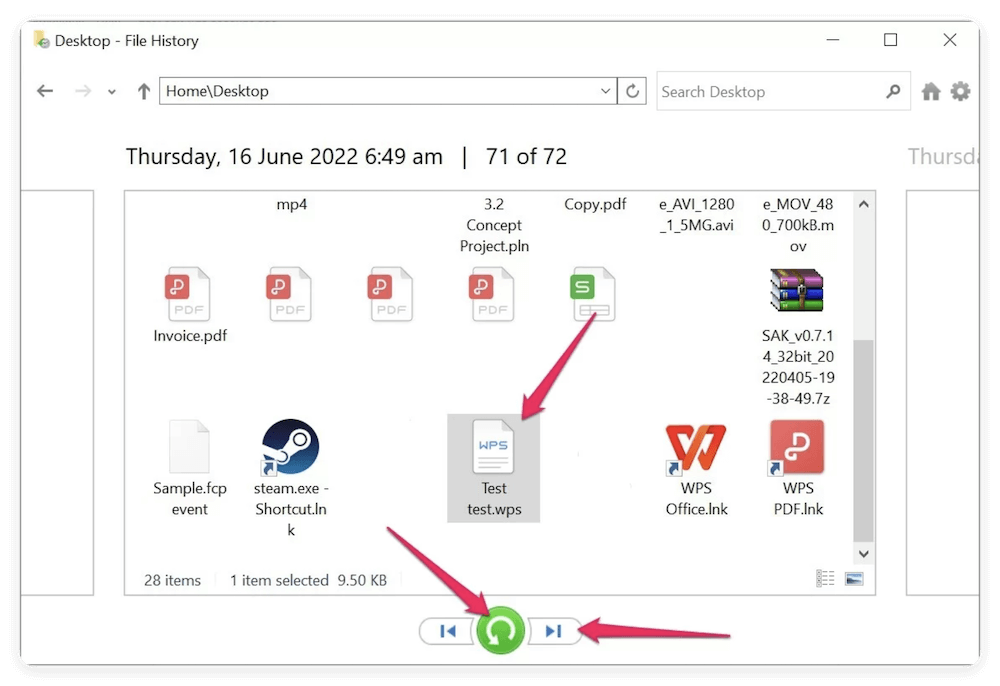
Recover Deleted or Unsaved WPS Office Files with Data Recovery Software
When Should You Use Data Recovery Software?
You should consider using a data recovery tool if:
- You have emptied the Recycle Bin before restoring the file.
- The file was deleted using Shift + Delete, bypassing the Recycle Bin.
- The file was corrupted due to a sudden system crash or power failure.
- The file was lost due to accidental formatting of the storage drive.
- You can't find the file in WPS Office's Auto Backup, temporary files, or File History.
Best Data Recovery Software for WPS Files
There are several reliable tools that can recover deleted or lost WPS Office files. Here are some of the best options:
- One of the most popular recovery tools with a user-friendly interface.
- Supports recovery of over 2,000 file formats, including .wps, .doc, .xls, and .ppt.
- Works for accidental deletions, formatted drives, and lost partitions.
- Free version recovers up to 200MB of data, while the paid version offers unlimited recovery.
Donemax Data Recovery
- Top and professional data recovery software.
- Recover data in different data loss scenarios.
- Support data recovery for HDD/SSD, pen drive, SD card, etc.
Recuva
- Developed by CCleaner, this is a lightweight but powerful tool.
- Capable of recovering data from external drives, memory cards, USB drives, and hard disks.
- Features a "Deep Scan" mode to locate hard-to-find files.
- Free version available, with a Pro version offering advanced features.
Disk Drill
- Advanced scanning algorithms to recover deeply buried files.
- Offers file preview before recovery, so you can check file integrity.
- Supports macOS and Windows.
- Free version allows limited recovery, while the Pro version has no restrictions.
Wondershare Recoverit
- Can recover lost files from formatted disks, emptied Recycle Bin, and crashed computers.
- Features an easy three-step recovery process.
- Offers preview of recoverable files before restoration.
How to Recover Deleted WPS Office Files Using Data Recovery Software
Regardless of which tool you choose, the general recovery process is similar. Let's take Donemax Data Recovery as an example:
Step 1. Download the software and Iinstall it on a drive different from the one where the lost file was stored to prevent overwriting.
Step 2. Open Donemax Data Recovery. Select the location where your lost WPS file was originally stored (e.g., Local Disk C, D, or an external drive).

Step 3. Click Scan button to start searching for lost files. The software will perform a quick scan first, followed by a Deep Scan automatically if necessary. This process may take a few minutes, depending on the size of your drive.

Step 4. Once scanning is complete, look for the missing .wps, .doc, .xls, or .ppt files. This tool allows you to preview files before recovery to ensure they are intact. Select the file(s) you want to recover and click Recover. To prevent data overwriting, save the restored file to an external device or drive.
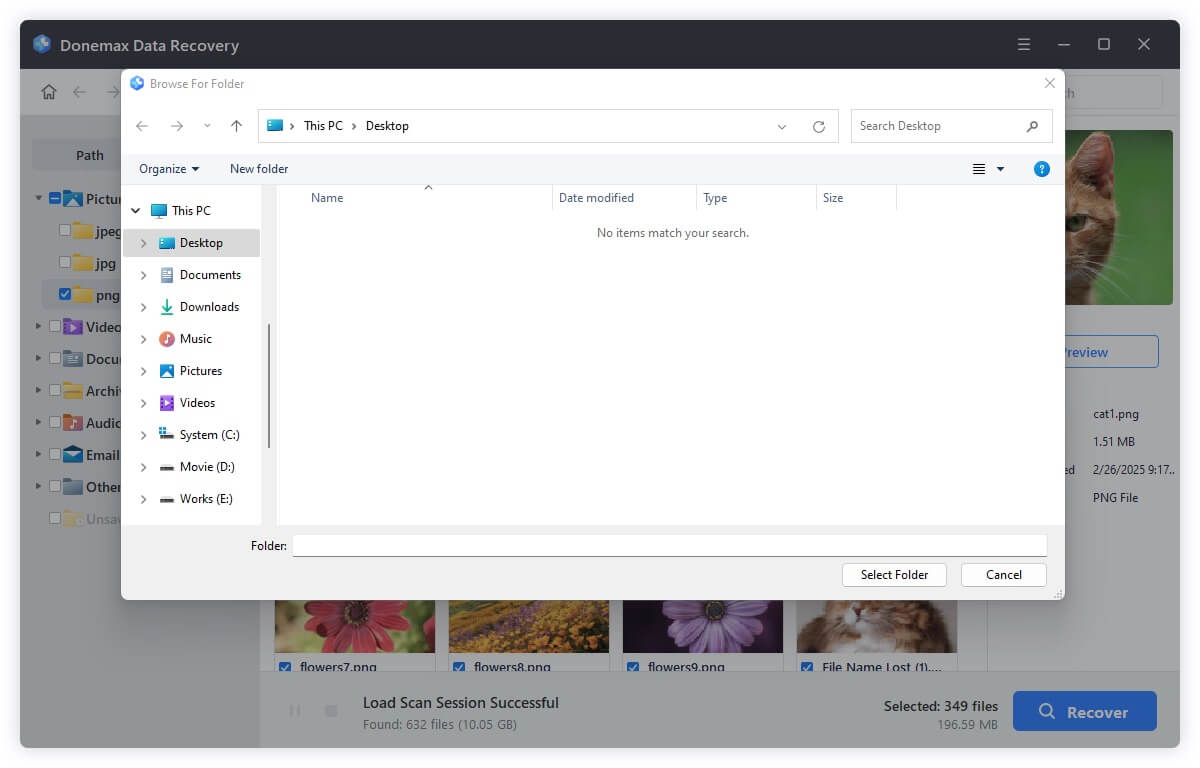
Tips for Maximizing Data Recovery Success
To improve your chances of successful file recovery, follow these best practices:
- Act Quickly: The sooner you attempt recovery, the better the chances of restoring the file before it's overwritten.
- Avoid Writing New Data to the Drive: Stop using the affected storage drive immediately to prevent overwriting lost files.
- Use Deep Scan If Needed: If a quick scan doesn't find your file, use the software's deep scan feature.
- Check Different File Extensions: Some recovered files may be renamed or saved in temporary formats like .tmp or .bak.
- Always Save Recovered Files on a Different Drive: This prevents overwriting other lost data that may still be recoverable.
When is Data Recovery Software Not Enough?
In some cases, even professional recovery software may not be able to restore your files:
- If the file has been overwritten multiple times, making recovery impossible.
- If the hard drive has physical damage (e.g., from water or mechanical failure).
- If the file was stored on SSD drives with TRIM enabled, which erases deleted files permanently.
👨🔧 Solution: If software doesn't work, you may need to contact a professional data recovery service that specializes in retrieving data from damaged storage devices.
Preventing Future Data Loss in WPS Office
To avoid losing important files in the future, follow these preventive measures:
Enable Auto Backup in WPS Office
- Open WPS Office and go to Settings > Backup Management.
- Turn on Auto Backup to save files automatically at regular intervals.
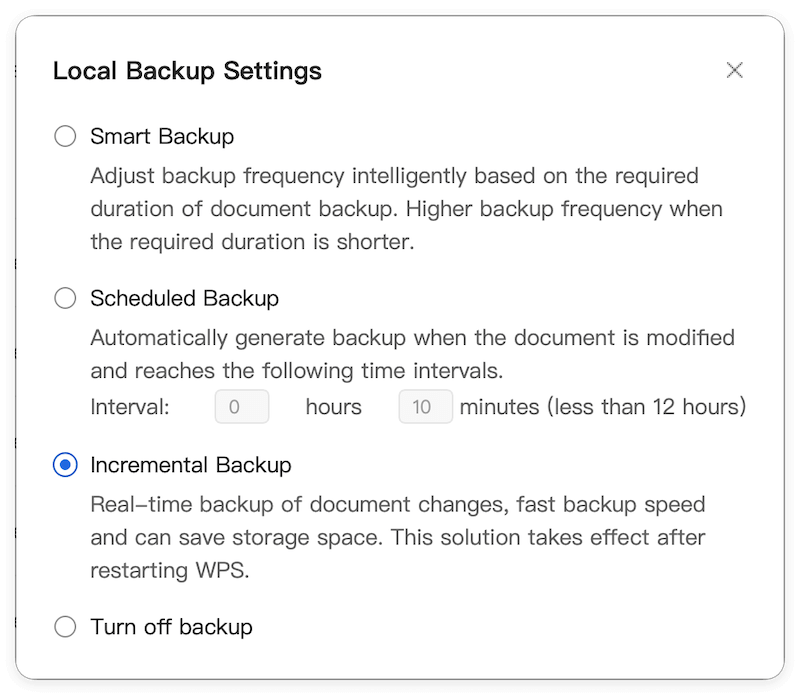
Frequently Save Your Work
- Use Ctrl + S to save changes regularly.
- Set WPS Office to autosave every 5 minutes (in settings).
Use Cloud Storage for Backup
- Save important documents in WPS Cloud, Google Drive, OneDrive, or Dropbox.
- This ensures files are accessible even if your local system crashes.
Use External Storage
- Keep backup copies of important files on USB drives or external hard drives.
Conclusion
Losing a WPS Office file can be stressful, but as we've explored, there are multiple ways to recover both deleted and unsaved documents. The key recovery methods include:
- Checking WPS Office Auto Backup
- Using WPS Office's Document Recovery feature
- Searching for temporary and backup files
- Restoring files from the Recycle Bin or Previous Versions
- Using data recovery software for permanently deleted files
To prevent future file loss, always enable Auto Backup, save your work frequently, and use cloud storage for extra security. With these methods, you can ensure that your valuable documents remain safe and recoverable at all times.


Donemax Data Recovery
Powerful, safe & easy-to-use data recovery software. Easily and completely recover deleted, formatted, or other lost data. The tool supports PC, Mac, HDD, SSD, USB drive, camera, SD card, RAID and other storage devices.
Related Articles
- Jun 21, 2025What is MLV File? How to Recover Deleted MLV File?
- May 29, 2025How to Fix I/O Device Error: A Complete Guide
- May 19, 2025Top 5 Methods to Recover Files Which Are Deleted by Norton
- Jun 13, 2025Best 4 Methods to Recover Deleted INX File
- Oct 31, 2023Recover Lost Files from Adata External HDD/SSD
- Sep 16, 2025How to Use TestDisk: Full Guide to Partition and File Recovery

Christina
Christina is the senior editor of Donemax software who has worked in the company for 4+ years. She mainly writes the guides and solutions about data erasure, data transferring, data recovery and disk cloning to help users get the most out of their Windows and Mac. She likes to travel, enjoy country music and play games in her spare time.

Gerhard Chou
In order to effectively solve the problems for our customers, every article and troubleshooting solution published on our website has been strictly tested and practiced. Our editors love researching and using computers and testing software, and are willing to help computer users with their problems