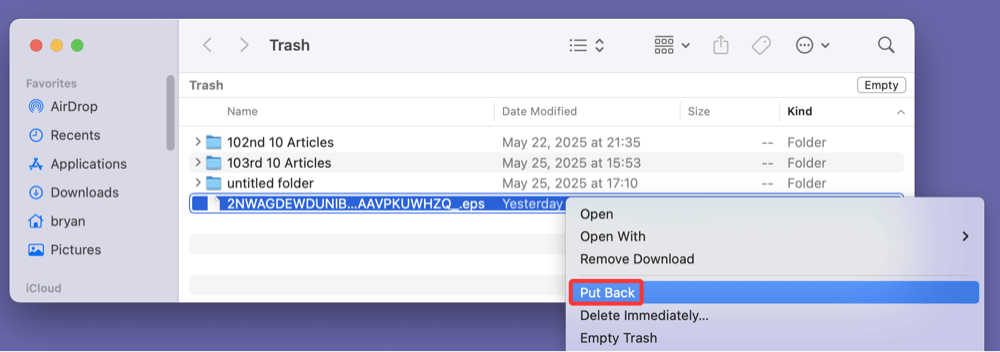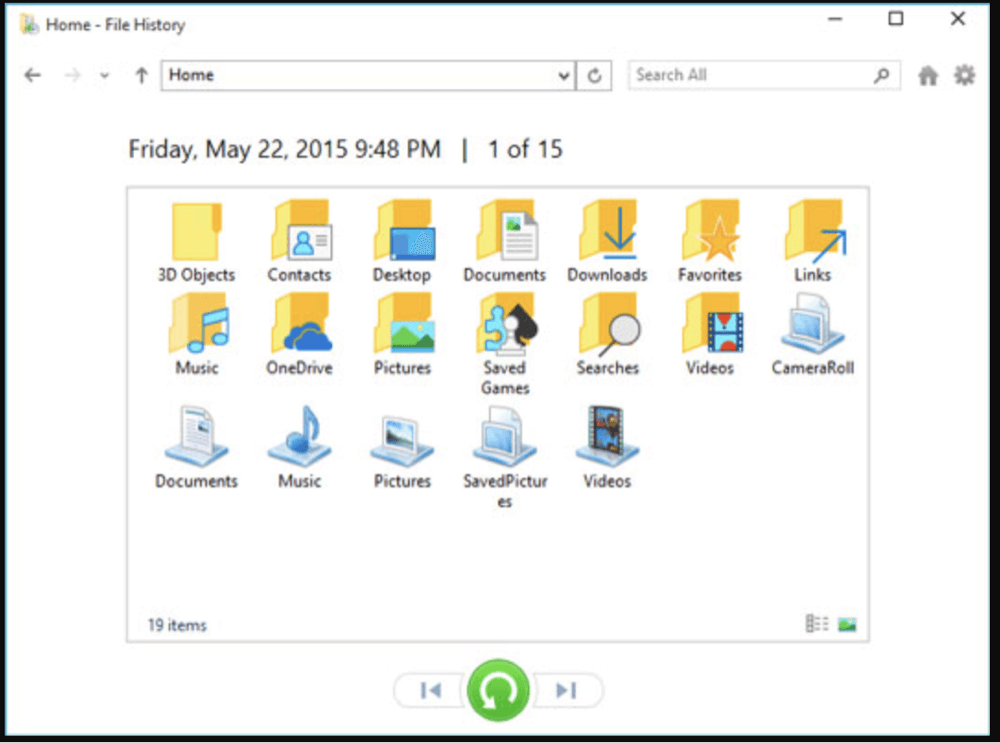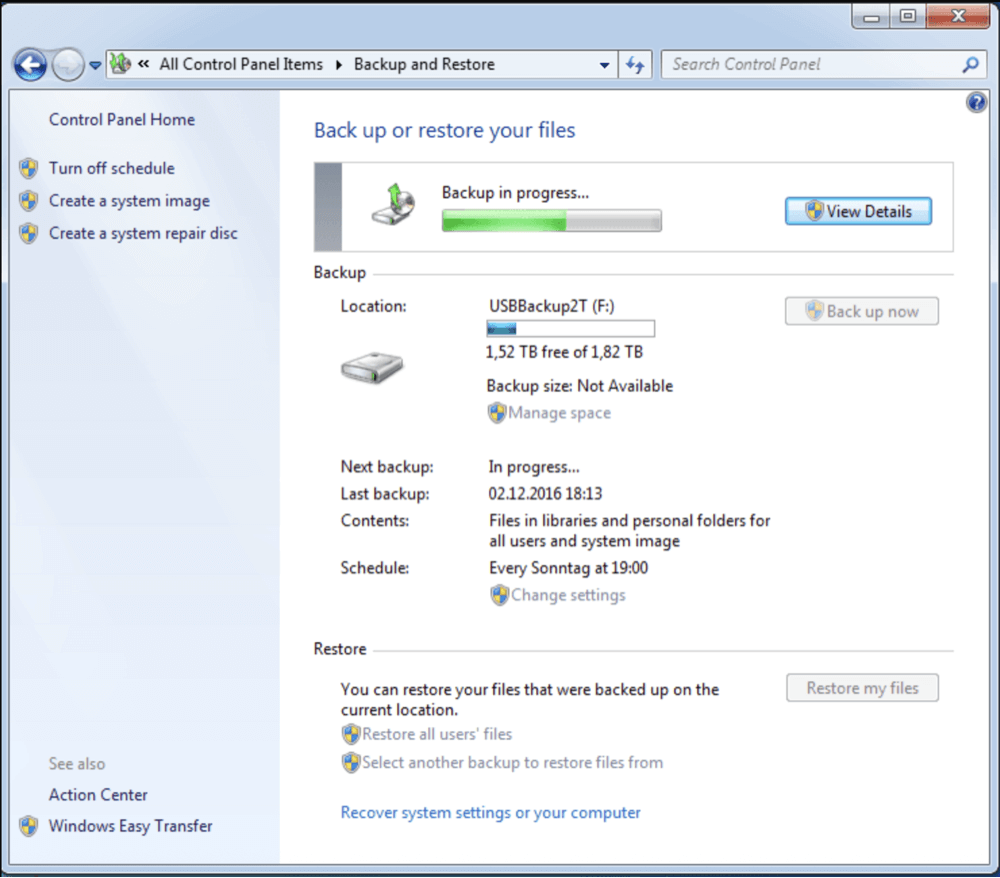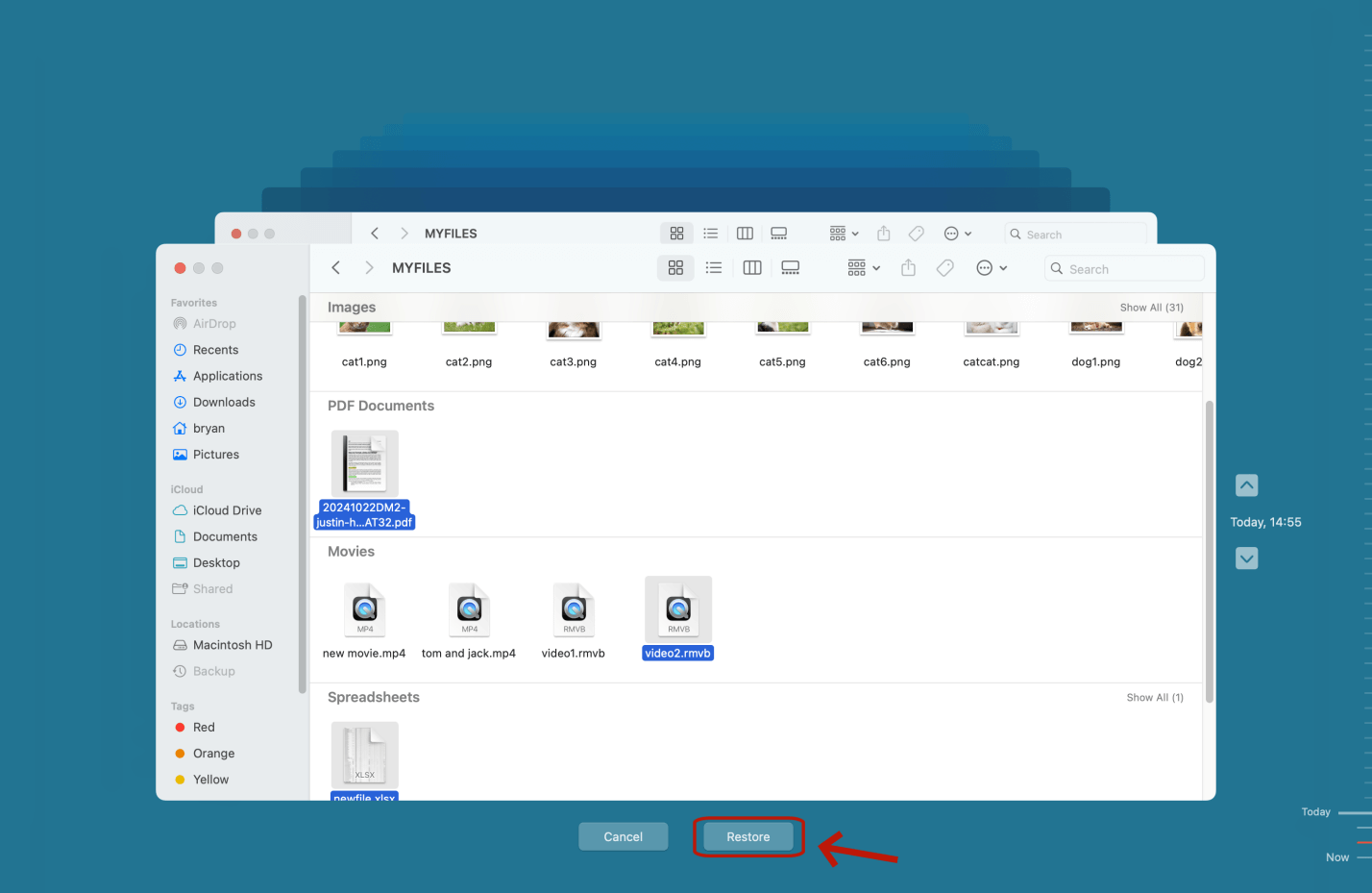Before we start: Is there any way to recover permanently deleted or erased EPS files? YES, data recovery program - such as Donemax Data Recovery can recover permanently deleted EPS files and recover lost EPS files from formatted drive, deleted hard drive partition, corrupted storage device, etc.
PAGE CONTENT:
EPS (Encapsulated PostScript) files are a staple in the graphic design, printing, and publishing industries. As a vector-based format developed by Adobe, EPS files preserve high-resolution image quality, support complex illustrations, and maintain compatibility across various software platforms like Adobe Illustrator, CorelDRAW, and Inkscape.
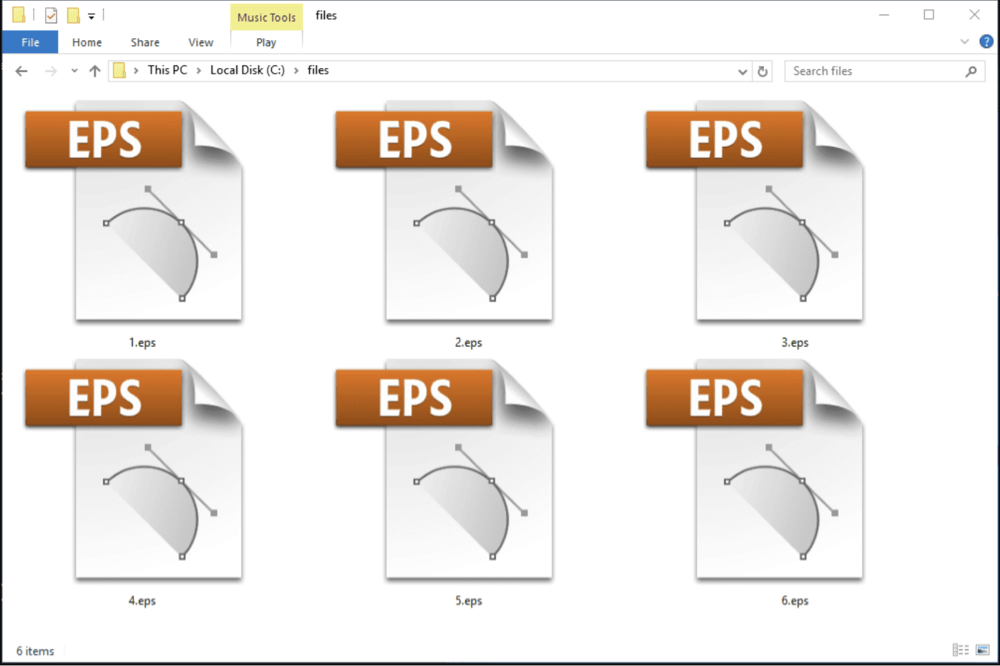
But what happens when an EPS file is accidentally deleted or lost? Whether it's due to an unexpected system crash, mistaken deletion, or a formatted storage device, losing EPS files can lead to serious workflow interruptions and creative setbacks.
In this article, we’ll walk you through the essential methods to recover deleted EPS files, step by step, and offer tips to prevent such incidents in the future.
Common Causes of EPS File Deletion
Before diving into recovery solutions, it's helpful to understand the typical scenarios that lead to the loss of EPS files:
1. Accidental Deletion
It's easy to mistakenly hit "Delete" or use Shift + Delete, bypassing the Recycle Bin altogether. This is especially common during file organization tasks.
2. Emptied Recycle Bin or Trash
Users often clear their Recycle Bin or Trash to free up space without realizing that essential EPS files are included.
3. Formatted Drive
Formatting a hard drive, USB, or memory card erases all data, including EPS files, even if the formatting was accidental or done without backup.
4. Malware or Ransomware Attacks
Viruses and ransomware can encrypt, delete, or corrupt EPS files, making them inaccessible without specific recovery methods.
5. Software or System Crash
Unstable design software or sudden system crashes can cause EPS files to disappear or become unreadable.
6. Transfer Errors
EPS files may be lost or corrupted if the transfer process between devices is interrupted or if a storage medium is removed prematurely.
What to Do Immediately After Deletion?
Timing is crucial when trying to recover deleted EPS files. Here's what you should do right away:
- Stop using the storage device where the EPS file was located. Continuing to use it may overwrite deleted data, reducing recovery chances.
- Check the Recycle Bin or Trash: Files might still be there if you didn't use Shift + Delete or empty the bin manually.
- Look for backups on external drives, cloud storage, or software like Time Machine (Mac) or File History (Windows).
Best 4 Methods to Recover Deleted or Lost EPS Files
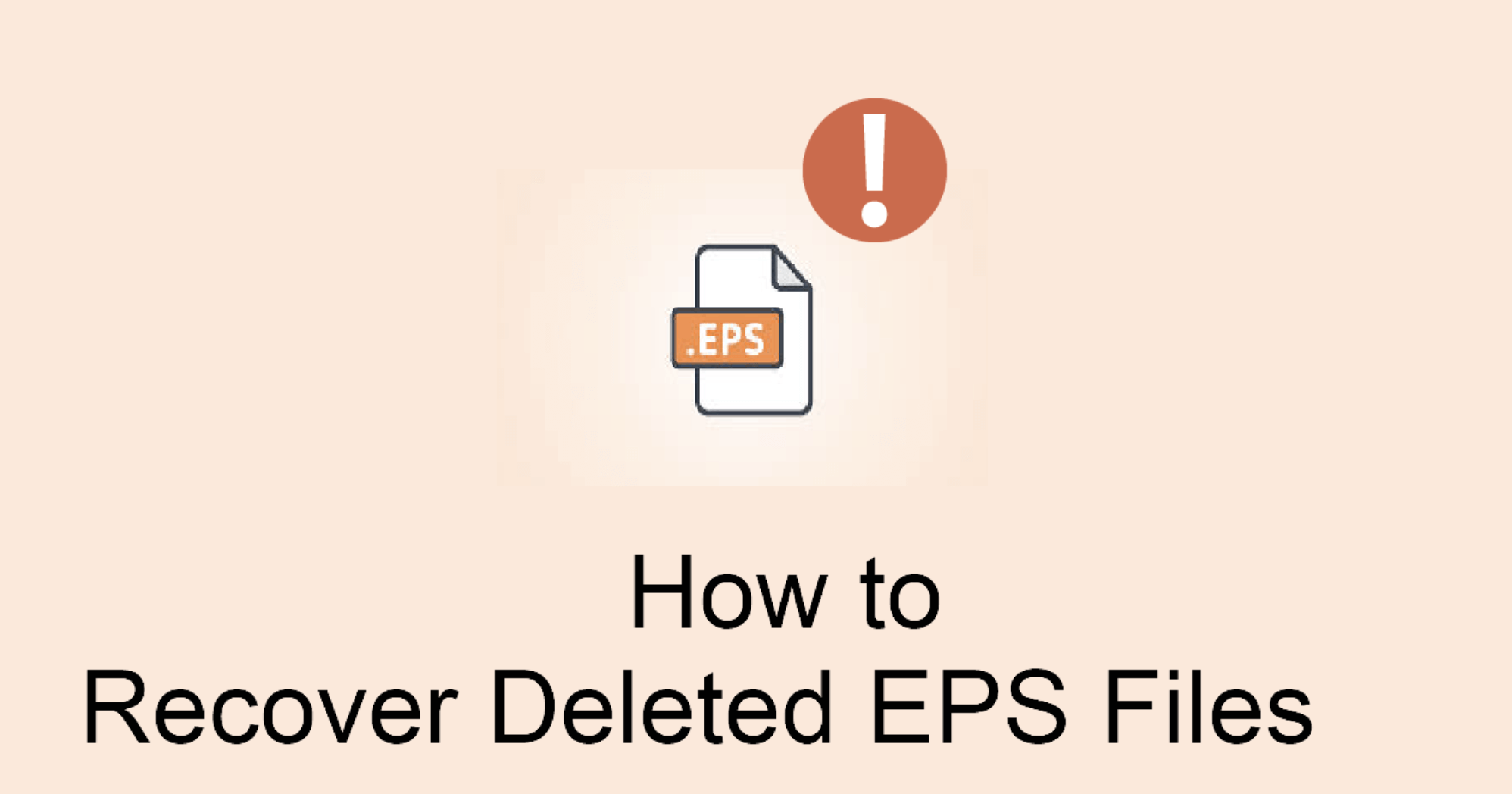
Method 1: Restore EPS File from Recycle Bin or Trash
This is the simplest and quickest method if the deletion was recent.
For Windows:
- Open Recycle Bin from the desktop.
- Locate the deleted .eps file.
- Right-click it and select Restore. The file will return to its original location.
![recover deleted EPS files]()
For macOS:
- Open the Trash icon from the Dock.
- Find the EPS file you want to recover.
- Right-click and choose Put Back to restore it.
![recover deleted EPS files]()
Method 2: Recover EPS Files from Backup
If the file isn't in the Trash or Recycle Bin, try retrieving it from a previous backup.
Windows File History:
- Type "Restore your files with File History" in the Start menu.
- Navigate to the folder where the EPS file was located.
![recover deleted EPS files]()
- Select the file and click Restore.
Windows Backup and Restore (Windows 7):
- Go to Control Panel > Backup and Restore (Windows 7).
- Click Restore my files.
![recover deleted EPS files]()
- Browse for the deleted EPS file and follow the prompts.
macOS Time Machine:
- Open Time Machine.
- Navigate to the folder that previously contained the EPS file.
- Use the timeline to find a version before deletion.
- Click Restore.
![recover deleted EPS files]()
Cloud Storage Services:
- Log into your cloud service (Google Drive, Dropbox, OneDrive).
- Use the "Trash" or "Deleted Files" feature to check for the EPS file.
- Restore or download the file.
Method 3: Use File Recovery Software to Recover Lost EPS Files
If no backup exists and the Recycle Bin is empty, file recovery software offers the next best solution. These tools can scan your storage devices for deleted EPS files and restore them.
Key Features to Look for in Recovery Tools:
When choosing recovery software for EPS files, consider the following:
- File Type Support: EPS is a specialized format. Ensure the tool supports EPS or vector formats.
- Deep Scan Capability: Deep scan options help locate files that standard scans may miss.
- Preview Function: Allows you to view recoverable files before restoring them.
- Read-only Scanning: Safe recovery that doesn't write new data to the disk.
- External Device Support: Ability to scan USB drives, SD cards, and external hard drives.
Donemax Data Recovery can meet all the needs of EPS file recovery. It can recover permanently deleted EPS file and lost EPS file.
Step 1. Download and install Donemax Data Recovery on your computer.
Step 2. Open Donemax Data Recovery and select the drive where you delete or lose the EPS file.

Step 3. Click on Scan button. It will deeply scan the drive and find all recoverable files including the lost EPS file.

Step 4. After deep scanning, you can preview all recoverable files. Then select the wanted EPS files, click on Recover button to save them.

Additional Tips for Better Recovery Success:
- Stop using the device immediately after deletion. Continued use increases the chance of overwriting the file.
- If you don't see the EPS file after a quick scan, always run a deep scan - it takes longer but finds more data.
- Save recovered files to a different disk or partition than the one scanned.
- If one tool doesn't work, try another. File recovery performance varies across tools and systems.
Recovery Software for External Devices:
EPS files are often stored on portable devices such as USB sticks, memory cards, and external hard drives. Good recovery software supports these devices:
- USB Drives: Plug into your computer and scan directly like an internal disk.
- SD Cards: Use a card reader for better compatibility and scanning accuracy.
- External Hard Drives: Ensure the drive is detected by your system before launching the recovery tool.
Some software, like Donemax Data Recovery, also offers disk repair tool, which is useful if the storage device shows early signs of failure (like frequent disconnections or slow read/write speeds).
When to Call a Professional
If:
- The drive is physically damaged,
- You've tried several tools without success, or
- You suspect encrypted or fragmented EPS files beyond software capability,
… it's best to reach out to professional data recovery services. These services can sometimes retrieve data from damaged or corrupted devices using forensic-grade techniques in a clean-room environment. They are expensive but often the last resort when all else fails.
Method 4. Advanced Recovery: Command Line Options
For advanced users, command-line tools can sometimes restore access to deleted or hidden files.
On Windows:
You can try restoring hidden or corrupted files using CMD.
Command:
attrib -h -r -s /s /d X:\*.*
Replace X: with the drive letter. This unhides files and resets attributes.
Or use CHKDSK to fix drive errors:
chkdsk X: /f /r
On macOS:
Use Terminal to access deleted files from external drives:
sudo fsck_hfs -r /dev/disk2s1
Use diskutil list to find the correct drive identifier.
💡 Note: These methods are risky and may not work on all systems. Proceed only if you're experienced or have backups.
Prevent EPS File Loss in the Future
Prevention is the best cure. Here's how to avoid future data loss:
1. Regular Backups
- Use external drives and cloud storage.
- Enable File History or Time Machine for automatic backups.
- Maintain versioned backups for critical design files.
2. Save Work Frequently
- Use auto-save features in design software.
- Manually save new versions during key stages of editing.
3. Reliable Storage Devices
- Use high-quality USBs and hard drives.
- Avoid removing drives during active file transfers.
4. Antivirus Protection
- Install a trusted antivirus program.
- Regularly scan your system for malware or ransomware.
5. Cloud Collaboration Tools
- Tools like Adobe Creative Cloud or Dropbox Paper allow real-time syncing and auto-versioning.
Conclusion
Recovering deleted EPS files can seem daunting, but it's entirely possible with the right approach. Start with simple solutions like checking the Recycle Bin or your backups. If that fails, turn to data recovery software for a deeper scan. In more technical scenarios, command-line tools may help.
The key is to act quickly and avoid overwriting deleted data. And once you recover your files, set up a solid backup and security routine to protect your valuable creative assets.
EPS files are vital to your design workflow - don't let a simple deletion slow you down.
Frequently Asked Questions (FAQ) About EPS File Recovery
1. Can I recover an EPS file after formatting my drive?
Yes. File recovery software like Donemax Data Recovery can scan formatted drives and retrieve deleted EPS files - provided they haven't been overwritten.
2. What are the chances of recovering partially overwritten EPS files?
If the file has been partially overwritten, recovery tools may retrieve only fragments, resulting in corrupted or incomplete files. In such cases, only backup versions or professional recovery services may help.
3. Are online file recovery tools safe?
Use only reputable tools from trusted developers. Avoid unknown freeware or browser-based recovery tools, which can compromise your system or data.
4. Can EPS files be recovered from SD cards or USB drives?
Absolutely. Most file recovery software supports external devices like SD cards and USB drives. Connect the device to your computer and scan it as you would a regular drive.
5. How long does the recovery process take?
It depends on the size of the drive and scan mode. Quick scans take a few minutes, while deep scans on large drives can take hours.


Donemax Data Recovery
One of the best data recovery programs to recover deleted, formatted or lost data from PC, Mac, HDD, SSD, USB drive, SD card, camera, RAID, Sever or other storage devices.
Related Articles
- Jan 21, 2025How to Recover Data from a RAW Partition on Windows 11/10/8?
- May 29, 2025How to Recover Lost Data from a Damaged/Corrupted Partition?
- Jul 15, 2025How to Recover Deleted ARJ File? [3 Methods]
- May 23, 2025Recover Deleted ISO File: A Comprehensive Guide to Restore Your Disk Images
- Mar 03, 2025How to Recover Data from Panasonic SD Card? [4 Methods]
- Nov 13, 2025Recover Deleted Files from Dropbox

Christina
Christina is the senior editor of Donemax software who has worked in the company for 4+ years. She mainly writes the guides and solutions about data erasure, data transferring, data recovery and disk cloning to help users get the most out of their Windows and Mac. She likes to travel, enjoy country music and play games in her spare time.

Gerhard Chou
In order to effectively solve the problems for our customers, every article and troubleshooting solution published on our website has been strictly tested and practiced. Our editors love researching and using computers and testing software, and are willing to help computer users with their problems