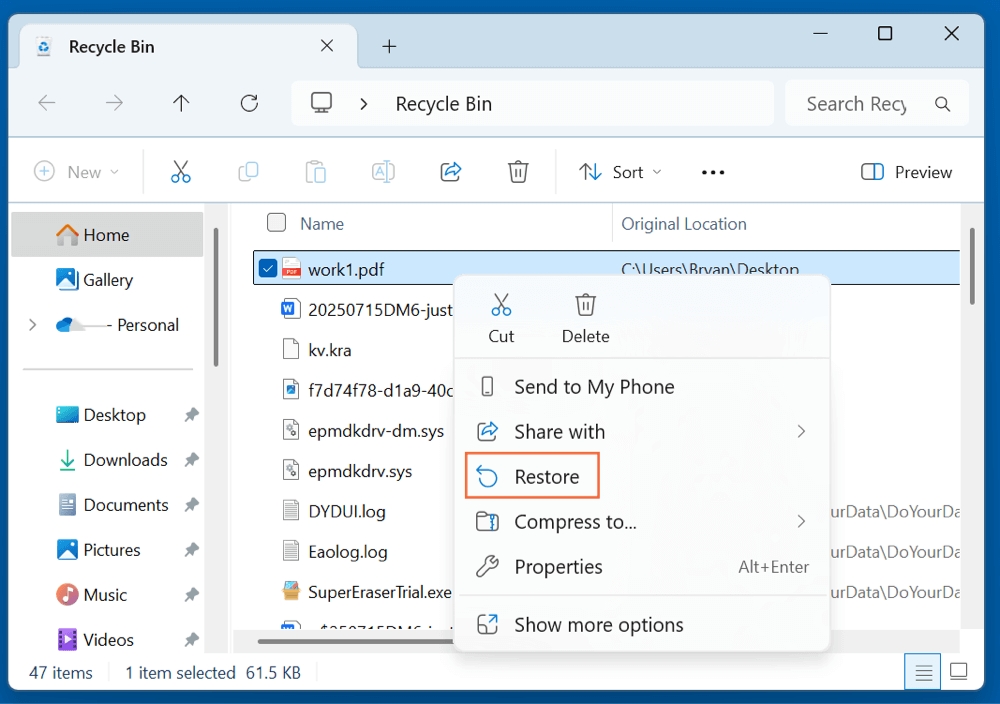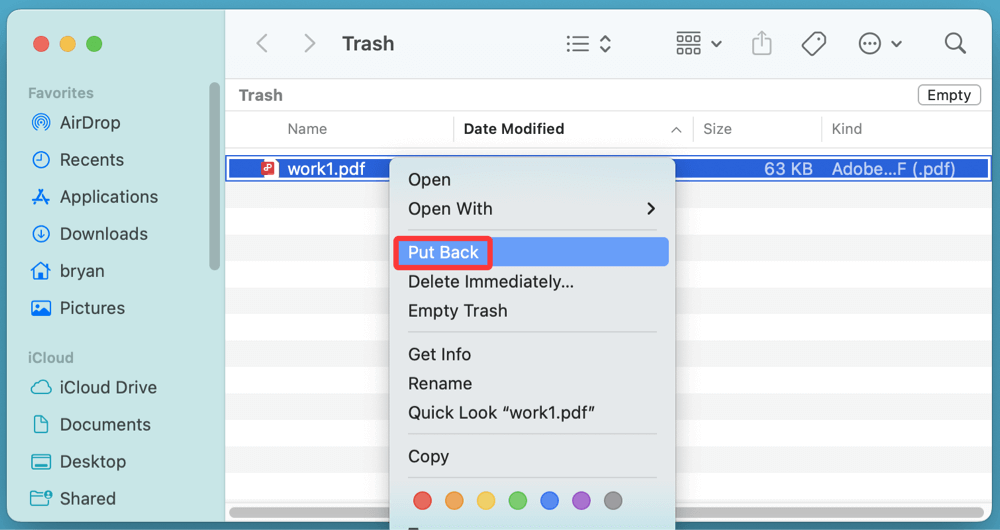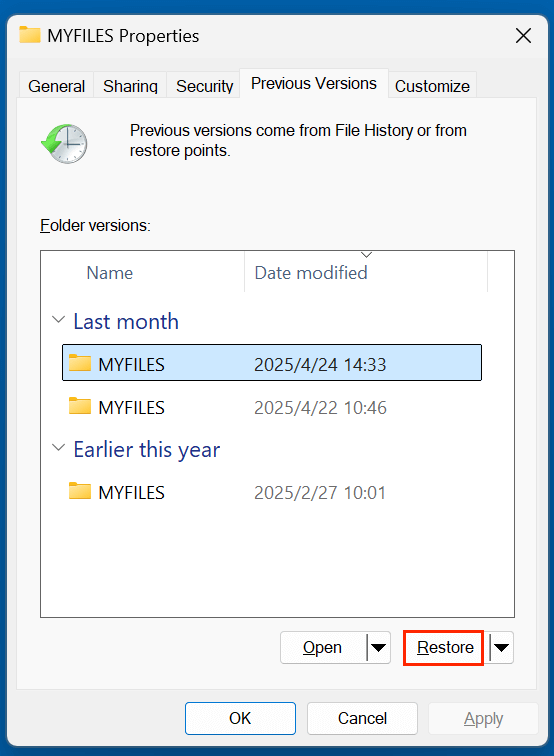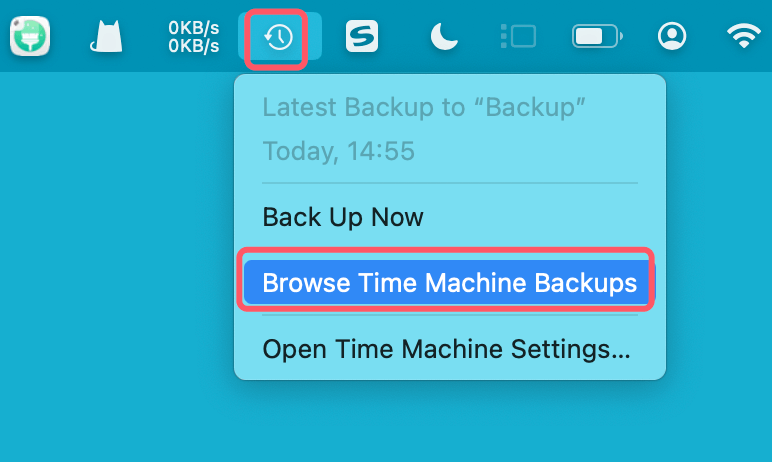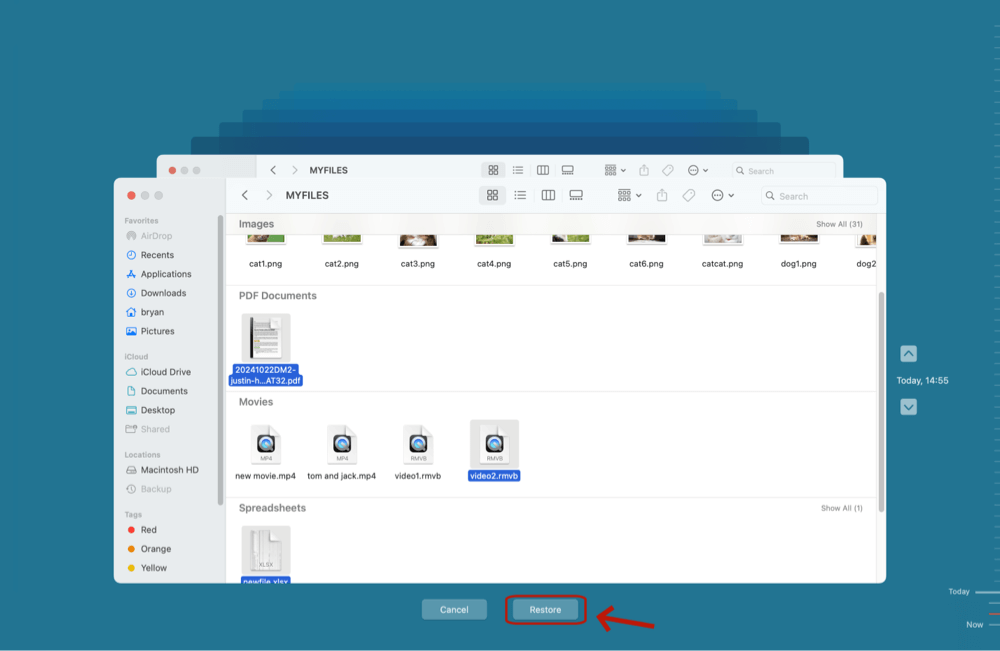Before we start: Is it possible to recover replaced or overwritten PDF file? Yes, with right data recovery methods, you can get the replaced or overwritten PDF file back. Data recovery software - such as Donemax Data Recovery is able to deeply scan the drive and find the previous PDF file that has not been replaced or overwritten.
PAGE CONTENT:
Accidentally overwriting or replacing a PDF file can be frustrating, especially if it contains critical data, contracts, or research notes. While the overwriting process may seem permanent, there are still several practical methods you can try to restore your lost document.
This guide will walk you through the most effective ways to recover overwritten or replaced PDF files on both Windows and macOS, using built-in tools, third-party software, and cloud backups. Whether you're dealing with a business document or personal file, these steps could help you regain access.
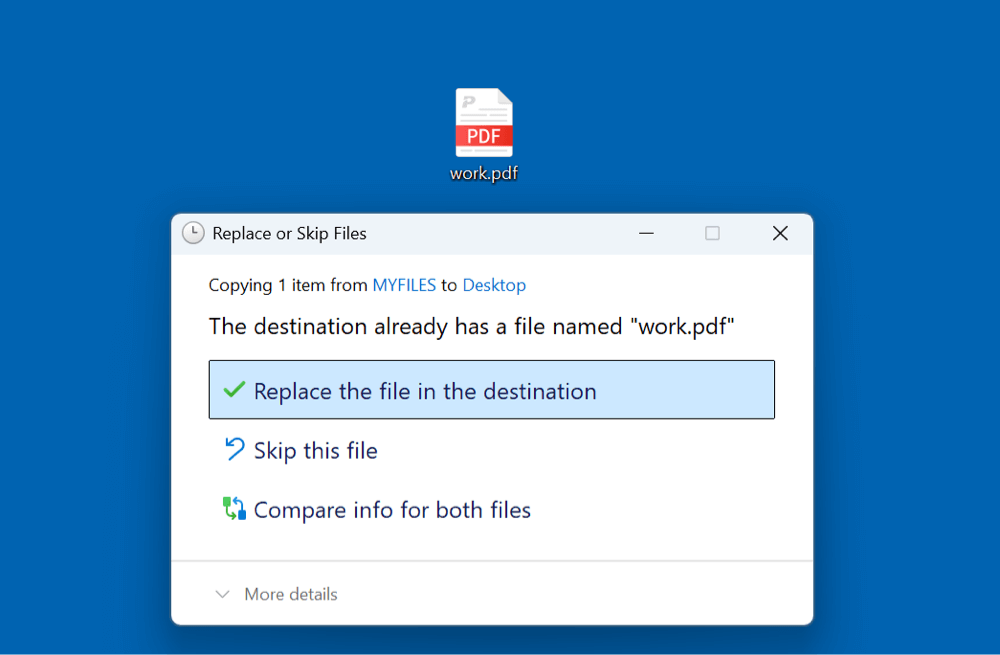
Understanding Overwritten vs. Deleted PDF Files
It's important to distinguish between files that are deleted versus those that are overwritten or replaced.
- Deleted File: Removed from storage (may still be recoverable).
- Overwritten File: New data is written over the existing file.
- Replaced File: A file with the same name is saved in the same location, replacing the older one.
When a PDF is replaced or overwritten, the old version doesn't go to the Recycle Bin or Trash unless the application saves a backup. However, in many cases, operating systems and some apps keep hidden versions or snapshots, which can help in recovery.
How to Recover Deleted/Replaced or Overwritten PDF File?
Step 1: Check the Recycle Bin or Trash
Although overwriting usually doesn't send the old version to the Recycle Bin or Trash, it's worth checking:
On Windows:
- Open the Recycle Bin from your desktop.
- Look for the PDF file by name or date.
- Right-click it and select Restore if available.
![recover replaced PDF file]()
On macOS:
- Click the Trash icon in the dock.
- Browse for the previous version of your PDF.
- Drag it back to your desired location or right-click + choose Put Back.
![recover replaced PDF file]()
If you're lucky, the application or the system temporarily saved a copy.
Step 2: Recover from File History or Previous Versions (Windows)
If you have File History or Restore Points enabled, you may be able to recover an earlier version of the PDF.
How to Use File History:
- Right-click the folder where the PDF was located.
- Select Properties > Previous Versions tab.
![recover replaced PDF file]()
- If available, choose a version from the list.
- Click Restore or Open to view and save it elsewhere.
Important Notes:
- File History must have been enabled before the overwrite.
- Works best on personal files stored in user folders (e.g., Documents).
If File History isn't set up, Windows might still create restore points - check if system restore includes relevant folders.
Step 3: Recover with Time Machine (macOS)
If you're using a Mac and had Time Machine enabled before the file was overwritten, you can retrieve an older version.
Steps to Use Time Machine:
- Attach the backup drive for your time machine.
- Access the folder containing the file.
- Select Browse Time Machine Backups after clicking the Time Machine symbol in the navigation bar.
![recover replaced PDF file]()
- Use the timeline to browse backups.
- Select the older PDF and click Restore.
![recover replaced PDF file]()
💡 Tips:
- Make sure Time Machine was actively backing up the file’s location.
- You can restore the file to its original folder or an external location.
Step 4: Check for Temporary or AutoSaved Files
Some applications (especially Adobe Acrobat, Microsoft Office, or macOS Preview) save temporary files that can help you recover lost documents.
On Windows:
- Open File Explorer and navigate to:
- C:\Users\<YourUsername>\AppData\Local\Temp
- Look for files with similar names or recent timestamps.
- Use Adobe or a text editor to check file content.
On macOS:
- Open Finder.
- Press Cmd + Shift + G and type ~/Library/Containers.
- Browse the appropriate app folder (e.g., Adobe Acrobat, Preview).
- Check any "TemporaryItems" or autosave folders.
You can also use Spotlight search with keywords or file extensions like .pdf.
Step 5: Use Cloud Storage Version History
If your PDFs were stored in the cloud (Dropbox, Google Drive, OneDrive, iCloud), there's a good chance you can restore a previous version - even after an overwrite.
Google Drive:
- Right-click the PDF.
- Choose Version History > See version history.
- Select an older version and click Restore.
Dropbox:
- Go to the file on Dropbox.com.
- Click the three dots > Version history.
- Restore the desired version.
OneDrive:
- Sign in to OneDrive.
- Right-click the file > Version history.
- View or restore an earlier version.
iCloud Drive:
- No native version control unless the file is used within Apple apps like Pages or Preview.
- Consider checking previous Time Machine backups for iCloud locations.
Step 6: Recover with Data Recovery Software
When manual methods such as File History, Time Machine, or cloud backups fail to recover an overwritten or replaced PDF file, your next best bet is third-party data recovery software. These tools scan your storage media at a low level to find traces of deleted or overwritten files - even after they're no longer visible in the file system.
How Data Recovery Software Works?
Modern operating systems like Windows and macOS do not immediately erase a file's data when it's deleted or overwritten. Instead, they mark the space as "free" in the file system, meaning the data could be overwritten by future operations. Until that space is reused, it's often still possible to retrieve the original file using a recovery tool.
PDF files - especially if small - are often stored in contiguous blocks on disk, making them easier to recover unless heavily fragmented or overwritten multiple times.
Recover Replaced or Overwritten PDF File with Donemax Data Recovery
Donemax Data Recovery is one of the best data recovery programs. It can securely and completely recover replaced or overwritten PDF files from Mac, Windows PC, HDD, SSD, SD Card, USB flash drive, etc.
Step 1. Download and install Donemax Data Recovery on your computer.
Step 2. Open Donemax Data Recovery, choose the drive where the PDF file was stored.
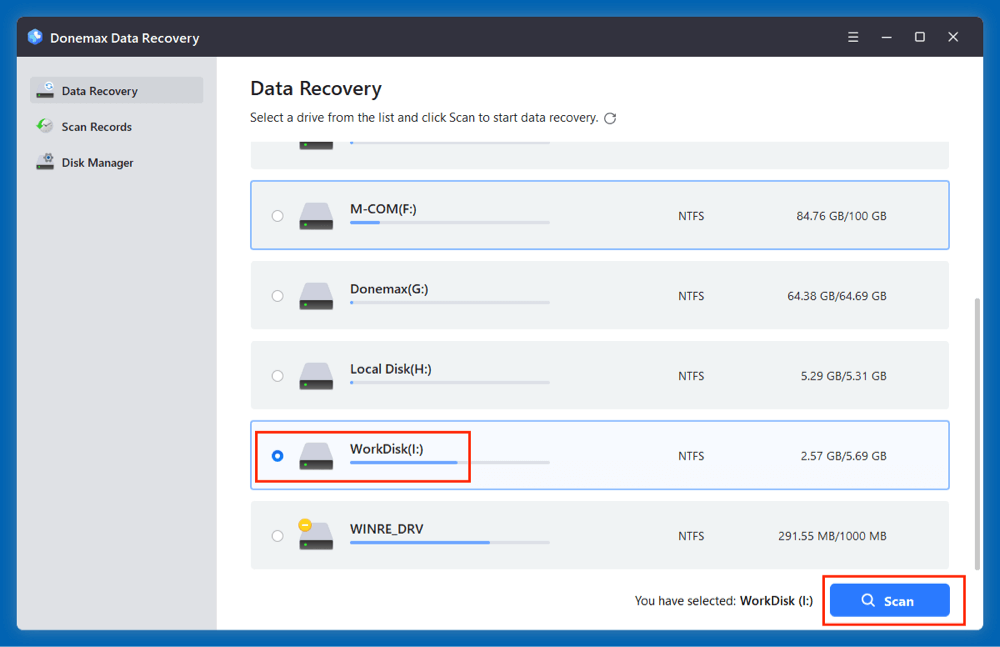
Step 3. Click on Scan button to deeply scan the selected drive and find all recoverable files including the replaced/overwritten PDF file.
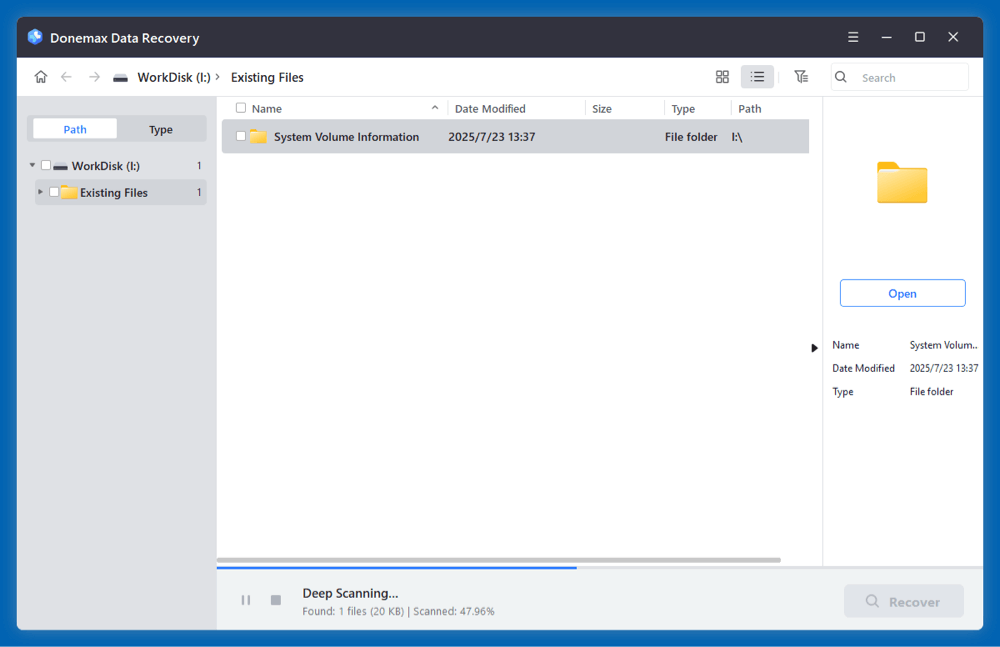
Step 4. After scanning, you can quickly find the PDF file. Then select the wanted PDF file, click on Recover button to save them.
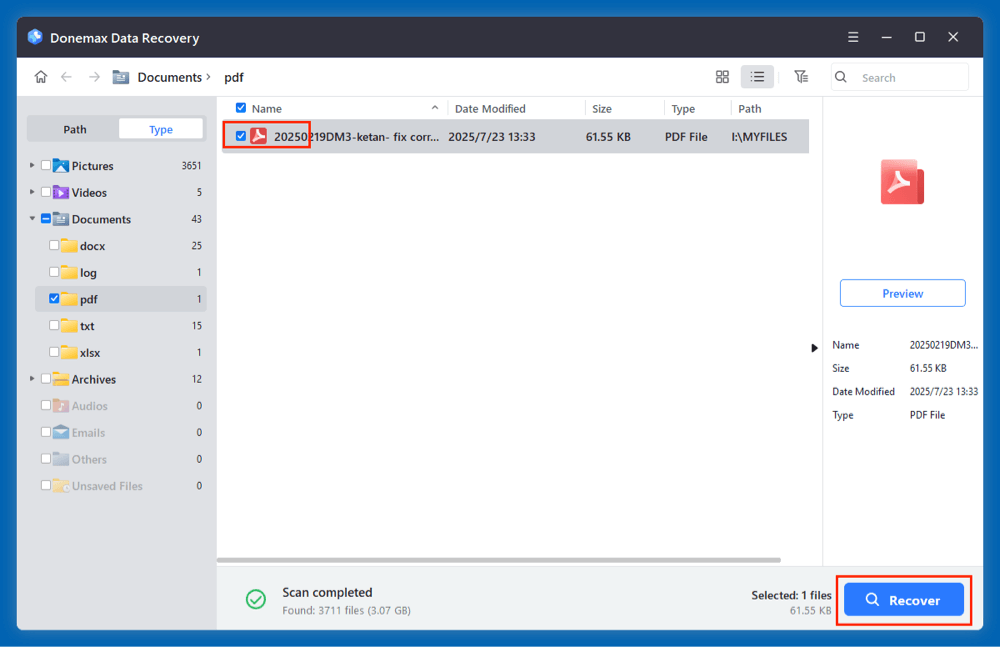
More Data Recovery Tools for PDF Recovery
Here are some highly-rated tools that support PDF recovery across Windows and macOS:
1️⃣ Recuva (Windows Only)
Pros: Free version available; lightweight and easy to use.
Cons: Not effective for deep or complex data loss scenarios.
Steps:
- Download and install Recuva (on a different drive than where the lost PDF was).
- Launch the program and choose “Documents” when prompted.
- Select the drive and run a deep scan.
- Locate your PDF and click Recover.
2️⃣ EaseUS Data Recovery Wizard (Windows & macOS)
Pros: Clean interface, supports deep scan, preview before recovery.
Cons: Limited free recovery (500MB); full version is paid.
Steps:
- Install on a separate drive or external storage.
- Select the drive/folder where the PDF existed.
- Run a Deep Scan.
- Use the filter or search bar to locate .pdf files.
- Preview and recover the file.
3️⃣ Disk Drill (Windows & macOS)
Pros: Smart scan, powerful recovery algorithms, free up to 500MB (Windows).
Cons: Mac version requires upgrade for most recoveries.
Steps:
- Launch Disk Drill and select the drive.
- Use the file-type filter to show only PDF documents.
- Scan the drive and review recoverable files.
- Recover the PDF to a different location.
4️⃣ Stellar Data Recovery (Windows & macOS)
Pros: Designed for professionals; robust scanning.
Cons: Slower deep scans; more expensive.
Steps:
- Install Stellar and launch the wizard.
- Choose Documents > PDF from file types.
- Select the source drive and initiate the scan.
- Preview the files and recover them selectively.
Step 7: Use Professional Data Recovery Services
If your overwritten PDF is highly valuable and none of the above methods worked, professional recovery labs may help.
How They Work:
- Specialized tools to read disk sectors at a binary level.
- Possibility of reconstructing partially overwritten files.
When to Use:
- Business-critical documents or legal evidence.
- The drive has been reformatted or is physically damaged.
Downsides:
- Expensive (often $300–$1,000+).
- No guaranteed results.
- You must send your drive physically, raising privacy concerns.
Prevent Future PDF Overwrites
Data loss from accidental overwrites can be avoided with proper habits and setup. Here are some effective prevention strategies:
🔹 Enable File Versioning:
- Windows: Set up File History to back up personal files.
- macOS: Use Time Machine with frequent backups.
🔹 Use "Save As" Instead of "Save":
- Always save edits to a new file unless you’re sure.
- Include version numbers or timestamps in file names (e.g., Report_v2.pdf).
🔹 Use Cloud Storage with Version Control:
- Save files in Google Drive, Dropbox, or OneDrive.
- These services retain older versions automatically.
🔹 Backup Your System:
- Use external drives or backup software (e.g., Donemax Disk Clone).
- Schedule automatic backups at regular intervals.
Conclusion
Accidentally overwriting or replacing a PDF file doesn't have to mean permanent loss. By using tools like File History, Time Machine, cloud version history, or recovery software, you can often recover the original file - or at least an earlier version.
The key is to act quickly, avoid writing new data to the affected drive, and leverage whatever recovery systems you had in place. And going forward, make versioning, cloud backups, and proper file-naming conventions part of your digital routine.
Don't wait for a loss to take action - set up a robust backup strategy today to ensure your files stay safe.


Donemax Data Recovery
One of the best data recovery programs to recover deleted, formatted or lost data from PC, Mac, HDD, SSD, USB drive, SD card, camera, RAID, Sever or other storage devices.
Related Articles
- Mar 01, 2025eMMC Data Recovery: A Comprehensive Guide
- Oct 31, 2023How to Unformat USB Flash Drive and Get Lost Data Back?
- Oct 23, 2023External Hard Drive Data Recovery: 4 Methods to Recover Lost Data from External HDD/SSD
- May 23, 2025Learn Everything About TAR.XZ File and Recover Deleted TAR.XZ File
- Nov 11, 2024What is an MBX File and How to Recover Lost MBX File
- May 20, 2025How to Recover Lost DIR Files from SD Card?

Steven
Steven has been a senior writer & editor of Donemax software since 2020. He's a super nerd and can't imagine the life without a computer. Over 6 years of experience of writing technical solutions and software tesing, he is passionate about providing solutions and tips for Windows and Mac users.

Gerhard Chou
In order to effectively solve the problems for our customers, every article and troubleshooting solution published on our website has been strictly tested and practiced. Our editors love researching and using computers and testing software, and are willing to help computer users with their problems