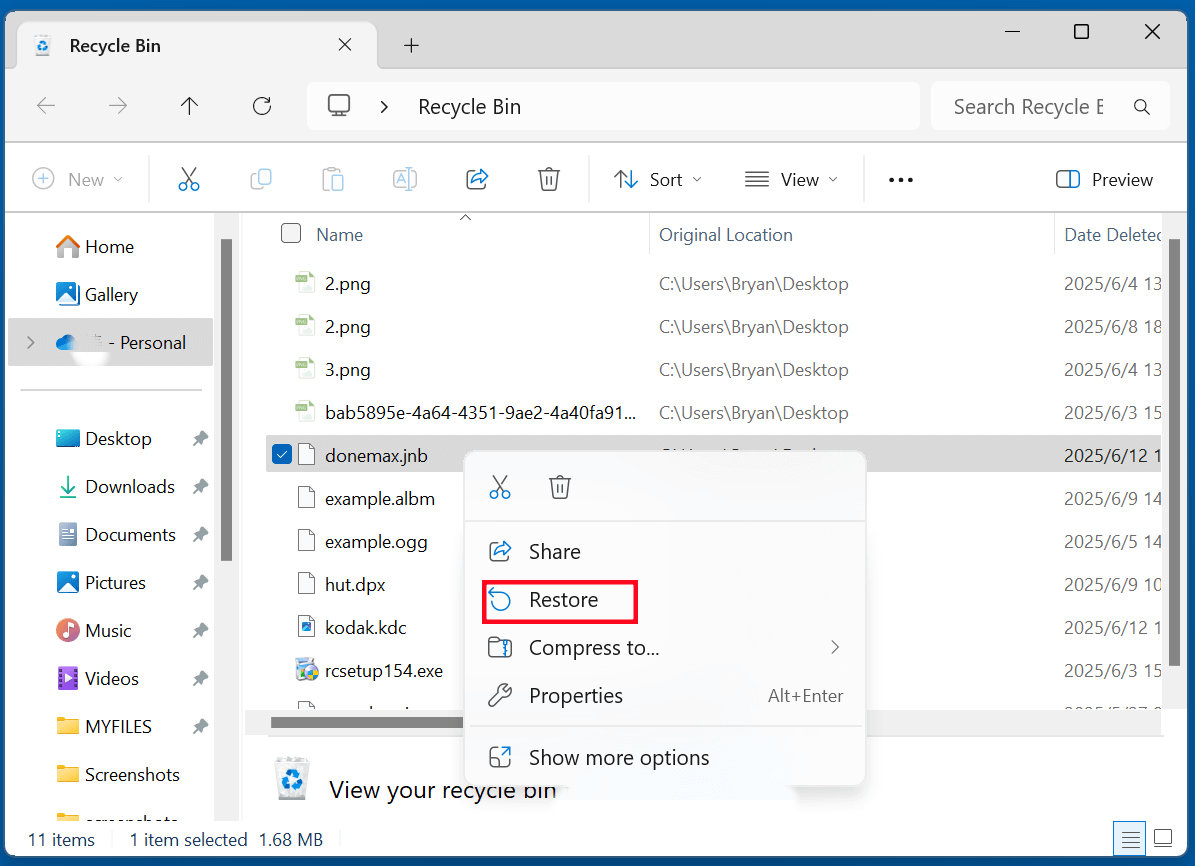Before we start: JNB files are generated by SigmaPlot. If the JNB files are deleted or erased by mistake, you can use data recovery program - such as Donemax Data Recovery to get them back. This data recovery tool is able to recover permanently deleted JNB files, recover lost JNB files from a formatted or corrupted drive.
PAGE CONTENT:
Losing a JNB file can be more than just frustrating - it can mean the loss of hours or even days of critical work, especially if you're using SigmaPlot for scientific graphing or data analysis. Whether the deletion happened by mistake, due to system failure, or through software issues, the good news is that JNB file recovery is often possible.
This article will walk you through what a JNB file is, common causes of deletion, and most importantly, how to recover deleted JNB files effectively using a variety of methods.

What Is a JNB File?
A .JNB file is a SigmaPlot Notebook File, commonly used by researchers, scientists, and data analysts. SigmaPlot is a scientific data analysis and graphing software designed to turn complex data into publication-quality graphs.
Each JNB file may contain:
- Multiple worksheets
- Embedded graphs
- Statistical data
- Annotations and comments
- Configuration settings
Because of the critical data these files often contain, losing one can disrupt research timelines, report deadlines, and data integrity.
Common Causes of JNB File Deletion
Understanding what leads to file deletion can help in both recovery and prevention. Here are some typical scenarios:
1. Accidental Deletion
One of the most common causes - users may delete the wrong file during cleanup or storage management.
2. Formatting of Storage Drive
If the drive where JNB files are stored is formatted, the files may seem gone - but recovery may still be possible.
3. Software or System Crash
Unexpected system shutdowns or software errors may result in corrupted or missing JNB files.
4. Virus or Malware Attacks
Malicious software can delete, corrupt, or encrypt your files, including JNB files.
5. Antivirus False Positives
Security software may misidentify JNB files as threats and delete them automatically.
6. Disk Errors or Bad Sectors
Storage media issues can render certain files inaccessible or lead to data loss.
Can Deleted JNB Files Be Recovered?
Yes - in many cases, deleted JNB files can be recovered, especially if action is taken quickly. When you delete a file, the operating system typically just marks its space as reusable. The actual data remains until overwritten.
However, recovery success depends on:
- How recently the file was deleted
- Type of storage (HDDs offer better chances than SSDs with TRIM enabled)
- Whether the file space has been overwritten
- Availability of backups or temp files
5 Methods to Recover Deleted JNB Files
Now let's explore various methods you can use to restore your lost JNB files, from basic to advanced.
Method 1: Check the Recycle Bin or Trash for Deleted JNB Files
If you deleted the JNB file manually from your desktop or a file explorer, it may still be in the Recycle Bin (Windows) or Trash (Mac).
Steps:
- Open Recycle Bin (Windows) or Trash (Mac).
- Look for your deleted JNB file.
- Right-click and choose Restore (Windows) or drag it back (Mac).
![recover deleted JNB files]()
💡 Tip: Files deleted via Shift+Delete or emptied from the Recycle Bin won't be available here and will require recovery tools.
Method 2: Restore JNB Files from Backup
If you had backup software or systems running, you could retrieve your JNB file from there.
Options:
- Windows File History: Go to the folder, right-click > "Restore previous versions."
- Mac Time Machine: Open Time Machine and locate the JNB file version.
- Cloud Backups: Services like OneDrive, Google Drive, or Dropbox may have synced a copy.
- External Backup Tools: Software like Donemax Disk Clone, Acronis, Macrium Reflect, or Cobian Backup.
Method 3: Use File Recovery Software to Recover Lost JNB Files
When no backup is available, file recovery software becomes your best bet. Donemax Data Recovery supports to recover all file types including JNB files. It offers deep scan mode so that it can recover deleted, formatted or even inaccessible JNB files.
Steps to Recover Deleted or Missing JNB Files:
- Download and Install:
Download Donemax Data Recovery and install the software on a different drive (not the one where the JNB file was stored).
- Select the Drive:
Open Donemax Data Recovery and choose the partition or device where the JNB file was last saved.
![Select the Drive]()
- Run a Deep Scan:
Although quick scan is faster, deep scan provides a more thorough search for lost or deleted files.
![Scan the Drive]()
- Filter Results:
Use the search bar and type .jnb to locate SigmaPlot files quickly.
- Preview and Recover:
If available, preview the file. Select the JNB file(s) and recover them to a safe location on another drive.
![Preview and Recover the lost JNB Files]()
Tips for Successful Recovery
- Act Quickly: The more you use the drive after deletion, the higher the chance your JNB file will be overwritten.
- Avoid Saving to the Same Drive: Never install recovery software or save recovered files to the same partition - they could overwrite the data you're trying to recover.
- Use Deep Scan When in Doubt: Even if a quick scan doesn't yield results, a deep scan may uncover older or hidden files. So, don't stop the scan when you are running Donemax Data Recovery to scan the drive.
What to Do If File Appears Corrupted After Recovery
Sometimes, recovered files may appear damaged. If your JNB file won't open:
- Try opening it with a newer version of SigmaPlot.
- Check if the file was only partially recovered.
- Use file repair tools (if available) designed for JNB or structured data formats.
- Try extracting content manually if you understand the file structure or consult SigmaPlot support.
This detailed walkthrough ensures that even users with minimal technical background can attempt to recover JNB files confidently. Recovery software is not just a tool - it's your best line of defense when backups fail or aren't in place.
Method 4: Search for Temporary or Auto-Saved Files
Some software tools (like SigmaPlot) may create temporary or auto-recovery versions of your work.
Steps:
- Look for a temporary folder:
- C:\Users\[YourName]\AppData\Local\Temp
- Use Windows Search to look for files with .jnb or similar file extensions.
- Check the default autosave or recovery folder in SigmaPlot (check the settings or preferences).
- If SigmaPlot crashed, open it again—it might prompt recovery.
💡 Note: Not all versions of SigmaPlot support autosave. Always manually save your work frequently.
Method 5: Professional Data Recovery Services
If the JNB file is extremely valuable and previous methods fail - consider a professional recovery service.
When to Use:
- Physical damage to the storage device
- Files not found via recovery software
- SSDs with TRIM enabled (immediate deletion of data)
Reputable Services:
- DriveSavers
- Ontrack
- Secure Data Recovery
- Gillware
These companies use specialized tools in cleanroom environments to recover lost data. While expensive, they are often successful where software fails.
Best Practices to Prevent JNB File Loss
Once you've recovered your data - or to avoid future losses - follow these tips:
1. Set Up Automatic Backups
- Use File History (Windows) or Time Machine (Mac)
- Consider cloud backup (Google Drive, Dropbox, OneDrive)
2. Enable Autosave (if available)
- Check if SigmaPlot or your software supports autosave or periodic saving.
3. Use Reliable Hardware
- Avoid saving files to unreliable USB drives or aging HDDs.
- Invest in quality SSDs with power-loss protection.
4. Avoid Unsafe Shutdowns
- Always properly shut down your system to prevent corruption.
5. Install Antivirus & Disk Monitoring Software
- Keep malware at bay and monitor drive health (tools like CrystalDiskInfo, HDDScan)
6. Save Frequently With Versioning
- Save multiple versions manually or using version control to protect against accidental changes.
FAQs About JNB File Recovery
Q1: Are JNB files recoverable after formatting the drive?
Yes, as long as the data hasn't been overwritten and recovery tools are used promptly.
Q2: Can SigmaPlot open recovered files directly?
Yes, if the file is intact. Partial recoveries or corrupted files may fail to open.
Q3: Can I recover JNB files from an SD card or external drive?
Yes, use data recovery software and select the removable media for scanning.
Q4: Can I use a hex editor to manually recover a JNB file?
Possible, but only for advanced users. It requires knowledge of JNB file structures and binary data editing.
Conclusion
Losing a JNB file - especially one containing crucial graphs and datasets from SigmaPlot - can seem like a disaster. Fortunately, recovery is often possible if you act quickly and use the right tools or services. Whether the file was accidentally deleted, lost due to a crash, or removed during a cleanup, the step-by-step solutions outlined above offer the best chance for full recovery.
If the file is mission-critical and irreplaceable, don't hesitate to contact a professional data recovery service. And remember - prevention is the best medicine. Set up regular backups and take proactive steps to secure your valuable work.
By following these guidelines, you can not only recover deleted JNB files but also protect your future work from similar risks.


Donemax Data Recovery
One of the best data recovery programs to recover deleted, formatted or lost data from PC, Mac, HDD, SSD, USB drive, SD card, camera, RAID, Sever or other storage devices.
Related Articles
- Mar 04, 2025About PC Cards & Recovering Lost Data from PC Cards
- Jun 04, 2025About ICO File Type and How to Recover Deleted ICO File?
- Nov 01, 2024How to Recover Lost FLV Videos – A Complete Guide
- Feb 18, 2025[3 Methods] Recover Images and Videos from a Corrupted SD Card on Windows or macOS
- Jan 14, 2025Is It Possible to Recover Lost Data from a Wiped or Erased Hard Drive?
- Mar 07, 2024How to Recover Lost Data from Kingston SD Card or Memory Card?

Christina
Christina is the senior editor of Donemax software who has worked in the company for 4+ years. She mainly writes the guides and solutions about data erasure, data transferring, data recovery and disk cloning to help users get the most out of their Windows and Mac. She likes to travel, enjoy country music and play games in her spare time.

Gerhard Chou
In order to effectively solve the problems for our customers, every article and troubleshooting solution published on our website has been strictly tested and practiced. Our editors love researching and using computers and testing software, and are willing to help computer users with their problems