Hi, I formatted my 1TB Toshiba external hard drive. When I realized that I had not made a backup, all files were gone. Is there any way to recover the erased files?
PAGE CONTENT:
Have you ever hit the format button on your Toshiba external hard drive by mistake and felt your heart stop? Don't worry! We all know what it's like. When you lose important information, it can feel like you've lost a part of yourself.
This guide will show you how to unformat your Toshiba external hard drive magically. You can return to your favorite songs, photos, and important papers with easy steps and the right tools. Get your virtual drive ready, and let's start the journey to save your info!
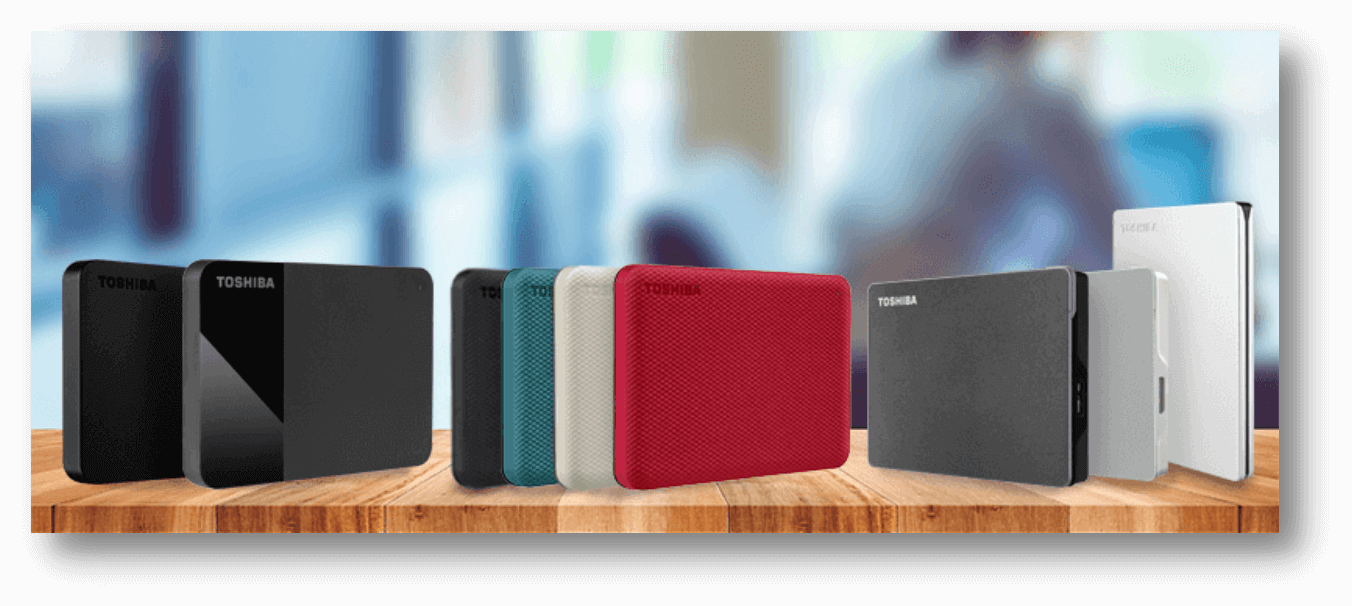
Can I Recover Data from A Formatted Toshiba External HDD/SSD?
Formatted Toshiba external hard drives can be recovered. Formatting a drive initializes file system architecture and marks data as accessible space. Original data remains on the drive until overwritten by new data.
Follow these methods to restore data from a formatted Toshiba external HDD:
💡Do not use the drive:
Stop using your Toshiba external hard drive immediately after formatting. Continued use may overwrite data, making recovery more complex.
💡Choose the Right Recovery Software:
Choose reliable data recovery software. You can use Donemax Data Recovery, Disk Drill, or Recuva. Avoid overwriting data on the formatted Toshiba external HDD by installing the software on another disk or partition.
💡Connect the Drive to Another Computer:
Connect the formatted Toshiba external drive to another computer to avoid data loss. Use an external hard drive enclosure or USB-SATA/IDE converter. The laptop should identify the Toshiba drive as external storage.
💡Start up the recovery software:
Select the Toshiba external hard drive from the list in the data recovery program. Select "Formatted Recovery" or a similar option.
💡Scan the Drive:
Deeply scan the formatted Toshiba external hard disk. The software will look for old data. A full scan boosts file recovery chances.
💡Preview and Select Files:
After scanning, the app lists recoverable files. Preview and pick files to recover if the software permits it. Avoid overwriting data on the Toshiba external hard drive by recovering files to another disk.
💡Recover and Save Files:
Select a different drive to save recovered files and continue recovery. Try not to save them to the same Toshiba external hard drive to avoid data overwriting. Confirm recovery and let the software finish.
💡Check Recovered Files:
Verify file integrity after recovery. Check a few files for corruption or incompleteness. Some recovery tools fix corrupted files.
💡Implement Preventative Measures:
Avoid data loss by taking protective actions after recovery. Back up crucial files to an external disk or cloud storage and use reputable antivirus software to secure your PC.
Unformat Toshiba External Hard Drive in Three Steps
To undo the formatting on a Toshiba external hard drive, you need to use particular data recovery software to get back the data marked as "available space" during the formatting process. To unformat a Toshiba portable hard drive, follow these three easy steps:
Step 1: Pick the Best Software to Get Back Your Data.
Choose data recovery tools that you can trust. Many people choose Donemax Data Recovery. This data recovery program offers deep scan recovery technology which can help you completely recover lost data from a formatted HDD or SSD. Download it here:
Windows data recovery tools - Donemax Data Recovery
- Recover permanently deleted files from Toshiba HDD/SSD.
- Unformat Toshiba hard drive, get all formatted data back.
- Recover data from an inaccessible Toshiba hard drive.
Step 2: Run Software and Connect External HDD.
A USB to SATA/IDE adapter or an external hard drive case can connect the formatted Toshiba external drive to your computer.
- Ensure the computer sees the Toshiba external hard drive as an external storage device.
- Start up the data recovery software that you loaded.
- From the list of drives, choose the Toshiba portable hard drive.

Step 3: Scan, Preview, and Recover.
- Start a deep check of the Toshiba external hard drive that has been formatted. The software should be able to scour the drive for files that can be recovered.
- After the scan, the program will show a list of files that can be recovered. If the software lets you, you can look at the files before you save them.
- Pick out the things you need to get back. Get the files back on a different drive to prevent overwriting data on the Toshiba portable hard drive.
- Start the restoration process, then wait for the software to finish.
- Make sure that the recovered items are complete. Open a few files to ensure they aren't broken or missing parts.

Donemax Data Recovery is an easy-to-use data recovery program. If you have formatted a Toshiba external hard drive, just run this program to scan the HDD or SSD and then it will find all lost files for you. It also can help you unformat Seagate hard drive, unformat WD external hard drive, recover lost data from formatted Samsung portable SSD, recover lost data from PC/Mac, USB flash drive, SD card, digital camera, etc.
Conclusion:
It can be upsetting to reset a Toshiba hard drive by accident, but you can often get back the data you lost with the right tools and care. This guide can improve your chances of unformatting your Toshiba hard drive and returning essential data. Act quickly, stop using the drive and pick data recovery tools you can trust for the best results.
Donemax Data Recovery is a reliable disk unformat tool. It can scan the formatted Toshiba HDD/SSD deeply, then find all recoverable files. Just select the wanted files and save them. If you will sell or donate your Toshiba external hard drive and don’t want the formatted data to be recovered by others, you can use a disk wipe software to help you wipe the Toshiba external hard drive so that no one can recover lost data from it.
Related Articles
- Jun 04, 2025About ICO File Type and How to Recover Deleted ICO File?
- Jun 13, 2025Best 4 Methods to Recover Deleted INX File
- Jul 07, 2025About RAW Image Formats and How to Recover Deleted/Lost RAW Images
- Jun 28, 2025Recover Deleted MXF File – Quick & Safe Recovery Guide
- Mar 01, 2025How to Recover Lost Data from ADATA SD Card?
- Dec 01, 2025Accidentally Saved Over a Document? Restore Previous Version

Christina
Christina is the senior editor of Donemax software who has worked in the company for 4+ years. She mainly writes the guides and solutions about data erasure, data transferring, data recovery and disk cloning to help users get the most out of their Windows and Mac. She likes to travel, enjoy country music and play games in her spare time.

Gerhard Chou
In order to effectively solve the problems for our customers, every article and troubleshooting solution published on our website has been strictly tested and practiced. Our editors love researching and using computers and testing software, and are willing to help computer users with their problems
