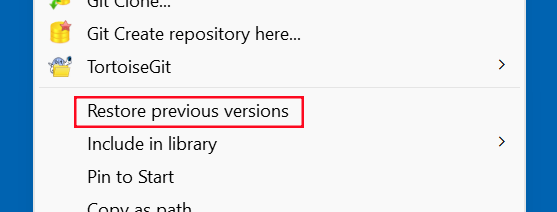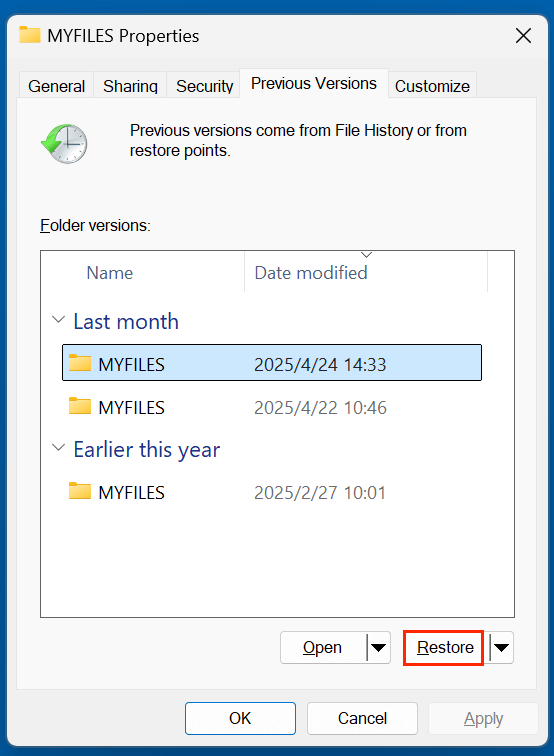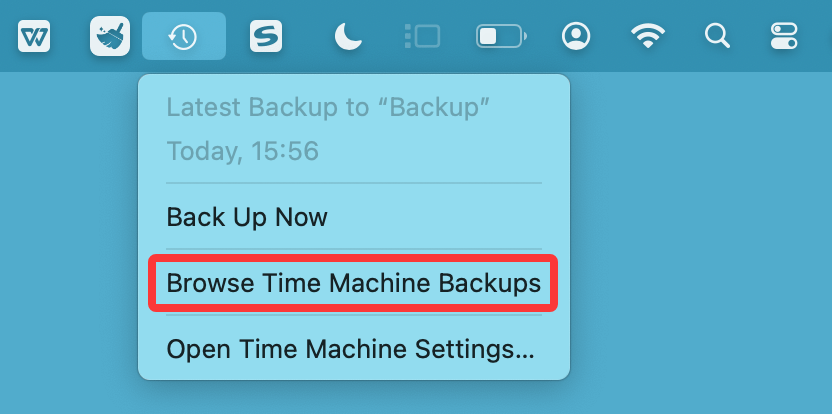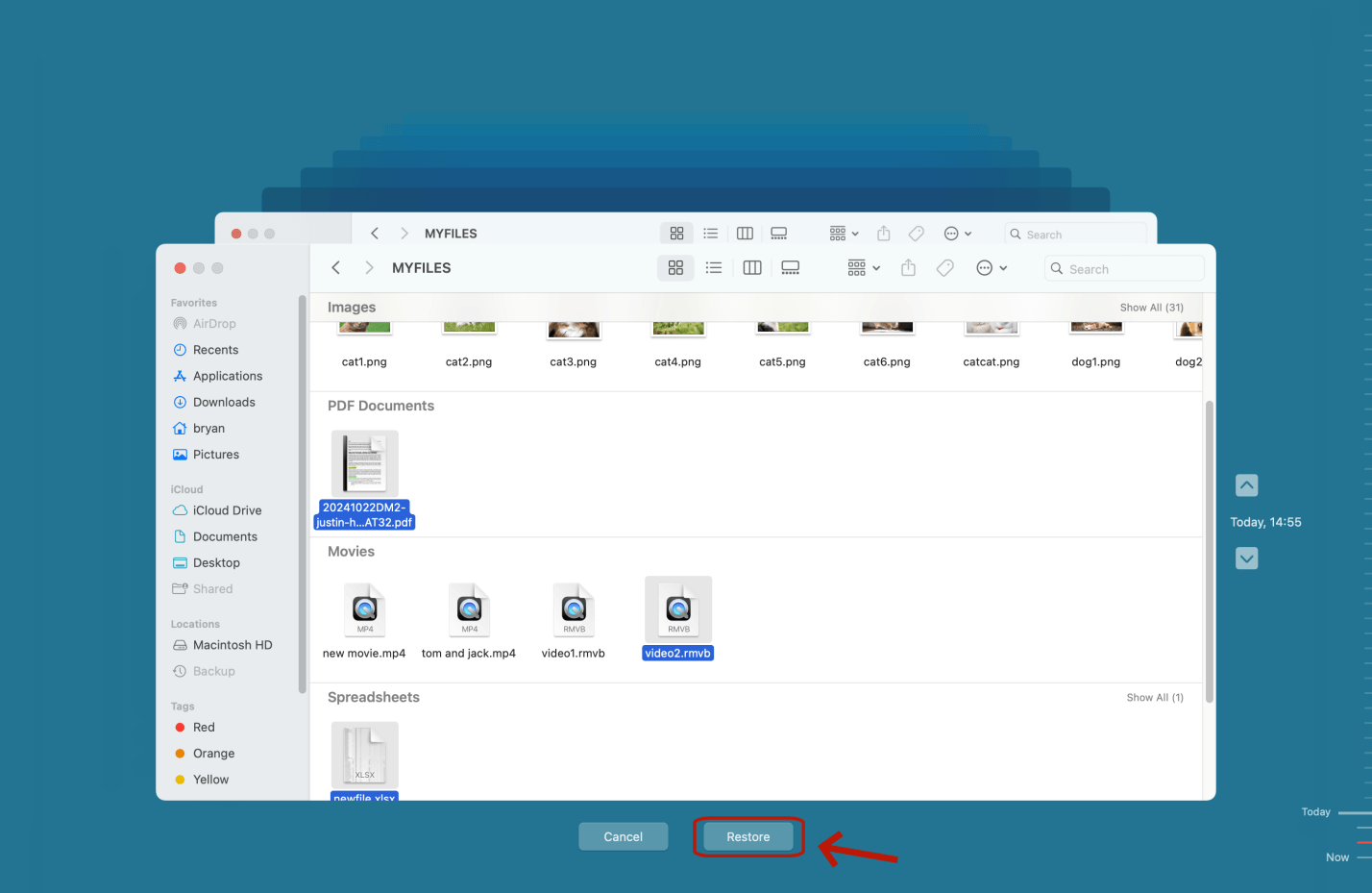Before we start: As we've known that the deleted files can be recovered even the recycle bin has been emptied. Data recovery software - such as Donemax Data Recovery can recover permanently deleted INDD files and erased files from a formatted drive. Just try it now.
PAGE CONTENT:
Adobe InDesign is an industry-standard layout and desktop publishing software used for creating everything from digital magazines to flyers, brochures, and books. The file format it produces - INDD - contains crucial project data, including styles, page content, swatches, links, and more. Losing an INDD file due to accidental deletion, system crash, or software malfunction can be frustrating, especially when deadlines loom.
Fortunately, recovering deleted INDD files is often possible, and there are several reliable methods to do it. In this guide, we'll walk you through the most effective ways to recover your lost Adobe InDesign files, explain what causes file loss, and offer tips to safeguard your work in the future.
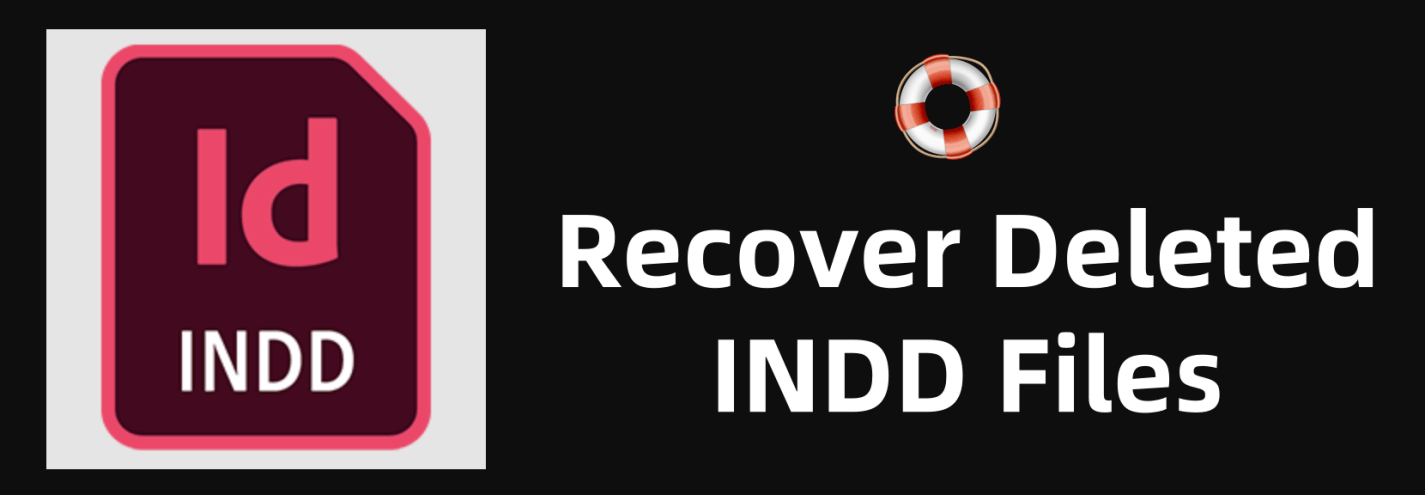
Common Scenarios Leading to INDD File Loss
Understanding how your INDD file went missing can help determine the best recovery method. Here are some common causes:
1. Accidental Deletion
It's easy to hit "Delete" instead of "Save" or to clean your desktop and inadvertently remove essential project files.
2. Emptying the Recycle Bin/Trash
After deletion, if you've emptied the Recycle Bin (Windows) or Trash (Mac), the INDD file isn't gone forever - but recovery becomes harder without special tools.
3. System Crash or Software Error
Power failure, system reboot, or an InDesign crash during a save can corrupt or delete INDD files.
4. Drive Formatting
If you format a USB drive or external hard drive containing INDD files, they may seem gone, but they can often be recovered with the right tools.
5. Malware or Virus Attack
Some malware is designed to delete or corrupt files. Ransomware, in particular, can make INDD files inaccessible.
Preliminary Steps Before INDD File Recovery
Before you dive into advanced recovery methods, there are a few simple checks you should make:
1. Stop Using the Affected Storage
Avoid writing new data to the disk or drive where the INDD file was stored. New data could overwrite the deleted file, making recovery difficult or impossible.
2. Check the Recycle Bin or Trash
Open your Recycle Bin (Windows) or Trash (Mac) and search for the INDD file. If it's there, right-click and restore it.
3. Search for Temporary Files
Adobe InDesign may create temporary or autosave files. Look in the following locations:
- Windows: C:
\Users\[YourName]\AppData\Local\Adobe\InDesign\Version [#].0\en_US\Caches\InDesign Recovery
- Mac:
~/Library/Caches/Adobe InDesign/Version [#].0/en_US/InDesign Recovery
Search for files with extensions like .idlk or .tmp.
4 Methods to Recover Deleted or Lost INDD Files
There are 4 methods to help you recover deleted or lost INDD files from PC, Mac, HDD, SSD, USB flash drive, memory card, etc.
Method 1: Recover INDD Files from Backup
One of the easiest recovery methods is restoring the deleted file from a backup system - if you have one enabled.
1. Use File History (Windows)
If File History is turned on:
- Locate the folder where the INDD file was deleted.
- Right-click the folder and choose Restore previous versions.
![recover deleted INDD files]()
- Browse and select the version you want to restore.
- Click Restore.
![recover deleted INDD files]()
2. Use Time Machine (Mac)
- Open the folder where the INDD file was saved.
- Click Time Machine icon on the menu bar and choose Browse Time Machine Backups.
![recover deleted INDD files]()
- Scroll through snapshots to find the deleted INDD file.
- Click Restore.
![recover deleted INDD files]()
3. Restore from Cloud Storage
If you use Adobe Creative Cloud, OneDrive, Dropbox, or Google Drive:
- Log in to your cloud storage account.
- Navigate to the project folder.
- Check the Trash/Deleted Files/Recently Deleted section.
- Restore the file to your system.
This method is quick and reliable, provided backups or cloud sync were enabled before file loss.
Method 2: Use Adobe InDesign Recovery Features
Adobe InDesign is designed with fail-safes to reduce data loss.
1. Recover from InDesign Autosave
InDesign periodically creates autosave files that may restore your project to its most recent state before the crash or loss.
To find them:
- Open InDesign.
- Look for a prompt offering to recover unsaved files.
- If not prompted, navigate manually to the recovery folder mentioned earlier and open the autosave file.
2. Enable Recovery Options in the Future
To ensure InDesign autosaves your work:
- Go to Preferences > File Handling.
- Enable Automatically Save Recovery Data Every [x] Minutes.
- Set a short interval (e.g., 5 minutes) to reduce potential data loss.
Method 3: Use Data Recovery Software to Recover Lost INDD Files
If the above methods fail and the file isn't in your backup or recovery folders, data recovery software can help. There are many data recovery tools such as Donemax Data Recovery, Recuva, PhotoRec support to recover deleted or lost INDD files.
How to Recover INDD Files Using Recovery Software - such as Donemax Data Recovery:
Step 1. Install the Software: Choose a trusted recovery tool and install it on a different drive from where your INDD file was lost.
Donemax Data Recovery is one of the best data recovery software. It can help quickly and completely recover deleted or lost INDD files. Click Download button below to download this data recovery software, then install it on your computer.
Step 2. Launch and Select Drive: Select the drive or location where you deleted or lost the INDD files. Donemax Data Recovery supports to recover lost INDD files from PC, Mac, HDD, SSD, USB flash drive, camera, memory card, etc.
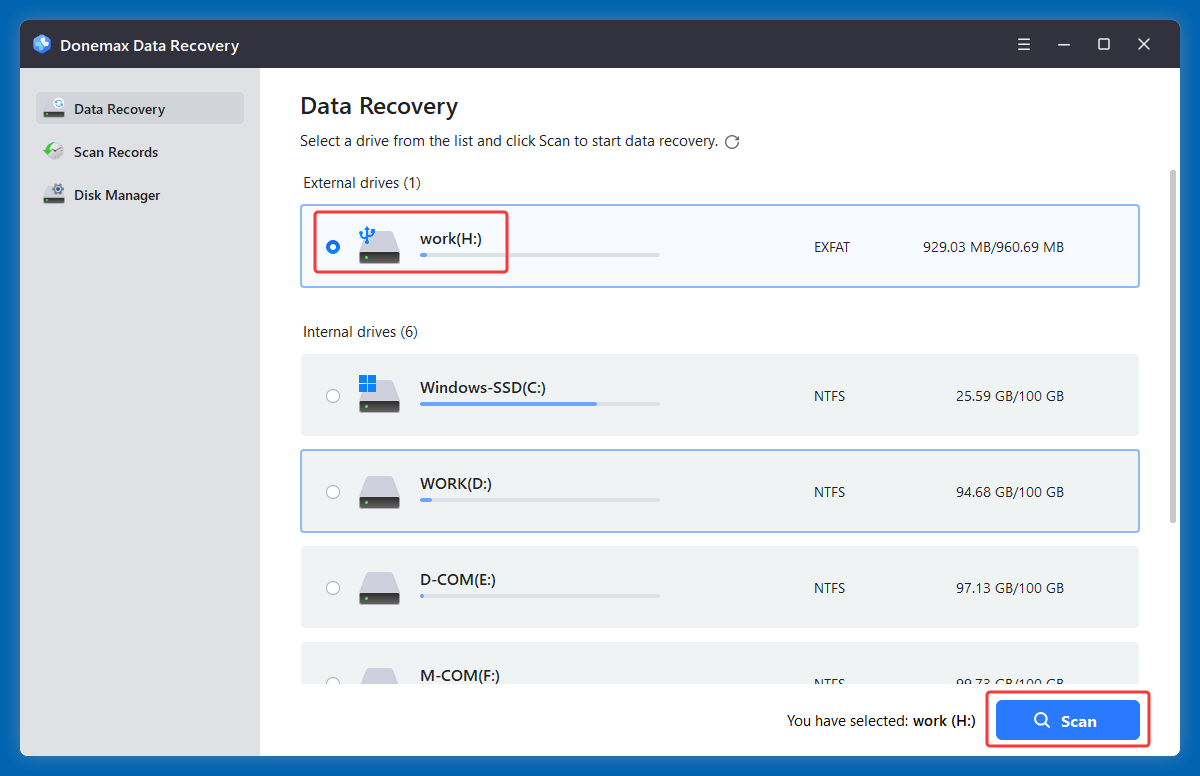
Step 3. Scan the Drive: After selecting the drive, click on Scan button. Donemax Data Recovery will deeply scan the selected drive and find all recoverable files.
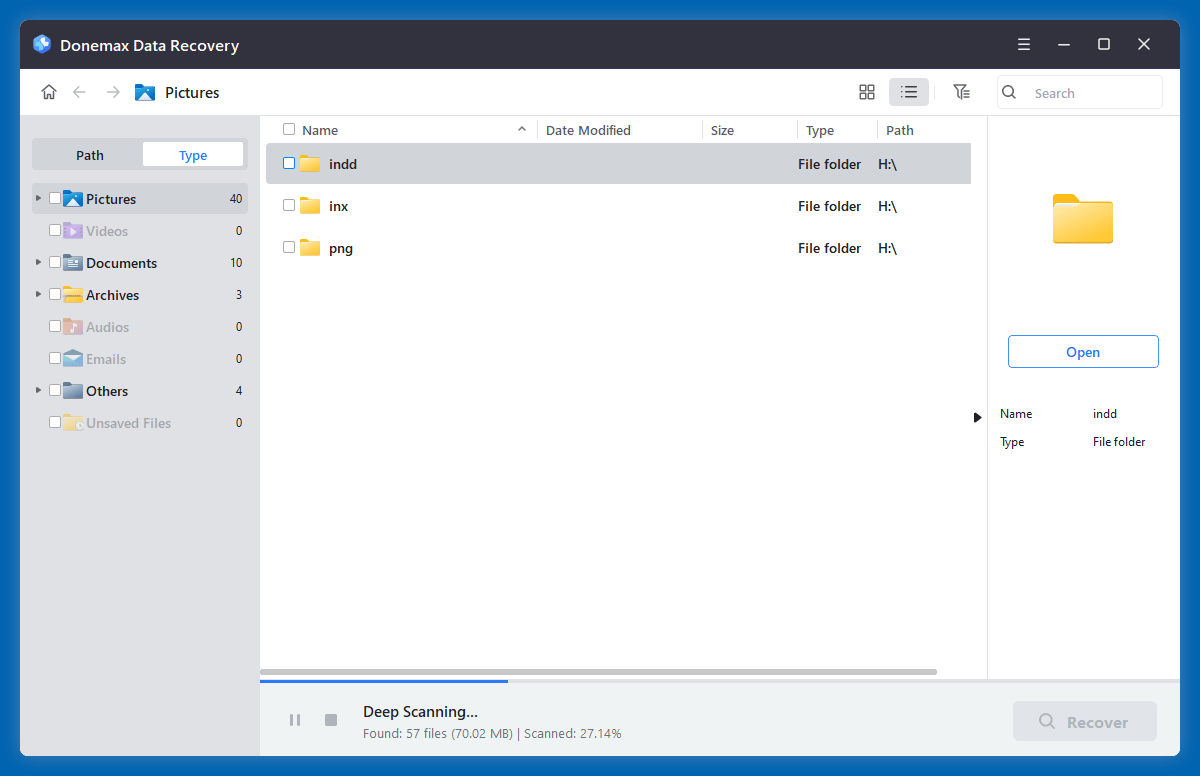
Step 4. Filter and Preview: Use the file type filter to find .indd files. Most tools including Donemax Data Recovery let you preview before recovery.
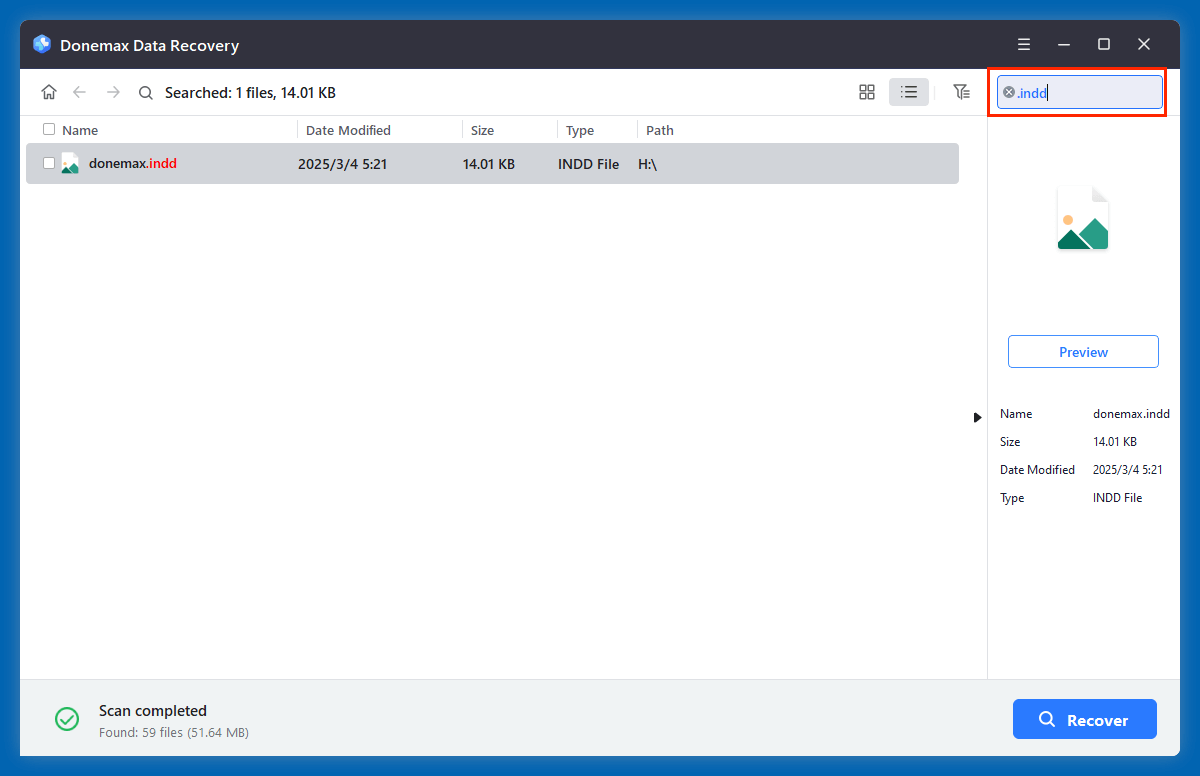
Step 5. Recover and Save: Select the wanted INDD file, click on Recover button. Choose a new location to save the recovered file.
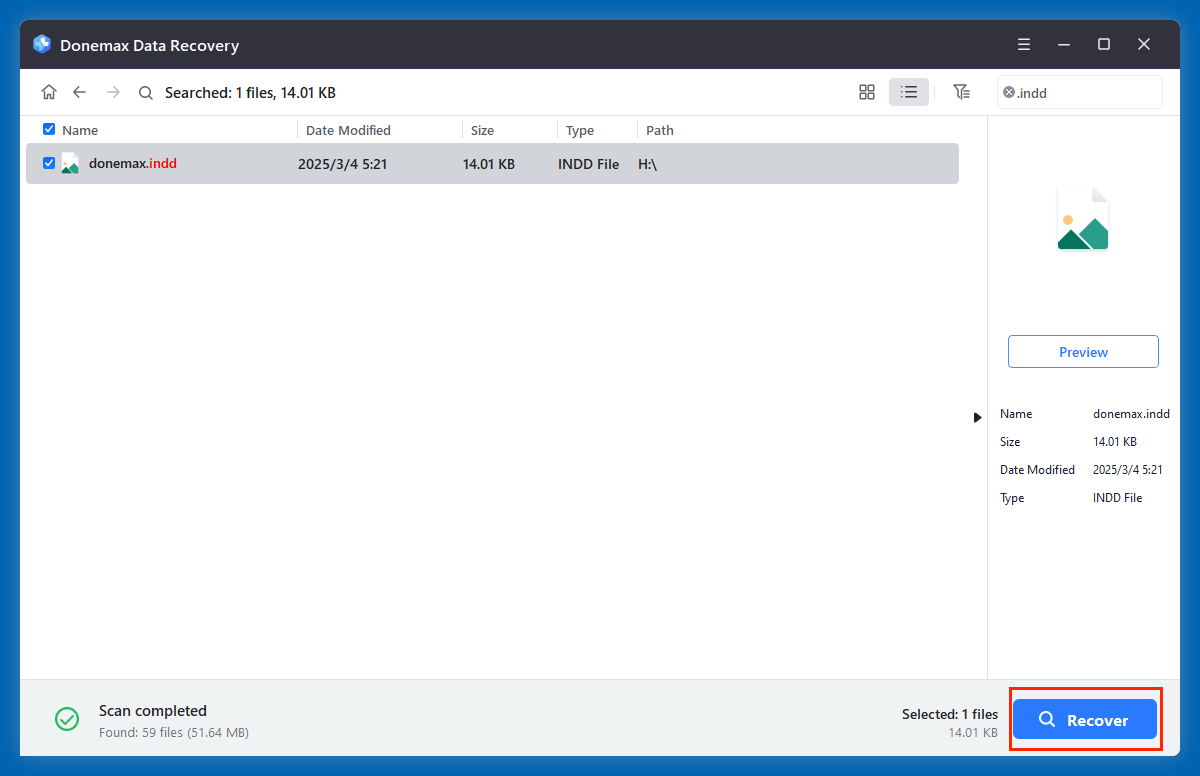
Pros
- Can recover deleted, formatted, and even corrupted files.
- Supports external drives, USBs, and SD cards.
Cons
- Not guaranteed to work if data was overwritten.
- Free versions may have limitations on file size or number of recoverable files.
★ Best Practices for Using Recovery Software for INDD File Recovery
- Act Fast: The sooner you attempt recovery, the less likely your file will be overwritten.
- Avoid Installing New Programs: Don't download or install anything (especially on the same drive), which could overwrite recoverable data.
- Run Scans Overnight if Needed: Deep scans can take hours, depending on the drive size and speed.
- Keep File Previews Open: Some INDD files may be fragmented or partially overwritten. Previewing ensures you're restoring the correct version.
★ Limitations of Data Recovery Tools
- Overwritten Files Can't Be Recovered: If your deleted INDD file has been overwritten by new data, software tools won't help.
- Fragmented Files May Be Corrupted: Large INDD files that are fragmented across the drive might recover incompletely, resulting in file corruption or load errors.
- File Name May Change: Recovered files sometimes appear with generic names (e.g., "file001.indd") - use previews to identify the right file.
- Software Doesn't Repair Corrupted Files: If the file is recovered but corrupted, you may need additional INDD repair software or manual troubleshooting.
★ Pro Tip: Recovering from External Drives or USB Sticks
If your INDD file was saved on a removable drive:
- Use read-only access during scanning to minimize write operations.
- Make sure the drive is recognized by the OS before launching the recovery tool. If not, try using the disk management utility to assign a drive letter.
★ Post-Recovery: Validate and Rename the File
Once the INDD file is successfully recovered:
- Open it in InDesign and check for layout integrity, linked images, and fonts.
- Save the file with a new name and location to avoid confusion.
- Create a backup immediately to prevent future issues.
Method 4: Recover INDD Files Using Professional Data Recovery Services
When recovery software doesn't work - especially if your storage is physically damaged - turn to a professional.
When to Consider a Pro:
- Your hard drive makes unusual clicking sounds.
- The storage device isn't detected at all.
- Recovery software fails or shows zero recoverable files.
What to Expect:
- Evaluation of the device (often free).
- Quote based on severity and required tools.
- Recovery usually takes 1-5 business days.
Top Data Recovery Service Providers:
- Ontrack Data Recovery
- DriveSavers
- SalvageData
- Secure Data Recovery
Cost:
Prices range from $100 to $1000+, depending on complexity.
Tips to Prevent Future INDD File Loss
Prevention is the best solution. Follow these best practices to minimize future file loss:
1. Use Autosave and Recovery Features
- Enable Auto-recovery and Autosave in InDesign preferences.
2. Keep Regular Backups
- Use Time Machine, File History, or third-party backup tools.
- Set a daily or hourly backup schedule.
- Consider keeping both local and cloud backups.
3. Avoid Saving Directly to External Devices
- Always copy the file to your computer before editing. Saving directly to USB or external drives increases the risk of corruption.
4. Use Version Control
- Save incremental versions: e.g., project_v1.indd, project_v2.indd.
- Helps you go back to an earlier version if a file becomes corrupted or deleted.
5. Keep Software and OS Updated
- Outdated InDesign versions may contain bugs or crash unexpectedly.
- Regularly update Adobe Creative Cloud and your OS to the latest stable version.
Conclusion
Losing a vital Adobe InDesign file can be nerve-wracking, but it doesn't have to be permanent. Whether you recover it from the Recycle Bin, a system backup, InDesign's autosave, or advanced recovery software (such as Donemax Data Recovery), chances are high that your INDD file can be restored.
To recap:
- Start with simple checks like the Recycle Bin and autosave folder.
- Use backups from Time Machine, File History, or the cloud.
- Turn to recovery software for deeper scans of deleted or formatted files.
- Seek professional help if your hardware is physically damaged or inaccessible.
Most importantly, implement preventive steps today to ensure your design work remains protected in the future. Your creative projects deserve nothing less than robust digital security.


Donemax Data Recovery
One of the best data recovery programs to recover deleted, formatted or lost data from PC, Mac, HDD, SSD, USB drive, SD card, camera, RAID, Sever or other storage devices.
Related Articles
- Jun 13, 2025How to Recover Deleted INDL Files? [4 Methods]
- May 13, 2025What is FAT File System? How to Recover Lost Data from FAT File System?
- Jul 08, 2025Best 4 Methods to Recover Deleted RAF File (Fujifilm RAW Photos)
- May 10, 2024How to Recover Lost Data from GoPro HERO12 Black?
- Apr 25, 2025How to Recover a Lost ZIP File: Complete Guide to File Recovery
- Jun 06, 2025[4 Methods] Recover Deleted OGG/OGV Videos: Step-by-Step Guide

Maria
Maria is one of the senior writers & editors of Donemax who lives and works in Sydney, Australia. She loves PC, Mac and Internet Technology. She has 6 years of writing articles about data recovery on PC/Mac, disk cloning solution, data eraser and computer OS optimization, etc. She is also interested in testing various software and digital products.

Gerhard Chou
In order to effectively solve the problems for our customers, every article and troubleshooting solution published on our website has been strictly tested and practiced. Our editors love researching and using computers and testing software, and are willing to help computer users with their problems