When using external hard drives, users may delete files, format the drive, or unplug the external hard drive unsafely. These operations will lead to data loss and lost important data. Also, other issues will cause data loss on the external hard drive, for instance, file system damaged, partition gets lost, virus infection, and so on.

If you lost important files on the external hard drive, we recommend the best external hard drive data recovery software to rescue the files. Also, you can try to fix the crashed, damaged, unrecognized, or inaccessible external hard drive with Donemax Data Recovery.
Top 3 external hard drive data recovery software
There are different kinds of external hard drives in the market. If you want to recover data from the external hard drive effectively, a reliable data recovery tool is necessary. We recommend the top 3 external hard drive data recovery software for you to recover lost data from portable drives.
1. Donemax Data Recovery

The top-pick software we recommended is Donemax Data Recovery. It can recover data from Seagate Ultra Touch External Hard Drive, Samsung T5 External Hard Drive, Adata External HDD/SSD, and other external hard drives.
The application can recover deleted/lost photos, videos, audio files, documents, or other files from the external hard drive. Also, it can support the data recovery for the external hard drive in NTFS, exFAT, FAT32, or other formats.
Donemax offers both Windows and Mac versions of data recovery software. So if you lost data on the external hard drive, you can try to recover the lost data on both Windows or Mac computers.
Pros
- Simple and wizard-style interface.
- Recover deleted/lost partition(s).
- Fix hard drive issues.
- Recover all types of files effectively from different devices.
Cons
- No phone support available.
2. Recuva
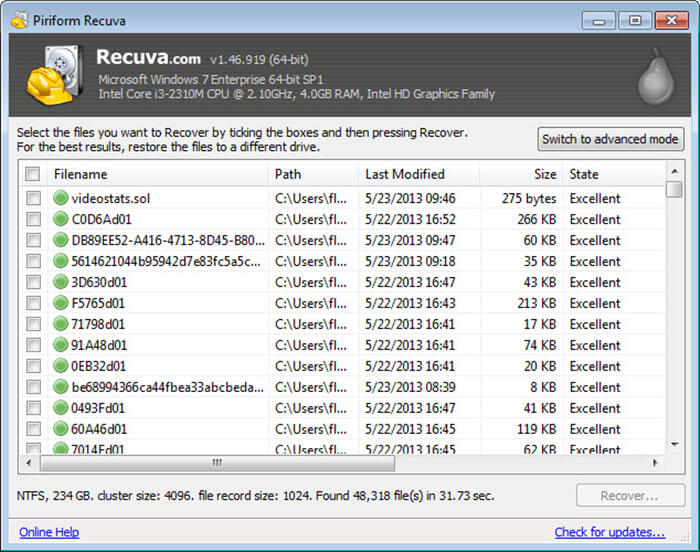
The software is free and simple. It can scan the hard drive and recover the deleted/lost files quickly. Also, the software will show you if a file is recoverable or not. So you can easily validate the possibility of the lost files. It can recover lost data from USB flash drive, external drive, internal SSD/HDD, memory card.
Also, the software is very simple to use. With the easy-to-use interface, any user can easily understand and use the software. What's more, the software can recover the different types of files, including photos, videos, audio files, documents, and others.
Pros
- Free for data recovery.
- Fast to scan the drive and recover lost data.
Cons
- Haven't been updated for many years.
- No Mac version available.
3. R-Studio
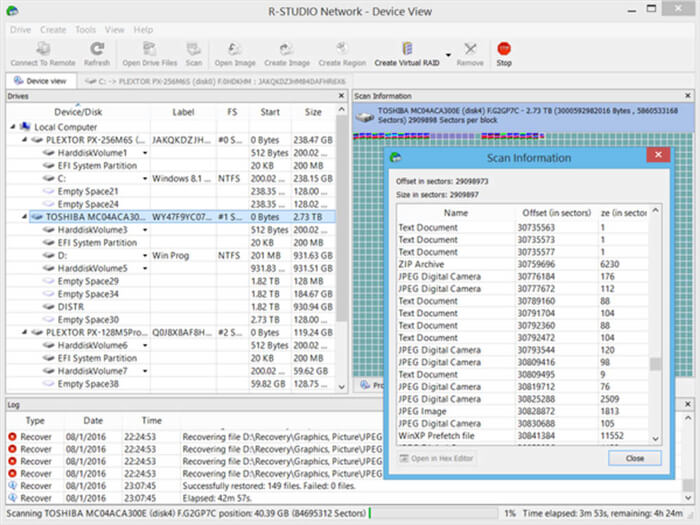
R-Studio is professional and advanced data recovery software. The software can recover lost files effectively from any external hard drive. It can support multiple platforms, like Windows, Mac, and Linux. There are full of advanced features to recover lost data effectively.
However, the software is mainly designed for advanced and skillful users. So the interface is a little complex and hard for fresh users who are not skillful. If you want advanced data recovery features and want to recover with customized configuration, it's a better choice for you. However, if you want an affordable and simple data recovery solution, it's not proper for you.
Pros
- Advanced features are available.
- Reliable data recovery quality.
- Support multiple operating systems.
Cons
- It's very expensive.
- Difficult for not skillful users.
Steps to recover data from external hard drive
After data loss happens, please stop using the external hard drive. Also, don't write any data to the drive to avoid overwriting the lost data. Then recover the deleted/lost files immediately with reliable data recovery software.
How to recover lost data from an external hard drive easily? We will show you the complete guide for external hard drive data recovery. Please do as follows to recover lost data from external hard drive with Donemax Data Recovery.
Step 1. Start the software and choose the external hard drive.
Connect your external hard drive to the computer. Start the data recovery software and choose the external hard drive from the drive/device list.

Step 2. Scan the external hard drive.
Please click the Scan button to continue. The software will automatically scan the external hard drive to search for the deleted/lost files.

Step 3. Preview and recover the lost files.
After the scan is done, the software will show the found files. You can preview the files and then choose the wanted files to recover.

Note: When recovering the files in the software, please ensure to select another drive to save the recovered files. Don't save the recovered files to the same external hard drive. Otherwise, the lost data will be overwritten and damaged.
Fix crashed/inaccessible/damaged external hard drive
Sometimes, when you connect an external hard drive to the computer, you will find the external drive is not recognized or accessed. Normally, it's because there are issues or file system errors on the external hard drive. If you want to make the external hard drive working and accessible again, you have to fix the issue first.
To fix the issue easily, you can just use the software Donemax Data Recovery. It offers the feature to repair disk issues. If you want to fix the issues with the hard drive, please first connected the external hard drive to the computer and run the software.
Please change to the Disk Repair option after running the software. You will see 2 options that can help you repair damaged or unrecognized external hard drives, Disk Management and Disk Tools.
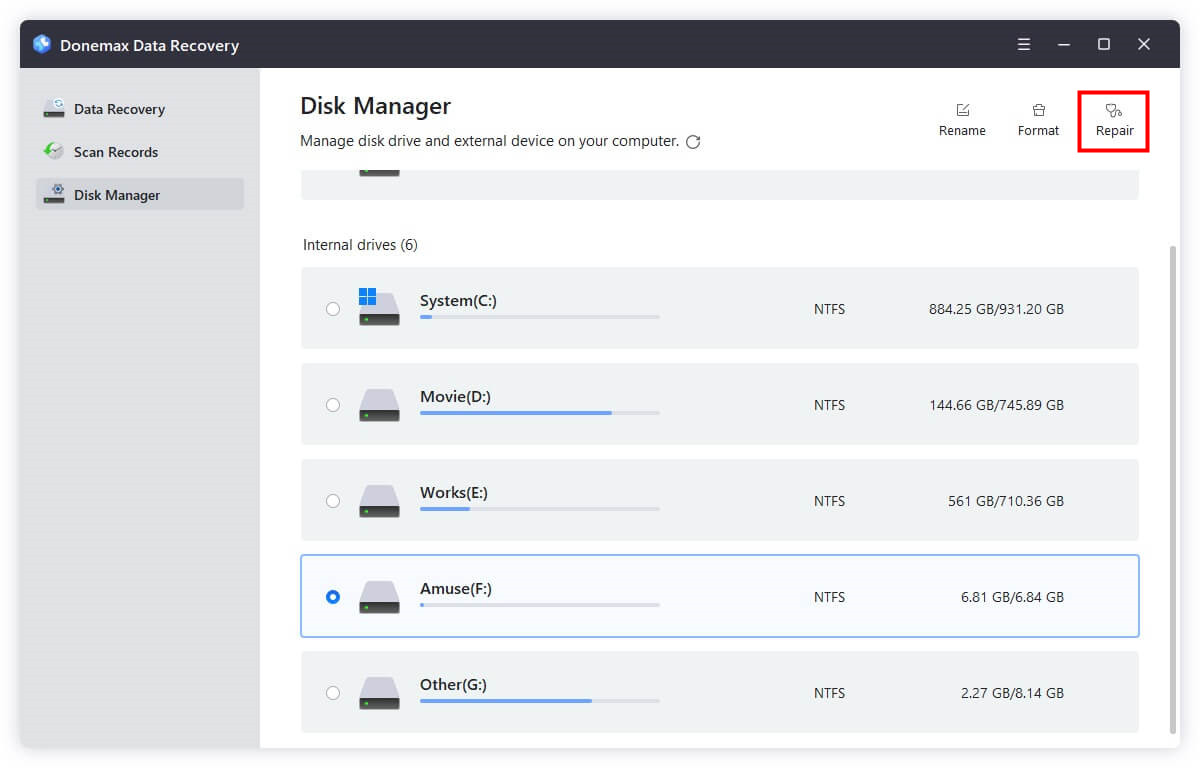
With the options Disk Management feature, you can just invoke the Windows system Disk Management tool. You can use the built-in options to fix issues. For example, you can use it to format an inaccessible drive, also you can create a new partition on unallocated disk space.
Also, you can click Disk Tools to fix the damaged external hard drive. In the feature, you will see all the connected drives on the computer. If you have issues on an external hard drive, please select it and click the Repair button to fix the issues automatically. You can also use the option to format the external hard drive to rebuild the file system and fix issues on the drive.
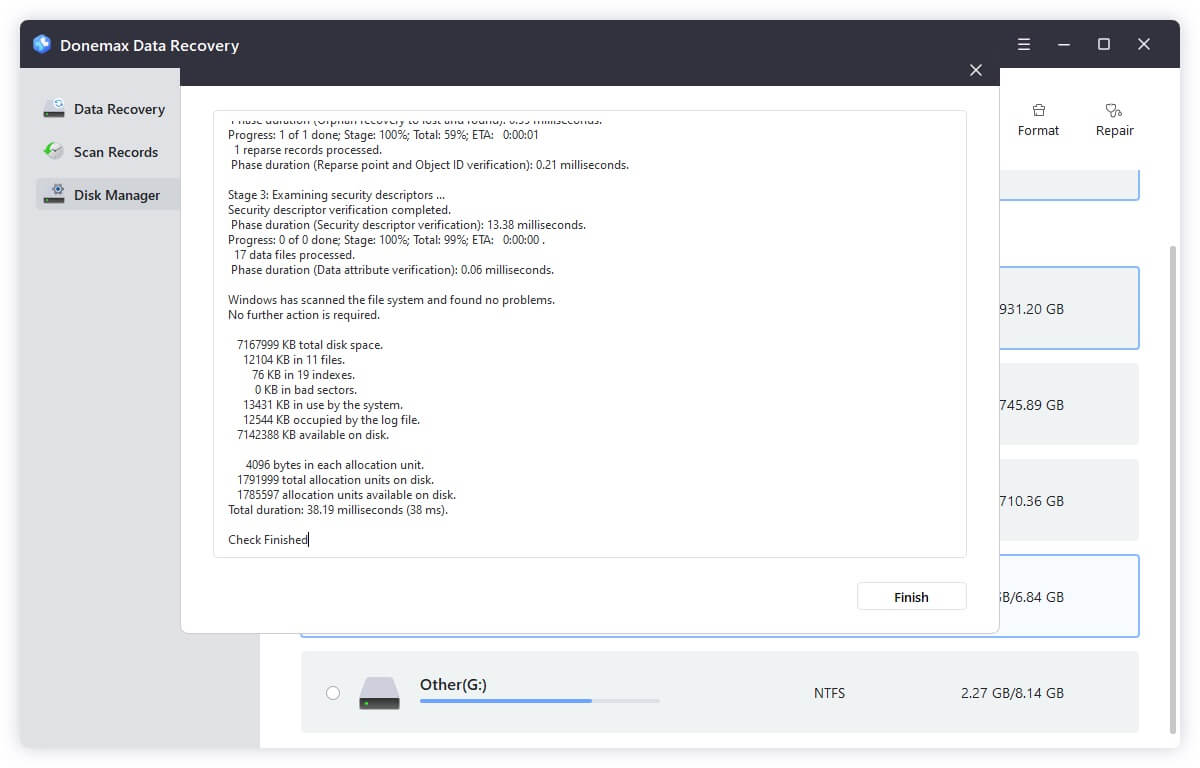
If you have important files on the unrecognized/inaccessible external hard drive, we suggest you use the data recovery option to recover the data first. Then you can try to fix the issue. Also, if there are issues that cause data loss in any other case, you can download and use Donemax Data Recovery to get back the deleted or lost files.
Related Articles
- Jan 17, 2025How to Repair and Recover Corrupted PSD Files?
- Nov 17, 2025Recover Deleted Ring Videos: Full Guide
- Jul 07, 2025What is Restore Previous Versions on Windows?
- Jun 04, 2025How to Recover Deleted and Lost IDML Files?
- Feb 12, 2025Top 5 Free USB Data Recovery | USB Drive Data Recovery Software Full Version
- Jul 07, 2025[6 Methods] Recover Deleted M4P File: Step-by-Step Guide to Restoring iTunes Music

Christina
Christina is the senior editor of Donemax software who has worked in the company for 4+ years. She mainly writes the guides and solutions about data erasure, data transferring, data recovery and disk cloning to help users get the most out of their Windows and Mac. She likes to travel, enjoy country music and play games in her spare time.

Gerhard Chou
In order to effectively solve the problems for our customers, every article and troubleshooting solution published on our website has been strictly tested and practiced. Our editors love researching and using computers and testing software, and are willing to help computer users with their problems
