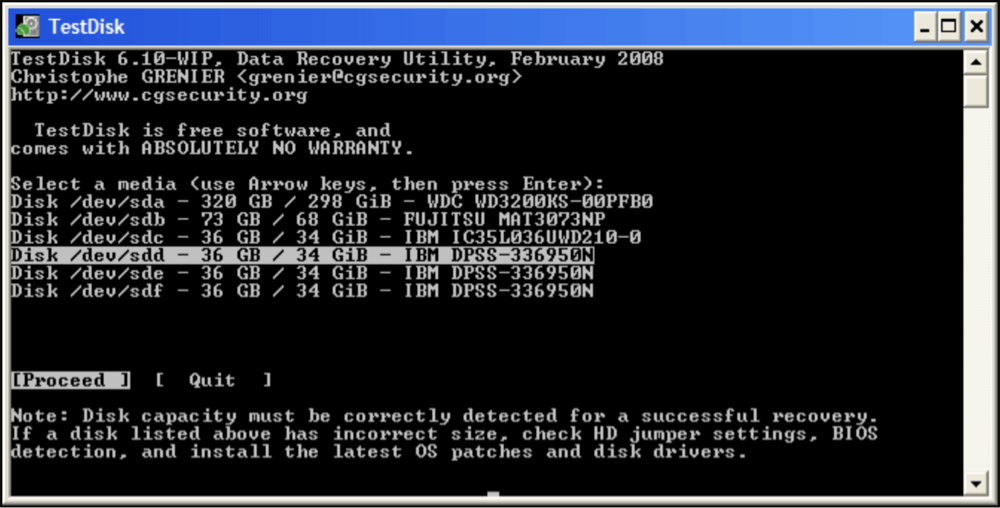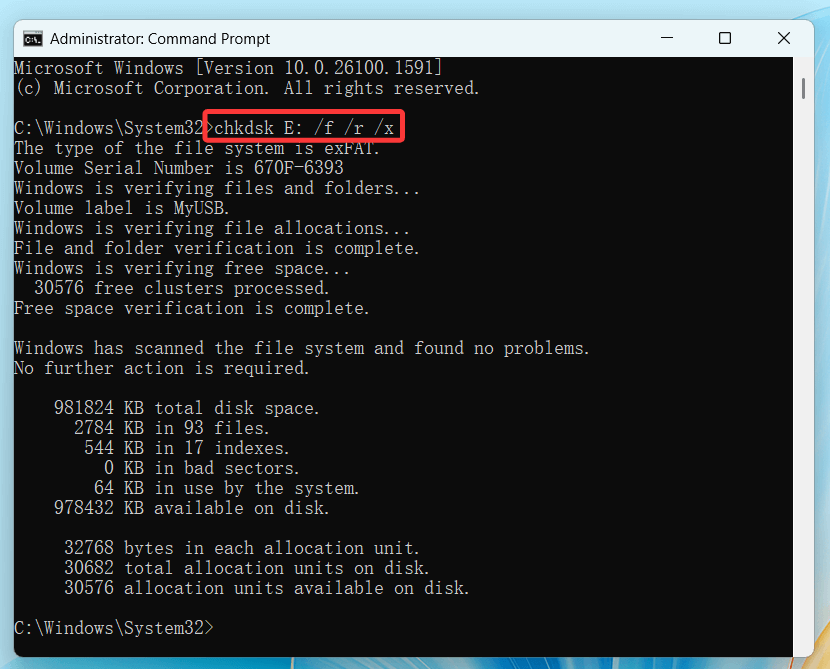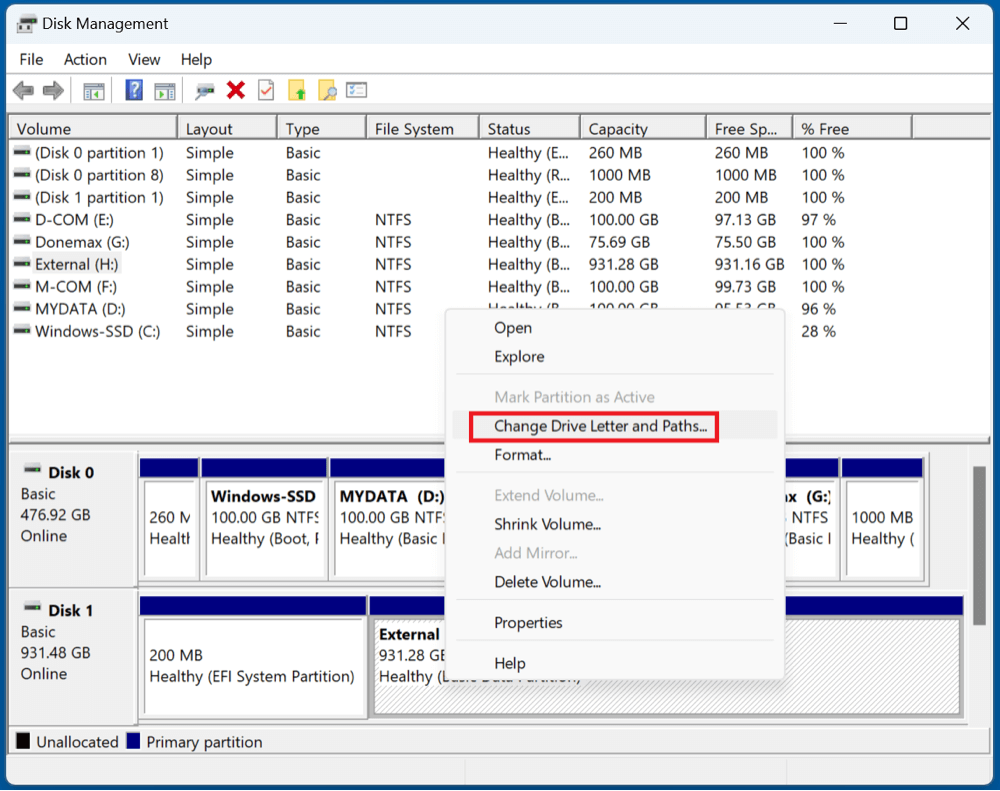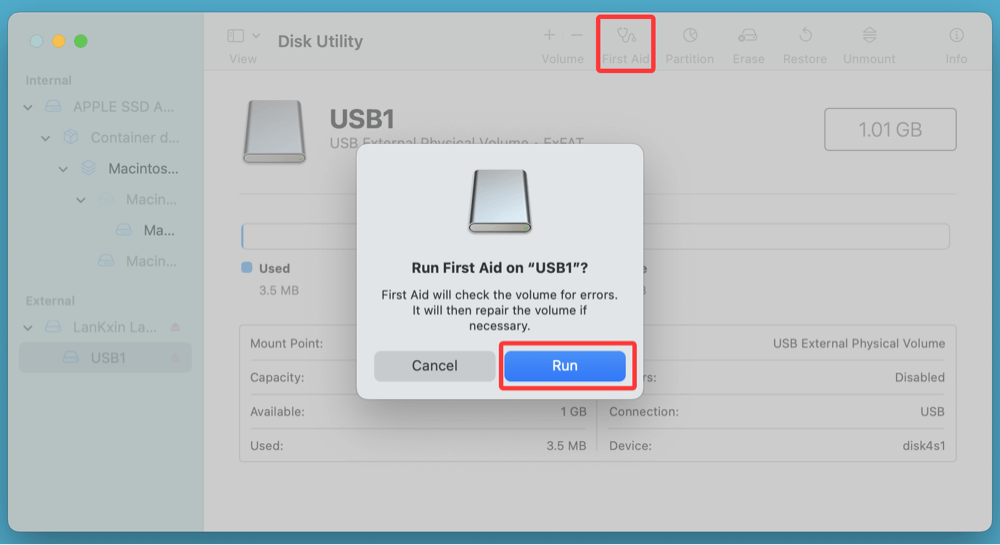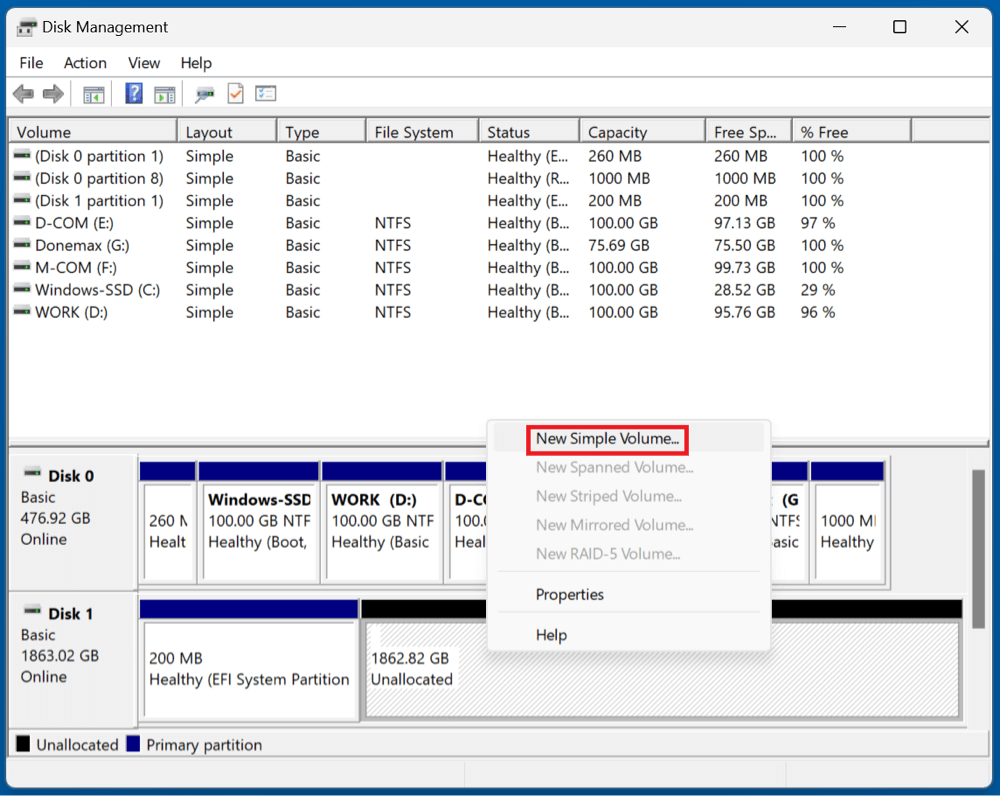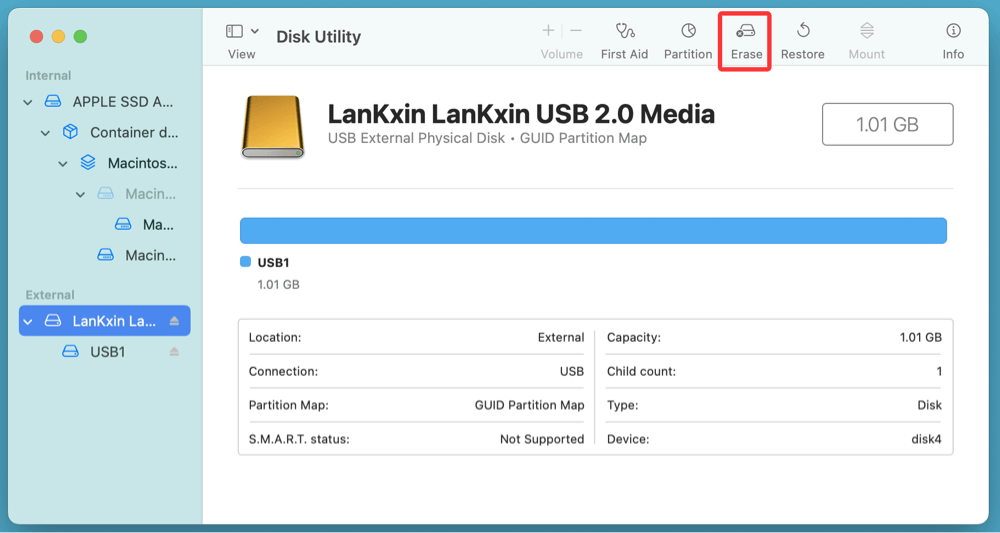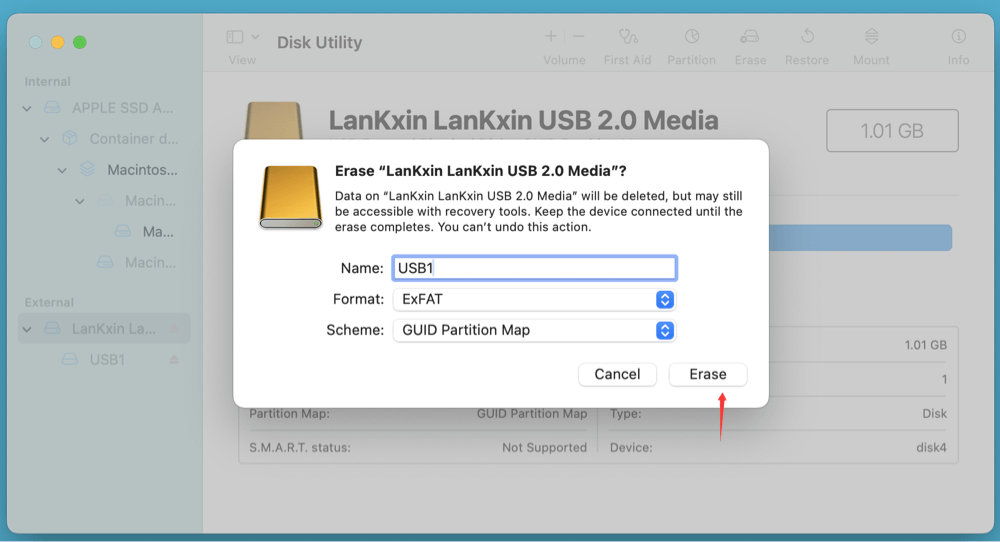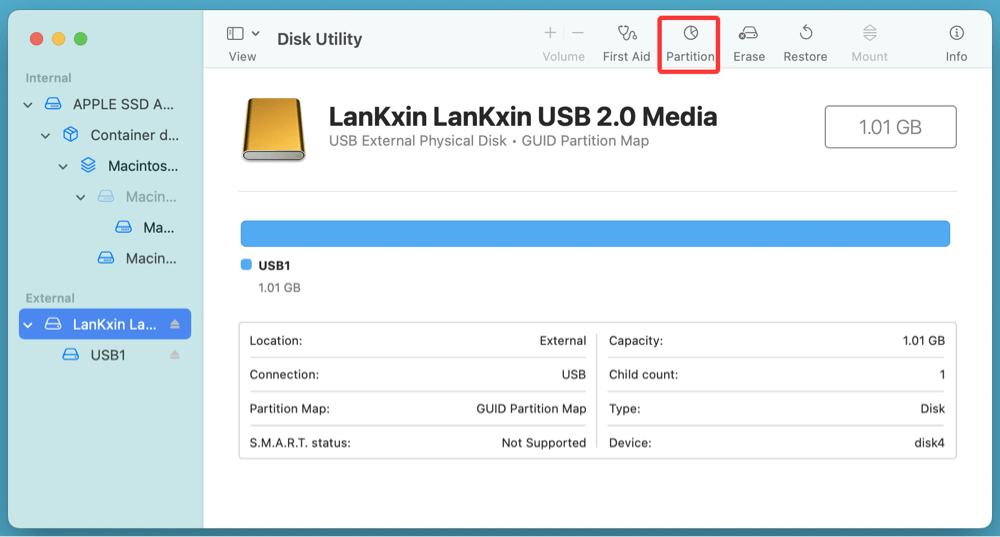Before we start: With advanced recovery technology, Donemax Data Recovery is able to recover data from corrupted or lost partition of an USB drive or SD card. This tool also can fix corrupted SD card/USB drive partitions and mount a partition on macOS. If you want to recover & repair a SD card/USB drive's partition, just try this tool.
PAGE CONTENT:
- Understand SD Card/USB Drive Partition Issues
- Initial Troubleshooting Steps to Fix USB/SD Card Partition
- How to Recover USB Drive/SD Card Partition Data?
- How to Repair Corrupted SD Card/USB Drive's Partitions?
- Prevent Future USB/SD Card Partition Issues
- Conclusion
- FAQs About USB/SD Card Partition Recovery & Fixes
SD cards and USB drives are essential tools for storing and transferring data. From family photos to important documents and work files, they often contain irreplaceable information. But what happens when your SD card or USB drive becomes unreadable, unrecognized, or seems to have lost all its data?
Partition issues are among the most common causes of this type of device failure. Fortunately, with the right tools and knowledge, you can recover lost data and repair your storage device's partition structure. This comprehensive article will guide you through exactly how to do that.
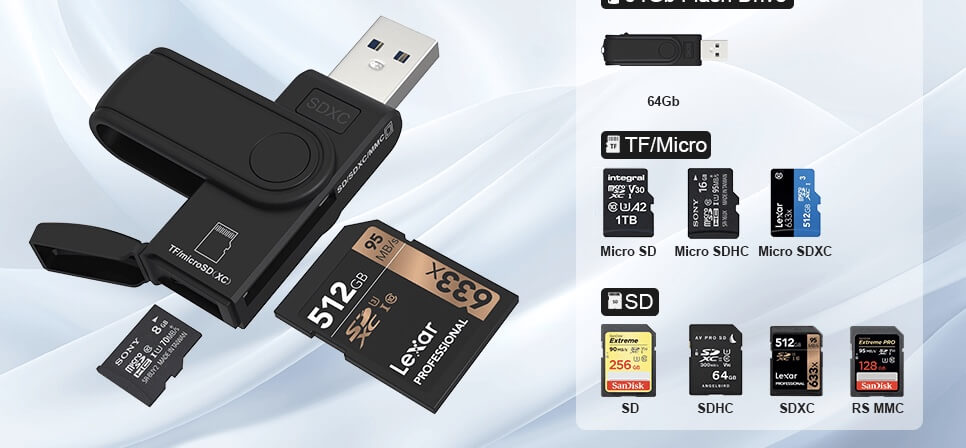
Understand SD Card/USB Drive Partition Issues
What is a Partition?
A partition is a logical division on a storage device. It helps operating systems locate and manage data efficiently. Your SD card or USB drive may only have one partition, or it could be split into multiple ones (e.g., for booting or encryption purposes).
Common Partition Problems
- Corruption from sudden removal or power failure
- Accidental deletion or formatting
- File system errors or logical damage
- Virus/malware attacks
- Bad sectors or wear over time
Signs of Partition Issues
- The drive doesn't show up in File Explorer (Windows) or Finder (macOS)
- You’re prompted to format the disk before using it
- The drive appears as RAW, unallocated, or blank
- Files or folders are missing, or access is denied
Initial Troubleshooting Steps to Fix USB/SD Card Partition
Before diving into recovery software, try these quick checks:
1. Try Different Ports or Systems
Connect your SD card or USB drive to a different USB port or computer. Sometimes, the issue lies with the port or the computer's drivers.
2. Check Disk Management or Disk Utility
On Windows:
- Press Win + X > Click Disk Management
- See if the drive is listed as "unallocated" or "RAW"
On macOS:
- Go to Disk Utility from Utilities via Applications.
- See if the drive is recognized and how it’s formatted
3. Use Command-Line Tools
On Windows, open Command Prompt and run:
- diskpart to check partition structure
- chkdsk [drive letter]: /f to fix file system errors
On macOS, use Terminal:
- diskutil list to view devices
- diskutil repairDisk [disk identifier] for repairs
How to Recover USB Drive/SD Card Partition Data?
If your data is inaccessible due to partition loss or corruption, perform data recovery before attempting any formatting.
1. Use Data Recovery Software to Recovery Lost or Inaccessible Data
Donemax Data Recovery is able to recover deleted, formatted and inaccessible data from corrupted or lost SD card/USB drive's partition.
- Download and install Donemax Data Recovery on your computer and connect the SD card/USB drive to the same computer.
- Open Donemax Data Recovery, choose the corrupted or lost partition of the USB drive/SD card.
![Select the Drive]()
- Click on Scan button. Donemax Data Recovery will deeply scan the partition and find all recoverable files.
![Scan the Drive]()
- Once the scan gets finished, select the wanted files, click on Recover button to save the files.
![Preview and Recover the lost Files]()
💡 Note: Never recover files to the same device - always use a different storage location to prevent overwriting.
2. Use TestDisk for Partition Recovery
TestDisk is a free, open-source utility that's extremely effective for partition recovery.
Steps:
- Download and install TestDisk
- Open TestDisk in terminal or command prompt
![Recover & Repair SD Card/USB Drive Partition]()
- Select your SD card or USB drive
- Choose [Analyse] to detect lost partitions
- If found, select [Write] to restore the partition table
- Reboot and access your data
TestDisk can recover deleted partitions, fix boot sectors, and rebuild partition tables.
How to Repair Corrupted SD Card/USB Drive's Partitions?
If the partition still exists but is corrupted, use these built-in tools to repair it.
Repair USB Drive/SD Card Partition on Windows
1. CHKDSK Utility
Use chkdsk to check and fix file system errors (Replace X with the actual drive letter):
chkdsk X: /f /r /x
- /f: Fixes errors
- /r: Locates bad sectors
- /x: Dismounts the drive if needed
![Recover & Repair SD Card/USB Drive Partition]()
2. Disk Management
- Assign a new drive letter
![Recover & Repair SD Card/USB Drive Partition]()
- Check if the file system is readable
- If the file system is RAW, consider recovery first before formatting
Repair USB Drive/SD Card Partition on macOS
1. Disk Utility
- Open Disk Utility and select your drive
- Click First Aid > Run
![Recover & Repair SD Card/USB Drive Partition]()
- macOS will attempt to verify and repair the partition
2. Terminal Commands
sudo fsck_hfs -fy /dev/disk4s1
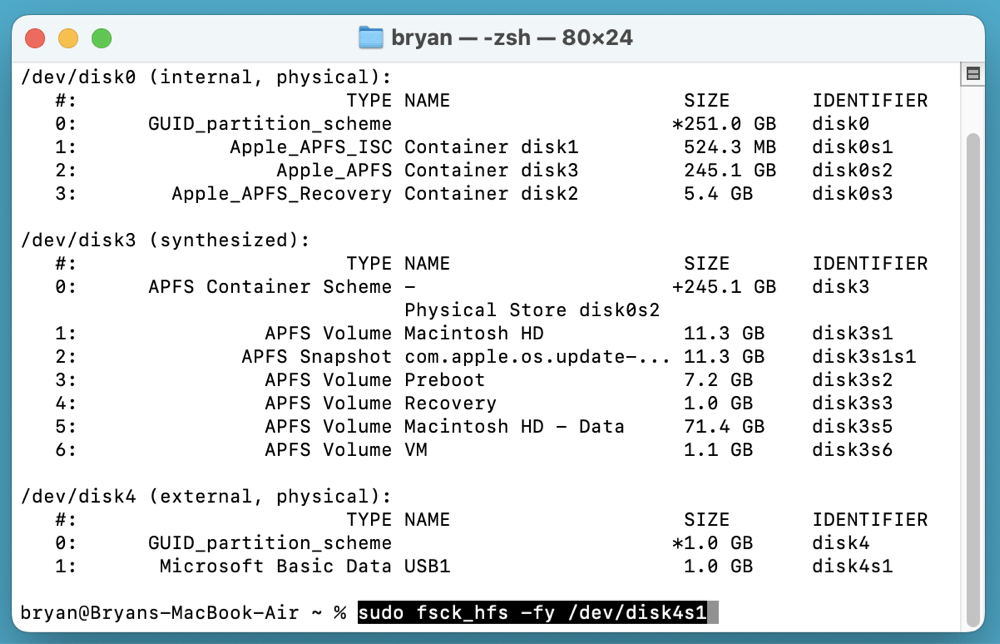
Make sure to replace the disk identifier with the one for your device.
Rebuild or Reformat the USB/SD Card Partition
If recovery fails and the drive cannot be repaired, your only option might be to reformat and create a new partition.
Steps to Format and Rebuild Partition
On Windows:
- Go to Disk Management
- Select New Simple Volume with a right-click on the unallocated space.
![Recover & Repair SD Card/USB Drive Partition]()
- Comply the wizard to format (choose exFAT or FAT32 for compatibility)
- Assign a drive letter
On macOS:
- Open Disk Utility
- Select your drive > Erase
![Recover & Repair SD Card/USB Drive Partition]()
- Choose a format (e.g., exFAT for compatibility)
![Recover & Repair SD Card/USB Drive Partition]()
- Re-partition if necessary using the Partition tab
![Recover & Repair SD Card/USB Drive Partition]()
⭐ Important: Formatting erases all data. Use recovery tools first to salvage any critical files before proceeding.
Advanced Troubleshooting and Tips for SD Card/USB Partition Repair
Sometimes, standard tools and methods may not fully resolve your partition issues. Here are more advanced approaches and insights:
1. Using Linux Live USB for Recovery
If Windows or macOS tools fail to detect or repair your partition, consider booting your computer with a Linux Live USB (e.g., Ubuntu). Linux often handles drive errors differently and might be able to read or recover data when other systems can’t.
- Boot from a Linux USB stick without installing it
- Open GParted (a partition manager) or use terminal commands (fdisk, testdisk)
- Attempt to mount the SD card or USB drive
- Copy recoverable files to another storage device
2. Checking for Physical Damage
Partition problems sometimes stem from hardware faults:
- Inspect the physical connectors for dirt or damage
- Try a different card reader or USB port
- Listen for unusual sounds (in external hard drives) which may indicate mechanical failure
- In case of physical damage, professional data recovery services might be needed
3. Deep Scan and RAW Recovery
When the partition shows as RAW or completely inaccessible, deep scan recovery tools become essential:
- Tools like Donemax Data Recovery scan for file signatures to recover data ignoring the file system
- This method can recover files but may lose original filenames and folder structures
- Best used after partition recovery attempts fail
Prevent Future USB/SD Card Partition Issues
Data loss is often preventable with the right habits. Here are key tips to protect your USB drives and SD cards:
1. Always Eject Safely
Avoid unplugging your device without using the "Safely Remove" or "Eject" function. Improper removal can cause corruption or data loss.
2. Don't Interrupt File Transfers
Ensure data transfer operations are complete before removing your drive or turning off your computer.
3. Keep Backups
Regularly back up important files to cloud storage or another device.
4. Avoid Public/Untrusted Computers
Malware or improper drivers on public systems can damage your USB or SD card.
5. Use Antivirus Software
Protect your system and external devices from viruses that can corrupt file systems.
6. Check Drive Health Periodically
Use tools like CrystalDiskInfo (Windows) or DriveDx (macOS) to monitor drive health and detect early signs of failure.
Conclusion
Partition loss or corruption on SD cards and USB drives can be stressful - especially when valuable data is at stake. However, with the right approach, recovery is often possible. Begin with basic diagnostics, then move on to trusted recovery tools like Donemax Data Recovery or TestDisk. If necessary, repair or rebuild the partition using system utilities. And most importantly, build smart habits to avoid data loss in the future.
With this guide, you now have a solid plan to diagnose, recover, and repair partitions - and protect your storage devices going forward.
FAQs About USB/SD Card Partition Recovery & Fixes
Q1: Can I recover data from a physically damaged SD card?
A: Physical damage is tricky. Basic software can't help. You'll likely need a professional recovery service that specializes in hardware repair.
Q2: What causes SD card partition loss?
A: Sudden removal, virus infection, formatting errors, file system corruption, or even malware can cause partitions to disappear or become inaccessible.
Q3: Is it safe to use free recovery tools?
A: Many free tools like Donemax Data Recovery, TestDisk and PhotoRec are safe and widely trusted. However, always download from official sites and avoid unknown sources to prevent malware risks.
Q4: How to avoid overwriting lost data during recovery?
A: Never save recovered files back onto the same device. Use a different drive to avoid overwriting sectors containing lost data.


Donemax Data Recovery
One of the best data recovery programs to recover deleted, formatted or lost data from PC, Mac, HDD, SSD, USB drive, SD card, camera, RAID, Sever or other storage devices.
Related Articles
- Oct 31, 2023How to Unformat USB Flash Drive and Get Lost Data Back?
- Jun 16, 2025What is XAVC, and How to Recover Deleted XAVC Files
- Jun 28, 20255 Reliable Methods to Recover Deleted PSB File?
- Jun 04, 2025How to Recover Deleted INDB Files? [5 Methods]
- Jul 27, 2025How to Recover Overwritten or Replaced PDF File?
- Jun 20, 2024Best LaCie Data Recovery Software: Donemax Data Recovery

Charles
Charles, who lives in Sydney, Australia, is an editor & writer of Donemax Team. He is good at writing articles related with Apple Mac computers, Windows operating systems, data recovery, data erasure, disk clone and data backup, etc. He loves reading and playing tennis in his spare time and is interested in testing new digital devices such as mobile phones, Macs, HDDs, SSDs, digital cameras, etc.

Gerhard Chou
In order to effectively solve the problems for our customers, every article and troubleshooting solution published on our website has been strictly tested and practiced. Our editors love researching and using computers and testing software, and are willing to help computer users with their problems