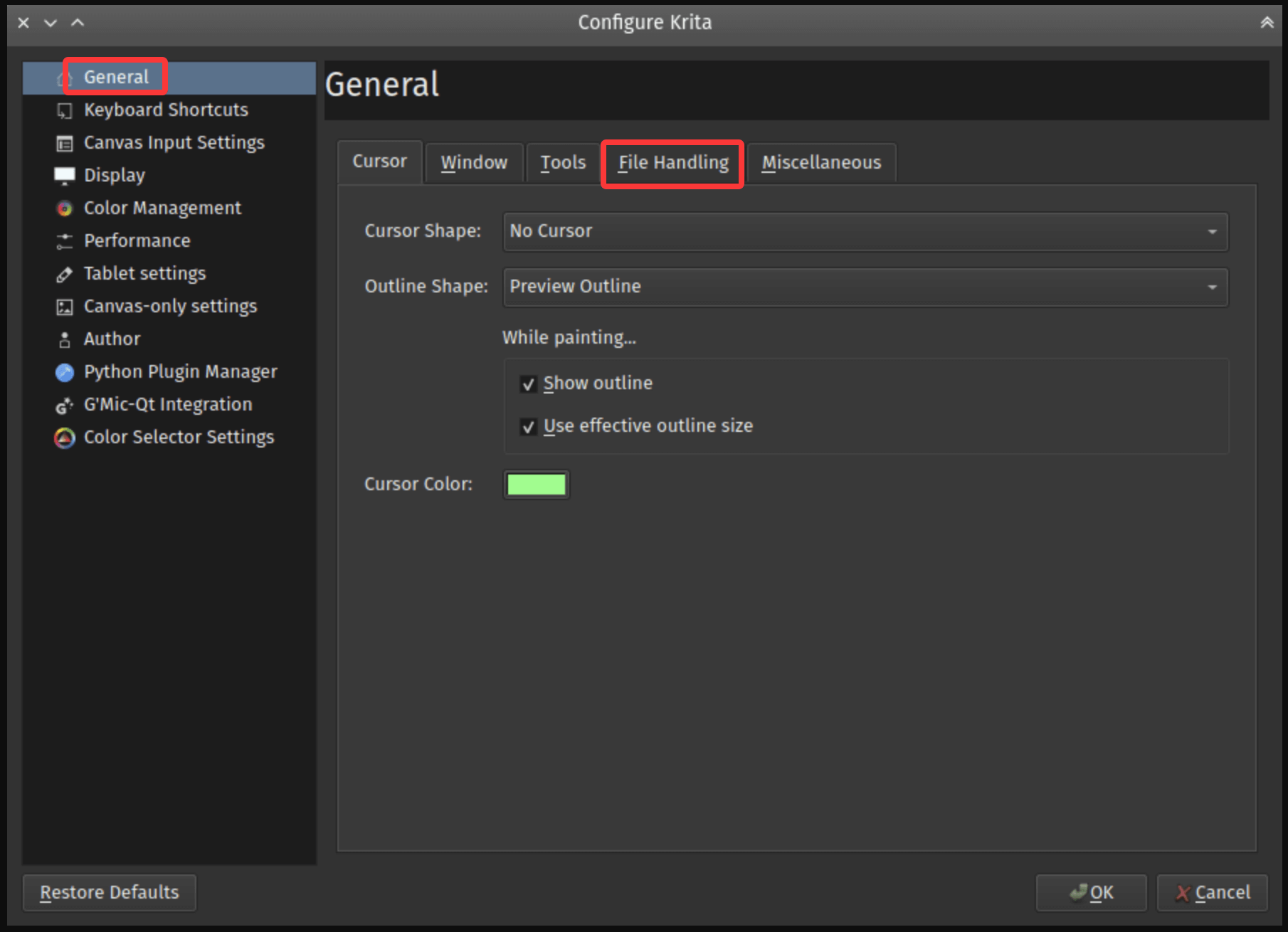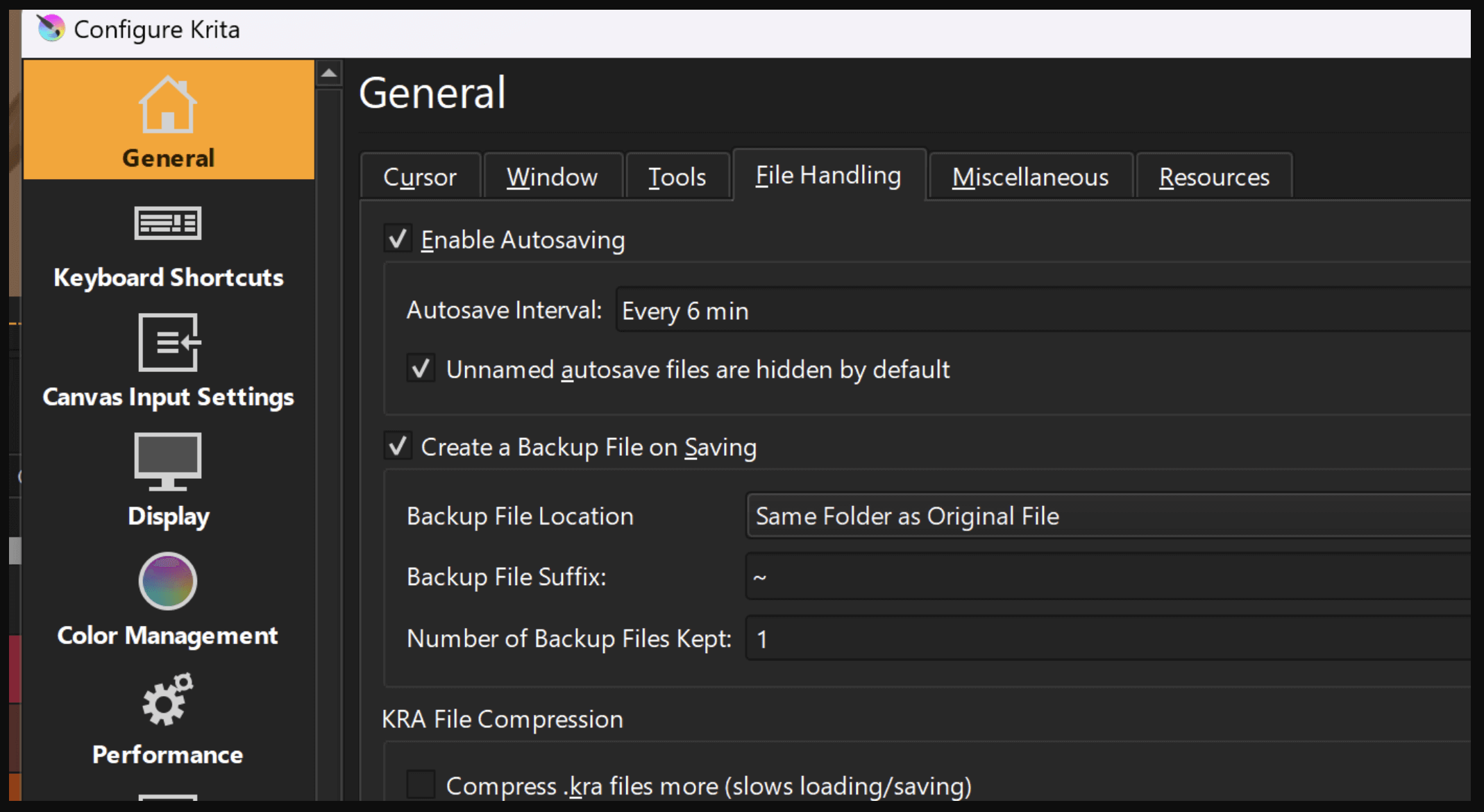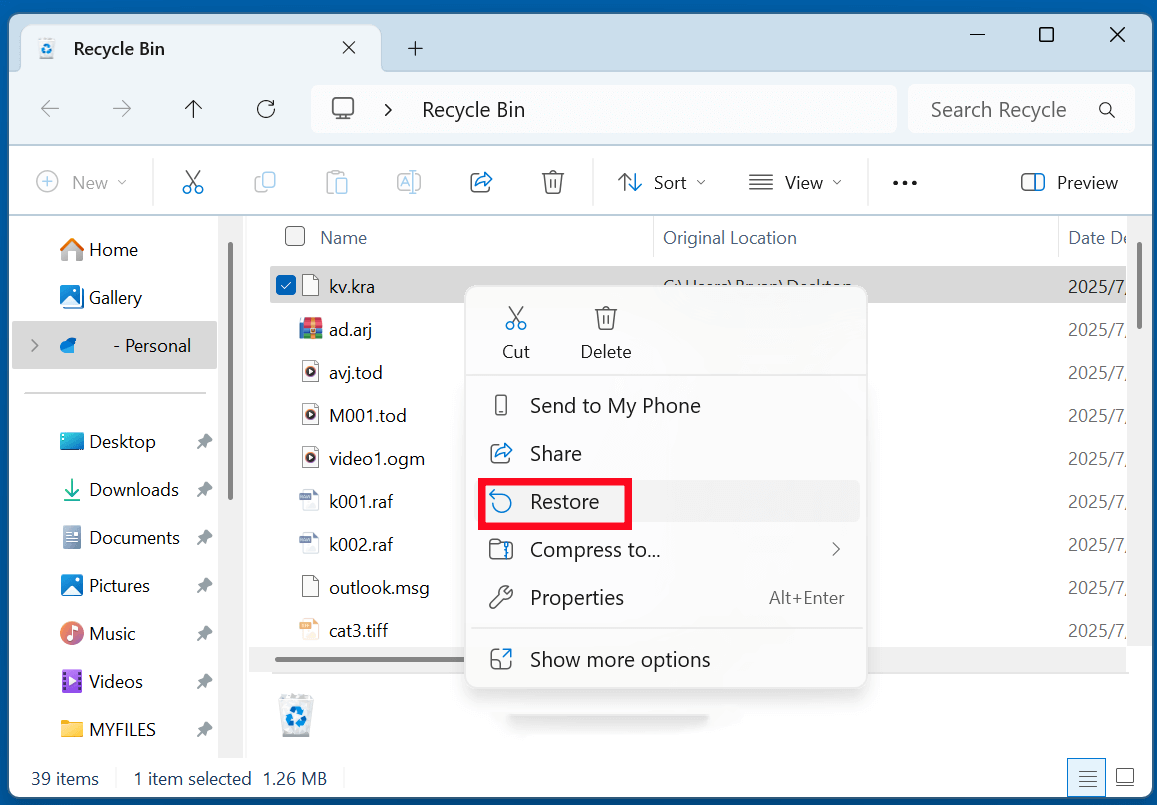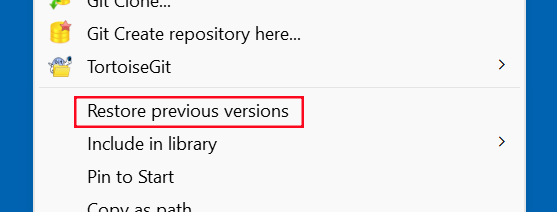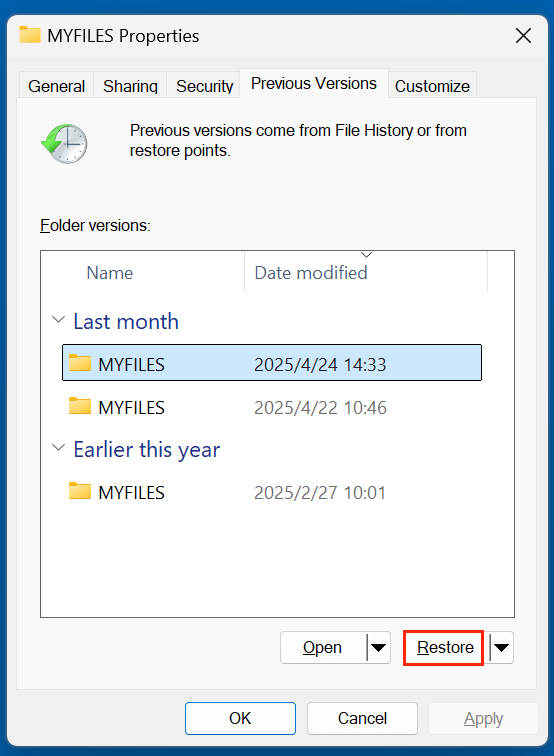Before we start: Learn everything about Krita and use reliable methods to recover deleted or lost Krita files (.kra files). Donemax Data Recovery is one of the best methods. It can securely recover permanently deleted Krita files and recover lost Krita files from a formatted disk.
PAGE CONTENT:
Krita is a powerful, open-source digital painting software, widely loved by artists, illustrators, and designers for its impressive feature set. Whether you use Krita for concept art, illustrations, comics, or texture painting, losing your Krita project files can be devastating. Hours of hard work can vanish due to unexpected crashes, accidental deletions, or system failures.
Fortunately, in most cases, it is possible to recover Krita files, whether they were accidentally deleted, lost due to software crashes, or unsaved. This guide provides detailed steps to recover deleted, lost, or unsaved Krita files, along with tips to prevent future data loss.
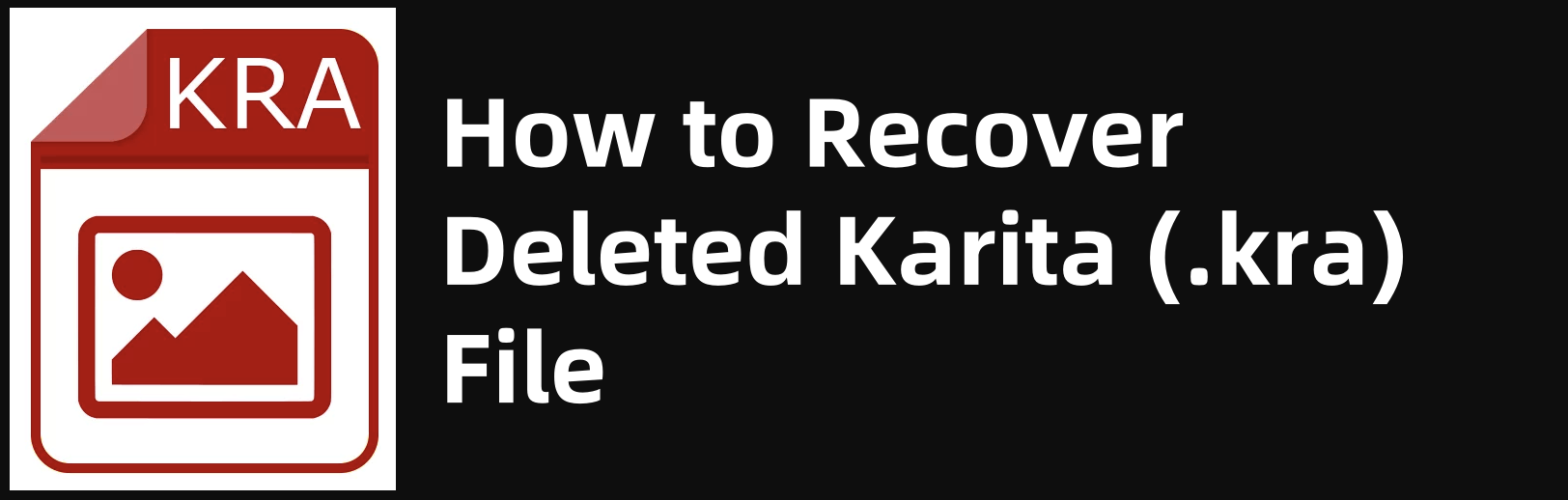
Common Reasons for Krita File Loss
Before jumping into recovery methods, it's helpful to understand the typical scenarios where Krita files (.kra) can get lost:
1. Accidental Deletion
It's easy to mistakenly delete project files, especially when cleaning up folders or managing multiple versions of the same artwork.
2. Krita Crashes Without Saving
While Krita is generally stable, it can sometimes crash due to resource-heavy projects, incompatible plugins, or software bugs, resulting in unsaved progress loss.
3. System Crashes or Power Failures
Unexpected shutdowns, hardware issues, or system crashes can disrupt your workflow and lead to lost progress if your work wasn't saved.
4. Formatting or Corruption of Storage Devices
Formatting a hard drive or USB drive without backup, or storage corruption, can wipe out your Krita files.
5. Overwriting or Saving Errors
Saving over an important project with incorrect changes or file errors can lead to permanent data loss if backups aren't maintained.
6. Malware or Ransomware Attacks
Viruses or ransomware attacks can damage or encrypt your files, making them inaccessible.
Understanding these scenarios prepares you to take proactive steps for recovery and future file protection.
Does Krita Have Autosave or Backup Features?
Yes, Krita offers Autosave and Backup options to minimize project loss risks.
Krita Autosave Feature
Krita periodically saves temporary backup copies of your work. If the software crashes, these autosave files can help you restore unsaved progress.
By default, Autosave is enabled, and you can adjust its frequency:
How to Check or Enable Krita Autosave:
- Open Krita
- Go to Settings > Configure Krita > General > File Handling
![recover Krita file]()
- Check or adjust the Autosave Interval (set to 5 or 10 minutes for better protection)
![recover Krita file]()
Krita Backup Files
Krita can also create backup copies of your project files every time you save them. These backups typically use the .kra~ extension.
Default Backup Location:
- Backups are stored in the same directory as your project file, with a ~ symbol at the end of the file name.
- For example, if your project is Artwork.kra, the backup file is Artwork.kra~.
👉 Important: Krita backup files do not contain unsaved progress beyond the last manual save, but they are useful if the main file becomes corrupted or is accidentally overwritten.
5 Methods to Recover Krita Files
Depending on how your Krita files were lost, different recovery methods apply:
1. Check Krita Autosave and Backup Files
Locate Autosave Files
Autosave files are often stored in your system's temporary folders:
On Windows:
C:\Users\[YourUsername]\AppData\Local\krita\
On macOS:
/Users/[YourUsername]/Library/Application Support/krita/
On Linux:
/home/[YourUsername]/.local/share/krita/
Look for files with .kra or .autosave extensions. Rename the file with a .kra extension and try opening it in Krita.
Steps to Recover from Autosave:
- Navigate to the autosave location
- Identify the most recent autosave file
- Rename it (if needed) to include .kra extension
- Open with Krita to check if your work is recoverable
2. Restore Krita Backup Files
If you have backups enabled, locate the .kra~ file stored in the same directory as your original project.
How to Recover from Backup:
- Go to the folder where your Krita project was saved
- Look for a file with the same name but ending with .kra~
- Rename it by removing the ~ symbol (optional)
- Open the backup file with Krita
This method restores the last saved version, so it may not contain the latest unsaved changes but prevents complete project loss.
3. Recover from Recycle Bin or Trash
If you recently deleted your Krita project files:
Steps to Restore Deleted Krita Files:
- Open the Recycle Bin (Windows) or Trash (macOS, Linux)
- Search for .kra files or the project name
- Right-click and select Restore
![recover Krita file]()
Act quickly, as emptied Recycle Bin/Trash may require deeper recovery tools.
4. Restore Previous Versions (Windows Only)
Windows often creates "Previous Versions" of files, provided File History or System Restore is active.
How to Check Previous Versions:
- Navigate to the folder where your Krita project was stored
- Right-click the folder or file
- Select Restore Previous Versions
![recover Krita file]()
- Browse the available versions and restore the desired one
![recover Krita file]()
💡 Note: This feature only works if configured beforehand.
5. Recover Deleted Krita Files Using Data Recovery Software
If your Krita files were accidentally deleted, lost after formatting a storage device, or disappeared due to system crashes, and you can't find them in the Recycle Bin, backup folders, or Autosave locations, don't panic. Specialized data recovery software can often retrieve permanently deleted or lost files, even if they've been removed from visible directories.
Factors Affecting Recovery Success
- Time Since Deletion: The sooner you attempt recovery, the higher the chances of success. Continued use of the affected drive increases the risk of overwriting lost files.
- Drive Health: Recovery is more successful on healthy drives. Drives with extensive bad sectors or physical damage may require professional recovery services.
- File Type: Krita .kra files, being relatively large (especially for artwork with multiple layers), may be more prone to partial corruption if partially overwritten.
Donemax Data Recovery can meet all the recovery needs. It supports 2000+ formats including .kra.
Steps for Recovery:
Recovery success depends on file overwrite status, so attempt recovery immediately after loss. Follow the steps below to recover deleted Krita files:
Step 1. Download and install Donemax Data Recovery on your Windows PC or Mac.
Step 2. Open Donemax Data Recovery, then select the drive where you delete or lose the Krita files.
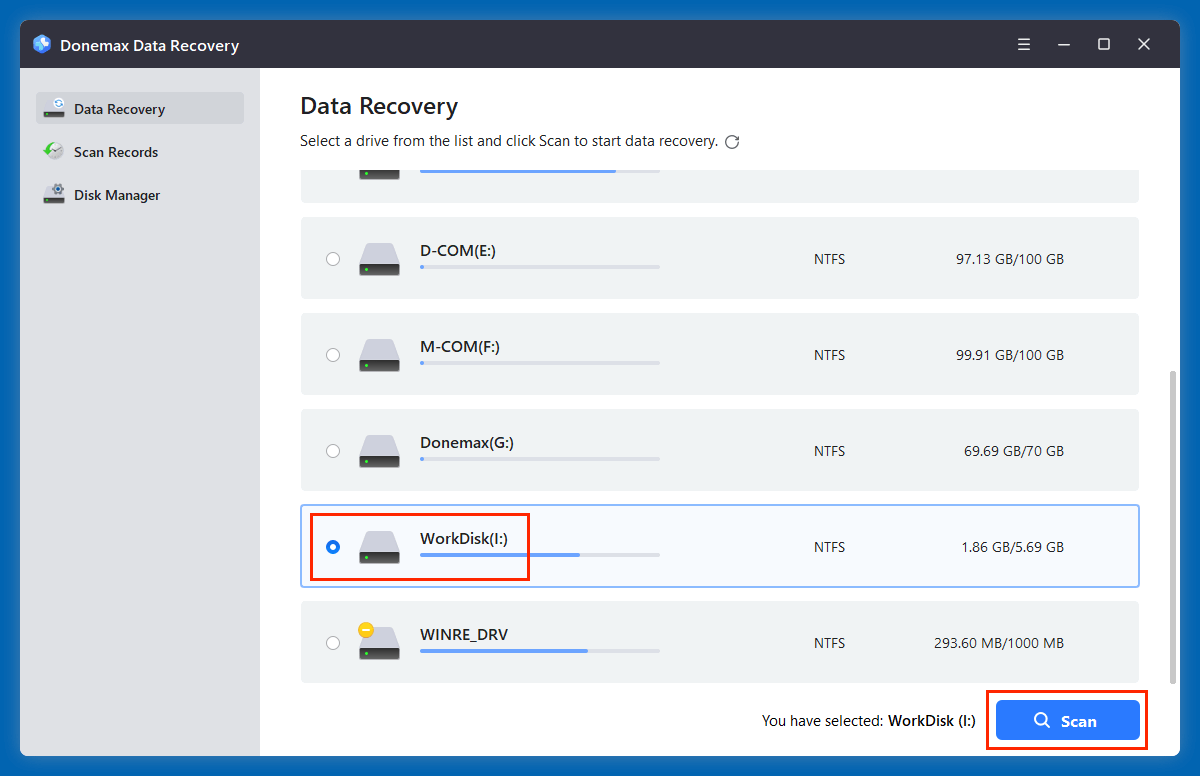
Step 3. Click on Scan button to deeply scan the selected drive and find all recoverable files including Krita files.
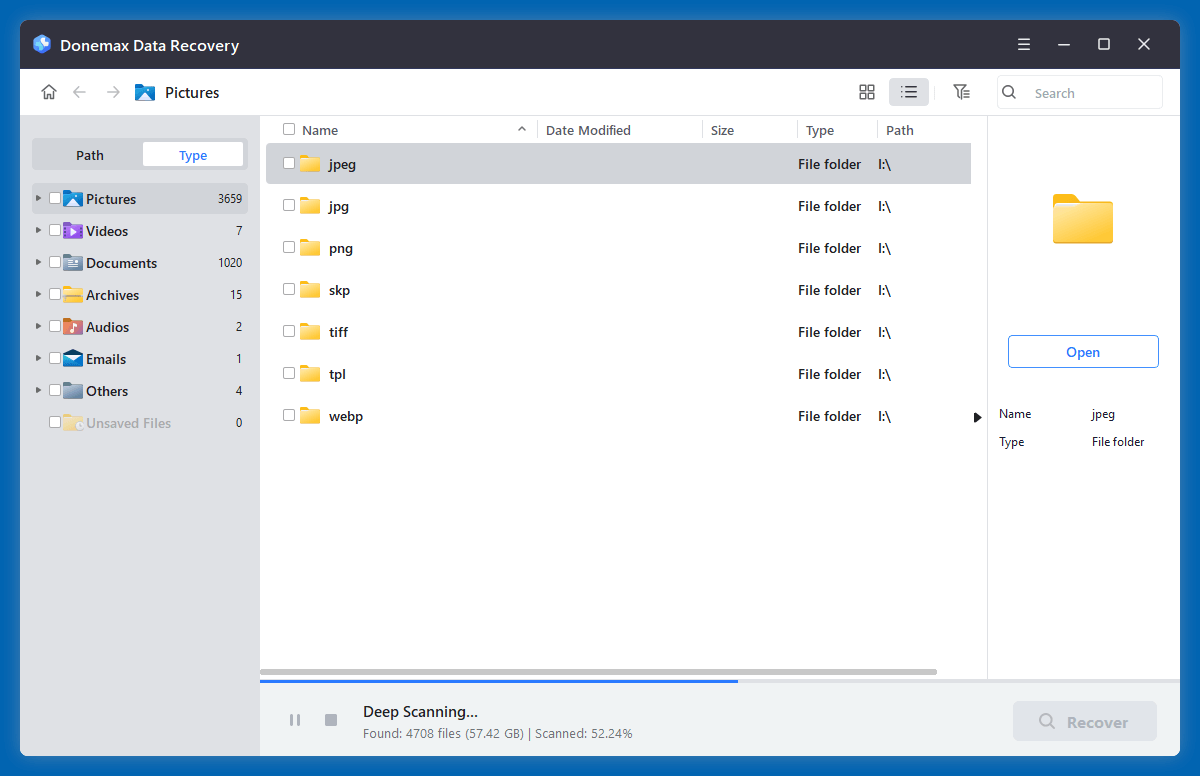
Step 4. After scanning, type kra in search box, then find the Krita files. Select the wanted Krita files, click on Recover button to save them.
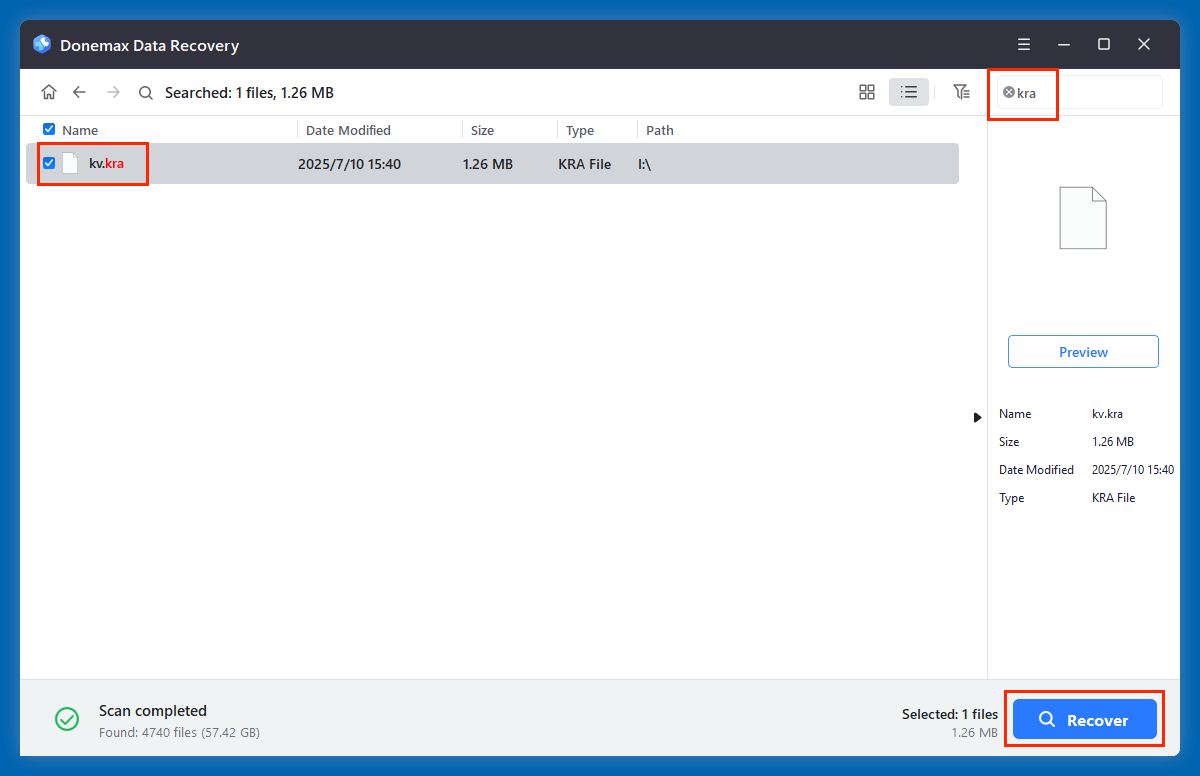
★ Tips for Maximizing Recovery Success
- Stop using the affected drive immediately after noticing file loss.
- Avoid installing new programs, saving files, or large downloads on the same drive.
- Run both quick and deep scans for thorough results.
- For external devices (USB drives, external hard disks), ensure they are properly connected and recognized by your system before scanning.
★ When to Consider Professional Data Recovery Services
In cases where:
- The storage device is physically damaged
- The drive makes clicking noises or isn't detected
- DIY recovery software fails to locate lost Krita files
You should consult professional data recovery services. These services use advanced tools in clean-room environments to retrieve data from severely damaged drives, though costs can be significant.
How to Prevent Krita File Loss in the Future?
Recovering files is not always guaranteed, so implementing preventive measures is crucial:
1. Enable Krita Autosave and Backups
- Set Autosave frequency to 5 ~ 10 minutes via Settings > Configure Krita > General > File Handling
- Enable backups to automatically save .kra~ versions of your files
2. Save Incremental Versions
- Periodically save new versions using version numbers (e.g., Artwork_v1.kra, Artwork_v2.kra)
- This protects against accidental overwrites and corruption
3. Regular Manual Backups
- Copy important project files to external drives or cloud storage regularly
- Use backup tools like Time Machine (macOS) or third-party solutions
4. Utilize Cloud Storage
- Sync Krita projects to Google Drive, Dropbox, or OneDrive
- Cloud storage provides real-time backups and access from multiple devices
5. Monitor System Health
- Keep your operating system and Krita updated
- Run antivirus scans to prevent malware-related file loss
- Check storage devices for bad sectors using tools like CHKDSK (Windows) or Disk Utility (macOS)
6. Avoid Sudden Shutdowns
- Use an Uninterruptible Power Supply (UPS) to prevent power outage interruptions
- Regularly save work, especially during resource-heavy projects
Conclusion
Losing Krita project files can be frustrating, but with the right knowledge and tools, recovery is often possible. Whether you retrieve files via Krita's Autosave feature, backups, or data recovery software, acting quickly improves your chances.
To avoid future stress, enable Krita's Autosave and backup features, save incremental project versions, and maintain regular backups to external drives or cloud platforms.
By combining these preventive steps with reliable recovery methods, you can focus on your creativity in Krita without the constant worry of losing your hard work.


Donemax Data Recovery
One of the best data recovery programs to recover deleted, formatted or lost data from PC, Mac, HDD, SSD, USB drive, SD card, camera, RAID, Sever or other storage devices.
Related Articles
- Jun 06, 20254 Methods to Recover Deleted AAC File: A Complete Guide
- May 19, 2025[2025 Updated] Top 5 Data Recovery Services
- Feb 25, 20253 Solutions for Recovering Lost Data from CFexpress Card: A Comprehensive Guide
- Sep 09, 2025Files Are Deleted by Avast, Recover Now
- May 30, 2025How to Recover Deleted M2T File?
- Jul 15, 2025[4 Methods] Recover FL Studio Files: Complete Guide to Restoring Lost or Deleted Projects

Maria
Maria is one of the senior writers & editors of Donemax who lives and works in Sydney, Australia. She loves PC, Mac and Internet Technology. She has 6 years of writing articles about data recovery on PC/Mac, disk cloning solution, data eraser and computer OS optimization, etc. She is also interested in testing various software and digital products.

Gerhard Chou
In order to effectively solve the problems for our customers, every article and troubleshooting solution published on our website has been strictly tested and practiced. Our editors love researching and using computers and testing software, and are willing to help computer users with their problems