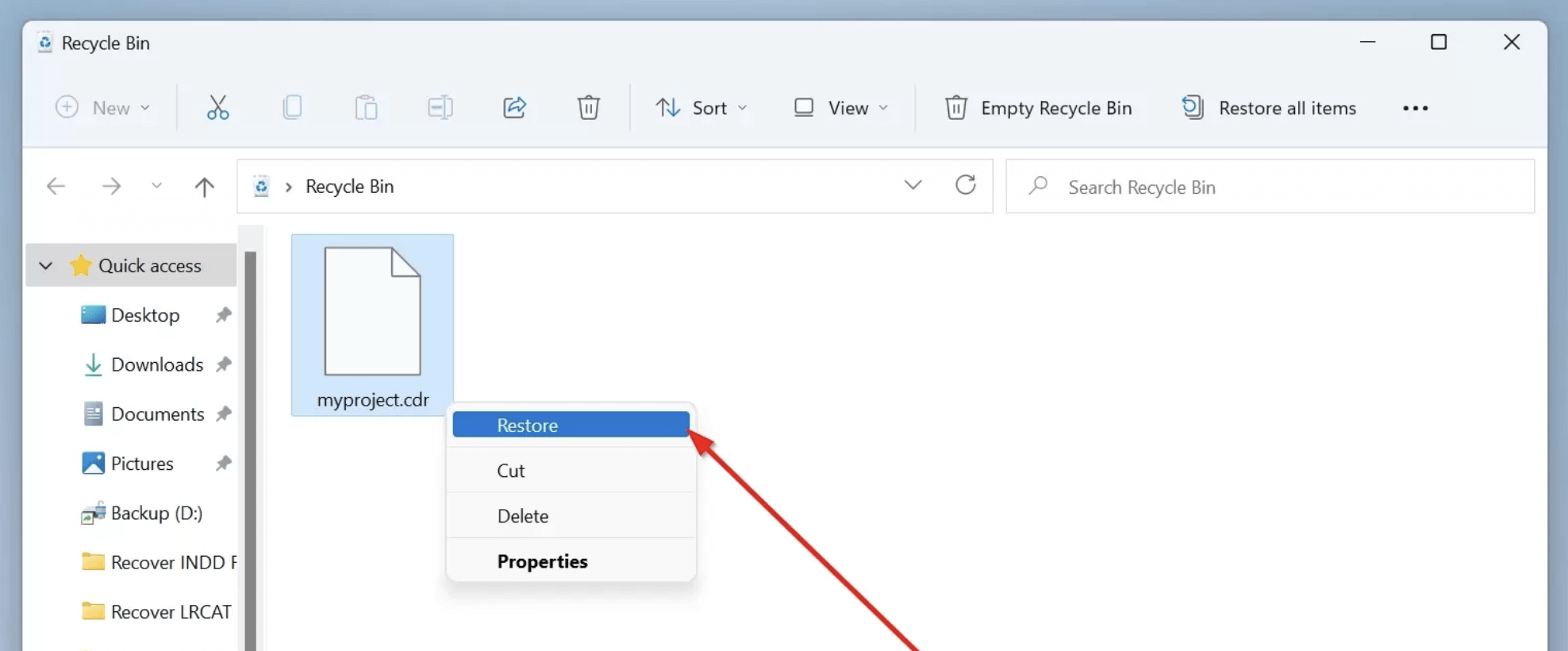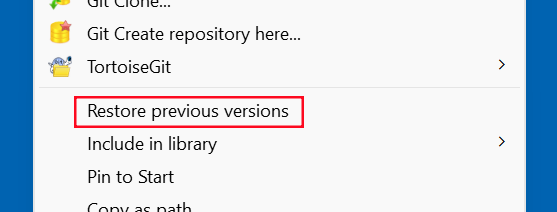Before we start: It is easy to recover permanently deleted CDR files with data recovery software - such as Donemax Data Recovery. It can recover deleted, formatted, inaccessible and lost CDR files from HDD, SSD, USB flash drive, SD card, etc. It also can recover lost files including CDR files from deleted/lost hard drive partition.
PAGE CONTENT:
Losing a CDR file can be a nightmare, especially for graphic designers and illustrators who rely heavily on CorelDRAW to create and store their work. Whether you’ve accidentally deleted the file, formatted your storage drive, or experienced a system crash, the good news is that recovery is often possible. This guide walks you through what CDR files are, why they get deleted, and most importantly - how to recover them using various reliable methods.
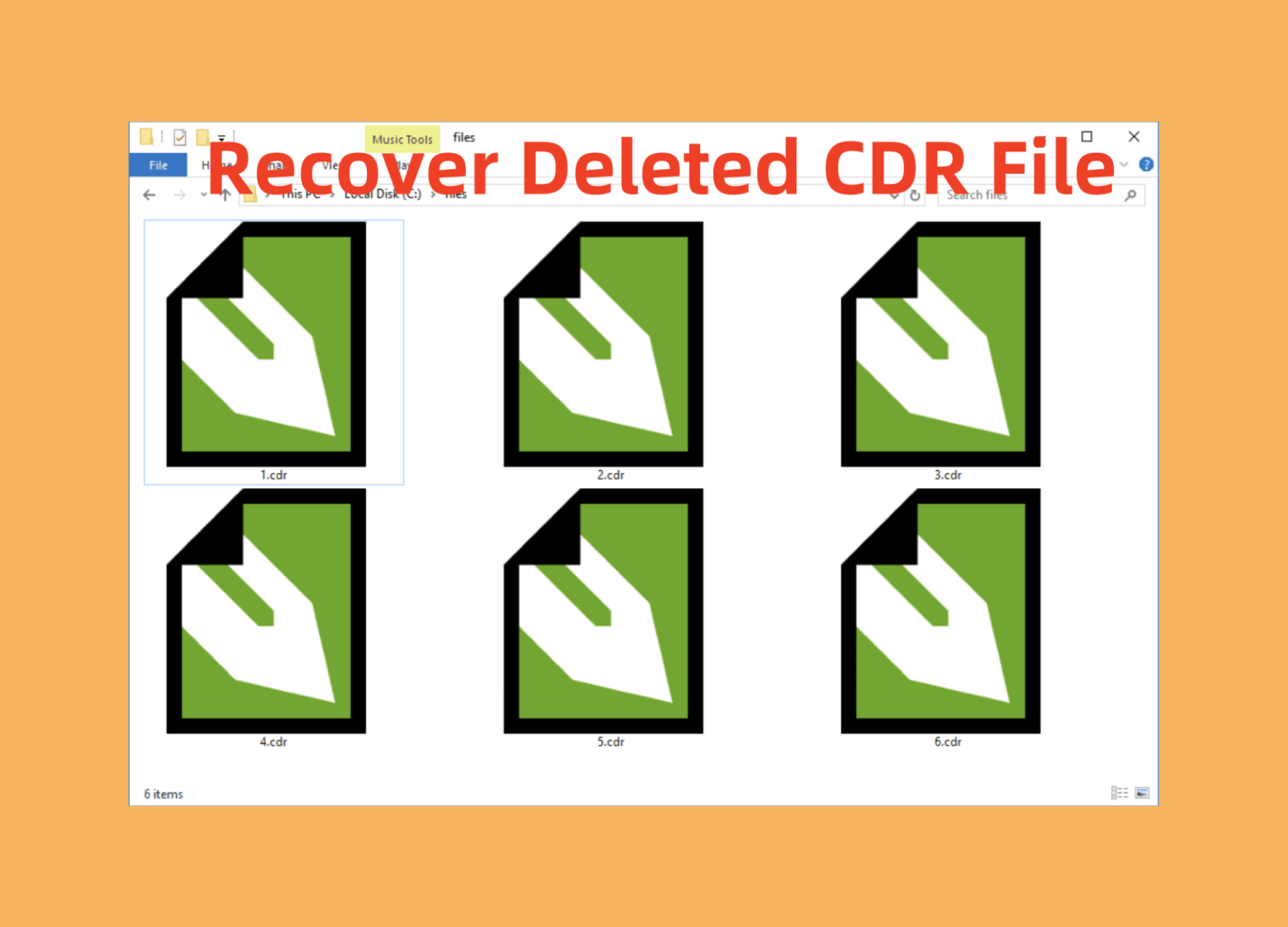
What Is a CDR File?
A CDR file is the proprietary file format used by CorelDRAW, a popular vector graphics editor developed by Corel Corporation. These files typically contain vector image data, text, color profiles, shapes, effects, and layers, making them essential for creating logos, illustrations, brochures, and other high-quality graphics.
- File Extension: .cdr
- Associated Software: CorelDRAW
- Compatibility: Primarily compatible with CorelDRAW but can be opened with other graphic software using converters or plugins
Because CDR files are project-based and often contain hours of design work, losing them can result in both financial and creative setbacks.
Common Causes of CDR File Loss
Understanding how and why your CDR file was deleted can help in choosing the most effective recovery method. Some of the most common causes include:
1. Accidental Deletion
You may have mistakenly deleted the CDR file while organizing your folders or removing unwanted files.
2. Emptying the Recycle Bin
Deleted files often go to the Recycle Bin first. However, if you emptied the Recycle Bin without checking its contents, the file gets permanently deleted.
3. Formatting the Drive
Formatting a hard drive, USB stick, or SD card erases all data, including CDR files, unless you back them up beforehand.
4. System Crash or Power Failure
A sudden shutdown while saving a file can corrupt it or delete it altogether if the changes weren't written to disk properly.
5. Virus or Malware Attack
Some malware targets image and design files, including CDR files, and can corrupt or delete them without warning.
Can You Recover a Deleted CDR File?
Yes, in most cases, deleted CDR files can be recovered - especially if the file hasn't been overwritten yet. When a file is deleted from your system, its space is marked as free, but the actual data remains until something else overwrites it. The faster you act, the better your chances of recovery.
Factors affecting recovery:
- Time elapsed since deletion
- Extent of new data written
- Storage device type (SSD vs. HDD)
- Availability of backups or recovery tools
Best 4 Methods to Recover Deleted CDR Files
Below are several tested and effective ways to recover lost or deleted CDR files.
Method 1. Recover Lost CDR files with Data Recovery Software
Donemax Data Recovery is one of the best data recovery programs. It supports to recover all file formats including .cdr.
If you can't find the deleted CDR files in recycle bin and don't have a backup, you can use Donemax Data Recovery to recover the files.
Step 1. Click Download button below to download and install Donemax Data Recovery on the computer.
Step 2. Open Donemax Data Recovery, it lists all local partitions, lost partitions and external storage devices. Just select the drive where you delete or lose the CDR files.

Step 3. Click on Scan button to deeply scan the selected drive and find all recoverable files including the deleted/lost CDR files.

Step 4. After scan, the data recovery tool shows all recoverable files. Just find and select the CDR files, click on Recover button to save them.

Method 2. Restore Deleted CDR Files from Recycle Bin
Often, your file hasn't been permanently deleted yet.
Steps:
- On your desktop, double-click the Recycle Bin icon.
- Find the CDR file you erased.
- Right-click it and choose Restore.
![recover deleted CDR files]()
If the file is not there, try the method 1.
Method 3. Restore CDR File from Backup
If you use Windows backup tools or a third-party cloud backup service, you may be able to restore the file easily.
File History (Windows 10/11):
- Locate the folder containing the CDR file.
- Choose Restore previous versions from the menu when you right-click the folder.
![recover deleted CDR files]()
- Click Restore after selecting a version that includes your file.
![recover deleted CDR files]()
Cloud Services (Google Drive, OneDrive, Dropbox):
- Log into your account.
- Search for the deleted file.
- Check the Trash or Deleted section.
- Restore the file if available.
Always keep automated backups enabled to avoid data loss in the future.
Method 4. Recover Unsaved CDR Files from CorelDRAW AutoBackup
CorelDRAW has an AutoSave and Backup feature that stores temporary versions of files during editing sessions.
Default Backup Location:
For Windows: C:\Users\[YourName]\Documents\Corel\CorelDRAW\Backup
How to Recover:
- Navigate to the above path or your custom backup path.
- Look for .cdr_auto or similarly named files.
- Open them in CorelDRAW.
- Save them as a new file.
Always enable AutoSave in CorelDRAW (Options > Workspace > Save).
When to Contact a Data Recovery Professional
DIY methods don't always work - especially if:
- The drive is physically damaged
- The file is corrupted
- Recovery tools fail to detect or restore the file
In such cases, contact a data recovery lab. These professionals use specialized equipment in cleanroom environments to retrieve data from damaged media.
Important: Stop using the affected drive immediately to prevent overwriting lost data.
Tips to Prevent Future CDR File Loss
Taking preventive steps is just as important as knowing how to recover deleted files. Here are some best practices:
1. Enable AutoSave in CorelDRAW
Set AutoSave to every 5 minutes to minimize potential loss.
2. Backup Regularly
Use Windows File History, external drives, or cloud services to back up important projects.
3. Avoid Working Directly from USB Drives
Always copy the file to your computer before editing. USB drives can disconnect easily and cause corruption.
4. Use Antivirus Software
Malware can corrupt or delete your design files. Keep your system protected with a reliable antivirus tool.
5. Be Cautious with File Management
Avoid mass deleting files without verifying their contents. Use software like Duplicate Cleaner to avoid mistaken deletions.
Conclusion
Losing your CDR file doesn't have to mean starting from scratch. Whether through simple methods like checking the Recycle Bin or more advanced tactics like using recovery software, you have options to bring your CorelDRAW projects back to life. The key is to act fast and use the right tools for your situation. And remember - prevention is always better than cure. Regular backups and safe file-handling habits can save you from future frustration.
If your CDR file is still unrecoverable after all attempts, consider recreating it based on your previous work or drafts. It's not ideal, but it's better than nothing - especially if you've already implemented a backup system to prevent a recurrence.
FAQs About Recover Deleted CDR File
1. How to recover deleted CDR file?
Here are some possible ways to recover deleted CDR file:
- Restore from recycle bin: find the deleted CDR file and restore it.
- Restore from backup: restore from Windows backups or Cloud backups.
- Recover with data recovery software: use data recovery software to scan the the drive and recover the deleted CDR file.
2. How to recover permanently deleted CDR file?
If your CDR file isn't in the Recycle Bin and no backup is available, data recovery software is your best option to recover the deleted CDR file. These tools are designed to scan your storage devices - HDDs, SSDs, USBs, or SD cards - for deleted, lost, or formatted files, including .cdr files.
How Data Recovery Works
When you delete a file, the operating system marks the space it occupied as "free," but the file's data remains on the disk until overwritten. Recovery tools exploit this window to reconstruct and restore the data before it's permanently lost.
Recommended Tools:
- Donemax Data Recovery
- EaseUS Data Recovery Wizard
- Disk Drill
- Stellar Data Recovery
Step-by-Step Guide: Recover CDR Files Using Donemax Data Recovery (Example)
Donemax Data Recovery is popular for its clean UI, deep scan capability, and support for over 2000 file formats - including CDR.
- Download and install Donemax Data Recovery Important: Install it on a different drive from where your CDR file was lost to avoid overwriting.
- Open the program and select the affected drive (e.g., "D:" where your CDR file was deleted).
- Click "Scan" to begin the scan.
- After the scan, click "Documents" or use the search bar to filter .cdr files.
- Preview files to confirm the correct one.
- Select your desired file(s) and click "Recover".
- Choose a safe recovery path - ideally another partition or external drive.
Precautions Before Recovery
To improve your success rate and avoid further damage:
- Do not save new files to the same drive where your CDR file was lost.
- Do not defragment the drive - it overwrites deleted files.
- Avoid installing multiple recovery tools, as they may write over the file you want to retrieve.
- Always preview files before recovery, especially when using a paid version.
When to Use Deep Scan
If your initial scan doesn't yield results, most recovery tools offer a deep scan. This process may take longer (sometimes hours), but it digs into raw disk sectors to uncover files based on signature patterns.
Works well if:
- The file was deleted weeks ago
- The disk was partially formatted
- The file system is corrupted or missing
Deep scan may recover CDR files without their original names. Be prepared to preview several to find the correct one.
When Recovery Software Fails
Sometimes, software fails to retrieve your CDR file due to:
- Physical damage to the drive
- Extensive overwriting
- Deep file corruption
In such cases, professional recovery services may be your only option.
3. Is it possible to recover a CDR file from a formatted drive?
Yes, Donemax Data Recovery can deeply scan the formatted drive and find all recoverable files and find the lost CDR file.


Donemax Data Recovery
One of the best data recovery programs to recover deleted, formatted or lost data from PC, Mac, HDD, SSD, USB drive, SD card, camera, RAID, Sever or other storage devices.
Related Articles
- Jul 02, 2025How to Recover Deleted or Lost RM Video/Audio Files? [3 Methods]
- Jul 15, 2025How to Recover Deleted ARJ File? [3 Methods]
- May 13, 2025What is FAT File System? How to Recover Lost Data from FAT File System?
- Oct 27, 2024How to Recover Deleted or Lost WMV Video Files?
- Sep 09, 2025Files Are Deleted by Avast, Recover Now
- Jun 13, 2025Recover Deleted AVCHD Videos: A Complete Guide

Steven
Steven has been a senior writer & editor of Donemax software since 2020. He's a super nerd and can't imagine the life without a computer. Over 6 years of experience of writing technical solutions and software tesing, he is passionate about providing solutions and tips for Windows and Mac users.

Gerhard Chou
In order to effectively solve the problems for our customers, every article and troubleshooting solution published on our website has been strictly tested and practiced. Our editors love researching and using computers and testing software, and are willing to help computer users with their problems