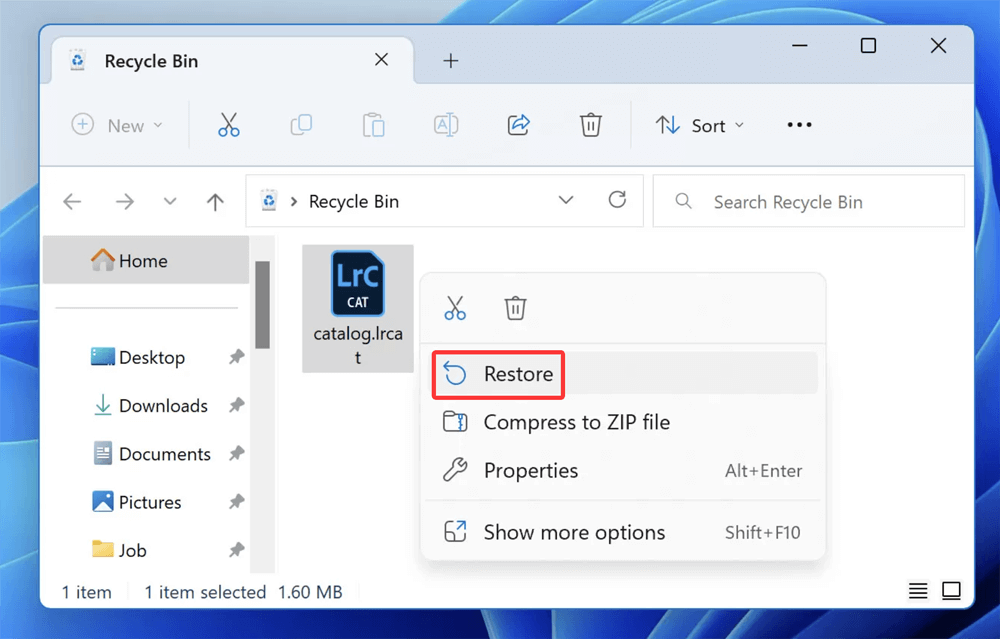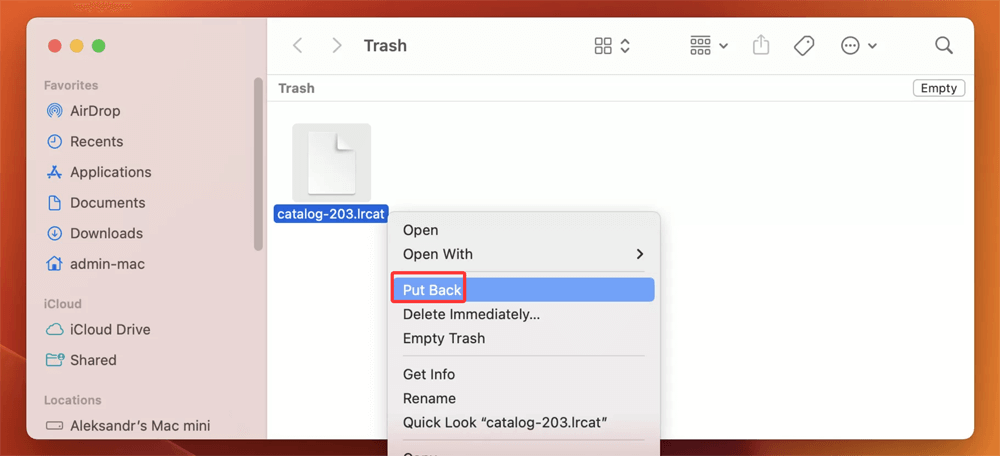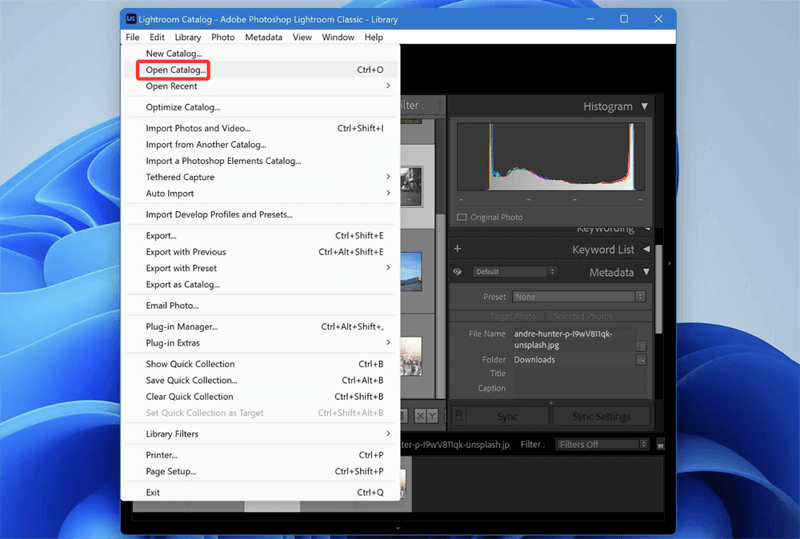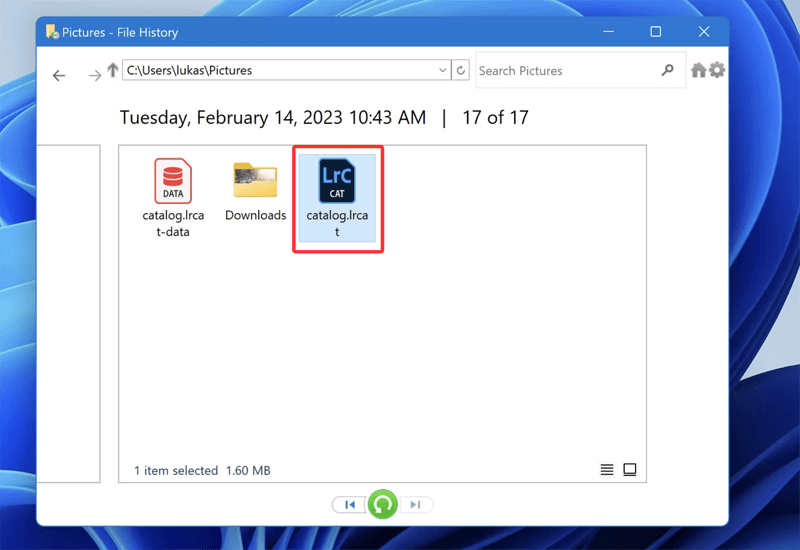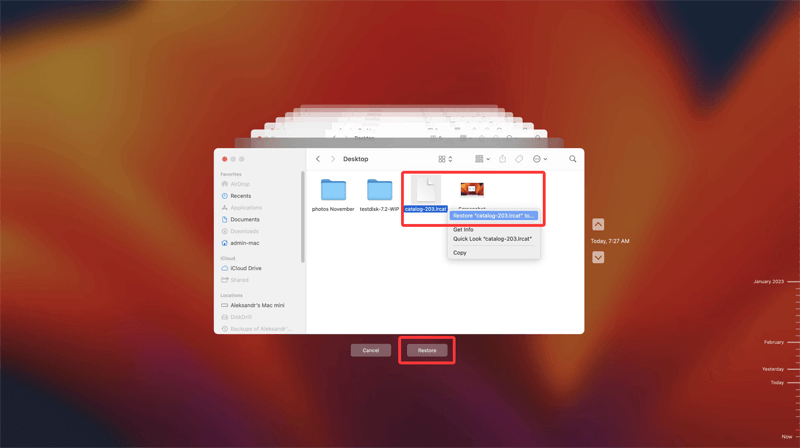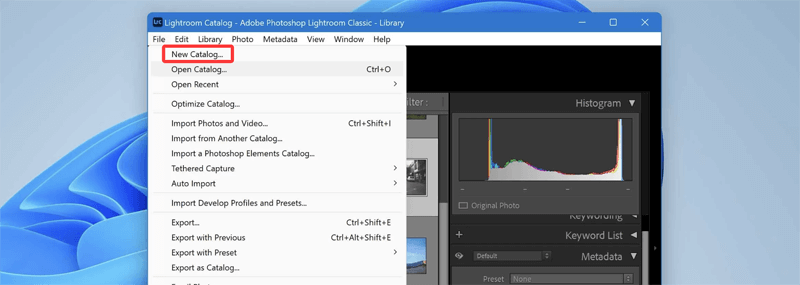Before we begin: Is it possible to recover permanently deleted LRCAT file? Yes, Donemax Data Recovery, the powerful data recovery program, can easily recover deleted LRCAT file from emptied recycle bin/trash bin or recover lost LRCAT file from a formatted drive, repair a drive which contains your LRCAT file, try it now!
Adobe Lightroom is a powerful tool for photographers, allowing them to organize, edit, and manage thousands of photos seamlessly. The core of Lightroom's functionality lies in a file called the LRCAT file - the catalog that stores all non-destructive edits, metadata, and photo organization. Losing this file can be devastating, especially if it wasn't backed up recently. But don't panic. This guide walks you through how to recover a deleted LRCAT file, covering multiple recovery methods and preventative tips.
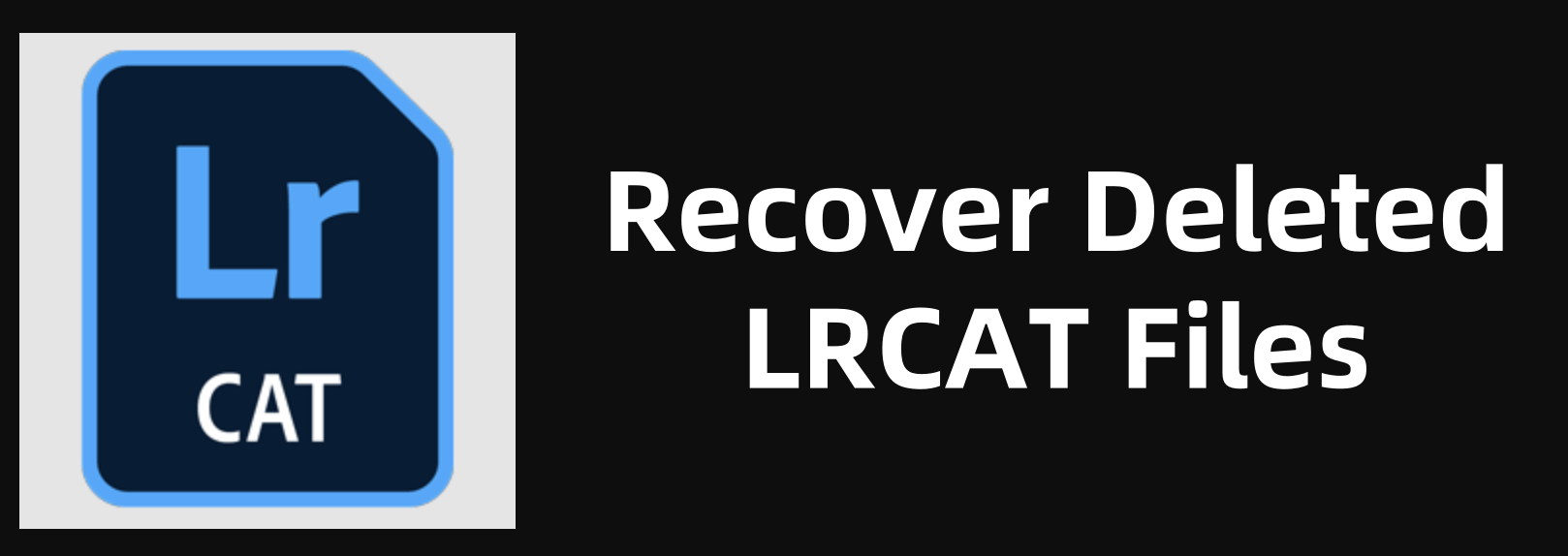
What is an LRCAT File and Why Is It Important?
The LRCAT file is a proprietary database format used by Adobe Lightroom Classic. It does not store your photos directly; instead, it records:
- Non-destructive edits
- Metadata (EXIF, ratings, flags)
- Album and collection information
- Preview data (through accompanying .lrdata files)
Each time you import photos or make adjustments, Lightroom logs that data into the LRCAT file. If the file is deleted, Lightroom cannot access the previous history of changes - your photos remain intact, but the edits and organizational structure are lost.
Important LRCAT Files Get Lost or You Can't Find Them?
Common Reasons for LRCAT File Deletion
Understanding how these files are lost can help in both recovery and prevention:
- Accidental deletion
- Corrupt drive or system crash
- Formatting the drive
- Uninstalling Lightroom without backing up
- Power failure during save operations
Where Is the LRCAT File Located?
Before attempting recovery, you should know the default storage paths.
On Windows:
C:\Users\[Your Username]\Pictures\Lightroom\Lightroom Catalog.lrcat
On macOS:
/Users/[Your Username]/Pictures/Lightroom/Lightroom Catalog.lrcat
The filename may vary if you created a custom catalog.
6 Methods to Recover Deleted or Lost LRCAT Files
The deleted or erased LRCAT file is not lost for good. With right data recovery method, you can easily get it back.
Method 1. Recover Deleted LRCAT File from Recycle Bin or Trash
Normally, when you delete a LRCAT file, it will be moved into recycle bin (Windows) or trash (macOS). Before the LRCAT file is emptied from the recycle bin or trash, you can easily restore it.
Recover deleted LRCAT file on Windows:
- Open Recycle bin by clicking recycle bin icon on desktop.
- Find the deleted LRCAT file, right-click it.
- Choose Restore.
![Recover deleted LRCAT file on Windows]()
Recover Deleted LRCAT file on macOS:
- Open trash bin on Mac by clicking trash icon on Dock.
- Find the LRCAT file and right-click it.
- Choose Put Back.
![Recover Deleted LRCAT file on macOS]()
Method 2. Restore LRCAT Files from Lightroom's Built-In Backups
Lightroom offers an automatic backup feature for your catalog. If you've ever enabled it, there's a good chance your LRCAT file can be recovered.
How to Find Backup Catalogs:
- Move to the default backup location:
- On Windows: C:\Users\[Your Username]\Pictures\Lightroom\Backups
- On macOS: /Users/[Your Username]/Pictures/Lightroom/Backups
- Each folder is named with a backup date.
- Inside, you'll find a compressed .zip file. Extract it.
- Move the .lrcat file to your preferred catalog location.
- Open Lightroom and choose File > Open Catalog, then select the restored file.
![Restore LRCAT Files from Lightroom's Built-In Backups]()
Tip: Enable "Back up catalog every time Lightroom exits" for ongoing protection.
Method 3. Use Data Recovery Software to Recover Lost LRCAT File
If you've checked the Recycle Bin, Lightroom backups, and Time Machine/File History without success, data recovery software becomes a powerful next step. These tools can scan your drive for deleted files that haven't yet been overwritten, allowing you to recover them even after permanent deletion from your operating system.
💡How File Recovery Works?
When a file is deleted, it isn't immediately removed from your hard disk. Instead, the operating system simply marks the space the file occupied as "free.” Until another file uses that space, the deleted file's data remains intact. File recovery software - such as Donemax Data Recovery taps into this by scanning your drive at a lower level, looking for file headers, fragments, and patterns to reconstruct lost files.
Key Tip: The sooner you begin recovery, the better your chances - because the file hasn't yet been overwritten by new data.
For most of Windows users or Mac users, recovering data with data recovery software is the best bet. Donemax Data Recovery, a great data recovery tool, is able to securely and easily recover permanently deleted or lost LRCAT file.
Step 1. It is easy to download and install Donemax Data Recovery on your computer. It supports both Windows and macOS.
Step 2. Open Donemax Data Recovery, choose the drive which contains the deleted/lost LRCAT file to start data recovery.

Step 3. Click on Scan button. Donemax Data Recovery will start quick scan + deep scan to find every recoverable file.

Step 4. After scanning, you can easily find the deleted LRCAT file in the result. Then select the wanted LRCAT file, click on Recover button to save it.

Caution: Avoid writing new data to the affected drive before recovery to prevent overwriting the deleted LRCAT file.
★ Best Practices for Recovery Success
- Don't write new files to the affected drive. Every new file reduces the chances of successful recovery.
- Recover to a different drive or external storage device.
- Act quickly. The longer you wait, the more likely data will be overwritten.
- Verify integrity of the recovered LRCAT file by opening it in Lightroom.
- Use multiple tools if necessary. Different tools have different algorithms and detection capabilities.
★ How to Verify the Recovered LRCAT File
After you've recovered the file:
- Open Adobe Lightroom.
- Go to File > Open Catalog.
- Navigate to the recovered .lrcat file.
- If Lightroom opens it without error and shows your photos/edits, the file is valid.
- If errors occur (e.g., corrupt catalog), try using Lightroom's Catalog Repair tool. Lightroom may attempt to fix minor database issues on launch.
Method 4. Recover LRCAT File Using Time Machine (macOS) or File History (Windows)
For Windows Users (File History):
- Open Control Panel > File History.
- Navigate to the Lightroom catalog folder.
- Select the version of the .lrcat file you want to restore.
- Click Restore.
![Recover LRCAT File Using File History]()
For Mac Users (Time Machine):
- Open the Pictures > Lightroom folder.
- Launch Time Machine from the top menu bar.
- Navigate back to a date when the catalog existed.
- Select the .lrcat file and click Restore.
![Recover LRCAT File Using Time Machine]()
Method 5. Recover LRCAT Files from Cloud Backups or External Drives
If you regularly back up your Lightroom folders to cloud services (e.g., Dropbox, Google Drive, OneDrive) or external drives, check those sources next.
Steps:
- Open the cloud service's file manager (web or desktop).
- Navigate to the catalog folder.
- Check the "Deleted Files" or "Version History" feature.
- Restore the deleted LRCAT file.
Method 6. Rebuilding a New Lightroom Catalog (If All Else Fails)
If recovery fails and you have no usable backup, you can recreate the catalog - but with limitations.
How to Rebuild a Catalog:
- Launch Lightroom.
- Go to File > New Catalog.
![Rebuilding a New Lightroom Catalog]()
- Import your image folders back into Lightroom.
- If you had previously enabled "Automatically write changes into XMP", your edits will be partially recoverable.
- Unfortunately, flags, virtual copies, and some develop history will be lost.
Note: Previews and smart collections are also tied to the original catalog and won't carry over.
Tips to Prevent Future LRCAT File Loss
1. Enable Lightroom's Backup Feature
- Go to Edit > Catalog Settings > General Tab.
- Choose "Back up catalog every time Lightroom exits".
2. Store Backups on a Separate Drive
- Prevent data loss in case of primary drive failure.
3. Use Version Control or File Sync Tools
- Tools like ChronoSync, Donemax Disk Clone, or GoodSync can replicate and version backups.
4. Enable XMP Sidecar Writing
- Go to Catalog Settings > Metadata and check "Automatically write changes into XMP".
- This writes metadata and develop settings alongside the photo, offering limited protection.
5. Keep Cloud Backups
- Use Google Drive, Dropbox, or OneDrive to sync your catalog folder.
6. Avoid Working on the Catalog in Cloud-Only Drives
- Always sync locally and ensure the catalog is closed before backup.
Conclusion
Losing your Lightroom catalog file can feel like a creative disaster - but it doesn't have to be permanent. Whether the file was accidentally deleted or lost due to system failure, recovery is often possible using Lightroom backups, recovery software, cloud versions, or Time Machine/File History.
Always remember: prevention is better than cure. Enable automatic backups in Lightroom, store catalogs on reliable drives, and sync them to the cloud or external storage. With the right habits, you can safeguard years of photo edits and never worry about a missing LRCAT file again.


Donemax Data Recovery
Donemax Data Recovery is one of the best data recovery software. It is easy-to-use and can help in recovering deleted, formatted, inaccessible or lost data from HDD/SSD, external disk, USB drive, SD card, camera or other storage devices.
Related Articles
- Jun 11, 20252025 Three Method to Recover Quick Formatted Hard Drive
- Nov 27, 2024Unformat a RAW Drive or Corrupted Drive: A Comprehensive Guide
- Jun 11, 2025Best 4 Methods to Recover Deleted DjVu Files
- Jun 11, 2025How to Recover Deleted DPX Files? [4 Methods]
- Oct 29, 2025Data Loss after Installing Windows 11 24H2 Update, How to Recover?
- May 19, 2025[2025 Updated] Top 5 Data Recovery Services

Charles
Charles, who lives in Sydney, Australia, is an editor & writer of Donemax Team. He is good at writing articles related with Apple Mac computers, Windows operating systems, data recovery, data erasure, disk clone and data backup, etc. He loves reading and playing tennis in his spare time and is interested in testing new digital devices such as mobile phones, Macs, HDDs, SSDs, digital cameras, etc.

Gerhard Chou
In order to effectively solve the problems for our customers, every article and troubleshooting solution published on our website has been strictly tested and practiced. Our editors love researching and using computers and testing software, and are willing to help computer users with their problems