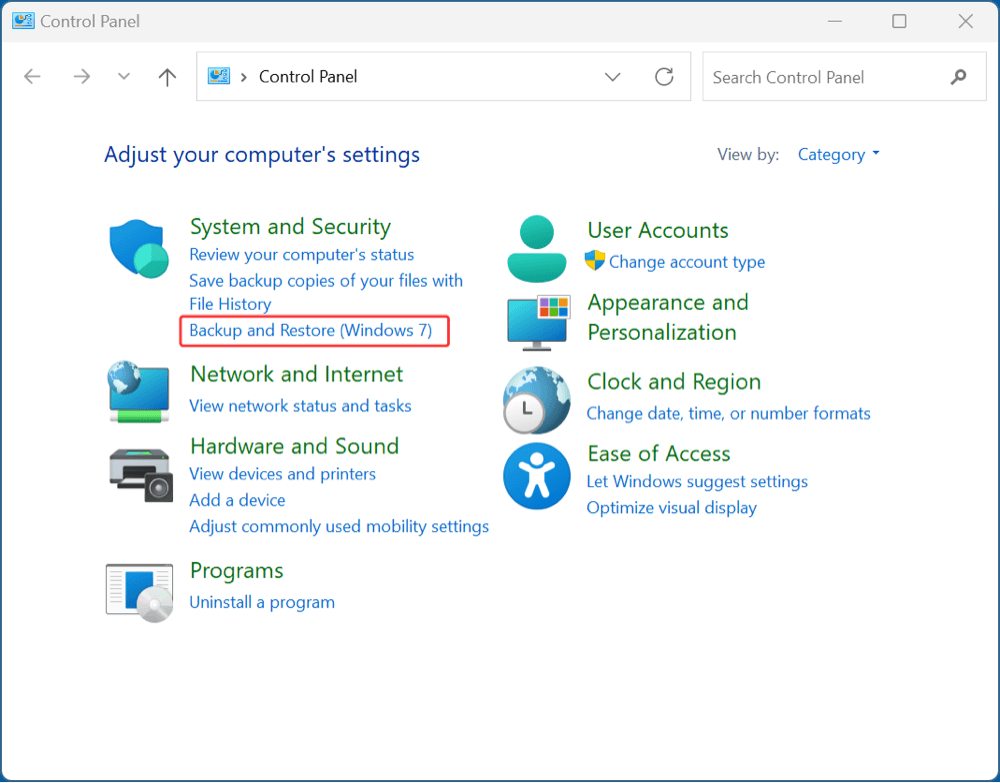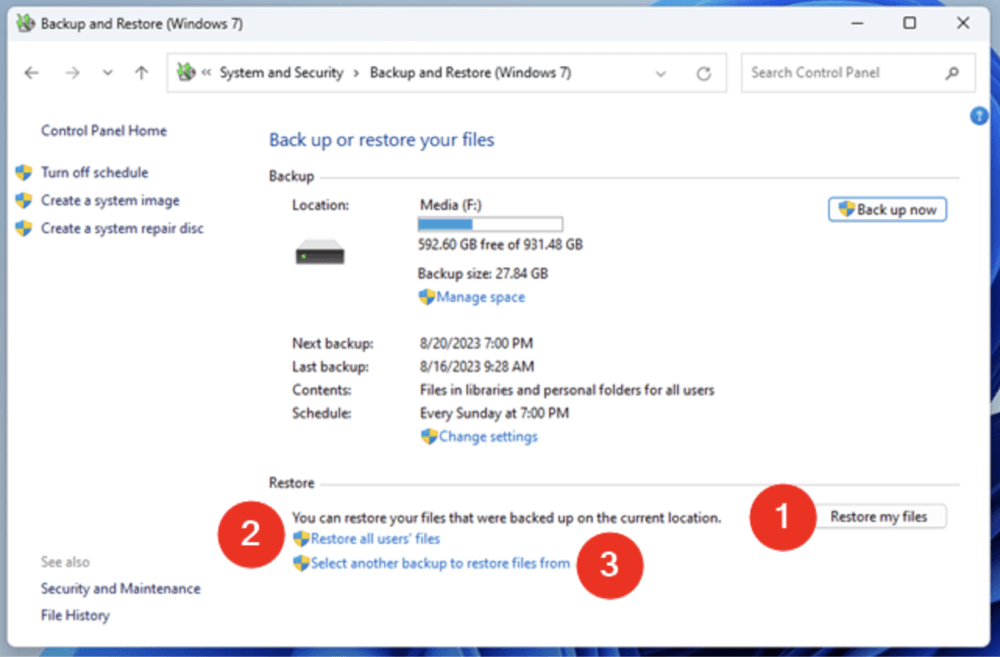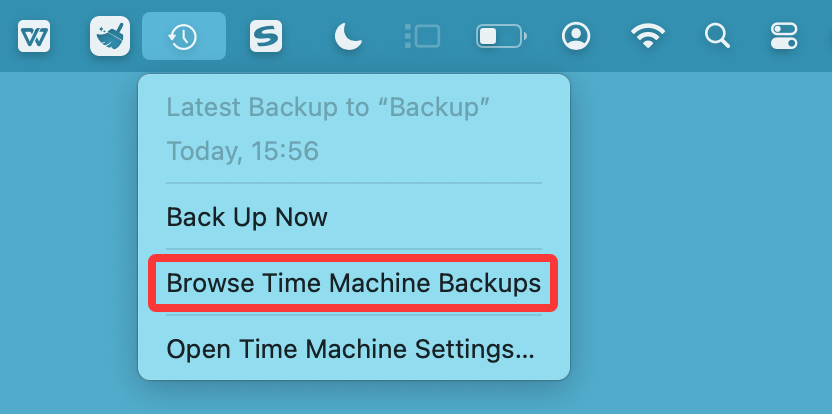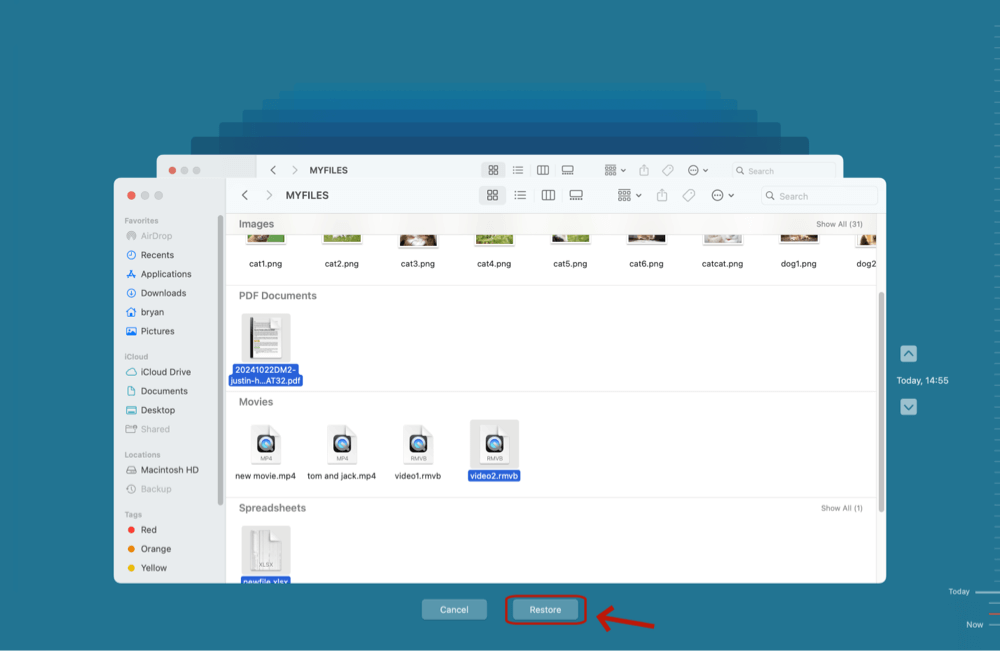Before we start: Is it possible to recover permanently deleted GIF image files? Yes, to recover GIF files from emptied recycle bin, you can try data recovery software - such as Donemax Data Recovery. It can recover permanently deleted GIF image files and other files from local drives and external storage devices.
PAGE CONTENT:
GIFs (Graphics Interchange Format) have become a staple in digital communication, online content, and design projects. Whether used in memes, social media reactions, or professional presentations, these animated images are valuable in many contexts. Unfortunately, like any other file type, GIFs can be accidentally deleted or lost due to device issues, formatting errors, or software malfunctions.
This article offers a comprehensive guide to recover deleted GIF files from various platforms including Windows, Mac, Android, iPhone, and even cloud storage. We will also explore effective tools and backup strategies to maximize your recovery chances and prevent future loss.

What Is a GIF File?
 A GIF (Graphics Interchange Format) is a bitmap image format introduced by CompuServe in 1987. It supports up to 256 colors and enables simple animations by displaying a sequence of images in a loop. GIFs are widely used because:
A GIF (Graphics Interchange Format) is a bitmap image format introduced by CompuServe in 1987. It supports up to 256 colors and enables simple animations by displaying a sequence of images in a loop. GIFs are widely used because:
- They are lightweight
- They support animation without audio
- They are compatible with most web browsers, apps, and devices
GIFs are typically saved with the .gif extension and can be found on desktops, smartphones, social media apps, cloud drives, and messaging platforms.
Common Causes of GIF File Deletion/Loss
Before diving into recovery steps, it's helpful to understand how GIF files get deleted in the first place. Here are common scenarios:
- Accidental deletion: The most frequent cause - either through Shift+Delete or emptying the Recycle Bin/Trash.
- Formatting drives: Reformatting USBs, SD cards, or hard drives wipes all files, including GIFs.
- Virus or malware: Some malicious software deletes or corrupts image files.
- App or system crash: Bugs or system errors can remove files without user knowledge.
- Third-party cleaner apps: Tools like DMcleaner can sometimes delete temp files or cached GIFs unintentionally.
Initial Checks Before Using Recovery Tools
Before installing software, try these quick solutions:
1. Check the Recycle Bin (Windows) or Trash (Mac)
If you deleted a GIF recently, it may still be in your system's trash folder:
Windows: Open the Recycle Bin > Locate your GIF > Right-click > Restore.
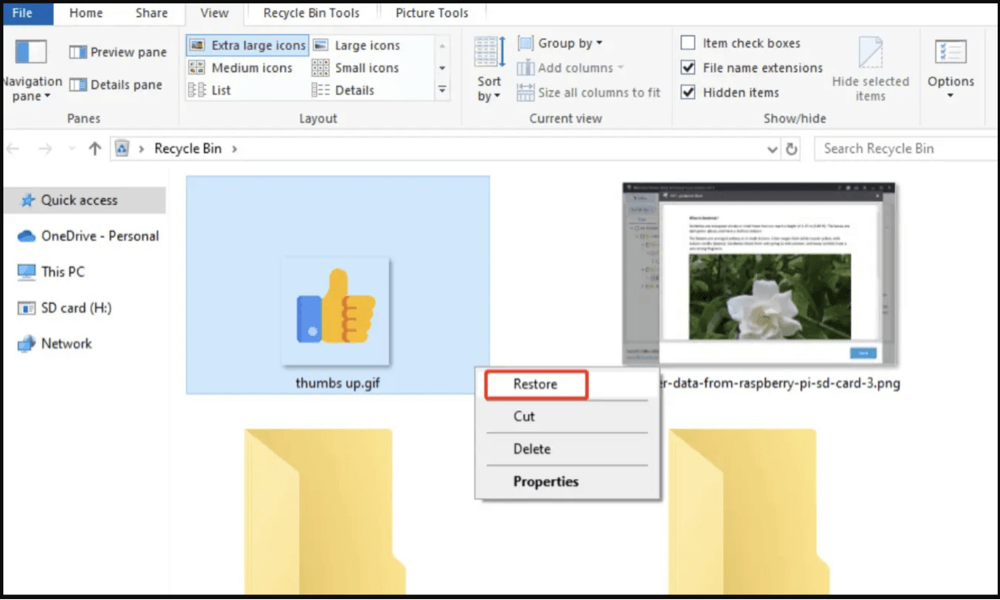
Mac: Open Trash > Locate the GIF file > Right-click > Put Back.
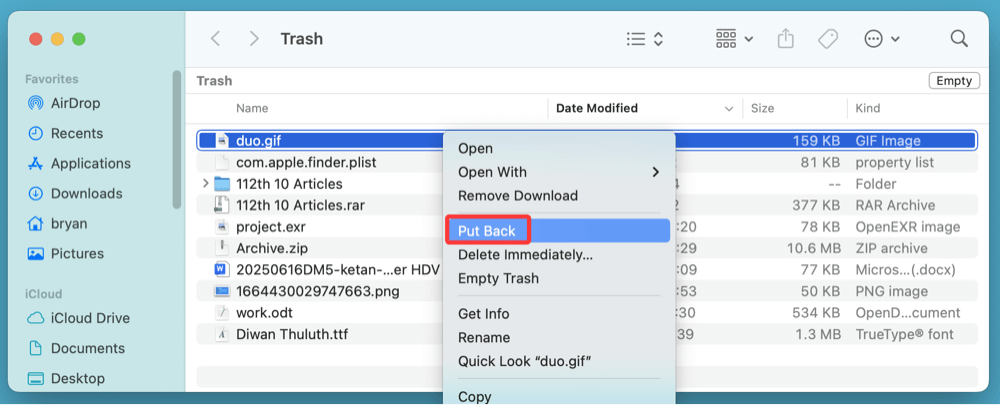
2. Search the System
Use system search:
- Windows: Use "*.gif" in File Explorer
- Mac: Use Finder > Search > Kind: GIF
3. Check Cloud Sync Services
If you use Google Drive, OneDrive, or Dropbox, the file might still exist:
- Look in "Recently Deleted" or "Trash" sections.
- Check file version history to recover older versions.
How to Recover Deleted GIF Files on Windows or Mac?
When a GIF file is deleted on Windows or Mac, it's not immediately erased from the storage drive. Instead, the operating system marks the space as "free," making it available for new data to overwrite. Until that happens, recovery is possible using various tools and techniques.
Below, we'll walk you through two main approaches: using professional file recovery software and recovering from system backups.
Method 1. Recover Deleted GIF Files Using File Recovery Software
With file recovery software such as Donemax Data Recovery, both Windows users and Mac users can easily recover deleted GIF files even the recycle bin (or trash bin) is emptied. It also supports to recover lost GIF files from formatted drive, deleted hard drive partition, crashed operating system, etc.
Step 1. Whether you are a Windows user or a Mac user, just click Download button below to download Donemax Data Recovery, then install it on your computer.
Step 2. Open Donemax Data Recovery. It lists all drives and devices. Just select the drive which contains the deleted GIF files.

Step 3. Click on Scan button to deeply scan the selected drive and find all recoverable files.

Step 4. After scan, you can preview the GIF files, then select them, click on Recover button to save them.

Pro Tip: Always restore files to a different location to avoid overwriting potentially recoverable data.
💡 Tips for Successful Recovery
- Don't write new data to the affected drive until recovery is done.
- Avoid installing the recovery software on the same partition where files were deleted.
- Save recovered files to a different drive or partition to prevent overwriting.
Method 2. Recover Lost GIF Files from Backups
If you regularly back up your computer, recovering deleted GIFs can be as simple as restoring a previous version of the folder.
Windows Backup & Restore
If you've enabled File History or used Backup and Restore:
- Go to Control Panel > System and Security > Backup and Restore (Windows 7).
![recover deleted GIF files]()
- Click Restore my files.
![recover deleted GIF files]()
- Use the search feature to find your deleted .gif files.
- Browse different versions of the folder, select, and restore.
Mac Time Machine
Time Machine is Apple's built-in backup solution:
- If you haven't already, attach your Time Machine drive.
- Access the folder containing the erased GIF.
- Select Browse Time Machine Backups after clicking the Time Machine symbol in the navigation bar.
![recover deleted GIF files]()
- To see earlier photos, navigate the timeline to the right.
- Once you find your GIF, click Restore.
![recover deleted GIF files]()
Backup Best Practice: Make weekly system image backups and keep important files in synced folders like iCloud, OneDrive, or Dropbox.
Prevent Future Loss of GIF Files
Once you've recovered your files, it's time to strengthen your data safety practices:
1. Regular Backups
- Use external drives, Time Machine, or cloud services
- Automate backup schedules
2. Use Reliable Antivirus Software
- Prevent malware from deleting or corrupting GIF files
3. Avoid Unreliable Cleaner Apps
- Don't blindly trust cleanup tools to manage cache or temp files
4. Organize Files Clearly
- Maintain a dedicated "GIF" folder for easy tracking and recovery
Conclusion
Losing a valuable or creative GIF file can be frustrating, but recovery is often possible if you act quickly and follow the correct steps. From built-in trash folders and backups to robust recovery software, you have several options to restore your deleted GIF files on PC or Mac.
Always remember: the sooner you act, the better your chances of recovery. And once you've recovered your files, take the time to back up important GIFs to avoid repeating the same stress.
FAQs About Recovering Lost GIF Files
1. How to recover deleted GIF files after emptying recycle bin?
Data recovery software is the best method to recover deleted GIF files from emptied recycle bin.
Recommended Tool for GIF Recovery:
▪️ Donemax Data Recovery (Windows & Mac)
Donemax Data Recovery is powerful and user-friendly:
- Install and launch Donemax Data Recovery.
- Choose your storage device (internal/external).
- Click "Scan."
- Preview recoverable GIFs and restore.
▪️ Recuva (Windows)
A free, lightweight recovery tool by Piriform:
- Download Recuva from the official site.
- Run the app and select Pictures as file type.
- Choose the drive where your GIF was stored.
- Scan and restore the deleted GIF files.
▪️ Do Your Data Recovery (Windows & Mac)
Known for its intuitive interface:
- Install the software and launch it.
- Select the location where GIF was deleted.
- Start scanning and filter by Images > .gif
- Preview and recover your files.
▪️ Stellar Data Recovery (Windows & Mac)
Reliable for deep scans:
- Select file type > Pictures
- Choose drive > Scan
- Preview and recover desired GIFs
2. How to recover deleted GIF files on Android devices?
GIFs saved from browsers, WhatsApp, or other apps can be accidentally deleted. Here's how to recover them:
Check Built-In Options
- Google Photos > Library > Bin: Deleted GIFs might still be in the trash folder (kept for 30 days).
- File Manager or My Files App: Check "Downloads" or GIF-specific folders.
Use Android Recovery Apps
DiskDigger (Root Optional)
- Install from Google Play.
- Start a basic or full scan (full scan needs root).
- Filter by image type > .gif
- Select and restore files
Dr.Fone for Android
- Install on PC and connect your phone.
- Enable USB debugging.
- Scan internal memory and preview recoverable GIFs.
Rooting your device can increase recovery accuracy but may void warranty or cause data loss if done incorrectly.
3. How to recover deleted GIF files on iPhone/iPad?
Use Photos App
- Open Photos > Albums > Recently Deleted
- Select the GIF and tap “Recover”
iCloud Backup
- Go to Settings > General > Reset > Erase All Content and Settings
- Follow the setup steps and choose Restore from iCloud Backup
- Ensure your backup contains the deleted GIF
iTunes Backup
- Connect iPhone to PC/Mac
- Launch iTunes > Summary tab > Restore Backup
Use iPhone Data Recovery Tools
Do Your Data Recovery for iPhone or Tenorshare UltData
- Install on computer and connect your iPhone
- Scan iOS device or backup
- Preview and recover GIF files
4. How to recover GIFs from Cloud Storage?
Many cloud services offer built-in file recovery and versioning features:
Google Drive
- Check "Trash" folder (kept for 30 days)
- Right-click the GIF > Restore
Dropbox
- Go to Deleted Files section
- Locate your GIF and click Restore
- Dropbox also supports version history
Microsoft OneDrive
- Visit OneDrive > Recycle Bin
- Find and restore the deleted GIF
5. What to do if data recovery software not working?
If none of the above options work - especially for physically damaged storage - you might need a professional recovery service. Consider this if:
- The drive is undetectable or clicking
- You've tried recovery tools without success
- The device has water or fire damage
Top Services to Consider:
- Ontrack Data Recovery
- DriveSavers
- Secure Data Recovery
- SalvageData
Expect to provide:
- Device type and failure symptoms
- Turnaround time needs
- Budget (typically starts from $300+)


Donemax Data Recovery
One of the best data recovery programs to recover deleted, formatted or lost data from PC, Mac, HDD, SSD, USB drive, SD card, camera, RAID, Sever or other storage devices.
Related Articles
- Jun 28, 2024How to Recover Lost Data After Factory Reset on Windows 11/10/8/7?
- Mar 01, 2025How to Recover Lost Data from ADATA SD Card?
- Jul 15, 2025Recover Krita Files: Complete Guide to Restoring Deleted or Unsaved Krita Projects
- Jul 08, 2025Best 4 Methods to Recover Deleted RAF File (Fujifilm RAW Photos)
- May 20, 2025What is a RAR File, How to Recover Deleted RAR File?
- Jul 08, 2025Top 4 Methods to Recover Deleted RBD File

Christina
Christina is the senior editor of Donemax software who has worked in the company for 4+ years. She mainly writes the guides and solutions about data erasure, data transferring, data recovery and disk cloning to help users get the most out of their Windows and Mac. She likes to travel, enjoy country music and play games in her spare time.

Gerhard Chou
In order to effectively solve the problems for our customers, every article and troubleshooting solution published on our website has been strictly tested and practiced. Our editors love researching and using computers and testing software, and are willing to help computer users with their problems