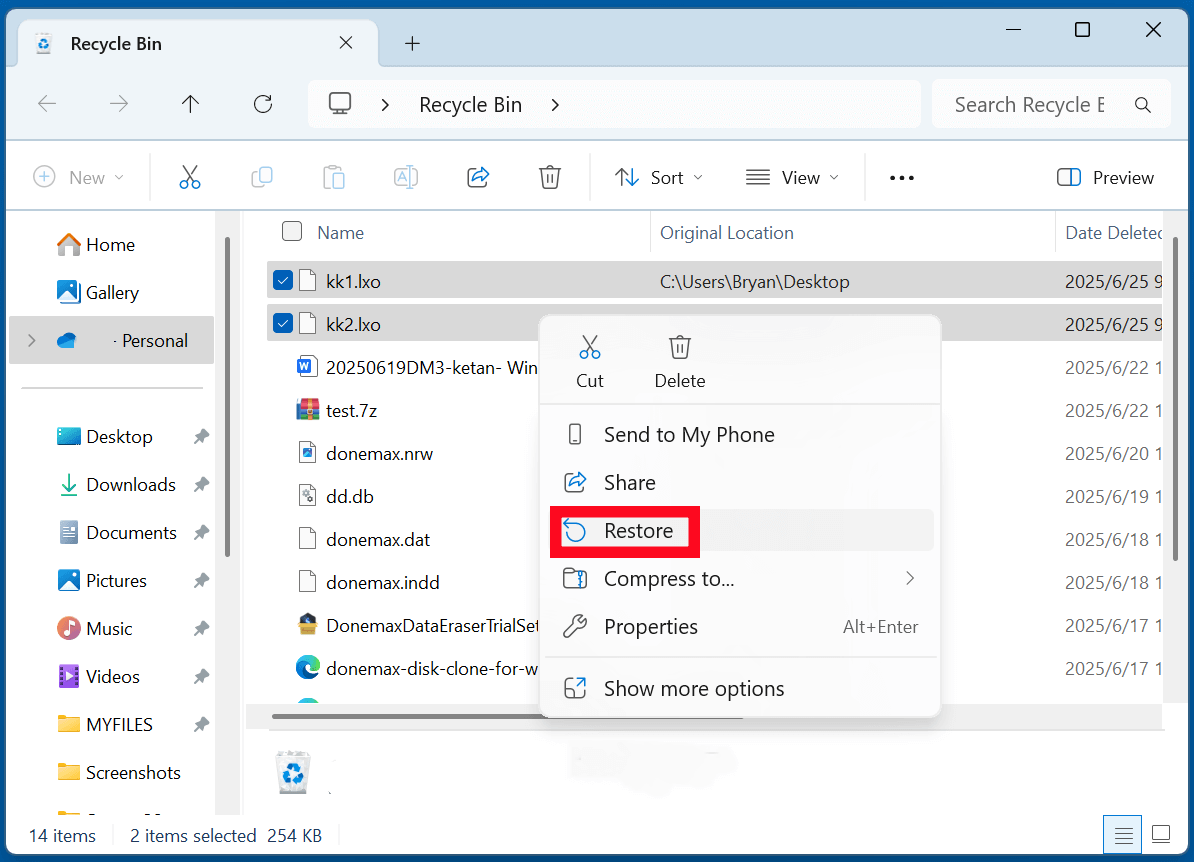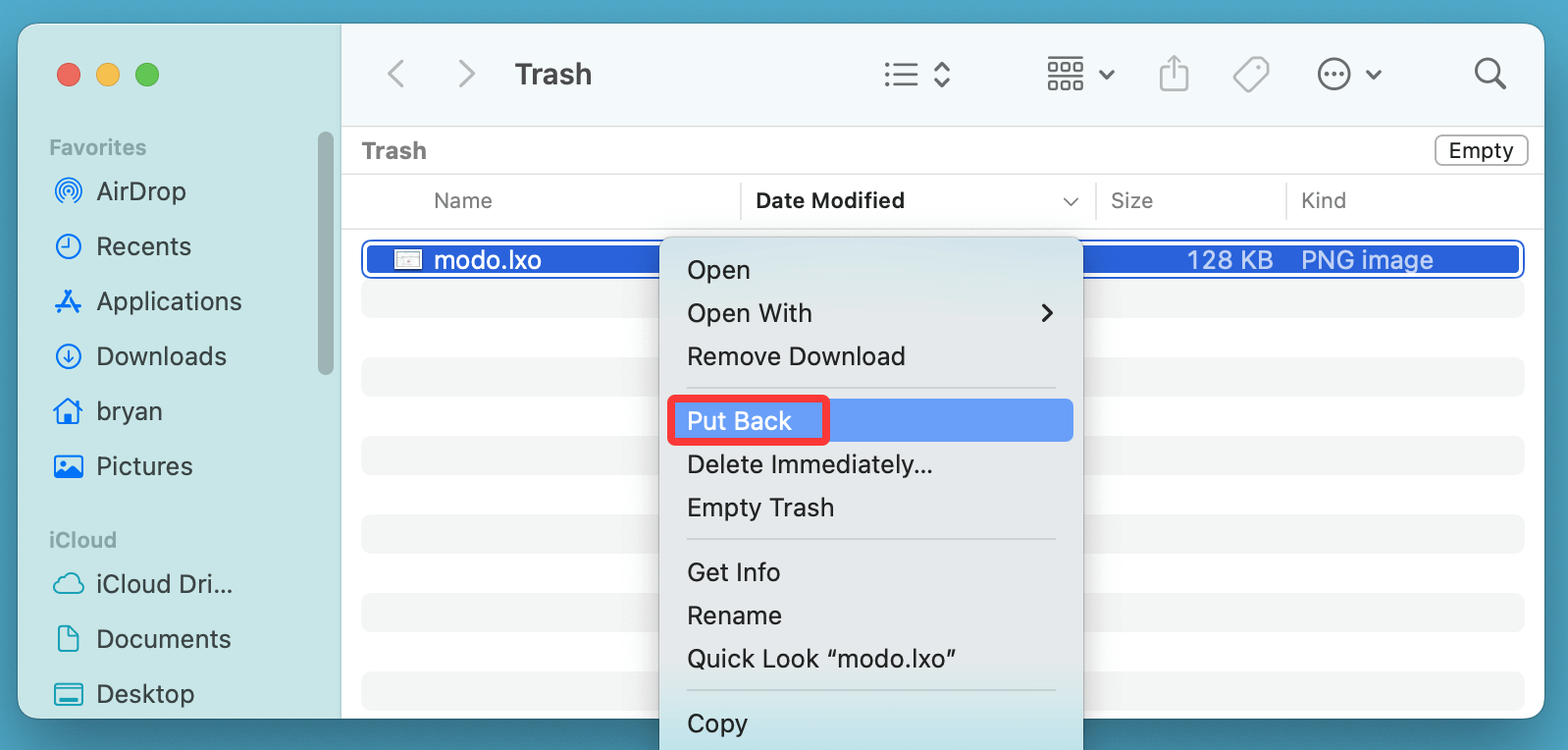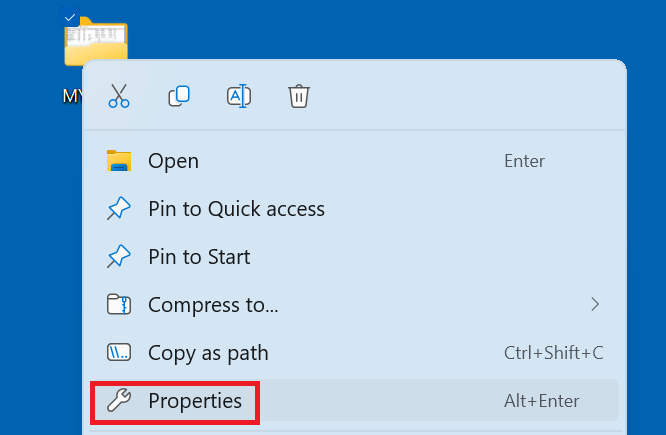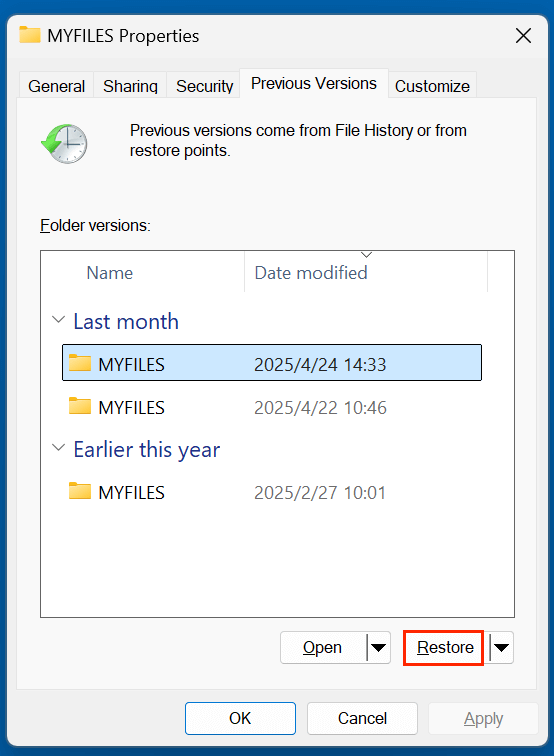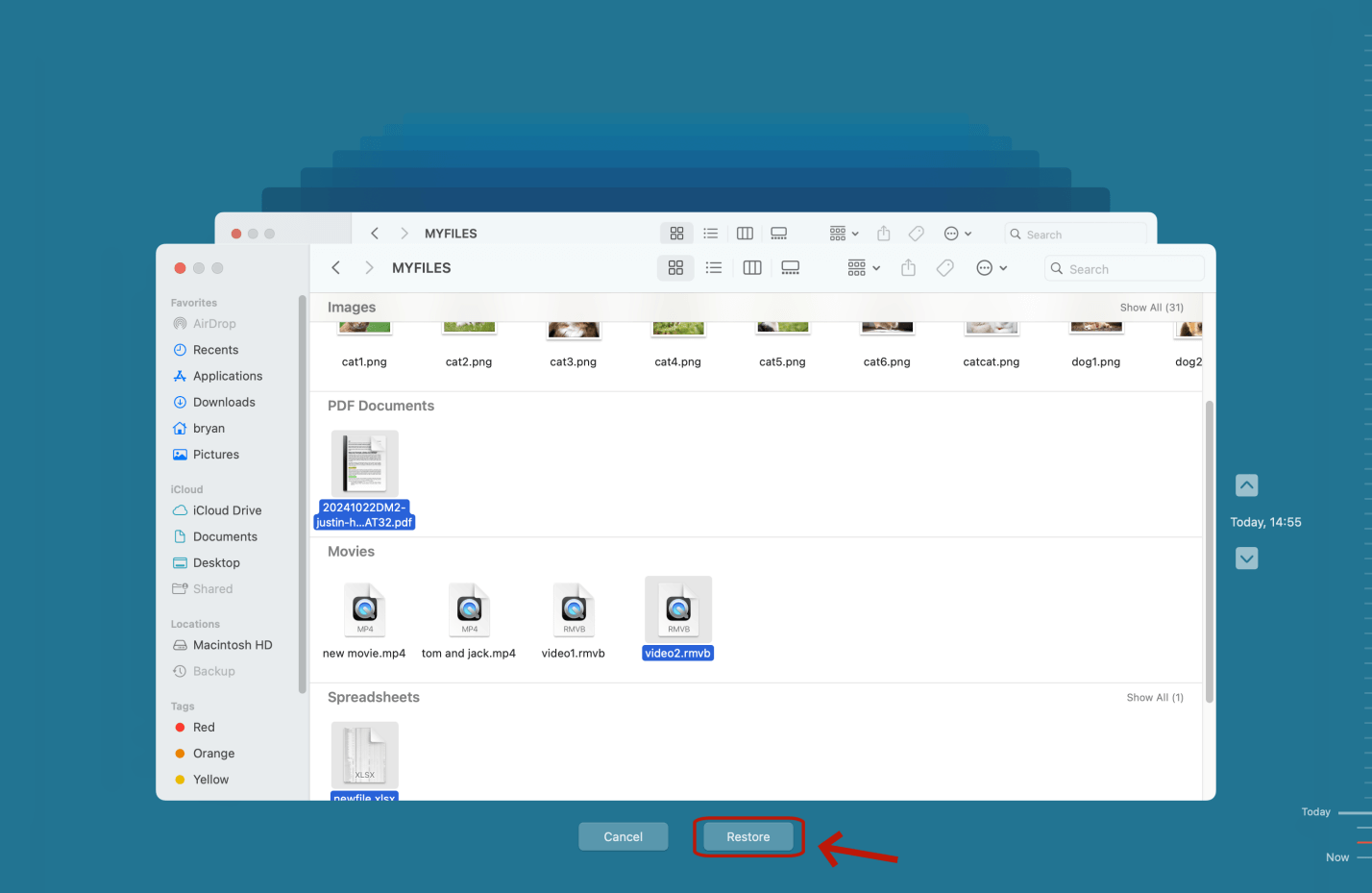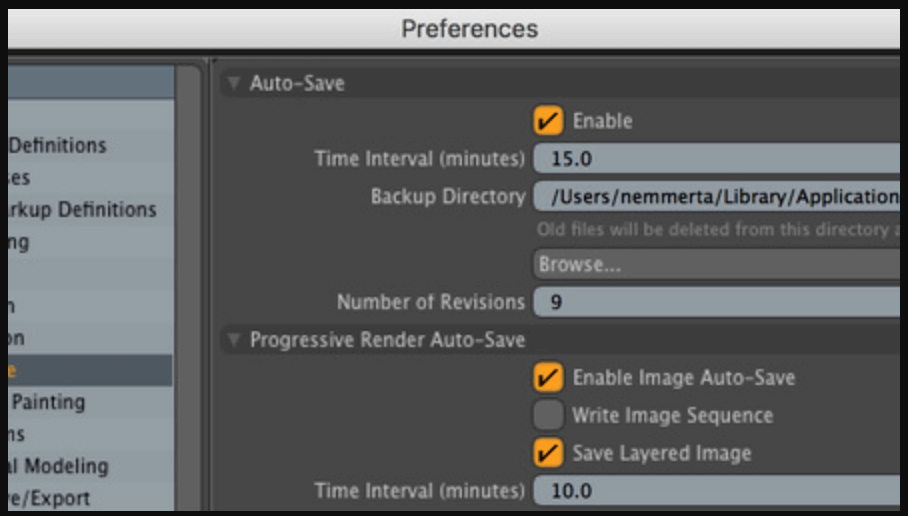Before we start: How to recover deleted LXO file? One of the best method is to use data recovery software. It can easily and quickly recover permanently deleted LXO file, recover lost LXO file from deleted hard drive partition, recover lost LXO file from a formatted drive, etc.
PAGE CONTENT:
Losing valuable 3D design work can be devastating - especially when you've spent hours or days sculpting, modeling, or animating in Foundry Modo. If you've accidentally deleted your LXO file, don't panic. LXO is the native project file format used by Modo, and there are several effective ways to recover deleted LXO files.
This comprehensive guide walks you through everything you need to know: what LXO files are, how they get deleted, and multiple methods - both manual and software-based - to recover them. We also cover prevention strategies and when to seek professional help.
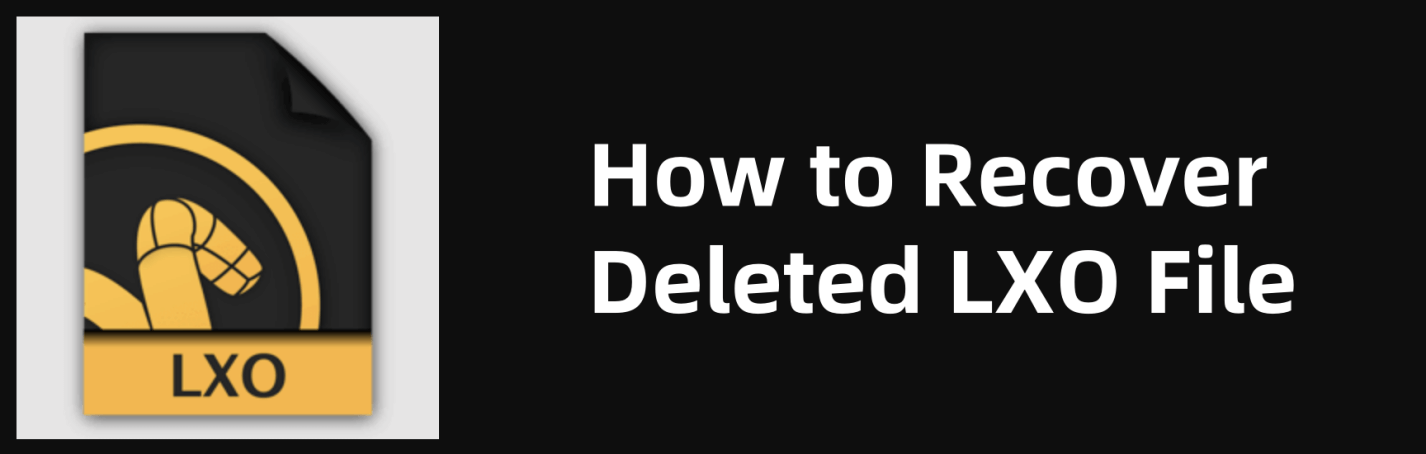
What is an LXO File?
An .lxo file is the native project file used by Foundry Modo, a popular 3D modeling, sculpting, rendering, and animation application. LXO files store detailed project data including:
- 3D models
- Textures and materials
- Camera and lighting setups
- Animation keyframes
- Geometry layers and mesh data
These files can be large and complex, especially when projects involve detailed scenes or high-resolution textures.
Common Causes of LXO File Deletion or Loss
Here are several ways LXO files can be accidentally lost or deleted:
- Human error (accidental deletion or overwrite)
- Formatting or wiping the drive containing the LXO files
- Modo crashing mid-project
- Power failure during save
- Malware or ransomware attack
- SSD/HDD corruption or hardware failure
Can You Recover Deleted LXO Files?
Yes, in most cases, deleted LXO files can be recovered - especially if action is taken quickly. Modern operating systems and file systems don't immediately erase deleted files; they simply mark the space as "available." Until new data overwrites that space, you can often recover your lost files intact.
However, success depends on several factors:
- Time elapsed since deletion
- Drive activity (the more you write new data, the higher the risk of overwrite)
- File fragmentation
- Storage type (HDDs are easier to recover from than TRIM-enabled SSDs)
💡 Important Tip: The moment you realize you've lost an LXO file, stop using the affected drive immediately to maximize recovery chances.
Best 4 Methods to Recover Deleted LXO Files
Method 1: Recover Deleted LXO File from Recycle Bin or Trash
The first place to look is your system's Recycle Bin (Windows) or Trash (macOS).
Steps to Recover Deleted LXO File on Windows:
- Open the Recycle Bin from your desktop.
- Search for your .lxo file by name or date deleted.
- Right-click on the file and choose Restore.
![recover deleted LXO files]()
Steps to Recover Deleted LXO File on macOS:
- Open Trash from the dock.
- Search for your file or sort by date.
- Right-click and select Put Back to restore the file to its original location.
![recover deleted LXO files]()
If you find the file here, congratulations - it's an easy fix.
Method 2: Restore Lost LXO Files from Backup
If you regularly back up your system, now is the time to put that habit to good use.
Option A: File History (Windows)
- Navigate to the folder where the LXO file was saved.
- Right-click and choose Properties.
![recover deleted LXO files]()
- Go to the Previous Versions tab.
- Select a version that contains your LXO file.
- Click Restore.
![recover deleted LXO files]()
Option B: Time Machine (Mac)
- Open the folder where the LXO file was saved.
- Launch Time Machine from the menu bar.
![recover deleted LXO files]()
- Scroll through backups by date.
- Find the missing LXO file and click Restore.
![recover deleted LXO files]()
Option C: Cloud Backup Services
If you store your files in services like Dropbox, Google Drive, or OneDrive, check the "Deleted Files" or "Version History" section to restore lost versions.
Method 3: Recover LXO Files Using Data Recovery Software
When your deleted LXO file isn't in the Recycle Bin or backed up, your best bet is using a reliable data recovery software tool. These tools are designed to scan storage media - like hard drives, SSDs, USB drives, and SD cards - for files that have been deleted but not yet overwritten.
★ Why Use Data Recovery Software for LXO Files?
LXO files are large, complex, and irreplaceable if you've worked on a unique 3D project in Modo. Since the system doesn't immediately destroy deleted files, they can often be recovered by software that accesses the raw sectors of your disk.
Data recovery software offers benefits such as:
- Targeted file type scanning (e.g., recover only .lxo files)
- Deep scan capabilities to retrieve files after formatting or partition loss
- Preview options to verify file contents before recovery
- Read-only operations to avoid damaging your existing data
★ Best Data Recovery Software for LXO File Recovery
Donemax Data Recovery is one of the best data recovery software. It can securely and easily recover permanently deleted LXO files, recover lost LXO files from a formatted or corrupted drive. This software is able to recover lost LXO files from PC, Mac, HDD, SSD, USB flash drive, memory card, digital camera, etc.
★ Steps to Recover Lost LXO Files
Step 1. Download and install Donemax Data Recovery on the computer.
Step 2. Open Donemax Data Recovery, then select the drive containing the deleted/lost files.
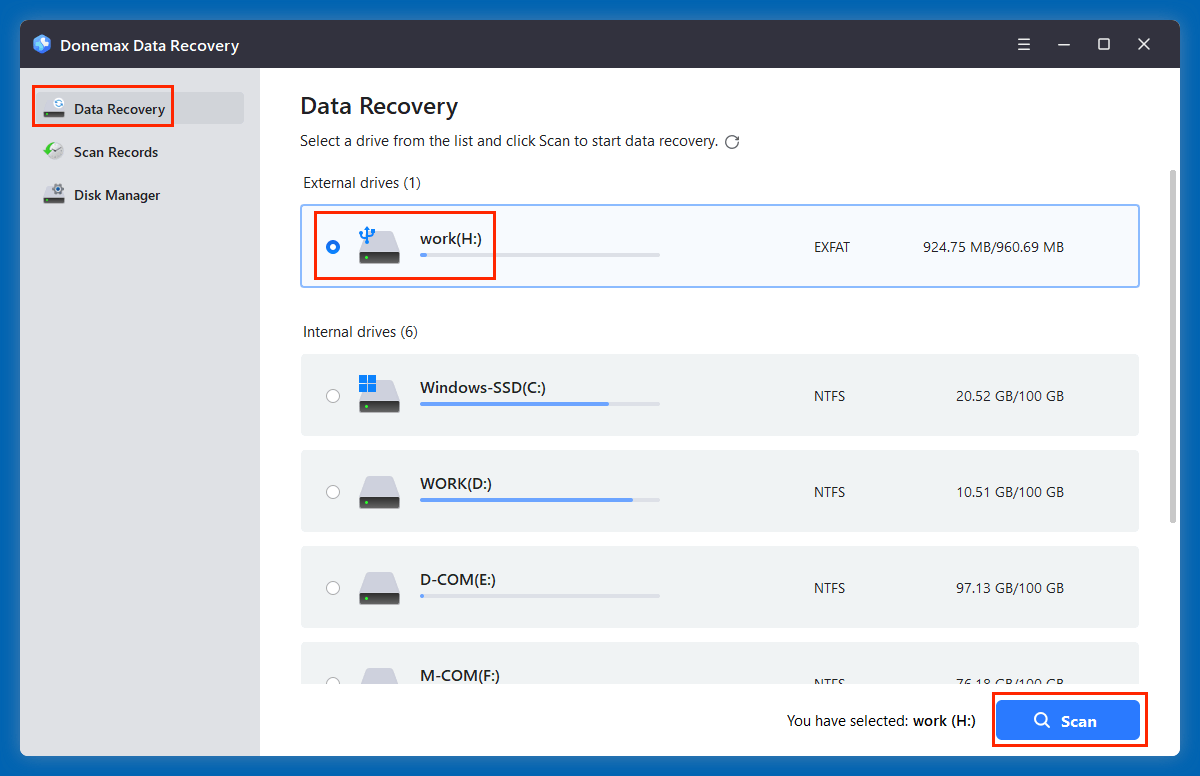
Step 3. Click on Scan button to deeply scan the selected drive and find all recoverable files.
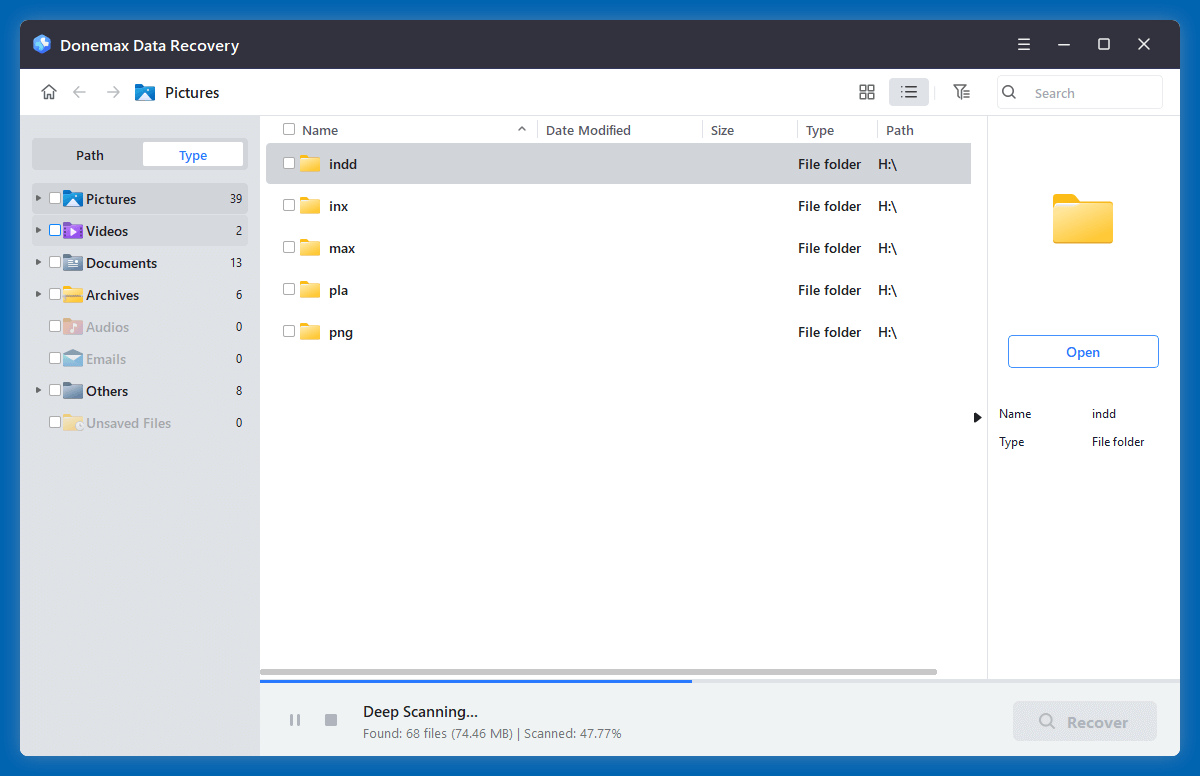
Step 4. After scanning, you can preview all recoverable files. Then select the wanted LXO files, click on Recover button.
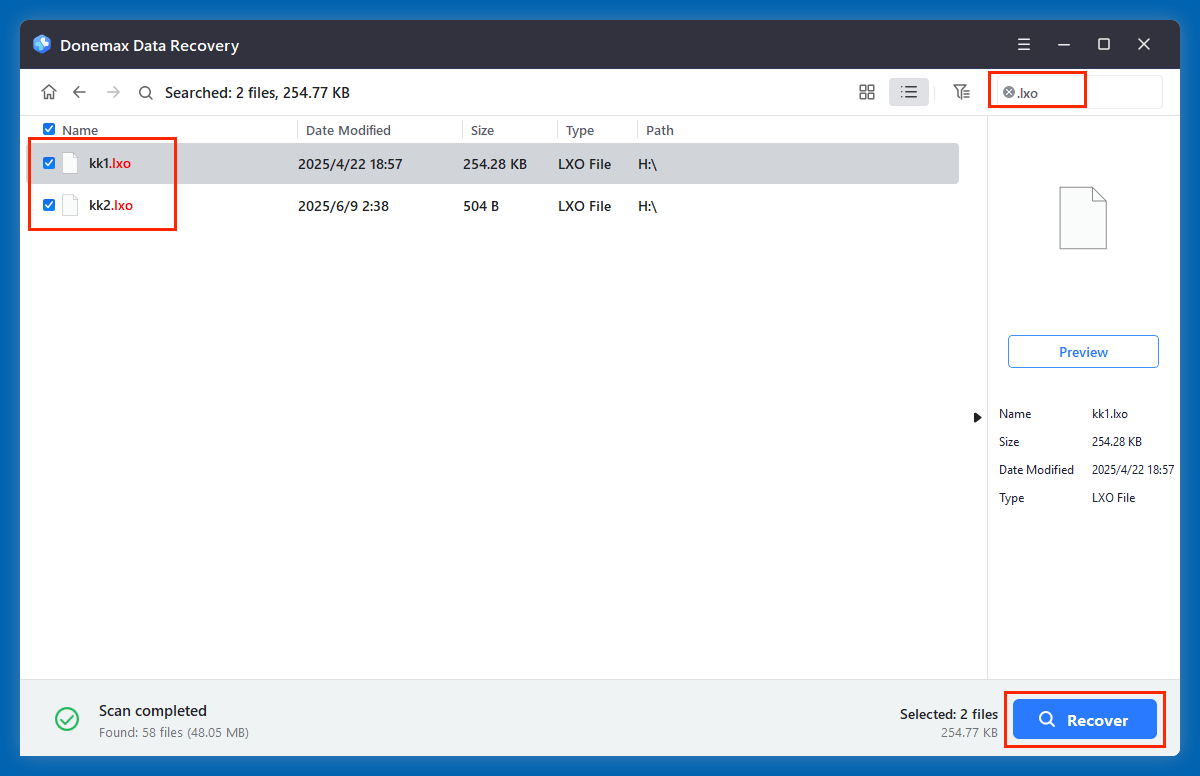
★ Tips When Using Recovery Software
- Install software on a different disk: Installing on the same disk where your LXO file was deleted may overwrite the very data you're trying to recover.
- Use file-type filtering: This speeds up scanning and reduces clutter in results.
- Always preview before recovering: Make sure the recovered .lxo file isn't corrupted.
Method 4: Recover from Modo Autosave or Temp Files
Modo has an autosave feature that may have saved a backup copy of your LXO project.
Steps to Check for Autosave Files in Modo
- Launch Modo.
- Go to Preferences > Auto Save to check the location of autosave files.
![recover deleted LXO files]()
- Navigate to that directory using File Explorer or Finder.
- Look for files named autosave_xxx.lxo or similar.
- Open the file in Modo and save it under a new name.
💡 Note: If Modo crashed before saving your work, an autosave file may still exist in the temporary cache.
When to Seek Professional Data Recovery Help
Sometimes DIY methods don't work - especially if:
- The drive is physically damaged
- The file was deleted long ago
- The file system is corrupted or unreadable
In such cases, contact professional data recovery providers like:
- Ontrack (ontrack.com)
- DriveSavers (drivesaversdatarecovery.com)
- Gillware (gillware.com)
These services offer advanced recovery techniques in lab environments, but they can be costly ~ ranging from $300 to over $2000.
How to Prevent LXO File Loss in the Future?
While recovery is possible, prevention is always better. Here's how to avoid losing LXO files again:
1. Enable Autosave in Modo
- Go to Preferences > Auto Save.
- Enable auto-saving at regular intervals (e.g., every 5 minutes).
- Set the number of autosave versions to retain.
2. Use Cloud Backups
- Set up real-time sync to Google Drive, Dropbox, or OneDrive.
- Make use of version history and remote access.
3. Manual Backups
- Save your project with incremental filenames (e.g., Project_v1.lxo, Project_v2.lxo, etc.).
- Use external SSDs or USB drives for local backups.
4. Version Control for 3D Projects
While more common in coding, tools like Perforce Helix or Git Large File Storage (LFS) can version control 3D files and assets.
💡 Note: If the LXO files are erased by data erasure software - such as Donemax Data Eraser, they are lost for good, can't be recovered by any method.
Conclusion
Losing a crucial LXO file doesn't have to mean losing your work. Whether you accidentally deleted it, experienced a system crash, or suffered a drive failure, multiple recovery methods can help restore your data.
Start by checking the Recycle Bin and any backups. If those don't work, move on to recovery software or Modo's autosave files. For serious data loss cases, professional recovery may be your best option.
The key to successful file recovery is quick action and following best practices going forward. Enable autosaves, maintain backups, and consider versioning tools for your 3D projects to prevent future loss.
FAQs About Recovering Deleted LXO File
1. How to recover permanently deleted LXO files?
Data recovery software - such as Donemax Data Recovery is able to securely and quickly recover deleted LXO files even the trash bin or recycle bin was erased.
- Download and install Donemax Data Recovery, open it.
- Select the drive where you delete the LXO files.
- Click on Scan button to deeply scan the selected drive.
- Preview and recover lost LXO files after scanning.
2. Can I recover LXO files from a formatted drive?
Yes, as long as the data hasn't been overwritten. Use deep scan recovery tools like Donemax Data Recovery.
3. Are free recovery tools safe to use?
Most reputable tools offer limited recovery in their free versions. Stick to known names like Recuva or Donemax Data Recovery.
4. Will recovered LXO files work correctly in Modo?
If recovery is successful and the file isn't corrupted, yes. Modo should open the LXO file normally. If errors occur, try importing it into a new scene.


Donemax Data Recovery
One of the best data recovery programs to recover deleted, formatted or lost data from PC, Mac, HDD, SSD, USB drive, SD card, camera, RAID, Sever or other storage devices.
Related Articles
- Nov 04, 2025Recover Deleted or Unsaved Notepad File
- Jul 09, 2025Best 5 Methods to Recover Deleted OGM File
- Apr 07, 2025Floppy Disk Recovery: A Comprehensive Guide
- Aug 25, 20234 Best Ways to Undo Disk Cleanup and Recover lost files [ Detailed Guide]
- May 19, 2025What is X3F File Format and How to Recover X3F Files
- Jun 06, 2025[5 Methods] How to Recover Deleted FH10 File?

Maria
Maria is one of the senior writers & editors of Donemax who lives and works in Sydney, Australia. She loves PC, Mac and Internet Technology. She has 6 years of writing articles about data recovery on PC/Mac, disk cloning solution, data eraser and computer OS optimization, etc. She is also interested in testing various software and digital products.

Gerhard Chou
In order to effectively solve the problems for our customers, every article and troubleshooting solution published on our website has been strictly tested and practiced. Our editors love researching and using computers and testing software, and are willing to help computer users with their problems