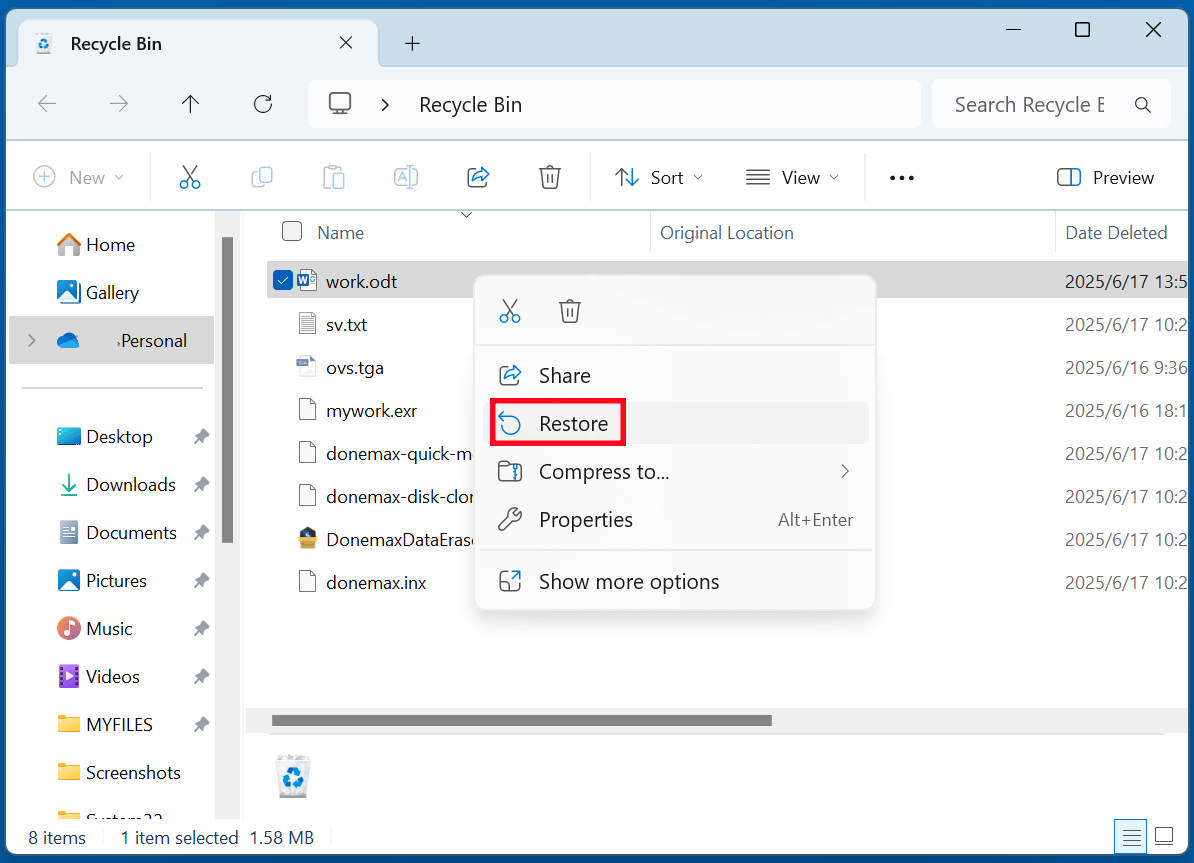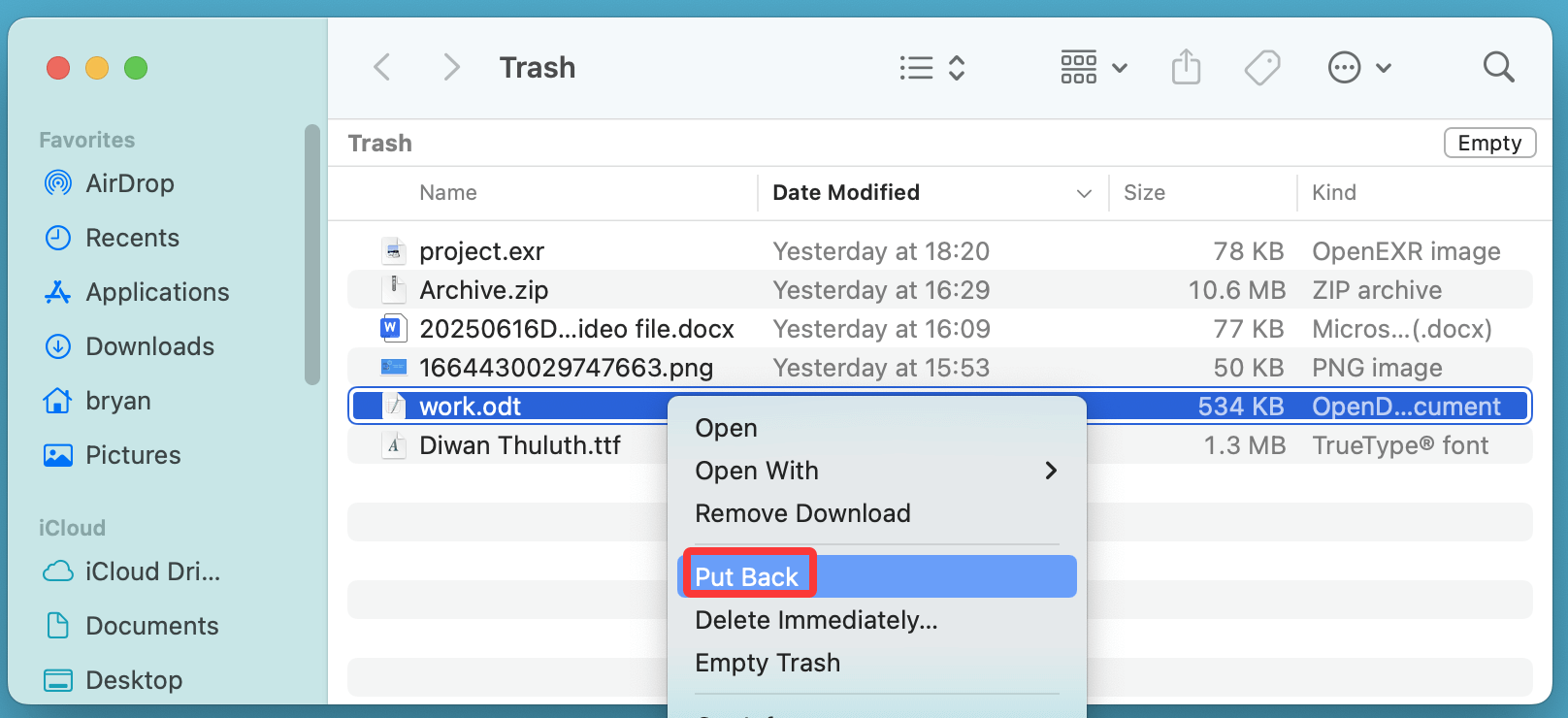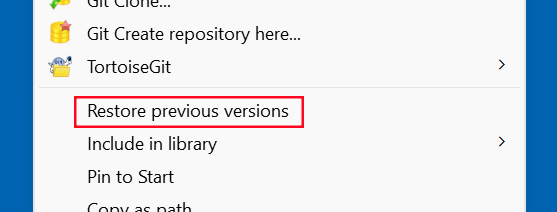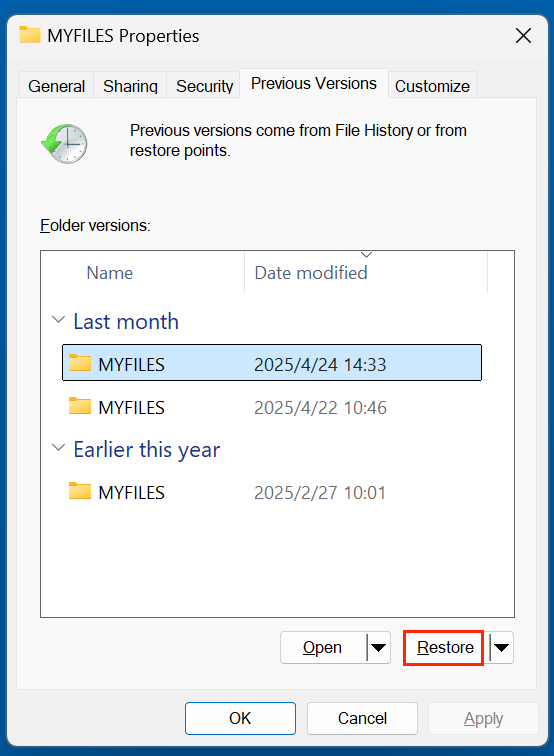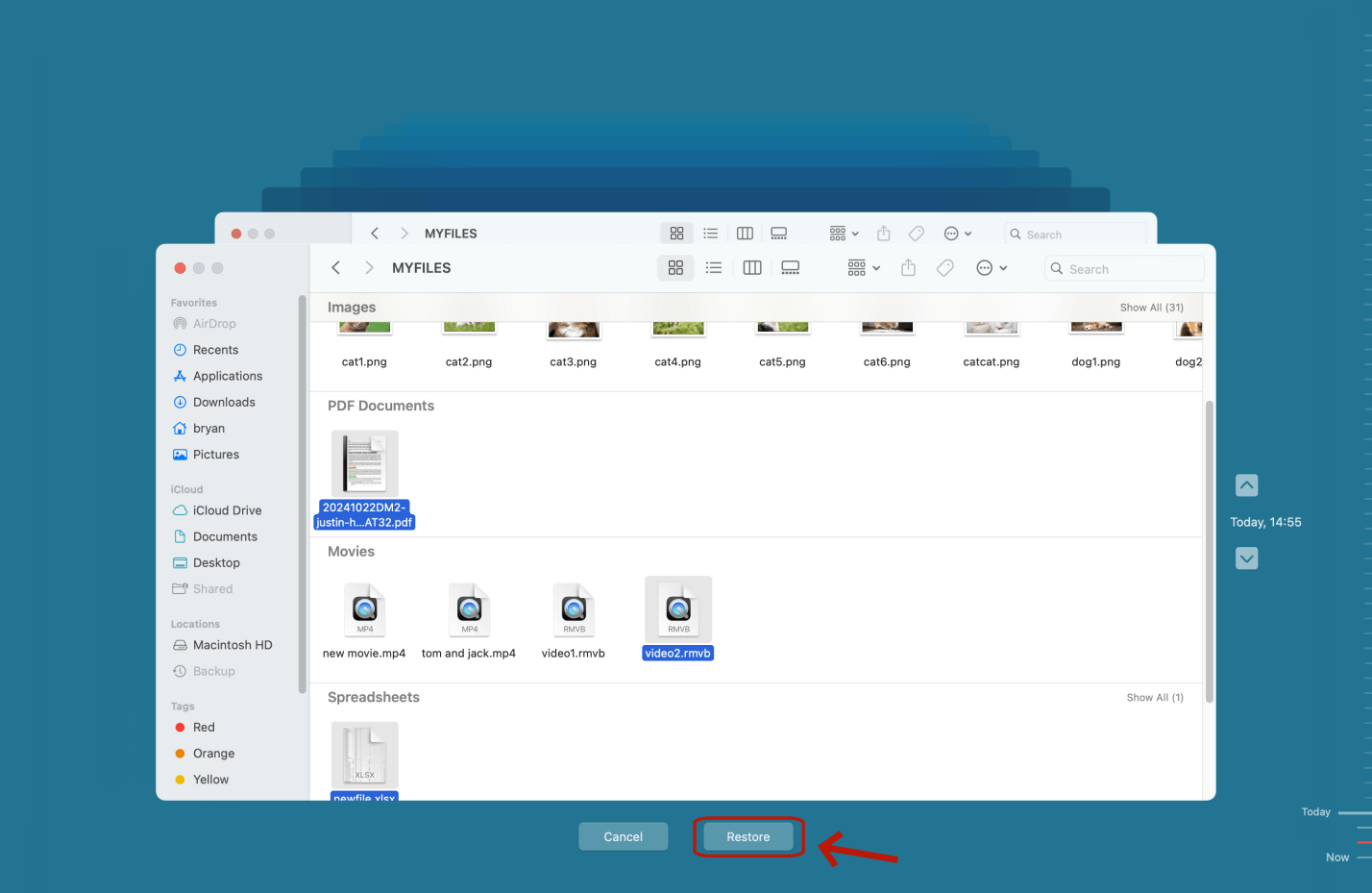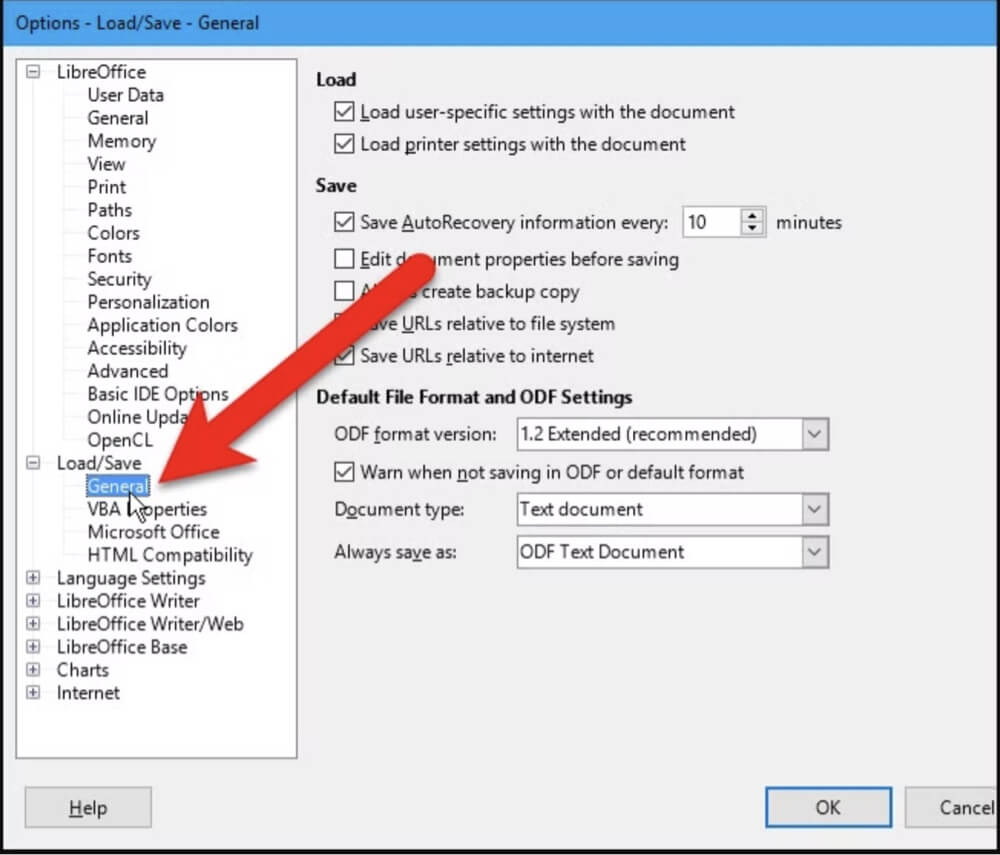Before we start: Deleted or erased ODT files are not lost for good. With right data recovery tool - such as Donemax Data Recovery, it is easy to recover permanently deleted ODT files, recover lost ODT files from a formatted HDD/SSD/USB drive, etc.
PAGE CONTENT:
ODT files are an essential part of digital documentation for students, educators, and professionals who rely on free and open-source tools for word processing. However, like any digital file, ODT documents can be lost or deleted accidentally, sometimes resulting in significant data loss. Fortunately, recovering deleted ODT files is often possible if you act quickly and follow the right steps.
In this guide, we will explain what an ODT file is, the most common reasons for their loss, and a step-by-step breakdown of how to recover deleted ODT files using built-in system features and professional recovery tools.
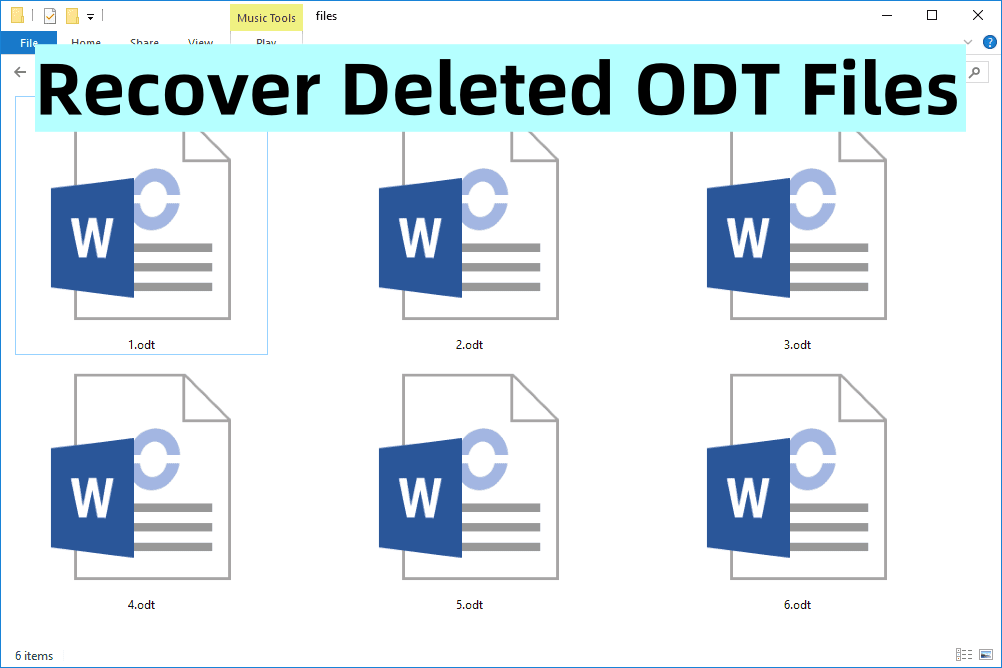
Everything About ODT File
An ODT file stands for OpenDocument Text file, a word processing file format used by LibreOffice Writer, Apache OpenOffice, and other applications that follow the OpenDocument standard developed by OASIS. ODT is the open-source equivalent to Microsoft Word's DOC or DOCX formats.
Key Characteristics:
- File Extension: .odt
- MIME Type: application/vnd.oasis.opendocument.text
- Format Type: XML-based and ZIP-compressed
- Compatible Software: LibreOffice, OpenOffice, OnlyOffice, WPS Office, Google Docs (after conversion), and MS Word (limited support)
Advantages:
- Completely open and royalty-free
- Lightweight and fast
- Ideal for cross-platform document sharing without licensing issues
- XML-based structure allows easy parsing and data extraction
Why Do ODT Files Get Deleted or Lost?
ODT files, like any file, can be lost or deleted due to numerous reasons. Recognizing the cause of deletion helps choose the most suitable recovery method.
Common Causes:
- Accidental Deletion: User mistakenly deletes the file while cleaning up.
- Shift + Delete or Trash Emptied: The file bypasses the Recycle Bin.
- Software Crashes: Unexpected shutdowns or application errors before saving.
- Malware or Virus Attacks: Some malware deletes or encrypts document files.
- Formatting or Repartitioning: Storage device was formatted, wiping all files.
- File System Corruption: Bad sectors or logical issues corrupt the file index.
- Third-party Cleaners: Apps like CCleaner sometimes delete valuable files if misconfigured.
Is It Possible to Recover Deleted ODT Files?
Yes, deleted ODT files can often be recovered, especially if no new data has overwritten the file's original storage location. When a file is deleted, only the reference in the file table is removed; the actual data remains intact on the disk until it's overwritten.
When Recovery is Likely:
- File deleted recently
- Disk was not formatted
- No major write operations since deletion
When Recovery is Unlikely:
- Disk was full and reused
- TRIM command on SSD has wiped deleted blocks
- File was deleted weeks or months ago
How to Recover Deleted ODT Files: 5 Methods That Work
Here are proven recovery techniques, ranging from simple to advanced.
Method 1. Restore ODT Files from Recycle Bin or Trash
If you deleted the file normally (not using Shift + Delete), it may still reside in the Recycle Bin (Windows) or Trash (macOS).
Steps (Windows):
- Open the Recycle Bin.
- Use the search bar to look for .odt files.
- Right-click the desired file and select Restore.
![Recover Deleted ODT File]()
Steps (macOS/Linux):
- Open Trash.
- Search or manually locate the ODT file.
- Drag it back to your desired location or right-click, choose Put Back.
![Recover Deleted ODT File]()
Method 2. Restore Lost ODT Documents from File History or Backup
If you enabled Windows File History (for Windows) or Time Machine backup (for macOS) or are using a third-party backup tool, you might be able to restore a previous version of the file.
Windows File History:
- Navigate to the folder where the ODT file was stored.
- Right-click inside the folder > Select Restore previous versions.
![Recover Deleted ODT File]()
- Choose a version that includes the file and click Restore.
![Recover Deleted ODT File]()
macOS Time Machine:
- Attach the drive for your time machine.
- Open the folder in which the file was stored.
- Select Time Machine > Go back to the file's creation date.
- Click Restore.
![Recover Deleted ODT File]()
Method 3. Check LibreOffice AutoSave or Backup Folders
LibreOffice and OpenOffice have auto-save and backup options that may help recover unsaved or deleted files.
LibreOffice Backup:
- Open LibreOffice > Go to Tools > Options > Load/Save > General.
![Recover Deleted ODT File]()
- Locate the backup folder path.
- Navigate to that folder using File Explorer or Finder.
- Look for .bak files and change the extension to .odt.
Unsaved Recovery:
LibreOffice might prompt you with a document recovery screen on restart. If available, follow the prompts to recover the unsaved file.
Method 4. Use Professional Data Recovery Software to Recover Lost ODT Files
When your ODT files are permanently deleted, lost after a format, or disappeared due to corruption, built-in system options like the Recycle Bin or file backups may no longer help. In these cases, your best solution is to use a professional data recovery tool that can scan the disk at a low level and retrieve lost data fragments.
These tools typically work by analyzing the raw sectors of your storage drive to find file signatures and metadata related to ODT files.
Recommended Tool: Donemax Data Recovery
Donemax Data Recovery is such a data recovery tool which supports to recover lost ODT documents.
- Recover permanently deleted ODT files when the recycle bin is emptied.
- Recover lost ODT files from a formatted drive.
- Recover lost ODT files from inaccessible or damaged drive.
Steps Using Donemax Data Recovery:
Step 1. Download and install Donemax Data Recovery on your computer.
Step 2. Launch the program and select the drive where the ODT file was stored.
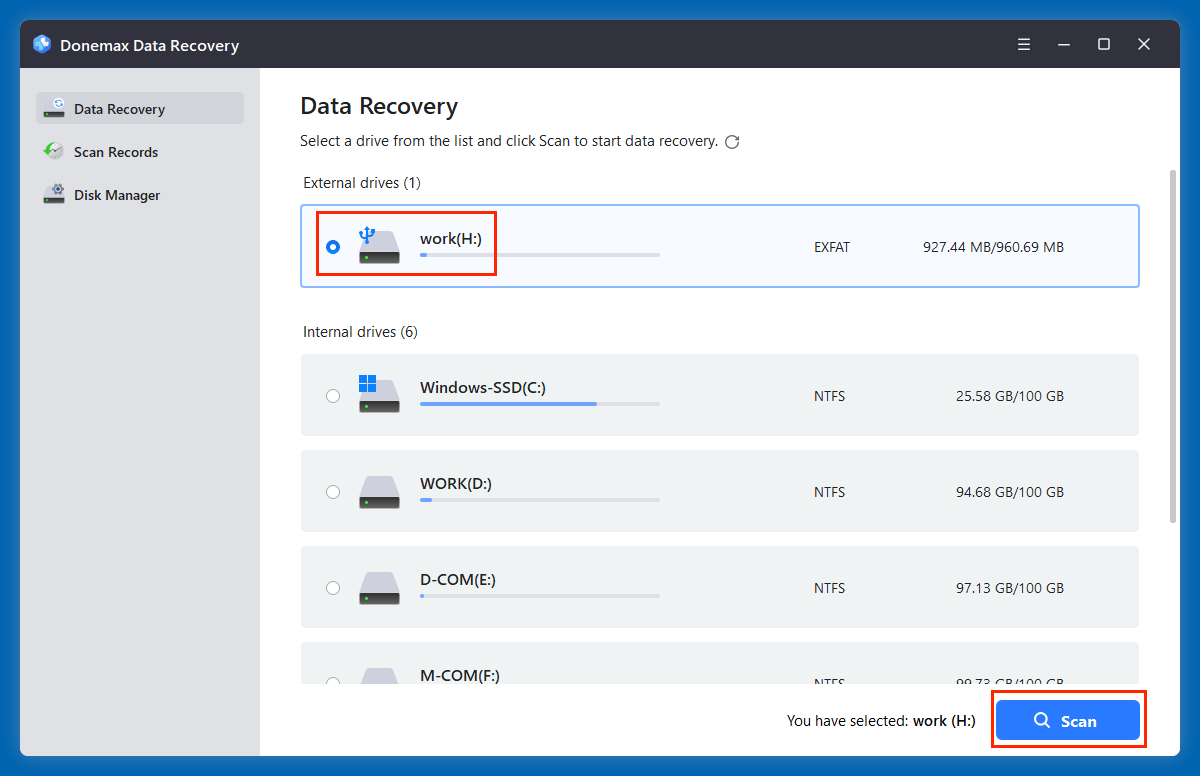
Step 3. Click on Scan button. Donemax Data Recovery will deeply scan the selected drive and find all lost ODT files.
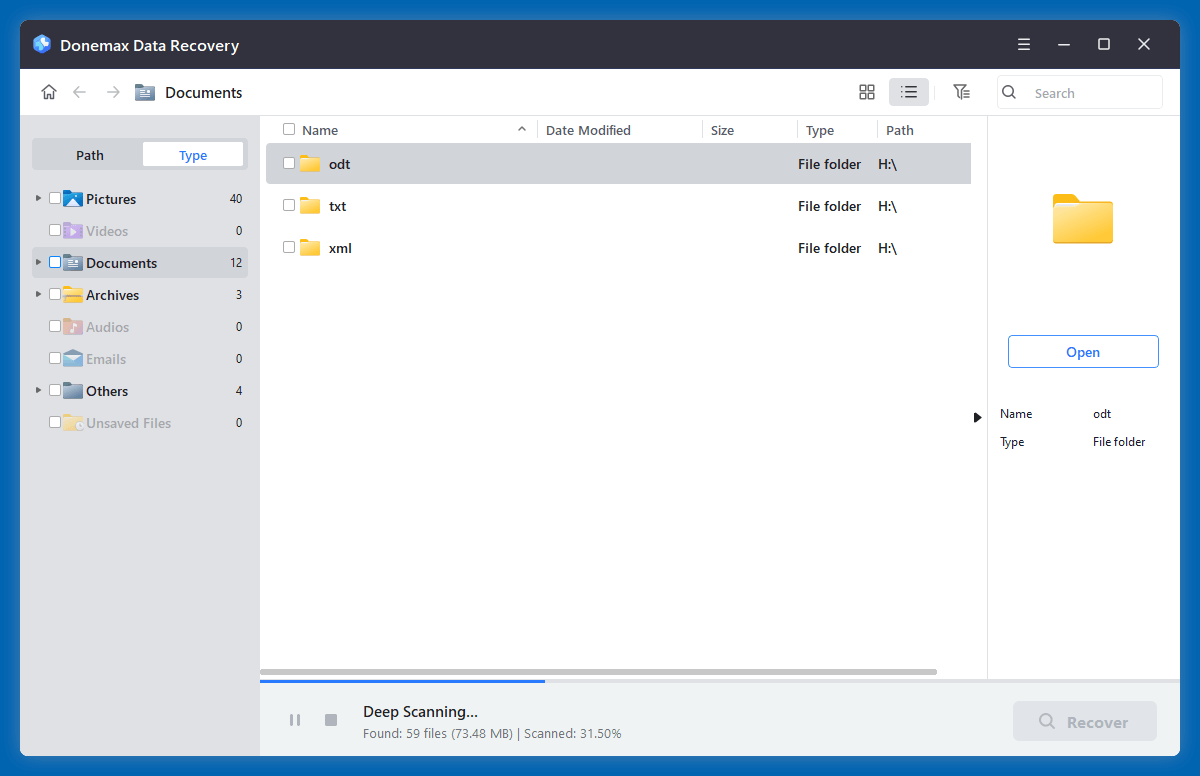
Step 4. After scanning, filter by Documents > odt. Before recovery, you can preview the ODT documents.

Step 5. Select the wanted ODT file (s), click on Recover button. Save to a different drive to avoid overwriting.

💡 Tip: Always save recovered files to a different location than the source to prevent data overwriting.
★ Recovery Success Tips:
- Act Quickly: The longer you wait, the higher the chance your deleted file gets overwritten.
- Don't Write to the Same Disk: Even installing recovery software can overwrite your lost file.
- Use Multiple Tools if Needed: Sometimes one tool finds what another doesn't.
- Preview Before Recovery: Ensure the file isn't corrupted before saving it.
★ Bonus: What to Do If ODT Files Are Corrupted After Recovery
Sometimes recovered ODT files are not usable - they may open with strange symbols or fail to open at all.
Here's what you can do:
- Try OpenOffice or LibreOffice - they have better compatibility with corrupted ODT files.
- Use an ODT Repair Tool - third-party utilities like Stellar Repair for Word or SysTools ODT Recovery can attempt to fix the structure.
- Open with Notepad++ - You may be able to extract partial content manually.
- Restore from Backup/Previous Version if corruption can't be fixed.
Method 5. Recover ODT Files from Cloud Backups
If you synced your documents to a cloud service, they may be recoverable from the cloud's trash or version history.
Google Drive:
- Open Google Drive.
- Check the Trash.
- Right-click on the deleted file and click Restore.
Dropbox:
- Log in > Click Deleted files.
- Browse for .odt files.
- Click Restore to recover.
How to Recover ODT Files from Formatted or Corrupted Drive?
If the disk was formatted or became corrupted, follow these steps:
Use a Deep Scan:
Tools like Donemax Data Recovery, PhotoRec offer deep scan modes that search the entire disk for file signatures.
Steps:
- Install the recovery tool.
- Select the formatted/corrupted drive.
- Choose Deep Scan.
- Wait for the scan to complete (can take hours for large disks).
- Filter and select .odt files.
- Recover to a safe location.
Additional Tip:
If you're dealing with a RAW partition, don't format it again. Use data recovery tools to extract the files before any repair attempt.
Tips to Prevent ODT File Loss in the Future
Losing important documents can be frustrating. Use these tips to protect your ODT files going forward.
Enable AutoSave:
- Go to LibreOffice > Tools > Options > Load/Save.
- Enable "Save AutoRecovery information every X minutes."
Backup Regularly:
- Use external drives and cloud storage.
- Enable Windows File History or macOS Time Machine.
Avoid Using "Shift + Delete":
- Always use the standard Delete function so files go to Recycle Bin.
Use Reliable Antivirus:
- Protect your system from malware that can delete or encrypt files.
Close Software Safely:
- Avoid force shutdowns when working on documents.
Conclusion
ODT files are commonly used document formats in open-source environments. Like any file, they're vulnerable to deletion, corruption, or loss. Fortunately, whether the deletion was accidental or due to a system error, there are several proven ways to recover ODT files, ranging from Recycle Bin recovery to advanced data recovery tools like Donemax Data Recovery or Recuva.
Acting quickly improves your chances of successful recovery, especially before any overwriting occurs. Additionally, enabling automatic backups and safe document handling practices can save you from future data loss.
FAQs About ODT File Recovery
1. Can I open ODT files in Microsoft Word?
Yes, Microsoft Word (2013 and later) can open and save ODT files, although formatting may slightly vary.
2. Are deleted ODT files permanently lost?
Not necessarily. If not overwritten, deleted ODT files can be recovered using data recovery tools or system backups.
3. Can I recover ODT files from a USB drive?
Yes. Use recovery software to scan the USB drive and restore deleted ODT files if they haven't been overwritten.
4. Is it safe to use free recovery tools?
Yes, reputable free tools like Donemax Data Recovery, Recuva are generally safe and effective for simple recoveries. However, premium tools offer advanced options and support.


Donemax Data Recovery
One of the best data recovery programs to recover deleted, formatted or lost data from PC, Mac, HDD, SSD, USB drive, SD card, camera, RAID, Sever or other storage devices.
Related Articles
- Oct 26, 2023How to Unformat Samsung Portable SSD T9?
- May 20, 2025What is a RAR File, How to Recover Deleted RAR File?
- Mar 07, 2024How to Recover Lost Data from Kingston SD Card or Memory Card?
- Jun 20, 2025Top 4 Methods to Restore InDesign Documents (INDD) File
- May 28, 20254 Methods to Recover Deleted EPS File: A Complete Guide
- Apr 11, 2025Recover Deleted Files from QNAP Drive [4 Methods]

Maria
Maria is one of the senior writers & editors of Donemax who lives and works in Sydney, Australia. She loves PC, Mac and Internet Technology. She has 6 years of writing articles about data recovery on PC/Mac, disk cloning solution, data eraser and computer OS optimization, etc. She is also interested in testing various software and digital products.

Gerhard Chou
In order to effectively solve the problems for our customers, every article and troubleshooting solution published on our website has been strictly tested and practiced. Our editors love researching and using computers and testing software, and are willing to help computer users with their problems