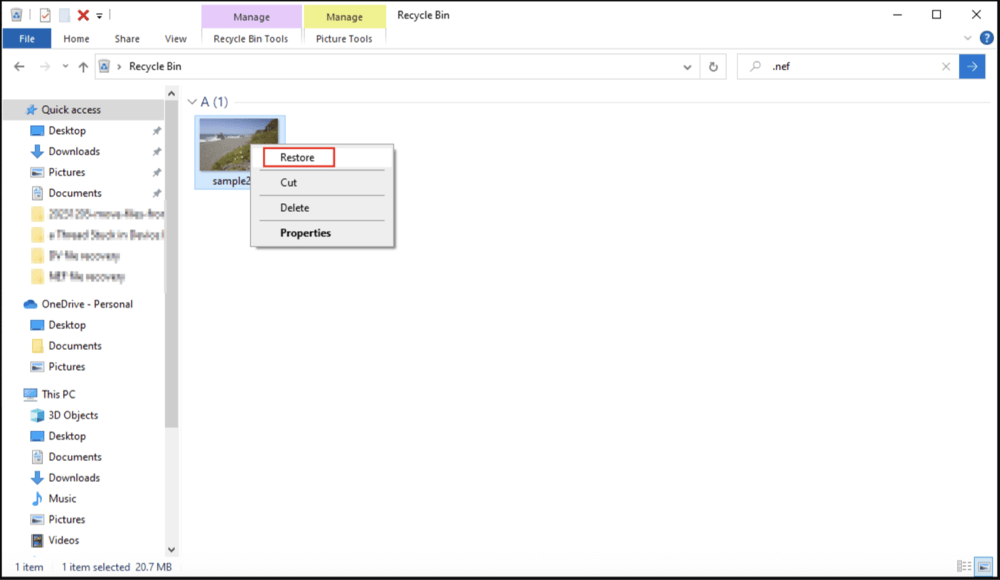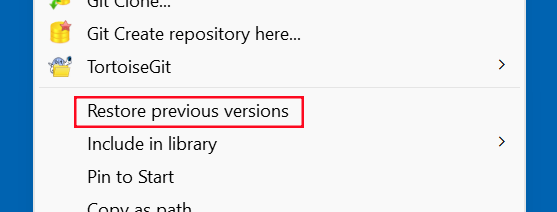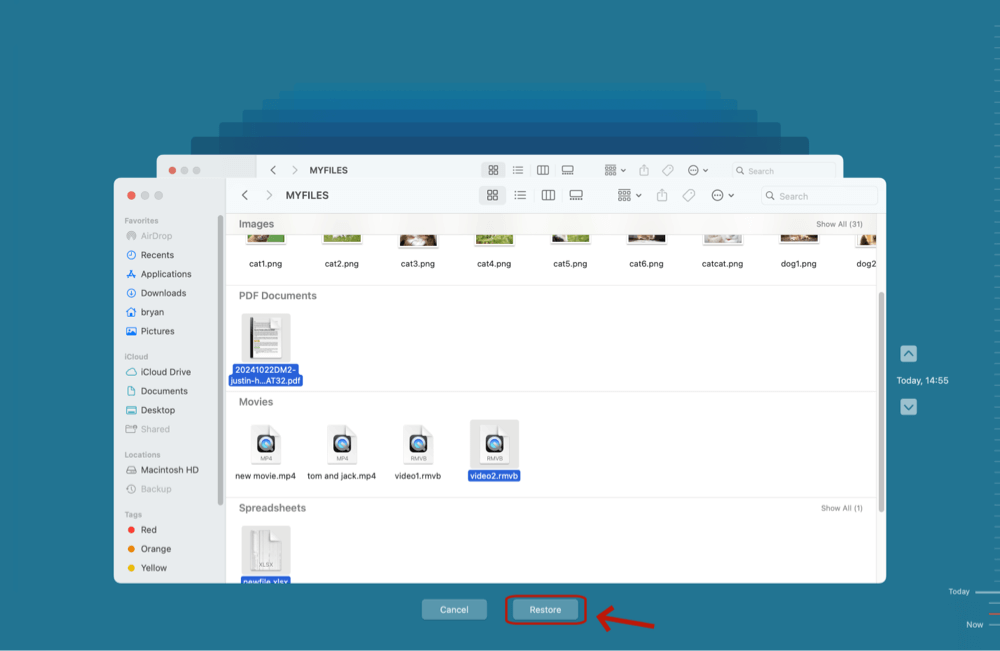Before we start: Lost important RAW images such as NEF files? Actually, there are not lost for good. With data recovery software - such as Donemax Data Recovery, you can easily recover deleted NEF file, recover lost NEF file from formatted SD card, hard drive, etc. Try it now!
PAGE CONTENT:
Losing precious RAW photos can be frustrating, especially for professional photographers relying on Nikon cameras. If you've accidentally deleted or lost NEF files, don't panic. In most cases, your deleted Nikon RAW files can be recovered using reliable methods. This article explains everything you need to know about recovering deleted NEF files from your camera, SD card, or computer.
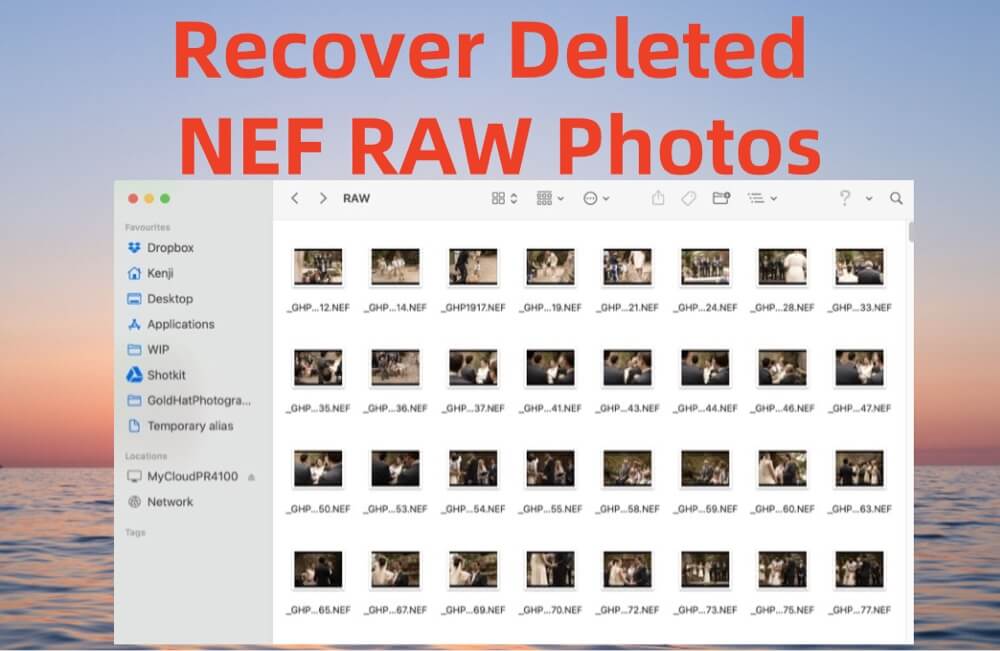
NEF files, short for Nikon Electronic Format, are RAW image files produced by Nikon digital cameras. They contain unprocessed sensor data, offering maximum flexibility for editing and preserving high image quality. For photographers, losing NEF files often means losing irreplaceable, high-resolution photos.
The good news? In most cases, NEF files can be recovered if you act quickly and follow proper recovery procedures. Whether you accidentally deleted them, formatted your memory card, or faced data corruption, this guide will walk you through practical solutions to recover NEF files effectively.
What is an NEF File?
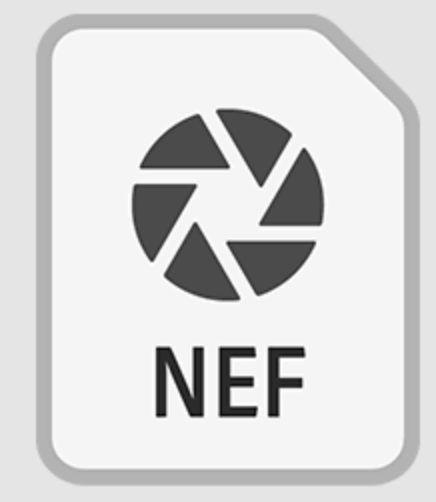
NEF (Nikon Electronic Format) is Nikon's proprietary RAW image file format. Unlike compressed formats like JPEG, NEF files retain the unprocessed data captured by the camera sensor. This allows photographers to adjust exposure, color balance, and other parameters during post-processing without degrading image quality.
Key Features of NEF Files:
- Retain full sensor data (RAW format)
- Offer higher image quality and editing flexibility
- Preserve metadata such as camera settings and lens information
- Larger file sizes compared to JPEG or PNG
- Require specialized software for viewing and editing (e.g., Nikon ViewNX, Adobe Lightroom)
For professional and enthusiast photographers, NEF files are crucial for maintaining the integrity of their work.
Common Causes of NEF File Deletion or Loss
NEF files can be lost for several reasons. Understanding these causes helps prevent future incidents and prepares you to handle accidental loss:
- Accidental Deletion: You might accidentally delete NEF files from your camera, SD card, or computer while managing files.
- Formatting SD Card: Formatting the camera's memory card erases all files, including NEF photos.
- Virus or Malware Attack: Malicious software can corrupt or delete files on your storage device.
- File System Errors: Sudden ejection of memory cards or storage devices can cause file corruption or loss.
- Interrupted Transfers: Unplugging your camera or card reader during file transfer may result in lost or incomplete files.
- Corrupted Storage Media: A failing SD card, hard drive, or other storage device can lead to NEF file loss.
Fortunately, even after deletion or formatting, your NEF files often remain recoverable as long as new data hasn't overwritten the storage space.
Can NEF Files Be Recovered?
Yes, NEF files can often be recovered, but successful recovery depends on how quickly you act and what steps you take:
When Recovery is Possible:
- The files were deleted but not overwritten.
- The memory card or drive was formatted, but no significant new data was written.
- The storage device has logical (software-level) errors but is still physically functional.
When Recovery is Unlikely:
- The files were overwritten by new data.
- The storage device has severe physical damage.
Important: Stop using the storage device immediately after realizing NEF files are lost. Continuing to use the camera or drive may overwrite the deleted files, reducing recovery chances.
3 Methods to Recover Deleted NEF Files
Here are practical methods to recover deleted or lost NEF files, suitable for both beginners and experienced users:
Method 1. Check Recycle Bin or Trash
If you deleted NEF files from your computer:
- Open the Recycle Bin (Windows) or Trash (Mac).
- Locate the deleted NEF files.
- Right-click and choose Restore (Windows) or Put Back (Mac).
![recovering deleted NEF files]()
💡 Note: Files deleted from SD cards or external storage often bypass the Recycle Bin. If you can't find them there, proceed to recovery software.
Method 2. Use Data Recovery Software
If NEF files are missing from your camera SD card or external storage, reliable recovery software is your best option.
Recommended NEF Recovery Tools:
- Donemax Data Recovery: Beginner-friendly tool supporting RAW image recovery from SD cards, hard drives, and more.
- Do Your Data Recovery: Known for deep scanning capabilities and RAW photo recovery.
- Wondershare Recoverit: Supports over 1000 file formats, including NEF, with preview options.
- PhotoRec: Free, open-source tool ideal for recovering photos from memory cards.
Step-by-Step: Recover NEF Files with Data Recovery Software
- Stop using the storage device immediately.
- Download and install a trusted recovery tool - such as Donemax Data Recovery on your computer.
- Connect the SD card or storage device via card reader or USB port.
- Launch the recovery software and select the target device. Click on Scan button.
![Select the Drive]()
- Initiate a full scan to search for deleted NEF files.
![Scan the Drive]()
- Preview recoverable NEF files (if supported) and select those you want to restore. Click Recover.
![Preview and Recover the lost Files]()
- Save recovered files to a different location to avoid overwriting other data.
💡 Tip: Opt for a deep scan for better results, especially if files were deleted long ago or after formatting.
⭐ Pro Tips for Successful NEF File Recovery
- Stop using the SD card or storage device immediately after realizing files are lost.
- Use a high-quality card reader to avoid read errors during recovery.
- If initial scans fail, try multiple tools - some may detect files others miss.
- Preview NEF files before final recovery to ensure they are intact.
- Consider professional data recovery services if your device has severe physical damage or logical corruption beyond software repair.
❎ Limitations of Recovery Software
While these tools are powerful, they cannot guarantee 100% success in all situations:
- Overwritten files: Once new data is written to the storage space, recovery becomes impossible.
- Physically damaged storage devices: Severe hardware failures require specialized data recovery labs.
- Encrypted or corrupted files: Some tools may struggle with encrypted or heavily corrupted NEF files.
🔹 When to Consider Professional Help
If your NEF files are mission-critical and:
- Your SD card shows signs of physical damage (e.g., unreadable, clicking sounds).
- Recovery software fails to detect files after multiple attempts.
- Files appear recovered but are unreadable or corrupted.
Contact a certified data recovery service to handle complex cases. They have advanced equipment to recover data from physically damaged or severely corrupted devices.
Method 3. Recover NEF Files from Backup
If you maintain regular backups, recovering lost NEF files is straightforward:
Options for Backup Recovery:
- File History (Windows):
- Navigate to the folder containing NEF files.
- Right-click and choose Restore previous versions, if available.
![recovering deleted NEF files]()
- Time Machine (Mac):
- Connect your Time Machine backup drive.
- Open Time Machine and locate the NEF files.
- Restore selected files.
![recovering deleted NEF files]()
Other Backup Sources:
- External hard drives or SSDs
- Cloud storage services (Google Drive, Dropbox, OneDrive)
- Nikon camera software backups (e.g., Nikon ViewNX storage)
Regular backups significantly reduce the stress and risk of permanent file loss.
Tips to Prevent Future NEF File Loss
Prevention is the best safeguard against losing valuable NEF photos:
Best Practices:
- Backup NEF files regularly to multiple locations.
- Use reliable, branded SD cards (SanDisk, Lexar, Samsung).
- Avoid filling SD cards to maximum capacity.
- Safely eject SD cards before removing them from devices.
- Keep antivirus software updated to prevent malware infections.
- Periodically check SD cards for errors using tools like chkdsk (Windows) or Disk Utility (Mac).
- Consider cloud storage solutions for automatic backups.
💡 Pro Tip: Enable write protection on SD cards when possible to prevent accidental deletion.
Conclusion
Losing NEF files from your Nikon camera, SD card, or computer can feel devastating, especially for professional photographers. However, recovery is often possible if you act promptly, use the right tools, and follow safe practices.
Whether you choose professional data recovery software - such as Donemax Data Recovery, retrieve files from a backup, or carefully scan your SD card, multiple recovery options are available. To avoid future file loss, implement robust backup strategies and handle storage devices with care.
With these guidelines, recovering your deleted NEF files is well within reach - ensuring your creative work remains safe, accessible, and protected.
FAQs About Recovering Lost NEF Files
1. How to recover deleted NEF files from Nikon camera SD card?
Many users lose NEF files directly from their camera's memory card. Specialized tools can help recover them:
Precautions Before Recovery:
- Immediately stop using the SD card.
- Avoid taking new photos or formatting the card.
- Use a high-quality card reader for the recovery process.
Recovery Process for SD Cards:
- Remove the SD card from your Nikon camera.
- Insert the SD card into your computer using a card reader.
- Launch recovery software (such as Donemax Data Recovery).
- Scan the SD card for lost NEF files.
- Preview and recover the necessary files.
Supported Nikon Camera Models:
Most modern Nikon cameras producing NEF files support similar recovery processes, including:
- Nikon D850, D750, D780
- Nikon Z6, Z7, Z9 Mirrorless series
- Nikon D5600, D3500, D500
- Other DSLR and Mirrorless Nikon models generating NEF files
2. Can NEF files be recovered after formatting an SD card?
Yes, formatted NEF files can often be recovered using advanced data recovery software, provided the card hasn’t been overwritten with new data.
3. Are free recovery tools reliable for NEF files?
Tools like PhotoRec offer free NEF recovery but may lack user-friendly interfaces. Paid tools like Donemax Data Recovery (200MB recovery for free) provide better usability and higher recovery success rates.
4. What are the chances of successful NEF recovery?
Recovery success depends on factors like how soon you stop using the storage device and whether files are overwritten. Acting quickly improves your chances.
5. Can corrupted NEF files be repaired?
Some tools can attempt to repair partially damaged NEF files, but severe corruption may be irreversible. Preventative care is essential.


Donemax Data Recovery
One of the best data recovery programs to recover deleted, formatted or lost data from PC, Mac, HDD, SSD, USB drive, SD card, camera, RAID, Sever or other storage devices.
Related Articles
- Nov 04, 2025Recover Deleted or Unsaved Notepad File
- Nov 18, 2024What is BMP, How to Recover Lost BMP Images?
- Jul 15, 2025Recover Krita Files: Complete Guide to Restoring Deleted or Unsaved Krita Projects
- Jul 27, 2025How to Recover Overwritten or Replaced PDF File?
- Jun 28, 2025[3 Methods] Recover Deleted .max File – Complete Recovery Guide for 3ds Max Users
- Mar 08, 2025Top 5 Free WD Data Recovery Software: Best Tools & Step-by-Step Guide

Christina
Christina is the senior editor of Donemax software who has worked in the company for 4+ years. She mainly writes the guides and solutions about data erasure, data transferring, data recovery and disk cloning to help users get the most out of their Windows and Mac. She likes to travel, enjoy country music and play games in her spare time.

Gerhard Chou
In order to effectively solve the problems for our customers, every article and troubleshooting solution published on our website has been strictly tested and practiced. Our editors love researching and using computers and testing software, and are willing to help computer users with their problems