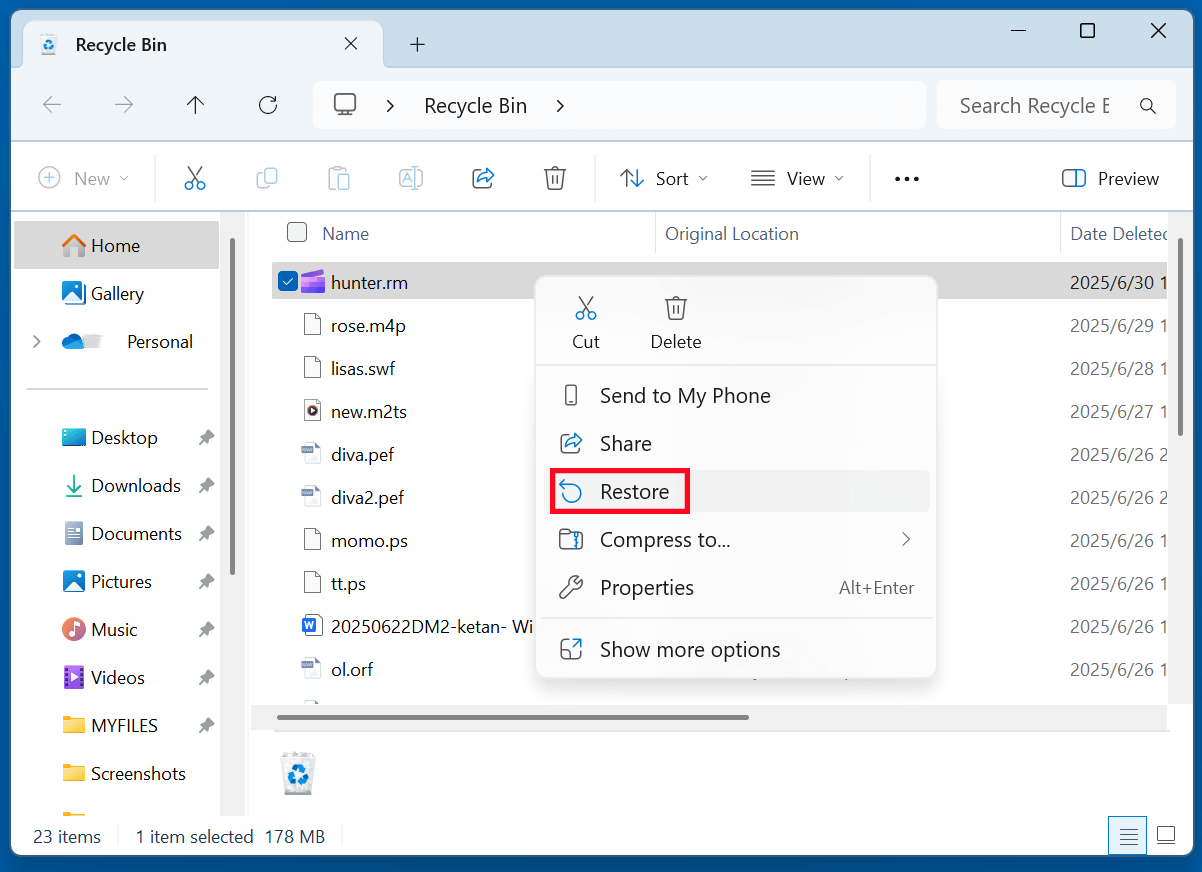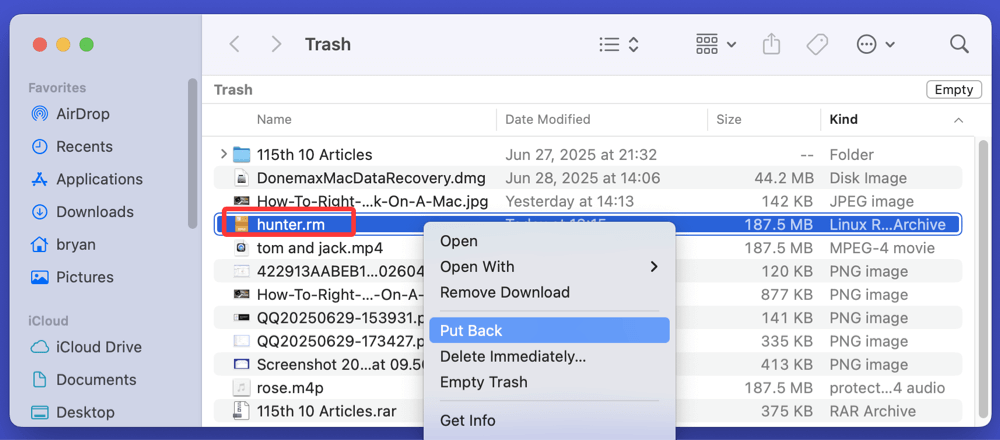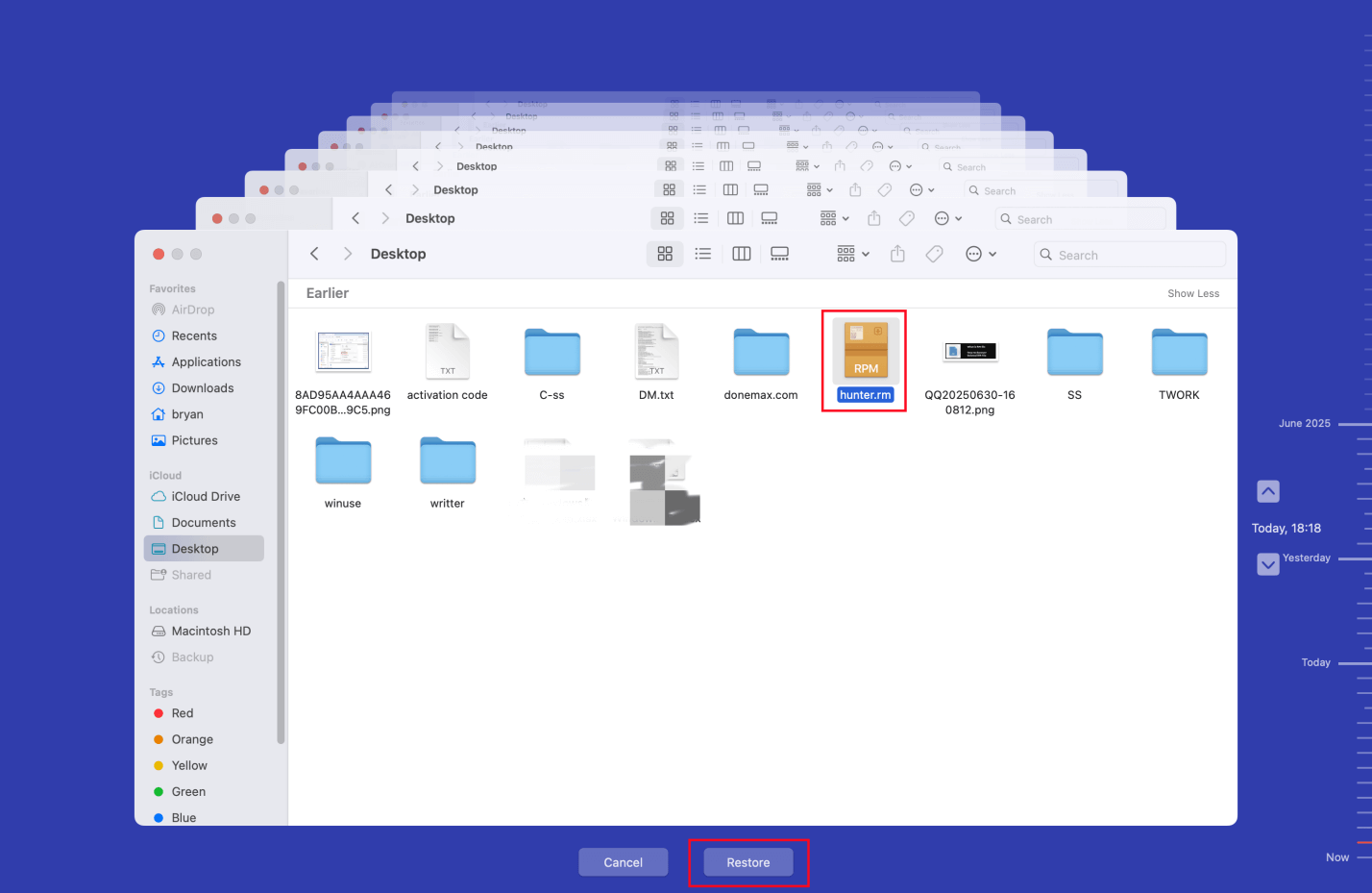Before we start: If you have deleted a important RM file and emptied it from recycle bin, you can use data recovery software to get it back. Donemax Data Recovery is such a RM video recovery tool. It can recover permanently deleted RM file and recover lost RM file from a formatted drive or damaged drive.
PAGE CONTENT:
Losing an important media file can be frustrating, especially if it's a rare format like RM. RM files, known for RealMedia, were once widely used for streaming audio and video content over the internet. Although modern formats like MP4, MKV, and AVI have taken over, many users still have archived RM files containing valuable content such as classic videos, audio lectures, or recordings.
Unfortunately, RM files are as prone to accidental deletion, corruption, or loss as any other digital format. Whether it's due to human error, hardware malfunction, or virus attacks, losing RM files can disrupt your workflow or personal projects. The good news is that in many cases, deleted RM files can be recovered using proper techniques and tools.
In this article, we will explain what RM files are, the common reasons behind their deletion, and proven methods to recover deleted RM files from computers, USB drives, SD cards, or other storage devices.
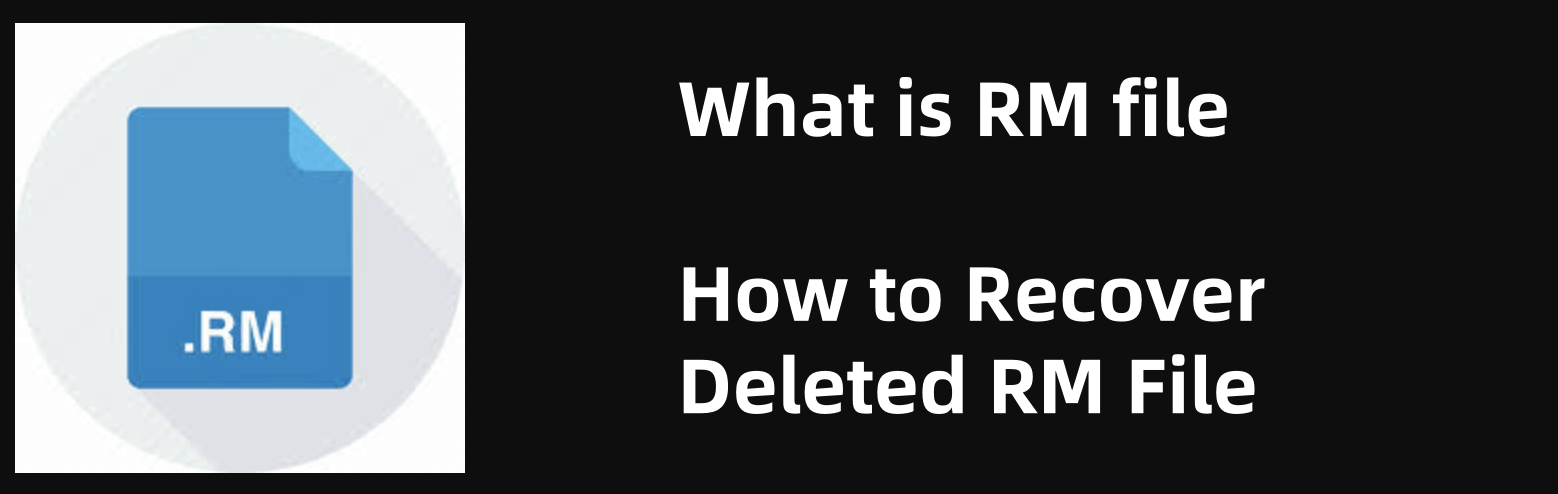
What is an RM File?
An RM file, short for RealMedia file, is a multimedia container format developed by RealNetworks. Primarily used for streaming content over the internet, RM files became popular in the early 2000s, especially for low-bitrate streaming where bandwidth was limited.
Key Characteristics of RM Files:
- Extension: .rm
- Format Type: Container for audio, video, or both
- Associated Application: RealPlayer, RealAlternative, and other RealNetworks software
- Compression: Supports streaming with high compression ratios
- Usage: Popular for internet radio, educational lectures, old movies, or archived video/audio files
Though RM files have become less common today, many legacy archives or websites may still distribute or store content in this format, making their recovery crucial if accidentally deleted.
Common Reasons for RM File Deletion or Loss
Understanding why RM files get deleted or lost can help you take preventive action and apply the right recovery methods.
The Most Common Causes Include:
- Accidental Deletion: Mistakenly removing files while cleaning up folders or emptying the Recycle Bin.
- Drive Formatting: Unintentionally formatting a USB, SD card, or hard disk containing RM files.
- Virus or Malware Attacks: Malicious software corrupting or deleting files.
- File Transfer Errors: Interrupted or incomplete transfers from one device to another.
- Corrupt Storage Devices: Bad sectors or logical errors making RM files inaccessible.
- System Crash or Power Failure: Unexpected shutdowns damaging open or unsaved files.
Regardless of the reason, if you stop using the storage device immediately after file loss, chances of recovering RM files increase significantly.
Can Recover Deleted RM Files?
Yes, in most cases, deleted RM files can be recovered, especially if you act quickly and avoid overwriting the storage space. When files are deleted, they aren't immediately erased from your drive. Instead, the system marks the space as "available," which means the actual file data remains until new data overwrites it.
Factors Affecting Successful RM File Recovery:
- Time elapsed since deletion
- Storage device health
- Whether new files have been written to the device
- Use of reliable recovery tools
The sooner you begin the recovery process, the better your chances of restoring your RM files intact.
Best 3 Methods to Recover Deleted RM Files
Depending on how the RM file was lost, different recovery solutions can be applied:
Method 1. Recover Deleted RM File from Recycle Bin or Trash
If you deleted the RM file recently, it might still be in the Recycle Bin (Windows) or Trash (Mac).
On Windows:
- Click Recycle Bin icon on desktop.
- Open recycle bin, find the deleted RM file, right-click it.
- Choose Restore.
![recover deleted RM files]()
On macOS:
- Open trash on Dock.
- Locate the deleted RM file.
- Right-click and select Put Back.
![recover deleted RM files]()
If the RM file isn't in the Recycle Bin, proceed to other recovery methods.
Method 2. Recover RM Files Via System Previous Versions
If you've enabled automatic backups like File History on Windows or Time Machine on Mac, restoring RM files is straightforward.
Windows File History:
- Find the folder where you delete the RM file.
- Right-click the folder and choose Restore previous versions.
![recover deleted RM files]()
- Select the version containing the RM file.
- Click Restore.
![recover deleted RM files]()
Mac Time Machine:
- Open Time Machine from the menu bar.
- Navigate to the folder containing the RM file.
- Choose the file and click Restore.
![recover deleted RM files]()
If no backup exists, recovery software is your best option.
Method 3. Recover RM Files Using Professional Recovery Software
When files are deleted beyond the Recycle Bin or lost due to formatting, system crashes, or other severe issues, using professional recovery software provides the highest chance of successful recovery.
Top Features to Look for in RM File Recovery Tools:
- Support for RM file formats and multimedia files.
- Compatibility with HDDs, SSDs, USB drives, SD cards, and external storage.
- Preview options to see recoverable files before restoring them.
- Deep scan modes for thorough recovery in complex loss scenarios.
- Intuitive interface suitable for both beginners and advanced users.
Popular RM File Recovery Tools:
- Donemax Data Recovery: Offers a free scan and preview feature, supports RM and over 2000 file formats, compatible with Windows and macOS.
- Magoshare Data Recovery: Known for its user-friendly interface, supports quick and deep scans, effective for recovering RM files.
- Recuva: A reliable and free option for Windows users, ideal for recovering RM files from hard drives, USB sticks, and more.
- Wondershare Recoverit: Provides comprehensive file recovery with video repair capabilities, supports various file formats, including RM.
Step-by-Step RM File Recovery Using Donemax Data Recovery (Example):
Step 1. Download and Install Donemax Data Recovery (avoid installing on the drive where files were lost).
Step 2. Launch the software and select the drive containing the deleted RM file (s).

Step 3. Click on Scan button. Donemax Data Recovery can deeply scan the selected drive and find all deleted/lost RM files.
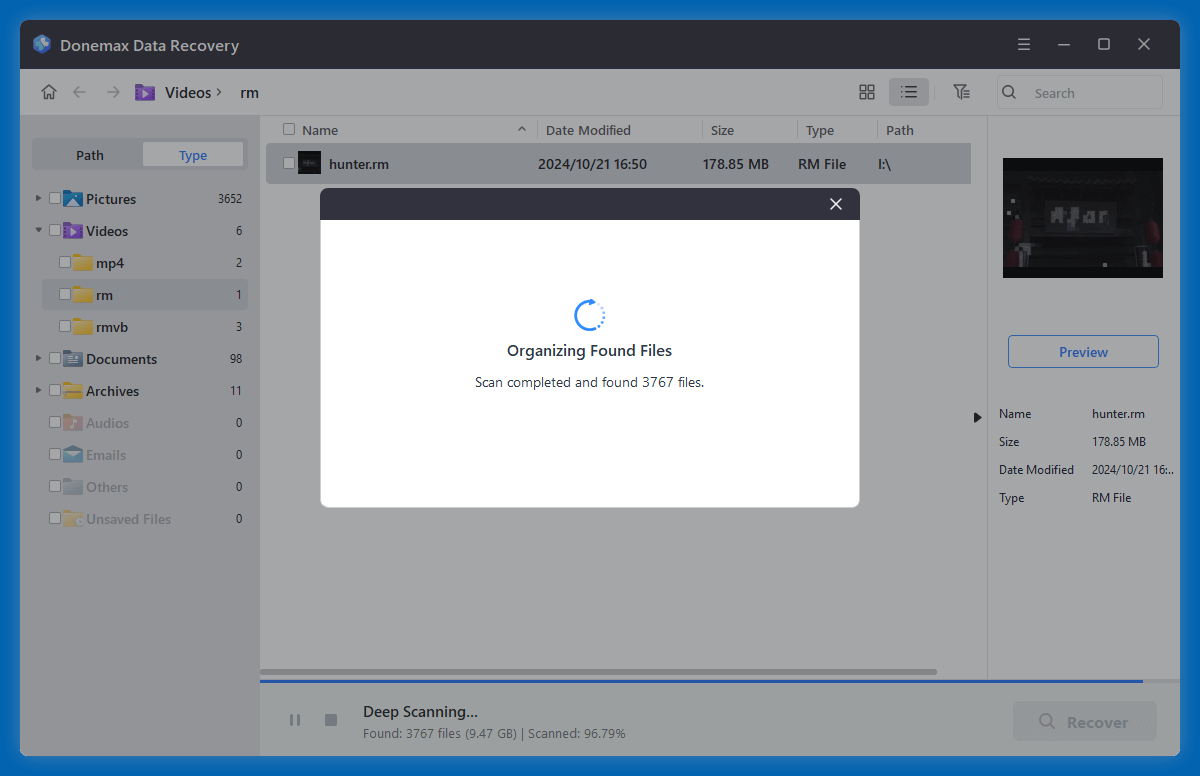
Step 4. Use the filter to locate RM files or manually browse scan results. Select the RM files to recover and click Recover. Save files to a different storage location to avoid overwriting.
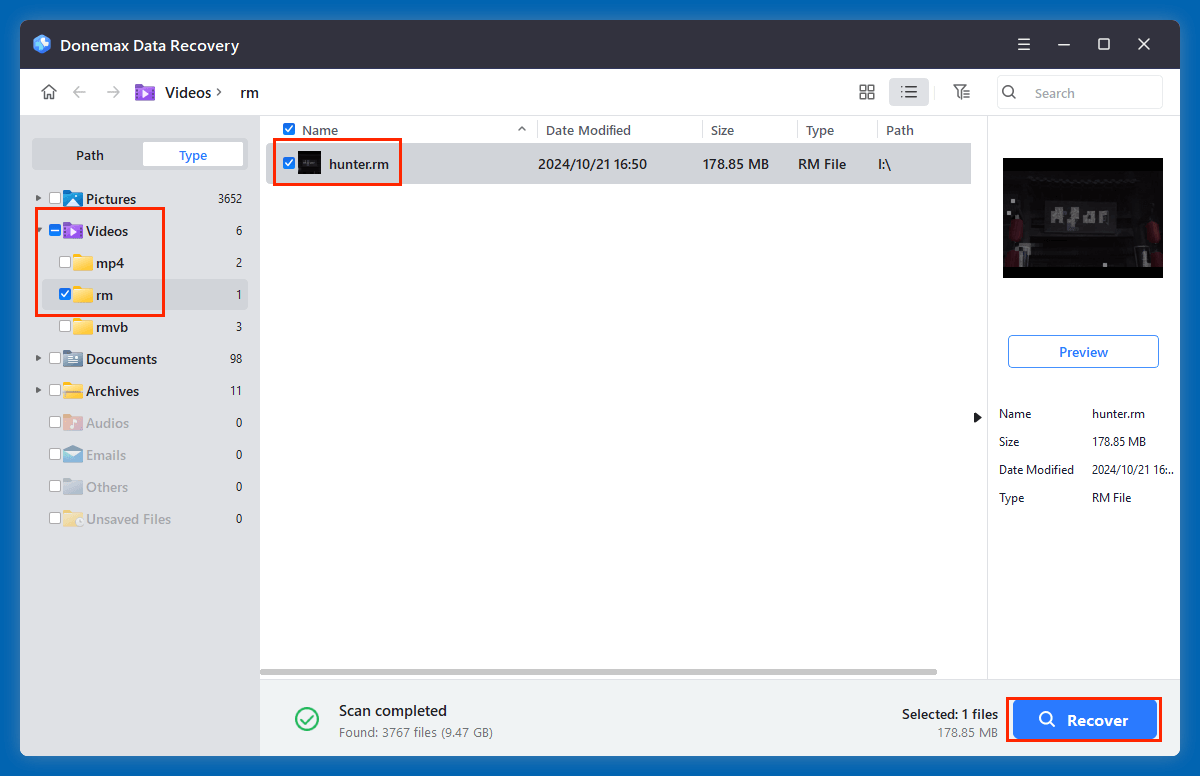
Recovery software often offers a free scan, allowing you to preview recoverable files before purchasing.
★ Advanced Tip: Deep Scan for Severely Lost RM Files
If quick scan results don't locate your deleted RM files, run a Deep Scan. Deep scans analyze storage sectors more thoroughly and can uncover files lost due to formatting, partition loss, or severe corruption. Though it takes longer, deep scans maximize recovery chances for RM files. (Donemax Data Recovery performs quick scan + deep scan automatically.)
★ Tips to Maximize RM File Recovery Success
To improve your chances of recovering deleted RM files:
- Stop using the affected drive immediately to prevent overwriting.
- Avoid installing recovery tools on the same drive where files were lost.
- Act quickly - the longer you wait, the more likely the space will be overwritten.
- Use trusted recovery software with positive reviews and format support.
- Check all storage locations, including cloud backups or secondary devices.
Preventive Measures to Avoid RM File Loss
Data loss is often unpredictable, but implementing preventive strategies reduces the risk:
- Regular Backups: Store copies of your important RM files on external drives or cloud platforms.
- Reliable Antivirus Software: Protect against malware and ransomware that can delete or corrupt files.
- Safe File Handling: Double-check before deleting files or formatting drives.
- Updated Software: Keep your system, drivers, and applications updated to avoid compatibility issues.
- Careful File Transfers: Ensure devices remain connected during transfers to prevent file corruption.
Conclusion
RM files, though considered outdated, may still hold valuable audio and video content for many users. If you've accidentally deleted RM files, don't panic. With the right approach, you can often restore them using built-in tools, backups, or professional recovery software.
Remember, immediate action significantly improves recovery chances. Avoid using the affected storage device, rely on reputable recovery solutions, and always maintain regular backups to safeguard your files.
If your RM file is corrupted after recovery, consider using repair tools or converting the file to other formats for accessibility.
By following these methods and preventive measures, you can effectively recover deleted RM files and protect your important data from future loss.
FAQs About RM File Recovery
1. Can I recover a deleted RM file from emptied recycle bin?
Yes, data recovery software can help you recover permanently deleted RM file after emptying recycle bin or trash bin.
2. How to recover RM files from external devices?
External devices such as USB drives, SD cards, and external hard disks are also prone to accidental deletion or formatting.
Steps to Recover RM Files from External Storage:
- Connect the device to your computer.
- Ensure the device is recognized by the system.
- Use a recommended recovery tool (like Donemax Data Recovery).
- Scan the external device for deleted RM files.
- Preview and recover selected files.
If the device is not detected, you may need to troubleshoot the connection, update drivers, or use disk management tools before running recovery software.
3. What to do if RM file is corrupted after recovery?
Sometimes, recovered RM files may be corrupted or unplayable due to incomplete recovery or previous damage.
Signs of Corrupted RM Files:
- File won't open in RealPlayer or other media players.
- Playback errors or missing audio/video.
- Distorted or incomplete content.
Tools to Repair Corrupted RM Files:
- Digital Video Repair (free tool for fixing video files)
- Stellar Repair for Video
- VLC Media Player (can sometimes repair broken video files)
Alternatively, try converting the RM file to a different format (MP4, AVI) using video converters to bypass minor corruptions.
4. Can I recover lost RM videos from a formatted drive?
Yes, data recovery software - such as Donemax Data Recovery can completely recover lost RM files and other files from a formatted drive.


Donemax Data Recovery
One of the best data recovery programs to recover deleted, formatted or lost data from PC, Mac, HDD, SSD, USB drive, SD card, camera, RAID, Sever or other storage devices.
Related Articles
- Apr 25, 2025How to Recover a Lost ZIP File: Complete Guide to File Recovery
- Jan 15, 2025What is a 3FR File? How to Recover Lost 3FR Files?
- May 20, 2025Recover Corrupted Files: The Complete Guide to Restoring Damaged Data
- May 27, 2025How to Recover Deleted or Lost AVI Videos?
- Mar 08, 2025Top 5 Free WD Data Recovery Software: Best Tools & Step-by-Step Guide
- Nov 07, 2025Recover Deleted Files from Google Drive: Complete Guide

Maria
Maria is one of the senior writers & editors of Donemax who lives and works in Sydney, Australia. She loves PC, Mac and Internet Technology. She has 6 years of writing articles about data recovery on PC/Mac, disk cloning solution, data eraser and computer OS optimization, etc. She is also interested in testing various software and digital products.

Gerhard Chou
In order to effectively solve the problems for our customers, every article and troubleshooting solution published on our website has been strictly tested and practiced. Our editors love researching and using computers and testing software, and are willing to help computer users with their problems