Before we start: Donemax Data Recovery is fully compatible with FAT file systems. If you want to recover deleted, formatted or lost data from a FAT drive, you can try this data recovery program. It also can help fix corrupted FAT file system and reformat a FAT drive to other file systems.
PAGE CONTENT:
In today's digital world, file systems play a crucial role in how data is stored, retrieved, and managed across various devices. Among the many file systems in use, the FAT (File Allocation Table) file system has stood the test of time. Known for its simplicity and compatibility, FAT remains a widely used format in USB flash drives, SD cards, digital cameras, and even some embedded systems. However, data loss on FAT drives is not uncommon, and recovering files from such systems can be critical for both personal and professional needs.
This article explores the FAT file system in detail and provides practical methods for recovering lost data from devices formatted with FAT.

Learn Everything About FAT File System
What is the FAT File System?
The FAT (File Allocation Table) file system is one of the earliest and most straightforward file systems developed by Microsoft in the late 1970s. Originally designed for floppy disks, it was later adapted for hard drives and flash storage devices. FAT keeps track of file locations through a table, enabling quick access and simple organization of data.
Its minimal overhead and broad compatibility make it especially suitable for removable media and devices used across different operating systems.
Types of FAT File Systems
There are several variants of the FAT file system, each with specific characteristics and limitations:
- FAT12: The earliest version, primarily used in floppy disks. It supports small storage capacities up to 32 MB.
- FAT16: Introduced with MS-DOS 3.0, FAT16 allows for partition sizes up to 2 GB (sometimes up to 4 GB with extensions). It was the standard for early Windows systems.
- FAT32: Introduced with Windows 95 OSR2, FAT32 supports partitions up to 2 TB and file sizes up to 4 GB. It remains widely used for USB flash drives and SD cards due to its broad compatibility with Windows, macOS, and Linux.
- exFAT (Extended FAT): Developed to overcome FAT32's file size limitations, exFAT supports files larger than 4 GB and is optimized for flash drives. However, it is a separate system often considered distinct from the original FAT family.
Where FAT is Commonly Used?
Despite the rise of more modern file systems like NTFS and APFS, FAT is still commonly used due to its universal support. Typical use cases include:
- USB flash drives
- SD and microSD cards
- Digital cameras and camcorders
- Gaming consoles
- Embedded systems and firmware
Strengths and Limitations
Strengths:
- High compatibility across platforms and devices
- Simplicity and low overhead
- Ideal for small or removable storage
Limitations:
- File size limits (4 GB on FAT32)
- Susceptible to fragmentation
- Limited security and recovery features
- Vulnerable to corruption from improper ejection or system crashes
Common Causes of Data Loss on FAT Drives
Data loss can happen unexpectedly, and knowing the typical causes can help in prevention and faster recovery.
▪️ Accidental Deletion
This is the most common scenario, especially on USB drives and SD cards where users delete files without realizing their importance.
▪️ Formatting the Drive
Formatting a FAT device erases the file allocation table, making all data seem invisible to the operating system even though it might still exist on the drive.
▪️ File System Corruption
Improper ejection, sudden power failures, or malware can corrupt the FAT file system, making files or entire folders inaccessible.
▪️ Virus or Malware Attacks
Malicious software can delete files, hide them, or corrupt the file structure of FAT-based drives.
▪️ Physical Damage
Dropping or mishandling USB drives or SD cards can lead to physical damage, which may result in unreadable or inaccessible data.
How to Recover Lost Data from FAT File Systems?
Fortunately, FAT is a relatively simple file system, and many recovery methods exist to restore lost data.
Immediate Actions After Data Loss on FAT Drive
Before diving into recovery methods, take the following precautions:
- Stop using the drive immediately: Continued use can overwrite deleted data.
- Do not reformat or run disk utilities unless you have made a full backup.
- Avoid writing new files: Any new data might overwrite the space previously occupied by lost files.
Use Reliable Data Recovery Software for FAT Data Recovery
There are several third-party tools capable of recovering lost or deleted files from FAT12, FAT16, and FAT32 drives. Donemax Data Recovery is an outstanding one. It supports to easily and completely recover lost data from FAT file systems.
Step 1. Download and install Donemax Data Recovery on your computer.
Step 2. Open Donemax Data Recovery and select the FAT drive to start data recovery.

Step 3. Click on Scan button to deeply scan the FAT drive and find all recoverable files.

Step 4. Once the scan gets finished, you can preview all recoverable files. Then select the wanted files, click on Recover button to save them.

Donemax Data Recovery also can help repair damaged FAT drives and reformat FAT drives.
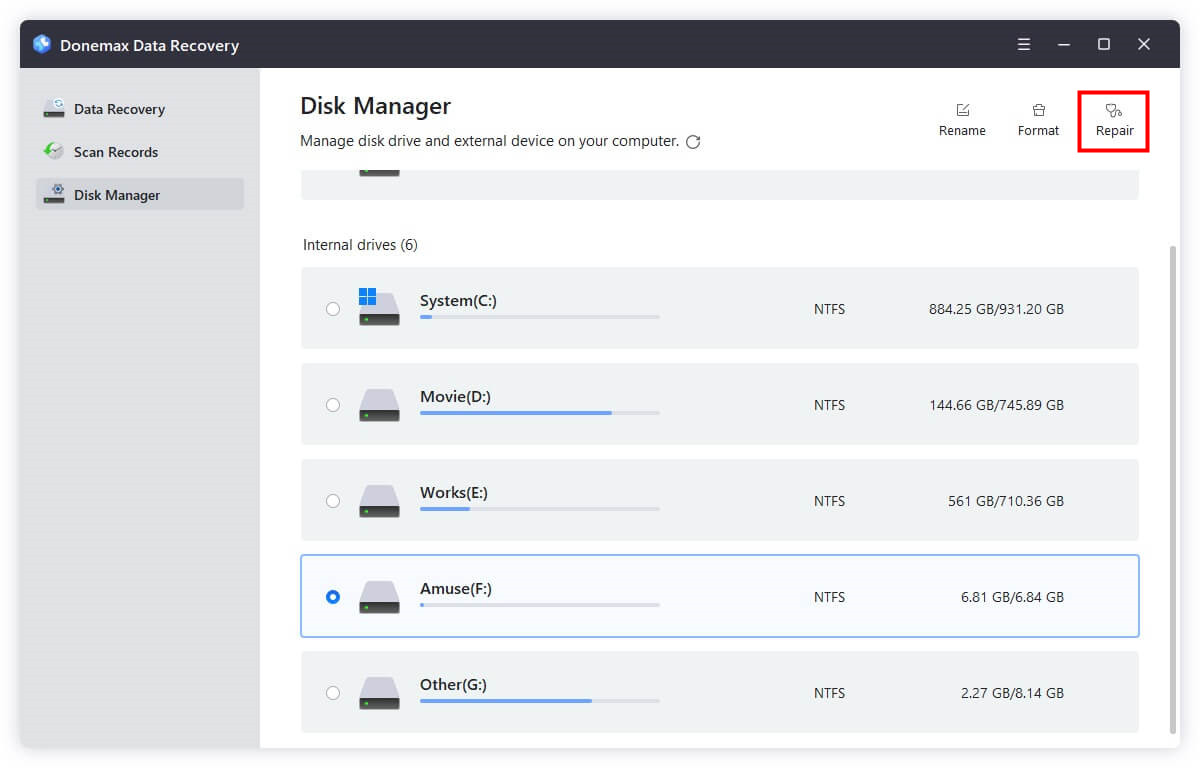
Manual Recovery Using Command Prompt (Windows)
While not always successful, built-in Windows tools may help in some cases.
1. CHKDSK Command
This command can repair logical file system errors.
chkdsk X: /f
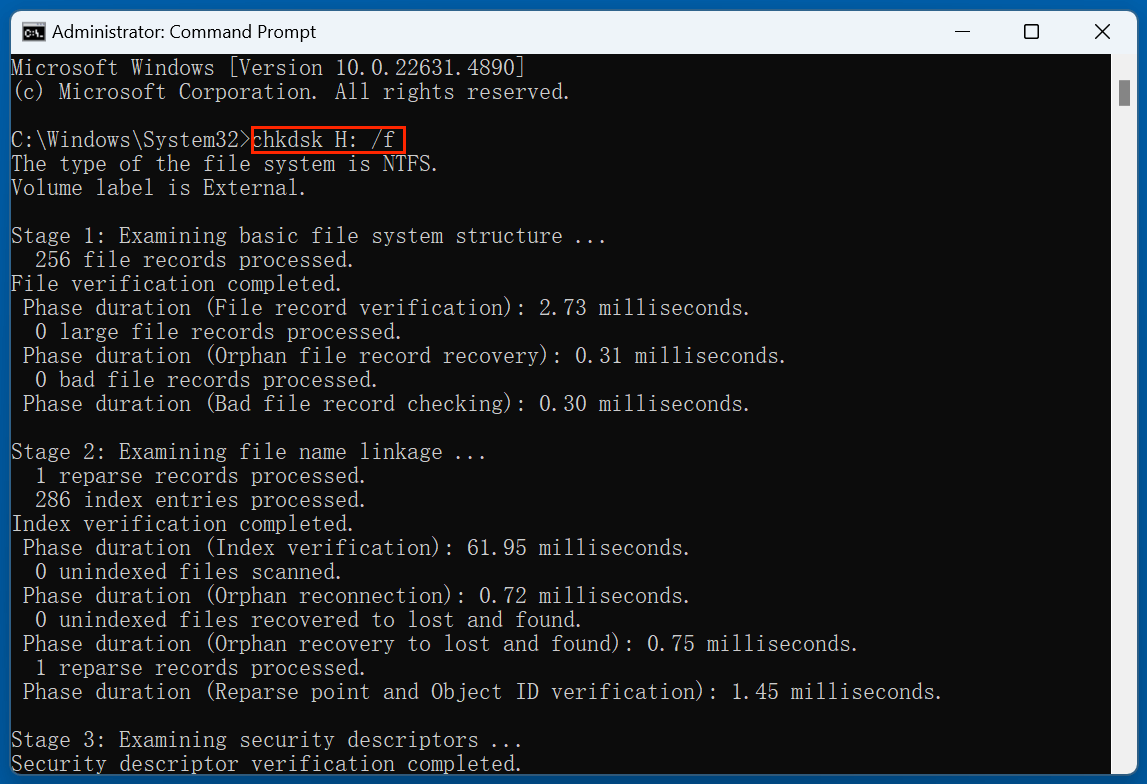
Replace X: with the drive letter of your FAT drive. This might fix minor corruption and restore access to the drive.
2. ATTRIB Command for Hidden Files
If your files were hidden by a virus:
attrib -h -r -s /s /d X:\*.*

This command removes hidden and system attributes from files and folders.
💡 Note: Use these commands with caution. They do not undelete files but may recover visibility or access to them.
Consider Professional Data Recovery Services
If software recovery fails or if the device is physically damaged, professional help may be necessary.
When to use recovery services:
- The drive is physically broken or not recognized.
- You hear clicking or grinding noises from the device.
- The device was exposed to water or extreme heat.
Professional recovery labs use clean rooms and advanced tools to extract data directly from NAND chips or damaged platters.
Tips to Prevent Data Loss in FAT File Systems
While recovery is often possible, prevention remains the best strategy.
1. Create and Maintain Regular Backups
One of the most effective ways to protect your data is to implement a robust backup strategy.
Recommended Backup Methods:
- Manual Backups: Copy files from your FAT device to a hard drive or cloud service at regular intervals.
- Automated Backups: Use backup software such as Acronis True Image, EaseUS Todo Backup, or Time Machine (for macOS) to schedule backups.
- Cloud Storage: Google Drive, OneDrive, Dropbox, and iCloud offer convenient cloud-based options to store frequently accessed files.
2. Safely Eject External Devices
Improper removal of USB flash drives, SD cards, or external hard disks is a major cause of file system corruption - especially with FAT drives.
Best Practices:
- Always use the "Safely Remove Hardware" option in Windows or "Eject" on macOS/Linux before unplugging a storage device.
- Wait for write operations to finish completely (e.g., progress bars, LED indicators).
- Avoid removing the device during file transfers or software installations.
3. Use Reliable Antivirus and Antimalware Tools
Viruses and malware can wreak havoc on file systems, sometimes deleting files, encrypting them, or rendering the drive inaccessible.
Protection Measures:
- Install a trusted antivirus solution such as Bitdefender, Kaspersky, Norton, or Windows Defender.
- Keep antivirus definitions and your operating system up to date.
- Run regular full scans, especially on removable drives.
- Avoid connecting your USB or SD cards to unknown or public computers.
4. Avoid Unnecessary Formatting or Repartitioning
Reformatting or repartitioning a drive without proper preparation can result in total data loss - especially if done accidentally or on the wrong volume.
Tips:
- Always double-check the drive letter or device name before performing any format or partition operation.
- Before formatting, back up the entire content of the drive - even if it seems corrupted.
- If formatting is unavoidable (e.g., fixing a corrupted drive), consider creating a sector-level image of the drive using tools like Donemax Disk Clone or Macrium Reflect.
5. Convert to More Robust File Systems (When Applicable)
While FAT (especially FAT32) is excellent for compatibility, it lacks the advanced features and robustness of modern file systems.
When to Switch:
- If your USB or SD card is primarily used on Windows-only systems, NTFS may be a better fit.
- For video or large file transfers over 4 GB, exFAT is a better alternative to FAT32.
6. Handle Physical Devices with Care
Physical damage to a FAT-formatted USB drive or SD card can render it unreadable.
Handling Tips:
- Avoid bending, dropping, or exposing the device to heat and moisture.
- Use protective cases for SD cards or USB drives in transit.
- Disconnect external devices when not in use to reduce wear-and-tear from repeated plugging/unplugging.
7. Monitor Device Health
Some FAT-formatted storage devices, like SD cards or USB drives, may develop bad sectors or degradation over time.
Tools You Can Use:
- CrystalDiskInfo: For health monitoring of external HDDs and SSDs
- H2testw: For testing read/write integrity of USB drives and SD cards
- Check Flash: Specialized utility for flash drive stress testing
If you notice slow performance, frequent errors, or corrupted files, consider backing up data immediately and replacing the device.
Conclusion
The FAT file system remains a versatile and widely used format in modern computing due to its simplicity and compatibility. Whether you're using a USB flash drive, an SD card, or embedded system storage, understanding how FAT works - and how to recover data from it - is essential.
Accidents can happen, and files can be lost due to a variety of reasons including accidental deletion, corruption, or malware attacks. Fortunately, numerous tools and techniques are available to recover data from FAT file systems, ranging from powerful recovery software to professional services for severe cases.
The key is to act quickly, stop using the affected device, and apply the right recovery method. Additionally, taking proactive steps like regular backups, proper ejection, and avoiding risky behavior can significantly reduce the chances of future data loss.
By combining preventive habits with knowledge of recovery techniques, you can confidently manage your data on FAT file systems and bounce back from unexpected setbacks.


Donemax Data Recovery
One of the best data recovery programs to recover deleted, formatted or lost data from PC, Mac, HDD, SSD, USB drive, SD card, camera, RAID, Sever or other storage devices.
Related Articles
- Nov 04, 2024Recover Emptied Recycle Bin: Recover Permanently Deleted Files
- Oct 31, 2023How to Unformat USB Flash Drive and Get Lost Data Back?
- May 20, 2025What is a RAR File, How to Recover Deleted RAR File?
- Jul 07, 2025What is Restore Previous Versions on Windows?
- Apr 11, 2025Recover Deleted Files from QNAP Drive [4 Methods]
- May 29, 2025Recover Deleted DXR File: Step-by-Step Guide

Maria
Maria is one of the senior writers & editors of Donemax who lives and works in Sydney, Australia. She loves PC, Mac and Internet Technology. She has 6 years of writing articles about data recovery on PC/Mac, disk cloning solution, data eraser and computer OS optimization, etc. She is also interested in testing various software and digital products.

Gerhard Chou
In order to effectively solve the problems for our customers, every article and troubleshooting solution published on our website has been strictly tested and practiced. Our editors love researching and using computers and testing software, and are willing to help computer users with their problems
