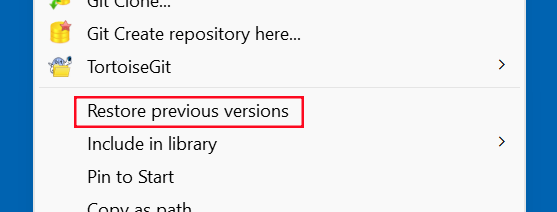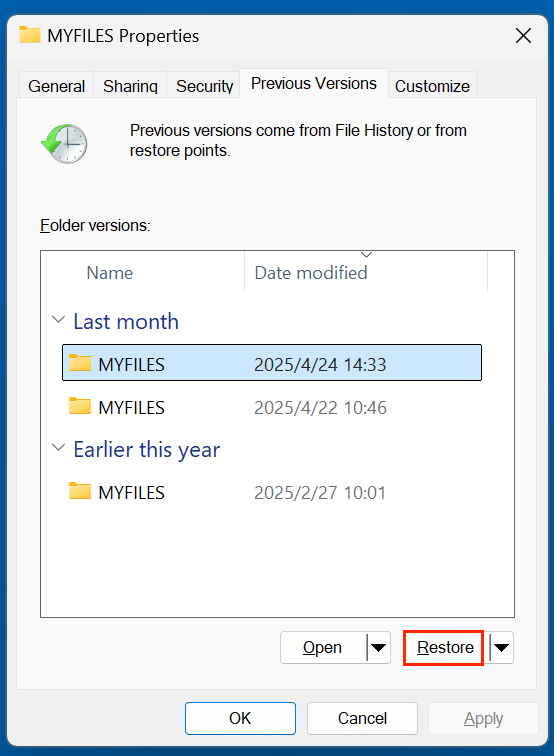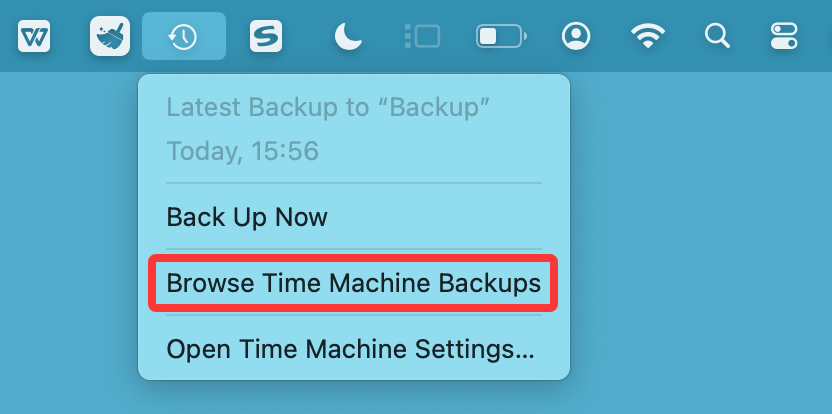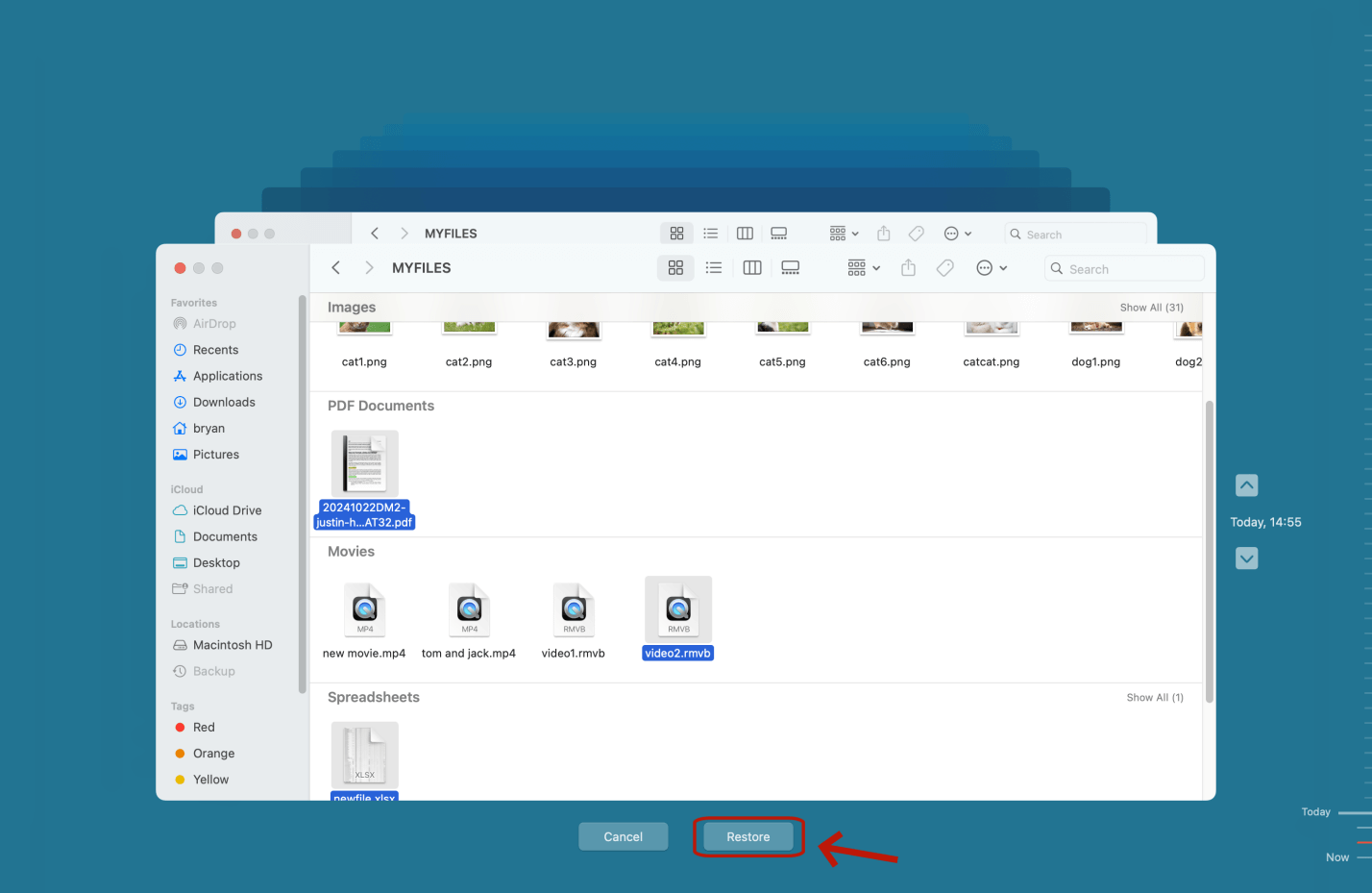Before we start: SVG files can be lost due to deletion, disk formatting, system crash, partition loss, etc. Fortunately, the lost SVG files are not lost permanently and can be recovered by data recovery software. Donemax Data Recovery is a powerful data recovery program - it can completely recover deleted, erased and lost SVG files from local drives and external storage devices.
PAGE CONTENT:
SVG (Scalable Vector Graphics) files are a staple in modern design work, powering everything from responsive website icons to high-resolution illustrations and UI components. But losing them - whether due to accidental deletion, formatting, or corrupted storage - can feel like a major setback, especially if they were part of a larger creative or development project. Fortunately, not all is lost.
This comprehensive guide will walk you through the causes of SVG file loss, immediate recovery steps, professional recovery software options, and preventive tips to ensure your design assets remain safe in the future.
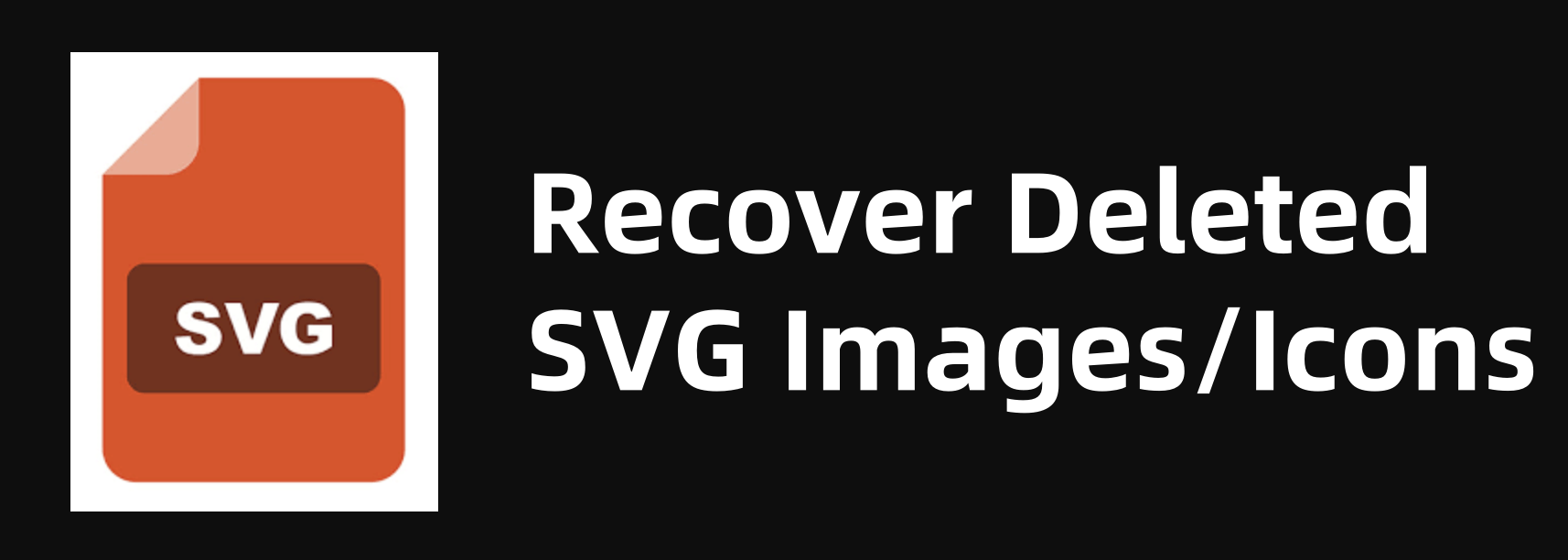
What is an SVG File and Why It Matters
SVG files are XML-based vector image formats, commonly used in web development and design due to their scalability and lightweight structure. Unlike raster formats like PNG or JPEG, SVG images do not lose quality when resized. This makes them ideal for responsive icons, illustrations, infographics, and animated UI components.
Common programs that open/edit SVG files:
- Adobe Illustrator
- Inkscape
- Sketch
- Figma
- Visual Studio Code (for XML editing)
- Most modern web browsers (for viewing)
Because SVGs are text-based (XML), they can be versioned, minified, and even generated programmatically, making them widely used in both creative and development workflows.
Common Causes of SVG File Deletion or Loss
Understanding how you lost the file can help determine the best way to recover it. Here are some of the most frequent causes of SVG file deletion or corruption:
- Accidental deletion
- Reformatting of local partition, USB drive or external hard disk
- Virus or malware attacks
- Crash of the design program (e.g., Illustrator, Inkscape)
- OS or file system crash
- Overwritten files during version updates
- Failed exports or unsaved work
How to Recover Deleted or Lost SVG Files?
#1 First Things First: Immediate Actions After Deletion
If you've just lost your SVG files, stop using the affected storage device or computer immediately. When files are deleted, they're often not truly erased - they just become "invisible" to your operating system until new data overwrites them.
Check These Locations First:
- Recycle Bin (Windows) or Trash (Mac) – Check here before doing anything else.
- Undo (Ctrl + Z / Command + Z) – If you deleted a file from a folder by accident, immediately undo the action.
- Auto-save or recovery folders – Programs like Inkscape or Illustrator often store temporary backups.
Time is of the essence. The sooner you attempt recovery, the better your chances of restoring the full file.
#2 Recover SVG Files from Backups
If you have a habit of creating backups, restoring your lost SVG files becomes much easier.
Windows File History:
- Go to the folder where the SVG file was located.
- Right-click > "Restore previous versions."
![recover deleted svg file]()
- Browse and restore the version you want.
![recover deleted svg file]()
Time Machine (Mac):
- Connect the backup drive to your Mac.
- Open the folder where the SVG file was saved.
- Launch Time Machine. Click Time Machine on Apple menu, choose Browse Time Machine Backups.
![recover deleted svg file]()
- Scroll through backups and restore the version needed. (Select the SVG file, click Restore)
![recover deleted svg file]()
Cloud Storage Services:
Many users save SVG assets to cloud services like Google Drive, Dropbox, OneDrive, or GitHub. These services often offer file versioning or a trash/recycle bin feature where recently deleted files can be restored.
#3 Use Data Recovery Software for Lost SVG Files
If your SVG file isn't in the Trash or backed up, don't panic. Many powerful data recovery tools can scan your drives and retrieve deleted SVG files - even after a format or crash.
Donemax Data Recovery is one of the best data recovery software. It can recover 2000+ file formats including SVG images and icons.
Step 1. Download and install the recovery tool (on a drive other than the one where files were lost).
Step 2. Launch Donemax Data Recovery and select the target drive or partition.

Step 3. Run a scan to detect deleted/lost files. Donemax Data Recovery is able to deeply scan the selected drive and find all recoverable files.

Step 4. Use file type filters to find .svg files specifically. Preview and recover files to a new location.

💡 Note: Do not save recovered files back to the same drive or partition - this could overwrite other deleted data.
★ Important Tips During Recovery
- Avoid writing new data to the affected disk.
- Use trusted tools only to prevent malware infection or further damage.
- If you're unsure about using the tools yourself, consult a professional recovery service.
★ Best Practices After Recovery
Once you recover your SVG icons or files:
- Open and test each file in a vector editor like Adobe Illustrator or Inkscape.
- Save a backup copy immediately.
- Run an antivirus scan on recovered files if your loss was caused by malware.
#4 Recover SVG Files from Program Auto-saves and Temp Files
Many creative tools, especially vector graphic editors, include autosave and recovery systems. If your SVG file was lost during a crash or improper shutdown, check for recovery folders or temporary saves.
Adobe Illustrator:
- Check:
C:\Users\[Username]\AppData\Roaming\Adobe\Adobe Illustrator [version]\en_US\Recovery
- Look for files with similar names or recent timestamps.
Inkscape:
- Temporary files usually found in /tmp (Linux/macOS) or C:\Users\[Username]\AppData\Local\Temp (Windows)
- Files may be named with the .autosave.svg extension.
Figma and Other Cloud-Based Tools:
- Figma automatically saves version history.
- Open the project, go to File > Show Version History.
#5 Recover SVG Icons via Version Control or Collaboration Platforms
If you work on collaborative or development teams, your design or codebase may be versioned.
Check Platforms Like:
- GitHub / GitLab / Bitbucket – If SVG icons were part of a repo, check commit history or branches.
- Figma – Offers live versioning and snapshots.
- Adobe Creative Cloud – Cloud Documents include file history.
- Dropbox / Google Drive – Right-click > "Version History" on the deleted or edited file.
Rolling back to an older version is often more reliable than raw data recovery.
#6 Advanced Methods: Recover from External Drives or USB Devices
If SVG files were stored on external storage (USB, SD card, external SSD), and you've accidentally deleted or formatted it, data recovery software still works - but be careful.
Important Tips:
- Stop using the device immediately.
- Connect it using a card reader or USB interface.
- Run the recovery tool using your computer’s internal drive (not on the same USB device).
- Scan and recover files to your main drive.
Many tools like Donemax Data Recovery and PhotoRec support removable media recovery.
Preventive Tips to Avoid Losing SVG Files Again
You can avoid a lot of stress with just a few habits and tools in place:
1. Regular Backups
- Use automated tools like Time Machine (Mac) or File History (Windows).
- Back up to external drives weekly or monthly.
2. Use Cloud Sync
- Store project files in Dropbox, OneDrive, or Google Drive with file versioning turned on.
3. Enable Auto-Save
- Many design programs offer auto-save intervals - set it to 2–5 minutes.
4. Use Version Control
· If you're a developer or designer, use Git to version both code and assets (like SVG files).
5. Duplicate Before Editing
- Save a copy of any SVG file before making drastic changes.
6. Avoid Working on USB Drives Directly
- Always copy files to your computer before editing, then move them back if needed.
FAQs About Recovering SVG Files
1. Can SVG files be recovered after formatting the drive?
Yes, if you haven't overwritten the data. Use recovery software like Donemax Data Recovery.
2. I only have a PNG of the icon. Can I convert it back to SVG?
Technically yes, but you will lose vector quality. Use tools like Vector Magic to convert PNG to SVG, though it won't be identical.
3. Can I recover an overwritten SVG file?
Possibly. Try checking previous versions, version history in design tools, or scan with recovery software for older file versions.
Conclusion
Losing your carefully designed SVG icons or images can feel like a nightmare - but with the right tools and timely action, recovery is very possible. From checking the Recycle Bin to using powerful recovery software and leveraging version control systems, there are multiple strategies to bring your files back.
Whether you're a web designer, UI developer, or digital artist, take these lessons to heart and start applying preventive strategies today. Regular backups, cloud syncing, and auto-saving are your first lines of defense. And if the unexpected happens, don't panic - just follow the steps in this guide to recover your valuable SVG files efficiently.


Donemax Data Recovery
One of the best data recovery programs to recover deleted, formatted or lost data from PC, Mac, HDD, SSD, USB drive, SD card, camera, RAID, Sever or other storage devices.
Related Articles
- Jun 28, 2025What is PS File, How to Recover Deleted PS File
- Jun 28, 2025What is a PLA File, How to Recover Deleted PLA File [5 Methods]
- Mar 03, 2025How to Recover Lost Data from a microSD Card/mini SD Card?
- Sep 04, 2024How to Recover Lost Data from xD Card?
- Jun 13, 2025Recover Deleted AVCHD Videos: A Complete Guide
- Jul 15, 2025How to Recover Deleted TOD File? [3 Methods]

Christina
Christina is the senior editor of Donemax software who has worked in the company for 4+ years. She mainly writes the guides and solutions about data erasure, data transferring, data recovery and disk cloning to help users get the most out of their Windows and Mac. She likes to travel, enjoy country music and play games in her spare time.

Gerhard Chou
In order to effectively solve the problems for our customers, every article and troubleshooting solution published on our website has been strictly tested and practiced. Our editors love researching and using computers and testing software, and are willing to help computer users with their problems