Before we start: Is it possible to recover a permanently deleted XAVC file? Yes, with reliable data recovery software - such as Donemax Data Recovery, it is easy to recover deleted or lost XAVC files from SD card, USB flash drive, digital camera, HDD, SSD, etc. Now, download and install this data recovery software.
PAGE CONTENT:
In the digital video production world, high-resolution formats are essential for capturing and preserving professional-quality footage. Among these formats, XAVC stands out as one of the most robust and versatile, used widely in broadcasting, filmmaking, and media archiving. However, with the benefits of digital recording come the risks of accidental deletion, formatting, or corruption - leading to potential loss of valuable XAVC files.
In this article, we'll explore what XAVC is, why it's popular, the common reasons for XAVC file loss, and, most importantly, how to recover deleted XAVC files using proven techniques.
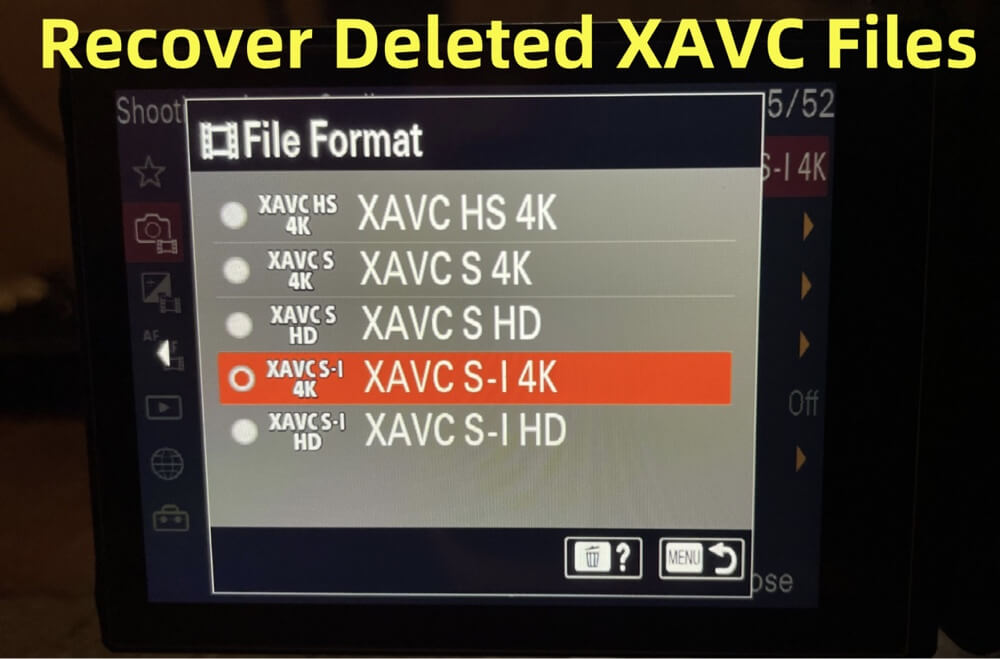
What is XAVC?
▪️ Origin and Developer
XAVC is a recording format developed by Sony in 2012, designed to support 4K (Ultra High Definition) and HD resolutions with high frame rates and excellent quality. It's tailored for professional cameras like the Sony FS7, F5, and F55 and is widely adopted in the film and television industry.
XAVC was created to offer a future-proof codec that could handle the increasing demands of 4K workflows, ensuring quality and flexibility in post-production.
▪️ Technical Overview
XAVC is based on the H.264/MPEG-4 AVC codec and supports a wide range of frame sizes and rates. It includes:
- 4:2:2 and 4:2:0 chroma subsampling
- 8-bit and 10-bit color depth
- Frame rates up to 60p in 4K
- Bitrates up to 600 Mbps depending on settings
These features make XAVC ideal for capturing footage in environments where quality is non-negotiable.
▪️ File Extensions and Containers
XAVC files can be wrapped in two main container formats:
- .mxf (Material Exchange Format): Common for professional camcorders
- .mp4: Used in some consumer-level Sony cameras and editing software
Understanding the file type is important when choosing recovery tools, as some programs support only specific formats.
▪️ Use Cases
XAVC is used in a range of professional scenarios:
- Television broadcasting
- Feature film production
- Corporate video creation
- Archiving long-term media
Its efficient compression and flexibility have made it the preferred choice for high-quality video projects.
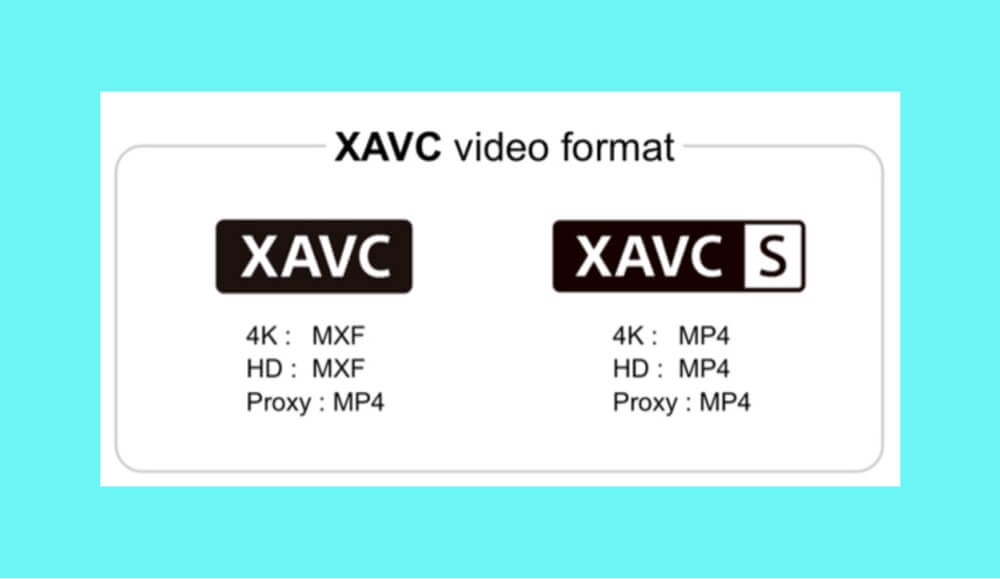
Common Causes of XAVC File Loss
XAVC files, despite their professional-grade build, are not immune to data loss. Common scenarios include:
A. Accidental Deletion
Deleting files directly from the camera or PC is a leading cause of XAVC loss. Sometimes, entire folders are erased mistakenly during cleaning or transfer.
B. Formatting of Storage Devices
Formatting SD cards, SSDs, or external drives without backing up can lead to total file loss, including XAVC videos.
C. File Corruption
Abrupt system shutdowns, camera crashes, or power failure during recording or transfer may corrupt the XAVC files.
D. Transfer Interruptions
Interrupting a file transfer process (e.g., by removing the SD card mid-transfer) can leave behind incomplete or damaged files.
E. Virus or Malware Attacks
Malicious software can delete, hide, or encrypt XAVC files, making them inaccessible without recovery.
F. Physical Damage to Storage
Water, shock, or hardware failures in storage devices can make it impossible to access files normally.
Can Deleted XAVC Files Be Recovered?
Yes, deleted XAVC files can often be recovered, especially if action is taken quickly. When you delete a file, it isn't immediately wiped from your storage device - it's just marked as "free space." Until that space is overwritten by new data, recovery is possible.
However, success depends on:
- Time: The sooner you try recovery, the better
- Storage activity: Avoid using the device to prevent overwriting
- File system health: Corrupted or failing file systems reduce chances
How to Recover Deleted XAVC Files?
There are two main routes to recovery: software solutions and professional services.
Preliminary Tips Before XAVC File Recovery
Time is critical in file recovery. Once a file is deleted, the space it occupied becomes available for new data. If new files are saved to that location, your original data might be overwritten, reducing or eliminating the chance of recovery. Here's what to do:
- Stop Using the Device: Immediately power off or disconnect the storage device (SD card, external drive, or internal SSD) where the XAVC files were stored. Continued use can permanently overwrite the deleted files.
- Do Not Format or Repair the Drive: Avoid formatting the card or running any automatic repair tools like Windows' "Check Disk" or macOS's "Disk Utility" on the affected media, as this could alter the file structure and reduce the chances of successful recovery.
- Prepare a Secondary Storage Device: You'll need a separate hard drive or SSD to save the recovered files. Never save recovered data to the same location it was lost from.
Use Reliable Data Recovery Software to Recover Lost XAVC Files
Many data recovery programs support XAVC formats, especially .mxf and .mp4. Donemax Data Recovery is one of the best data recovery software which supports 2000+ file formats including .xavc, .mxf and .mp4.
Why choose Donemax Data Recovery for XAVC file recovery:
- Intuitive interface and deep scan mode
- Preview before recovery
- Free data recovery tool.
- Supports to recover lost XAVC from local disk and external camera, SD card, disk, USB drive, etc.
Now, follow the steps below to recover lost XAVC files by using Donemax Data Recovery:
Follow these steps to recover deleted XAVC files:
Step 1: Install Donemax Data Recovery
Click Download button below to download Donemax Data Recovery. Then install this recovery software on your Windows PC or Mac. If you are going to recover lost XAVC files from a digital camera or SD card, just connect it to the computer.
Step 2: Select the Drive or Device
Attach your SD card, camera, or external hard drive to your computer. Open Donemax Data Recovery, then select the drive containing the lost XAVC files, and start the scan.

Step 3: Scan the Drive or Device
Click on Scan button. Donemax Data Recovery will deeply scan the selected drive or SD card and find all recoverable files.

Step 4: Preview and Recover Files
Use the preview function to identify your XAVC files. Look for .xavc, .mxf or .mp4 extensions, file sizes, and timestamps.

Select the files and recover them to a different disk to avoid overwriting.
★ What If the Files Are Not Found?
If your first recovery attempt doesn't yield results, here are a few things you can do:
- Try a Different Recovery Tool: Tools like Magoshare Data Recovery or PhotoRec might have better algorithms for raw data.
- Use RAW Recovery Mode: This allows recovery based on file signatures rather than file system metadata, useful for highly corrupted or formatted disks. Donemax Data Recovery supports raw file recovery.
- Recover Entire Folder Structures: If you had a specific folder containing camera media files (like "PRIVATE" or "XDROOT"), recover the whole folder to preserve metadata and clip connections.
★ Advanced Recovery Tip: Rebuilding Broken XAVC Clips
Sometimes the recovery tool may return multiple fragments of a single video clip, especially with .mxf files, which are container formats. In such cases:
- Use Sony Catalyst Browse or Content Browser to re-link or preview partial clips.
- Transcode fragmented or incomplete files using FFmpeg with recovery-friendly settings:
ffmpeg -i input.mxf -c:v copy -c:a copy output.mp4
This command tries to re-wrap the video and audio streams without transcoding them.
★ Consider Professional Recovery Services
If software cannot detect your storage device, or files are corrupted beyond repair, consider using professional data recovery services. These labs use hardware tools and cleanroom environments to extract data.
When to choose this option:
- Physical damage to SD cards or drives
- Failed formatting or deep corruption
- Critical business or media files involved
Examples: DriveSavers, Ontrack, Gillware
How to Repair Corrupted XAVC Files (Optional but Important)?
Sometimes recovered files may be unplayable due to partial overwrites or corruption. You can try:
1. Using VLC Media Player
- Open VLC > Media > Convert/Save > Add corrupted file > Choose conversion settings.
- Sometimes re-encoding fixes minor corruption.
2. Video Repair Tools
- Stellar Repair for Video, Remo Repair MOV, or Digital Video Repair can fix header issues, audio sync problems, and broken frame data.
3. Re-wrapping or Transcoding
Use tools like FFmpeg to re-wrap or transcode damaged files into playable formats:
ffmpeg -i corrupted.mxf -c copy output.mp4
How to Prevent Future XAVC File Loss?
Prevention is always better than cure. Follow these best practices:
1. Regular Backups
- Keep redundant backups on SSDs, external drives, and cloud storage.
- Automate backup workflows using software like SyncBack or Donemax Disk Clone.
2. Use Reliable Storage Media
- Stick to trusted brands like SanDisk, Lexar, or Sony.
- Avoid using counterfeit SD cards that degrade quickly.
3. Eject Devices Safely
- Always eject SD cards and drives properly before removal to prevent file system corruption.
4. Avoid Low Battery Recording
- Use a stable power source or fully charged batteries to avoid abrupt shutdowns.
5. Install Antivirus Protection
- Keep your editing computer free from malware and ransomware.
Conclusion
XAVC is a professional, high-resolution video format that delivers excellent quality and compression, making it indispensable for modern content creators. However, like all digital formats, it's vulnerable to deletion, corruption, or device failures.
If you've lost XAVC files, act quickly - use trusted data recovery software or consult professionals. Always store backups, handle devices carefully, and use verified storage solutions to minimize risks in the future.
Whether you're shooting a documentary, producing a corporate video, or working on a film set, safeguarding your XAVC footage should be a top priority.


Donemax Data Recovery
Donemax Data Recovery for Mac is one of the best Mac data recovery software. It is easy-to-use and can help in recovering deleted, formatted, inaccessible or lost data from Mac HDD/SSD, external disk, USB drive, SD card, camera or other storage devices.
Related Articles
- Aug 22, 2025Recover Deleted or Unsaved WPS Office Files: A Complete Guide
- Mar 01, 2025How to Recover Lost Data from a CFast Card?
- May 20, 2025What is a RAR File, How to Recover Deleted RAR File?
- May 29, 2025Recover Deleted DXR File: Step-by-Step Guide
- Oct 28, 2024How to Recover Lost MKV Videos – A Comprehensive Guide
- Jun 13, 2025Best 5 Methods to Recover Deleted JNB Files

Maria
Maria is one of the senior writers & editors of Donemax who lives and works in Sydney, Australia. She loves PC, Mac and Internet Technology. She has 6 years of writing articles about data recovery on PC/Mac, disk cloning solution, data eraser and computer OS optimization, etc. She is also interested in testing various software and digital products.

Gerhard Chou
In order to effectively solve the problems for our customers, every article and troubleshooting solution published on our website has been strictly tested and practiced. Our editors love researching and using computers and testing software, and are willing to help computer users with their problems
