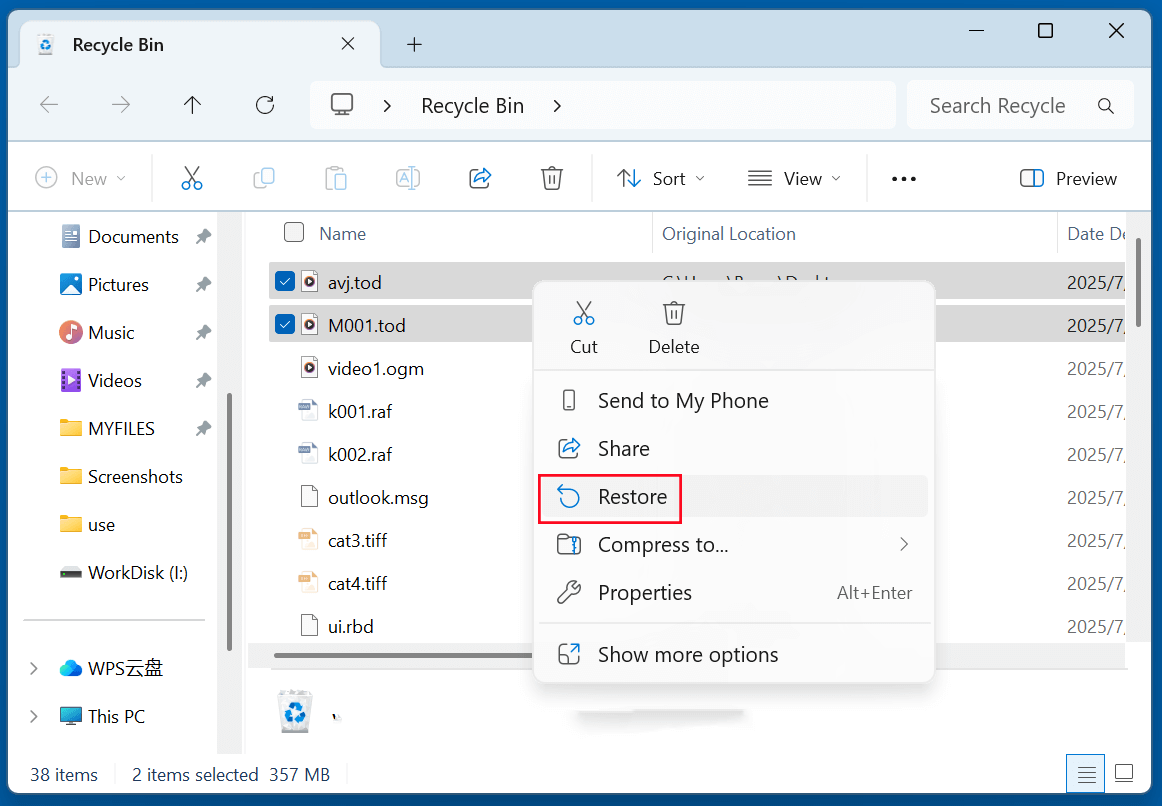Before we start: Is it possible to recover deleted TOD file? Yes, data recovery software - such as Donemax Data Recovery is able to securely and quickly recover deleted TOD file. It also can recover lost TOD file from a formatted SD card, hard drive partition, or repair the damaged device that contains the TOD file.
PAGE CONTENT:
Video recordings capture life's precious moments, professional projects, and irreplaceable memories. But losing those files can be devastating - especially when the video comes from a camcorder using TOD file formats. If you've accidentally deleted TOD files, formatted your SD card, or experienced storage corruption, don't panic. This guide will walk you through effective methods to recover deleted TOD files from your camcorder, SD card, or computer.
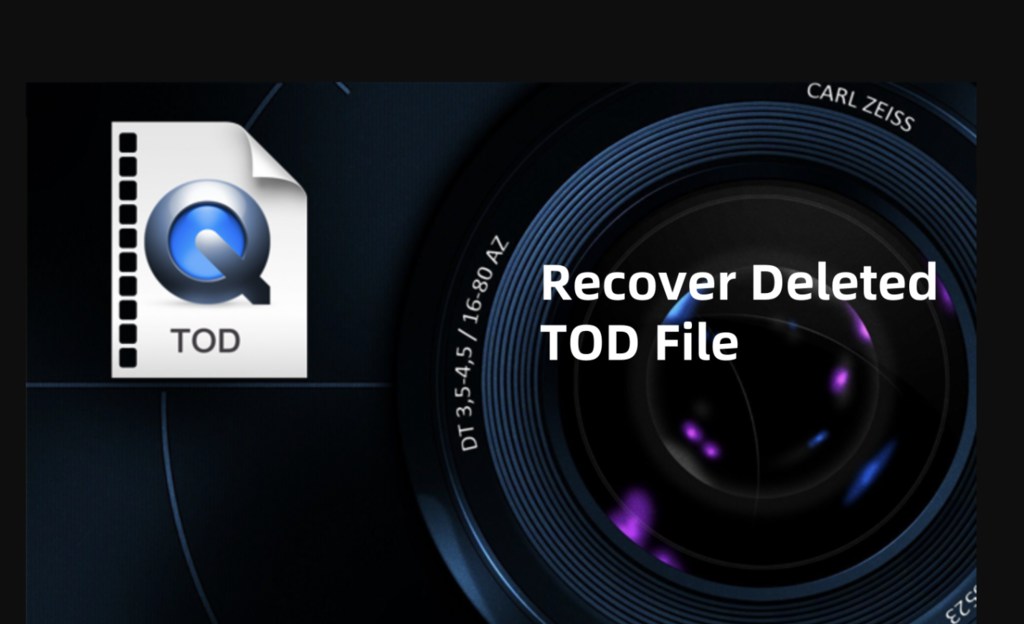
What is a TOD File?
Before diving into recovery solutions, it's important to understand what TOD files are. TOD is a proprietary video file format developed by JVC, primarily used in some of its HD camcorders, especially the JVC Everio series.
Key Characteristics of TOD Files:
- File Extension: .tod
- Video Format: MPEG-2 Transport Stream (MPEG-2 TS)
- Resolution: Supports Full HD 1440x1080 or 1920x1080
- Usage: High-definition recording on hard drives or memory cards
- Compatibility: Not directly playable on most standard media players
While TOD files are high-quality, their proprietary structure means they often require conversion before editing or sharing. Losing these files can be distressing, especially if they contain irreplaceable footage.
Common Causes of TOD File Deletion
Even with careful use, TOD files can be accidentally deleted or lost due to:
- Accidental Deletion: Files deleted from the camcorder, SD card, or computer by mistake
- Formatting Errors: SD card or hard disk formatting without proper backup
- Virus or Malware Attacks: Infected devices corrupting or deleting files
- System Crashes or Power Interruptions: Data loss during file transfers
- Corrupted Storage Devices: Physical damage or logical corruption affecting file access
The good news is - if acted upon quickly - most deleted TOD files can still be recovered using proven methods.
Can Deleted TOD Files Be Recovered?
Yes, in most cases, deleted TOD files are recoverable, provided certain conditions are met. When a file is deleted:
- The operating system marks its storage space as "available."
- The actual data remains intact until overwritten by new files.
Key Factors for Successful Recovery:
- Stop using the device immediately
- Avoid recording new videos or transferring files
- Use reliable recovery tools before overwriting occurs
The faster you act, the better your chances of restoring the deleted TOD files completely.
3 Methods to Recover Deleted TOD Files
Below are the most effective solutions to recover deleted TOD files from various storage mediums:
Method 1. Recover Deleted TOD Files from Recycle Bin (For Local Storage)
If you transferred TOD files to your computer before deletion, check the Recycle Bin (Windows) or Trash (macOS):
Steps:
- Open Recycle Bin/Trash
- Look for .tod files
- Right-click and select "Restore"
![Recover Deleted TOD Files from Recycle Bin]()
Limitations:
- Files permanently deleted using Shift+Delete may not appear
- Files deleted from external drives skip the Recycle Bin
Method 2. Restore Lost TOD Files from Backup Copies
Regular backups are lifesavers when data loss occurs.
Potential Backup Locations:
- External hard drives
- Cloud storage (Google Drive, Dropbox, OneDrive)
- Dedicated backup software archives
Steps:
- Search your backup folders for .tod files
- Copy the files back to your desired location
Tip: Enable automatic backups to prevent future data loss.
Method 3. Recover TOD Files Using Data Recovery Software
If files aren't in the Recycle Bin and no backup exists, specialized data recovery software can help.
Why Use Data Recovery Software?
Data recovery tools work by scanning your storage media (such as SD cards, camcorders with internal memory, or computer drives) for lost or deleted files. Contrary to popular belief, deleting a file doesn't immediately erase its contents - the system simply marks that space as available. Until new data overwrites it, recovery software can locate and restore the file.
These tools can:
- Recover files after accidental deletion
- Retrieve data from formatted drives
- Restore files lost to partition errors or file system corruption
- Work with various storage devices, including SD cards, external drives, and camcorder hard drives
Donemax Data Recovery supports 2000+ file formats including .tod. It can recover deleted TOD files from digital camcorders, cameras, memory cards, HDDs, SSDs, memory cards, USB flash drives, etc.
Step 1. Download and install Donemax Data Recovery on your computer.
Step 2. Connect the storage device (SD card, external drive, camcorder) to your computer.
Step 3. Launch the software and select the affected drive - such as the SD card to start data recovery.
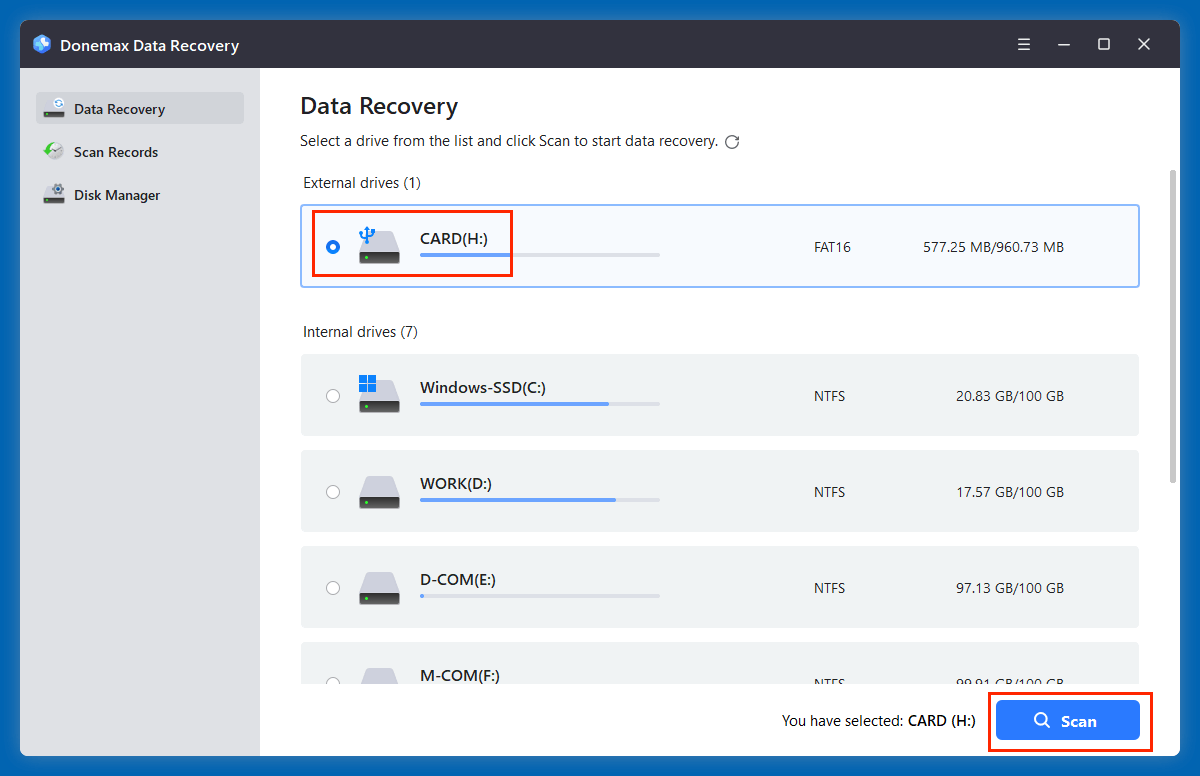
Step 4. Click on Scan button. Start a deep scan to locate deleted TOD files.

Step 5. Preview recoverable files (if available). Select .tod files and restore them to a safe location.
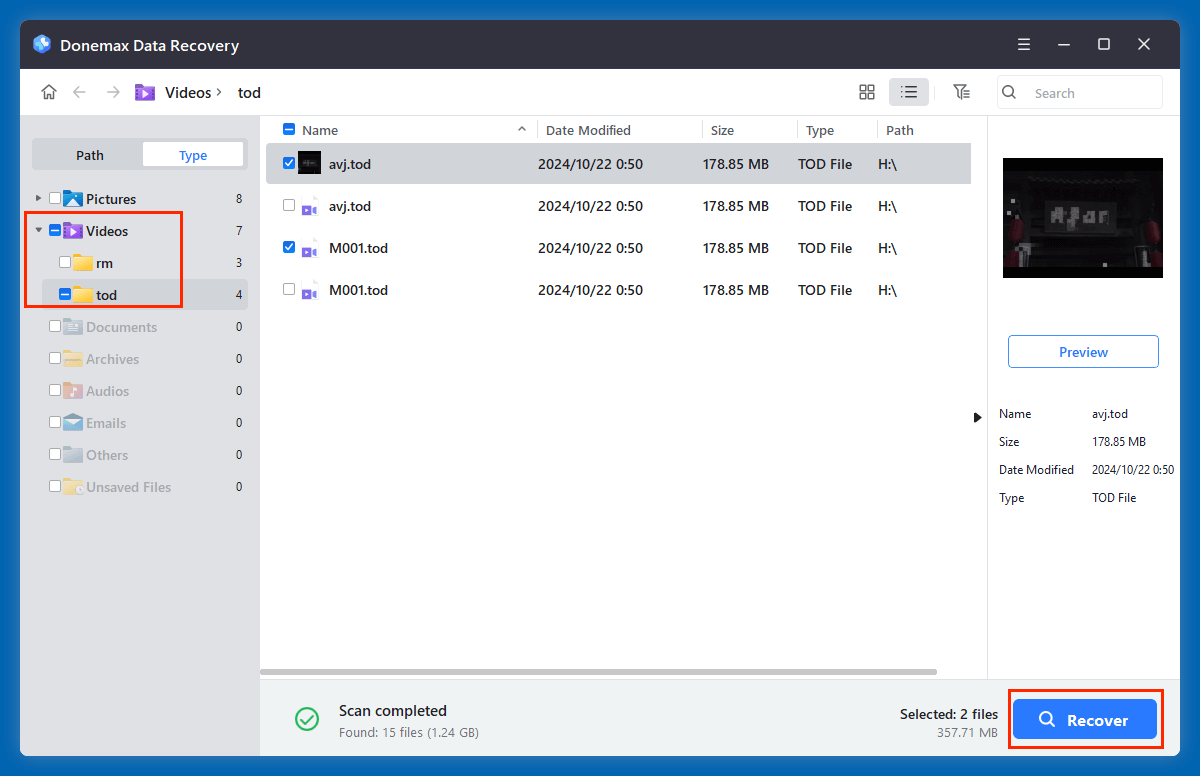
Pros
- Recovers files from formatted, corrupted, or damaged drives
- User-friendly interfaces
- Supports various storage devices
Cons
- No portable version
- Overwritten files are unrecoverable
★ Tips for Successful Recovery
- Stop using the affected SD card or device immediately after noticing file loss
- Avoid saving recovered files back to the same device during the process
- Use deep scan options if quick scan results are incomplete
- If initial recovery fails, try a different reputable tool for a second attempt
- Regularly back up important videos post-recovery to prevent repeated losses
★ When to Seek Professional Help
While software solutions work in most common cases, you may need expert assistance if:
- The storage device is physically damaged (e.g., cracked SD card, water damage)
- The camcorder's internal memory is inaccessible
- Previous recovery attempts failed, and files appear corrupted
- You hear unusual noises from hard drives (indicating mechanical failure)
In such cases, contact a certified data recovery service to avoid worsening the situation. Professional labs have advanced equipment to recover files from severely damaged storage devices, but costs can vary based on complexity.
★ Convert Recovered TOD Files to Popular Formats
After successful recovery, you may face playback issues since TOD files aren't natively supported by standard players like VLC, Windows Media Player, or QuickTime.
Why Convert TOD Files?
- Enhance compatibility with editing software
- Simplify sharing across platforms
- Prevent further compatibility-based file corruption
Popular TOD Conversion Formats:
- MP4: Ideal for universal playback
- AVI: Compatible with Windows systems
- MOV: Optimized for macOS and iOS devices
- MPEG: Suitable for DVD and older players
Recommended Conversion Tools:
⚫Wondershare UniConverter
⚫HandBrake (Free, Open-Source)
⚫Any Video Converter
⚫Format Factory
Conversion Steps (Example with HandBrake):
- Download and install HandBrake
- Launch the program and import the recovered TOD file
- Select the desired output format (MP4 recommended)
- Adjust quality settings if needed
- Click "Start" to begin conversion
Once converted, your files become easily playable and editable across devices.
Tips to Prevent TOD File Loss in the Future
Data loss is often preventable with simple best practices:
✔ Regularly back up camcorder files to multiple locations
✔ Use high-quality SD cards from trusted brands
✔ Avoid abrupt ejection of SD cards or camcorders during transfers
✔ Invest in reliable antivirus software for your devices
✔ Safely shut down camcorders before removing storage
✔ Store files on at least two physical drives and one cloud service
✔ Familiarize yourself with recovery software in advance
A proactive approach significantly reduces the risk of losing important TOD videos again.
FAQs About TOD File Recovery
If your TOD files were stored directly on an SD card or the camcorder's internal memory:
⚠️Important:
Stop using the camcorder immediately to avoid overwriting deleted data.
Recovery Process:
- Remove the SD card from your camcorder
- Connect it to your computer via a card reader
- Run recovery software - such as Donemax Data Recovery as outlined above
- Save recovered files to your computer, not the same SD card
Note:
- Directly connecting some camcorders via USB allows recovery
- If the device isn't recognized, use the SD card reader method
Yes, as long as the files haven't been overwritten. Data recovery tools can often restore files from formatted drives.
Yes, provided the virus didn't overwrite the files entirely. Run an antivirus scan first, then attempt recovery.
Try using an SD card reader or a different USB cable. If the storage media is damaged, seek professional data recovery services.
Free tools like Recuva or PhotoRec offer basic recovery features, but paid tools typically provide higher success rates and preview options.
Conclusion
Losing valuable TOD files from your camcorder can be a stressful experience, but recovery is often possible with the right steps. Whether files were accidentally deleted, lost during transfer, or affected by corruption, professional data recovery software provides an effective solution.
For the best results:
- ✔ Act quickly
- ✔ Stop using the affected device
- ✔ Use reputable recovery tools
- ✔ Backup recovered files immediately
Additionally, converting TOD files to more common formats like MP4 ensures long-term accessibility and prevents future playback frustrations.
By following the methods and preventative measures outlined in this guide, you can safeguard your video memories and avoid the pain of permanent data loss.


Donemax Data Recovery
Donemax Data Recovery is one of the best data recovery software. It is easy-to-use and can help in recovering deleted, formatted, inaccessible or lost data from HDD/SSD, external disk, USB drive, SD card, camera or other storage devices.
Related Articles
- Feb 18, 2025[3 Methods] Recover Images and Videos from a Corrupted SD Card on Windows or macOS
- Jul 09, 2025Best 5 Methods to Recover Deleted OGM File
- Jul 01, 2024How to Recover Lost Data from Samsung Laptop?
- Jan 21, 2025SDHC Card Data Recovery: Recover Deleted/Formatted/Lost Files
- May 19, 2025Top 5 Methods to Recover Files Which Are Deleted by Norton
- May 13, 2025What is FAT File System? How to Recover Lost Data from FAT File System?

Charles
Charles, who lives in Sydney, Australia, is an editor & writer of Donemax Team. He is good at writing articles related with Apple Mac computers, Windows operating systems, data recovery, data erasure, disk clone and data backup, etc. He loves reading and playing tennis in his spare time and is interested in testing new digital devices such as mobile phones, Macs, HDDs, SSDs, digital cameras, etc.

Gerhard Chou
In order to effectively solve the problems for our customers, every article and troubleshooting solution published on our website has been strictly tested and practiced. Our editors love researching and using computers and testing software, and are willing to help computer users with their problems