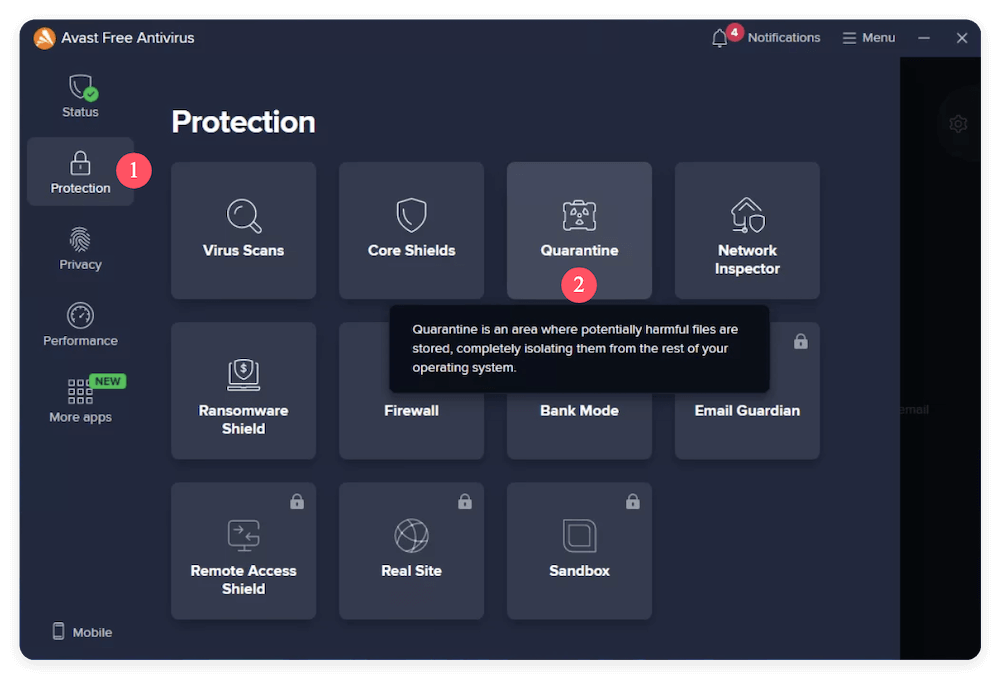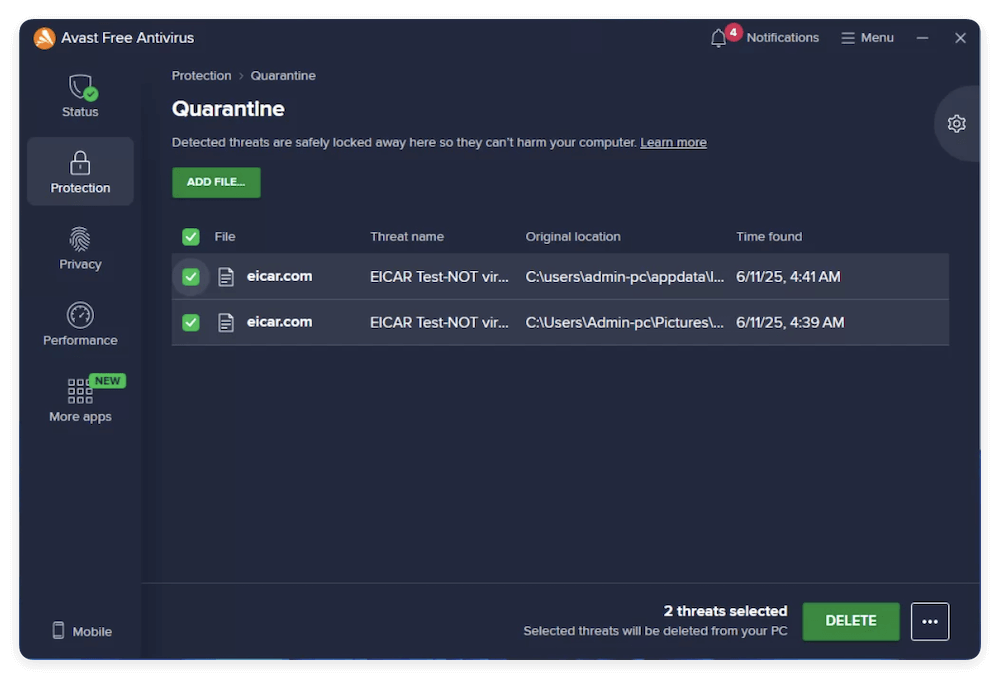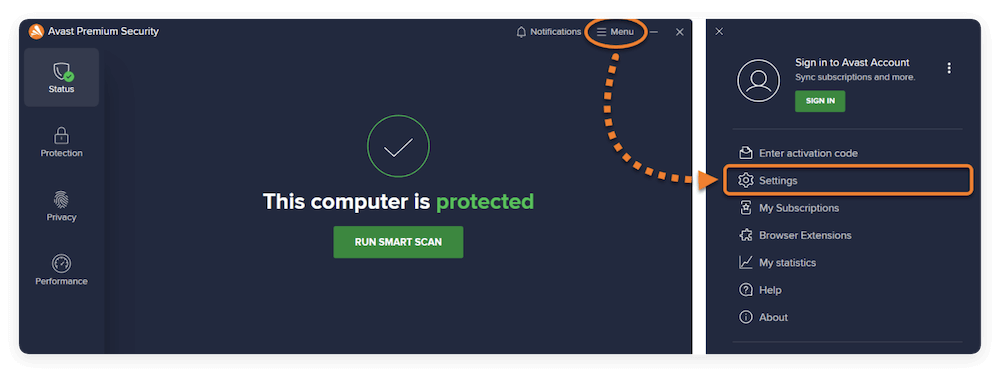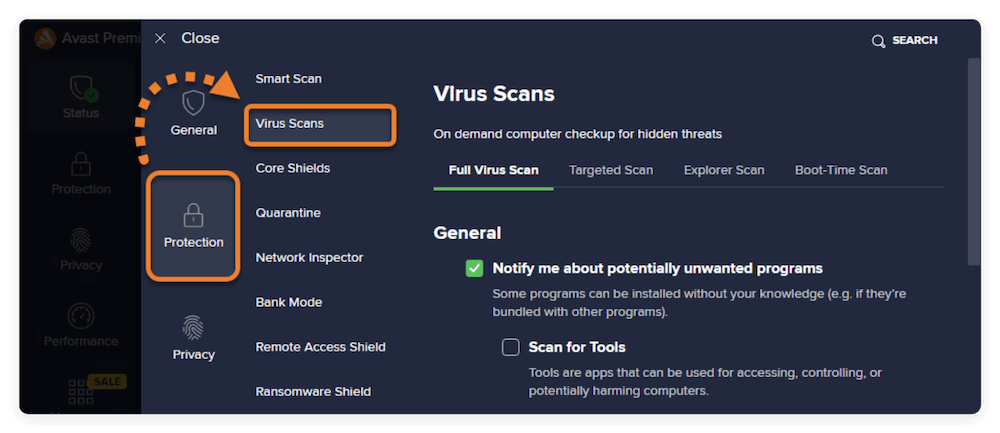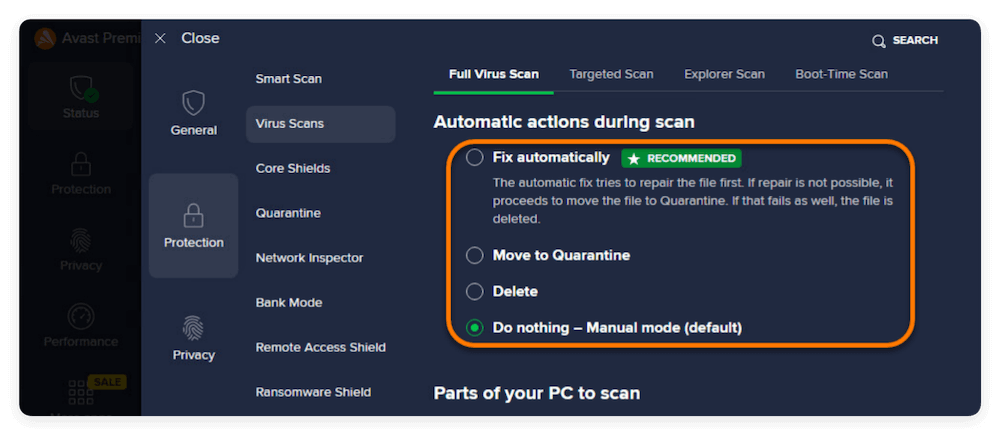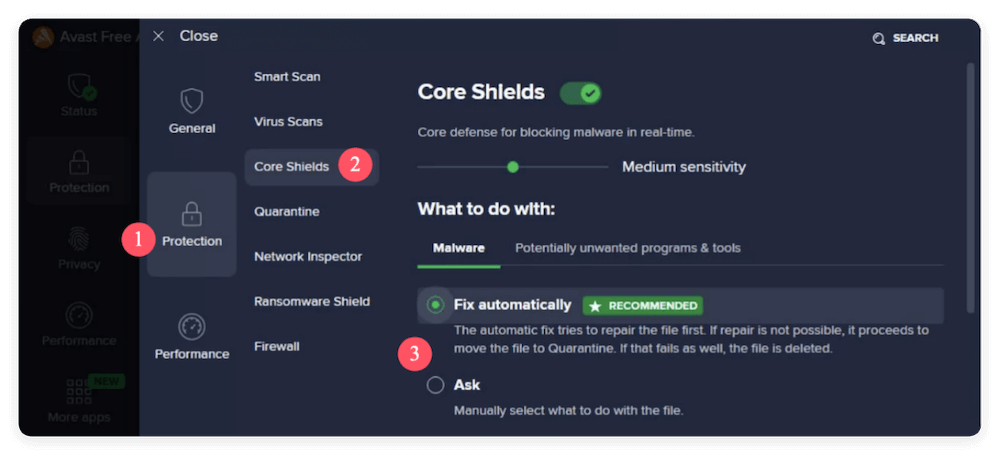Before we start: With the software Donemax Data Recovery, you can easily recover the files deleted by Avast. The software is also effective to recover data in other data loss scenarios, like formatting drive, partition loss, file system corruption, system crash, etc.
PAGE CONTENT:
Antivirus software like Avast is designed to protect your system from threats such as malware, ransomware, and other forms of malicious code. However, it's not uncommon for Avast to mistakenly delete legitimate files during a scan—a frustrating issue that can result in lost documents, corrupted software, or missing photos. If you've found yourself in this situation, don't panic. There are several ways to recover files deleted by Avast and to prevent this from happening in the future.
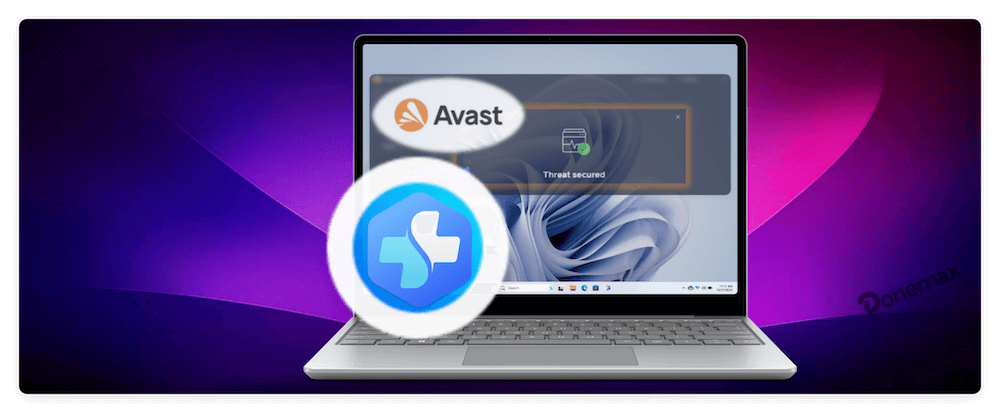
In this article, we'll cover why Avast deletes files, how to recover them from Avast's Quarantine or through data recovery software, and what steps you can take to avoid accidental file deletion in the future.
Why Avast Deletes Files?
1. Heuristic Scanning and False Positives
Avast uses heuristic analysis to detect threats that don't match known virus signatures. While this helps catch emerging threats, it can sometimes result in false positives—instances where safe files are flagged and deleted because they behave like malicious files.
For example, a custom script, a modified executable, or even a cracked version of a legitimate software application might get flagged as suspicious. In some cases, Avast may not even ask for confirmation before removing it, especially if default settings are configured to "Automatically fix" threats.
2. Automatic Actions
By default, Avast attempts to resolve identified threats automatically. This may involve:
- Moving the file to the Quarantine (a secure quarantine area).
- Deleting the file permanently, especially if it's classified as a high-severity threat.
While this automation aims to protect less tech-savvy users, it can lead to the loss of important data.
3. Common Scenarios of Avast Deleting Files
Here are some typical cases:
- You downloaded a file from the internet and Avast removed it immediately.
- During a full system scan, Avast detected several items and removed them without prompting.
- You ran an installation wizard, and Avast removed one or more files required by the program.
- Avast's real-time protection deleted a file as soon as you tried to open or modify it.
Restore Deleted Files from Avast's Quarantine
If Avast removed files recently, there's a good chance they're still recoverable from the Quarantine, a quarantine area where Avast isolates suspicious files instead of deleting them outright.
Step-by-Step Guide to Access Quarantine
- Open Avast by double-clicking the icon in your system tray or Start menu.
- Go to Protection from the left sidebar. Click on Quarantine.
![recover files deleted by Avast]()
- You'll see a list of quarantined files along with their paths and detection labels.
![recover files deleted by Avast]()
How to Restore Files from Quarantine
- Locate the file you want to recover.
- Click the three-dot menu next to the file.
- Select Restore to recover the file to its original location.
- (Optional) Select Restore and add exception if you don't want Avast to flag it again in future scans.
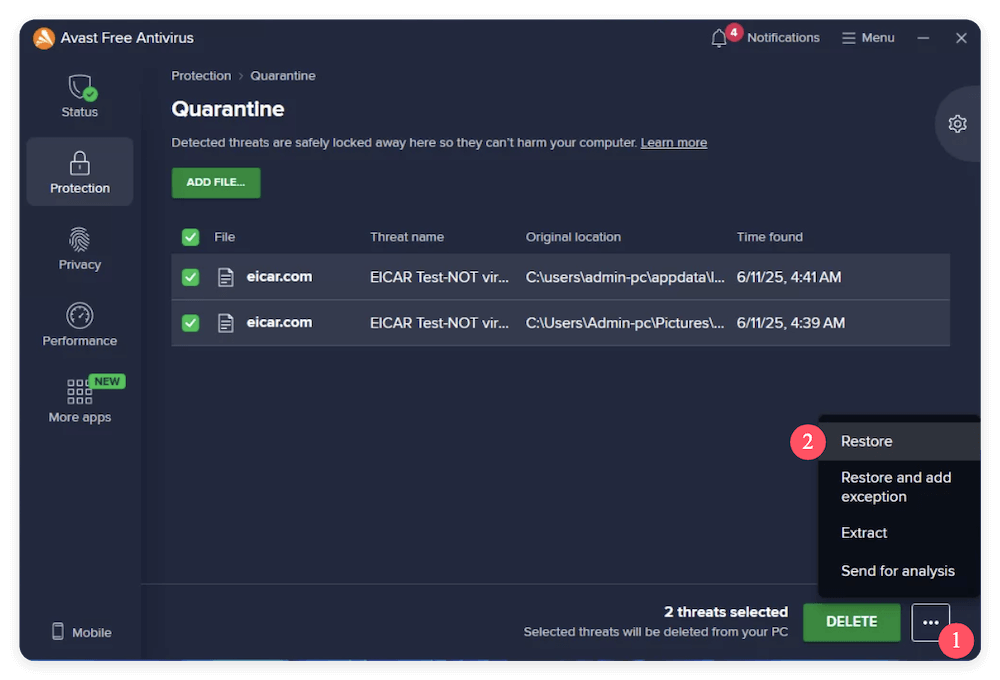
💡 Tip: Only restore files you are certain are safe. If you're unsure, upload them to VirusTotal.com to verify whether they are malicious.
Use File Recovery Software to Recover Files Deleted by Avast
If the file isn't in the Quarantine and hasn't been backed up, you may still be able to recover it using data recovery software. Deleted files are not immediately erased from the disk—they remain until overwritten by new data.
Recommended Recovery Tools
Here are some of the top file recovery tools trusted by users and professionals alike:
1. Donemax Data Recovery (Windows &Mac)
Recovering large files and complex data loss scenarios. It's easy to use and effective to recover lost data.
- Supports over 2000 file formats.
- Can recover from formatted or corrupted partitions, etc.
- Preview files before recovery.
2. Recuva (Free & Paid)
Another tiny and simple data recovery tool best for beginners and quick recoveries
- Easy-to-use interface
- Quick and deep scan modes
- Recovery from hard drives, USBs, SD cards
3. PhotoRec (Free)
It's useful for tech-savvy users needing raw data recovery
- Works on almost any operating system
- Recovers over 480 file extensions
- CLI-based but extremely powerful
Step-by-Step Recovery Instructions (with Donemax Example)
Here's how to use Recuva to recover files that may have been deleted by Avast:
Step 1. Download and install the software on a different drive than the one where the file was deleted to avoid overwriting data.
Donemax Data Recovery
- Recover data from HDD/SSD, USB flash drive, SD card, etc.
- Easy-to-use and recover lost data in a few clicks.
- Support data recovery for pictures, videos, documents and more.
Step 2. Launch the software. Select the drive where the file was deleted from (e.g., Desktop, specific folder, USB).

Step 3. Start with a scan and the software will deeply scan the drive to find the deleted files..

Step 4. After scanning, browse the list of found files. You can preview certain files (like images, videos, documents, etc). Select the file(s) and click Recover button to save the files.
💡 Important: Save recovered files to a different drive or partition.

Expert Tips for Successful Recovery
- Act Fast: The longer you wait, the more likely the file data will be overwritten.
- Avoid Disk Activity: Don't install new software or copy files to the drive where data was lost.
- Use Deep Scan First for SSDs: Because of TRIM functionality, SSDs may wipe deleted blocks quickly. Deep scan may still catch file fragments.
- Scan External Devices: If the deleted file was on a USB drive or external hard drive, connect it and scan it directly.
Limitations of Recovery Tools
While recovery software is powerful, there are some limitations:
- Overwritten Data: If new data has already been written to the sectors where your file existed, recovery is impossible.
- Damaged Drives: If the drive is failing physically or logically, recovery tools may struggle.
- Encrypted Files: Recovery tools may retrieve the file, but not its contents if it was encrypted (e.g., by ransomware or system tools).
Alternative Recovery Paths
If the software doesn't work or the data is too important (e.g., legal, business, or sentimental value), consider a professional data recovery service. These services use advanced equipment in clean-room environments to recover data from even severely damaged disks.
Some reputable data recovery companies include:
- DriveSavers
- Ontrack
- SalvageData
- Secure Data Recovery
While costly, they offer the best chance of retrieving critical data.
Prevent Future Avast Deletions
Recovering deleted files can be time-consuming and stressful, so it's best to configure Avast in a way that reduces the risk of future issues.
Modify Avast Settings
To prevent automatic file deletion:
- Open Avast. Go to Menu > Settings.
![recover files deleted by Avast]()
- Select Protection and then Virus Scans. Select your active scan type (Full Virus Scan, Target Scan, etc.).
![recover files deleted by Avast]()
- Under Automatic actions during scan, change the behavior from Fix automatically or Move to Quarantine, Delete, or Do nothing.
![recover files deleted by Avast]()
- Repeat the process under Core Shields for real-time protection.
![recover files deleted by Avast]()
This will ensure Avast prompts you before taking action.
Add Files and Folders to Exceptions
If you work with software, scripts, or archives that Avast frequently flags, add them to the exclusion list:
- Open Avast and go to Menu > Settings > General > Exceptions.
- Click "Add Exception".
- Browse or manually enter the path to the file or folder.
- Click Add Exception again to confirm.
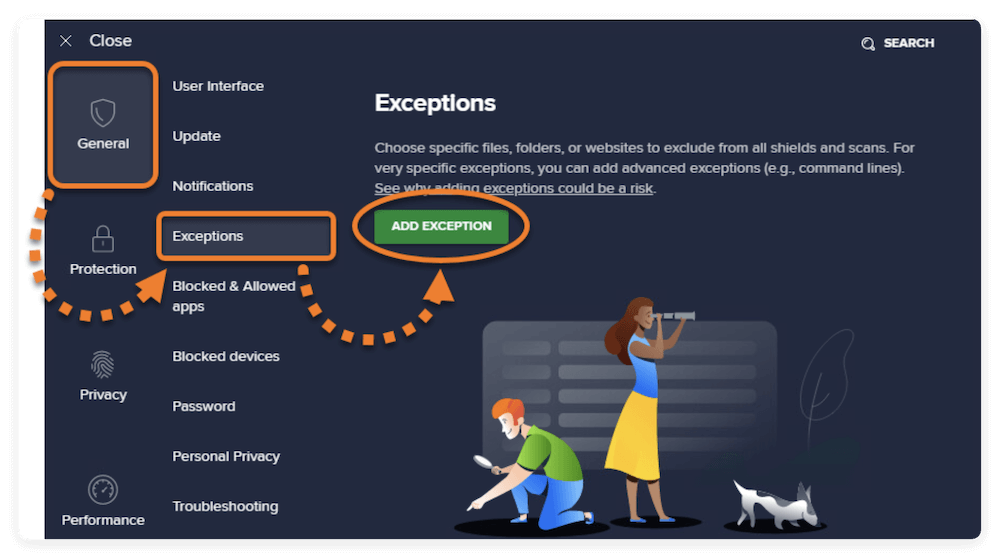
Be cautious—only exclude trusted files or directories.
Regularly Back Up Your Files
Use cloud backup (like Google Drive, OneDrive, or Dropbox) or external hard drives to ensure important data is safe even if accidentally deleted.
- Schedule automatic backups at regular intervals.
- Use file versioning where possible to keep older versions of documents.
Contact Avast Support (If Needed)
If you've exhausted your options and still can't retrieve the file, or if Avast continues to delete important files even after adding exclusions, contact Avast Customer Support:
- Visit the official Avast Support Center.
- Search for "restore deleted files" or "report false positive".
- Submit a ticket or use their chat support for assistance.
Report a False Positive
Help improve Avast's detection engine by reporting the file:
- Visit Avast False Positive Form.
- Upload the flagged file.
- Include context or explanations.
Once reviewed, Avast may update its virus definitions to avoid future misclassifications.
FAQs about Recovering Files Deleted by Avast
Q1: Is it safe to restore files from the Quarantine?
Yes—if you are sure the file is not malicious. Always verify using tools like VirusTotal.
Q2: Does Avast permanently delete files?
Sometimes. If configured to "Delete Automatically," files can bypass the Quarantine and be removed from the system entirely.
Q3: How long does Avast keep files in the Quarantine?
Files stay in the Quarantine indefinitely unless you manually delete them. There's no automatic expiration.
Q4: What types of files are most often falsely flagged?
- Cracked or modified software installers.
- Batch scripts, PowerShell scripts.
- Old executables.
- Compressed archives containing certain DLL or EXE files.
Q5: Can I recover files deleted by Avast on Mac?
Yes, but the process differs. Mac users can use Time Machine, or third-party recovery tools like Donemax Data Recovery for Mac.
Conclusion
Having files deleted by Avast can be a scary experience, especially if the files are important or irreplaceable. Fortunately, recovery is often possible—especially if you act quickly. Start by checking Avast's Quarantine, and if needed, use professional data recovery tools to retrieve permanently deleted files.
Going forward, prevent this from happening again by adjusting Avast's settings, creating exceptions for safe files, and regularly backing up your data. And if you suspect Avast made a mistake, don't hesitate to report the false positive so others aren't affected.
With the right approach, you can not only recover your lost files but also make Avast work with you, not against you.


Donemax Data Recovery
Donemax Data Recovery is one of the best data recovery software. It is easy-to-use and can help in recovering deleted, formatted, inaccessible or lost data from HDD/SSD, external disk, USB drive, SD card, camera or other storage devices.
Related Articles
- Jun 13, 2025Best 4 Methods to Recover Deleted INX File
- Apr 25, 2025[4 Methods] How to Recover Lost PNG Images?
- Nov 11, 2024What is an MBX File and How to Recover Lost MBX File
- May 16, 2025Recover Files Which Are Disappeared from an External Hard Drive
- Jun 04, 2025How to Recover Deleted and Lost IDML Files?
- Jun 21, 2025[3 Methods] Recover Deleted NRW File (Nikon RAW Images) Easily

Maria
Maria is one of the senior writers & editors of Donemax who lives and works in Sydney, Australia. She loves PC, Mac and Internet Technology. She has 6 years of writing articles about data recovery on PC/Mac, disk cloning solution, data eraser and computer OS optimization, etc. She is also interested in testing various software and digital products.

Gerhard Chou
In order to effectively solve the problems for our customers, every article and troubleshooting solution published on our website has been strictly tested and practiced. Our editors love researching and using computers and testing software, and are willing to help computer users with their problems