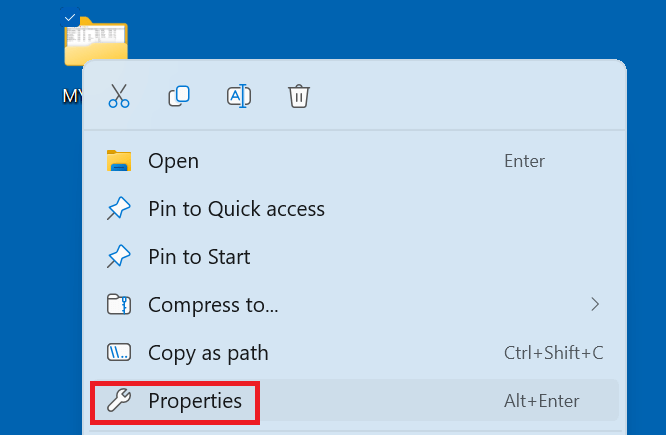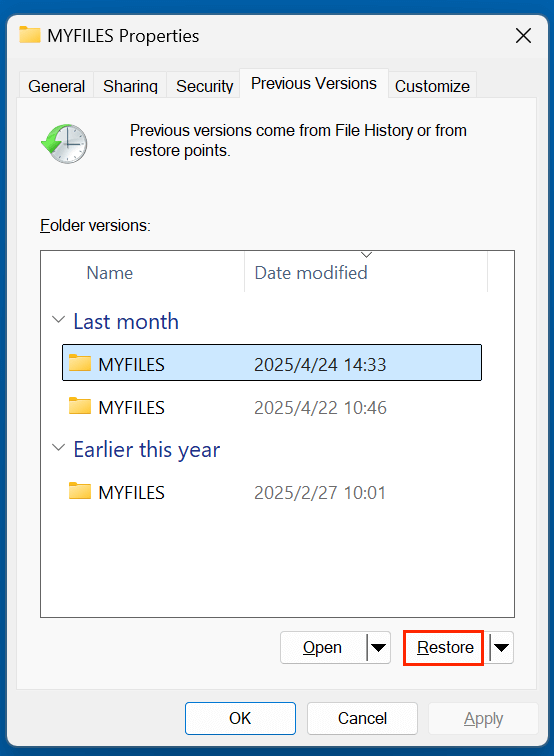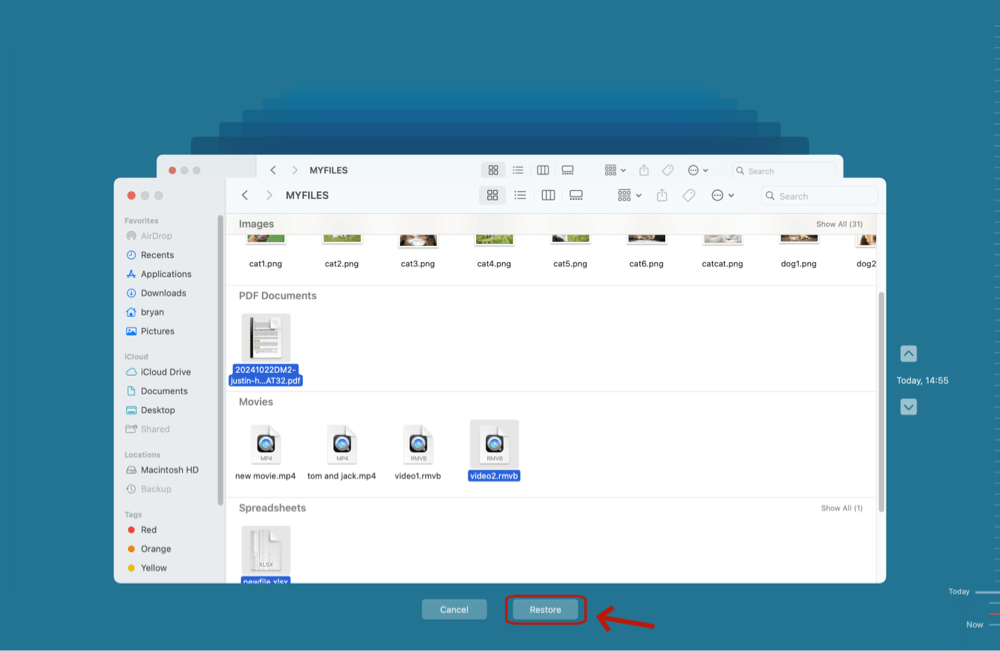Before we start: Donemax Data Recovery is a free data recovery tool. It can recover permanently deleted files, formatted data and inaccessible files, etc. It can easily and completely recover lost data from Windows computer, Mac computer or USB flash drive, HDD, SSD, SD card, digital camera, etc.
PAGE CONTENT:
Data loss can strike at any moment - whether due to accidental deletion, formatting errors, system crashes, or virus attacks. For many users, the immediate concern after such an incident is whether the lost data can be recovered - and at what cost. While there are professional recovery services and premium tools available, the good news is that a wide variety of free data recovery tools and methods can help retrieve lost files without breaking the bank.
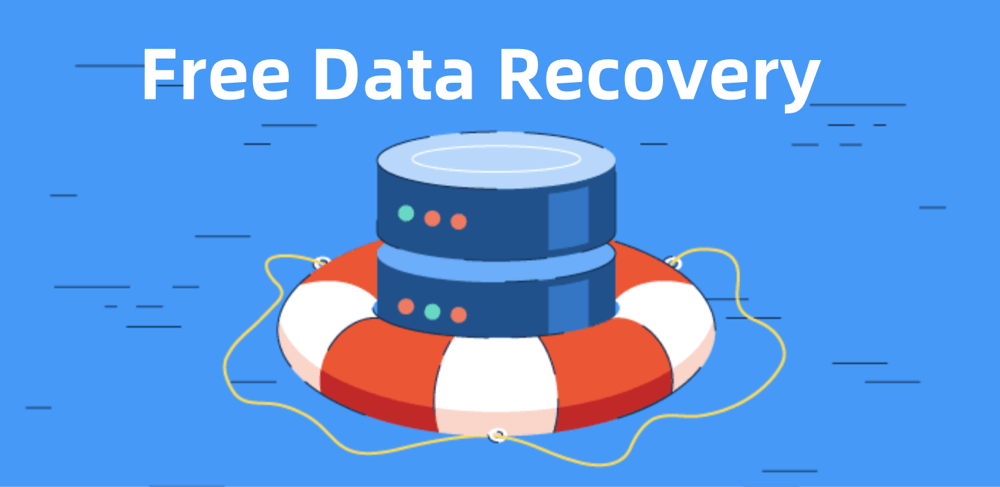
This article introduces the most effective free data recovery tools and manual recovery methods, along with step-by-step instructions, use cases, limitations, and tips for maximizing success. Whether you're a student, a professional, or just a casual computer user, understanding these options will help you act swiftly and efficiently when data loss occurs.
Common Causes of Data Loss
Before diving into recovery solutions, it's important to understand how data gets lost in the first place. Knowing the root cause can help determine the most appropriate recovery approach.
1. Accidental Deletion
Files are mistakenly deleted from the device or emptied from the Recycle Bin or Trash.
2. Formatting
Drives are formatted unintentionally or due to system prompts, wiping all existing data.
3. File System Corruption
Corrupted file systems can make data inaccessible or display errors like "Drive not recognized."
4. Malware and Viruses
Malicious software can delete, encrypt, or corrupt data, leading to partial or total data loss.
5. Operating System Failures
System crashes or failed updates can lead to missing files or inaccessible drives.
6. Hardware Failure
Hard drive or SSD malfunction due to age, power surges, or physical damage.
Free Data Recovery Methods Without Software
Before turning to recovery software, users should first try built-in system features that can recover deleted or lost files without any additional downloads.
1. Recycle Bin or Trash Recovery
When files are deleted, they often go to the Recycle Bin (Windows) or Trash (macOS), from where they can be easily restored.
Steps:
- Open the Recycle Bin/Trash.
- Right-click the file you want to restore.
- Click Restore or Put Back to return it to its original location.
🔗 Related Links:
How to recover deleted files from recycle bin on Windows.
How to recover deleted files from trash on Mac.
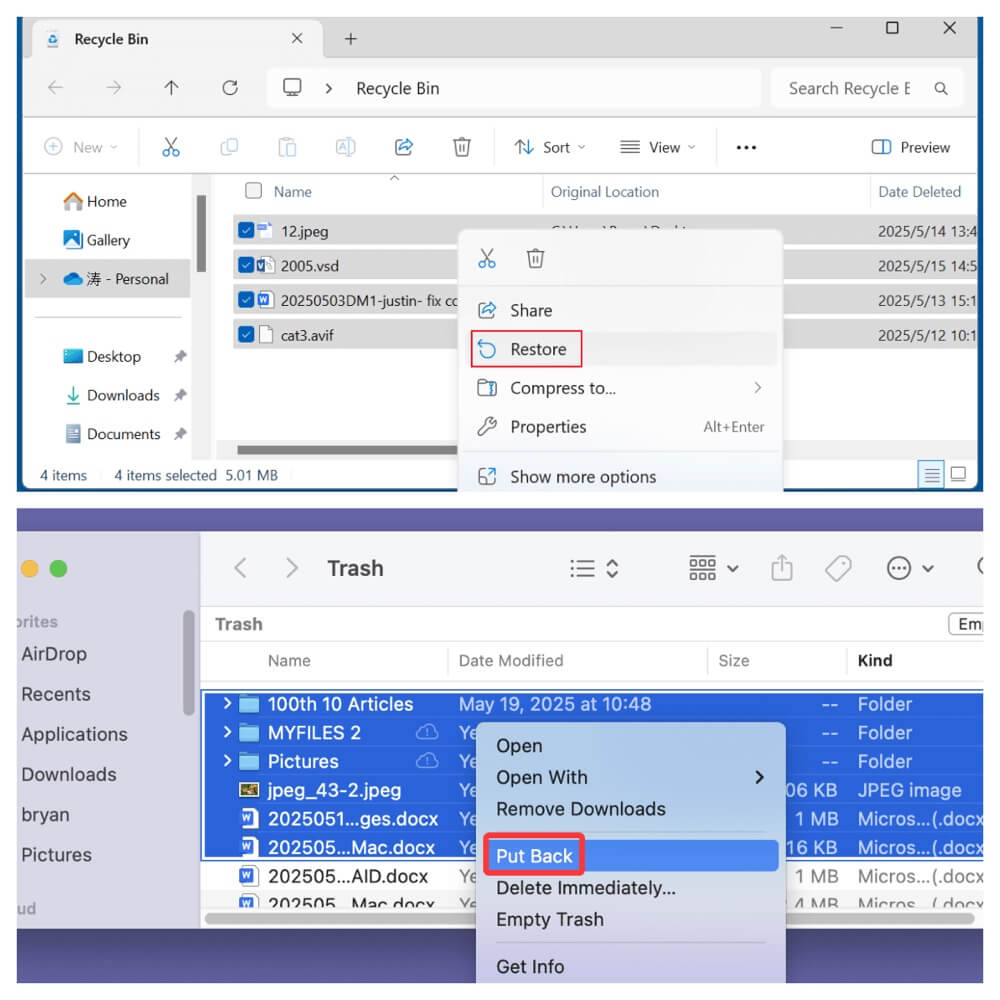
2. Windows File History or Previous Versions
Windows includes a backup feature that periodically saves versions of files.
Steps:
- Right-click on the folder where the lost file was located.
- Choose Properties > Previous Versions.
![free data recovery tools and methods]()
- Select a version before the data was lost and click Restore.
![free data recovery tools and methods]()
3. Time Machine on macOS
Time Machine is a built-in backup tool for Mac users.
Steps:
- Connect your Time Machine backup drive.
- Open the folder where your lost file was located.
- Launch Time Machine and navigate to a previous date.
- Select and restore the file.
![free data recovery tools and methods]()
4. Using Command Line Tools
Windows: CHKDSK and Attrib
- CHKDSK can scan and fix drive errors.
- Attrib can unhide hidden files.
Example:
chkdsk X: /f
attrib -h -r -s /s /d X:\*.*
macOS: Terminal Commands
Terminal can be used to recover files using UNIX-based commands, but it's best suited for experienced users.
Best 7 Free Data Recovery Software Tools
When the above methods don't work, free recovery software tools are the next best option. Here's a look at the most reliable tools available today.
1. Donemax Data Recovery

Developer: Donemax Software
Platform: Windows and macOS
Best for: Recover deleted, formatted or corrupted files from PC, Mac, USB flash drive, HDD/SSD, SD card, digital camera.
Donemax Data Recovery offers free trial version for both Windows users and Mac users to recover lost data for free. The deep scan can find every recoverable file and users can preview all recoverable files before saving the files.
Key Features:
- Easy-to-use and 100% safe free data recovery tool.
- Deep scan ensures finding every recoverable.
- Supports to repair damaged or corrupted disks.
- Recover RAW files or drives.
Pros
- It is pretty simple to use.
- Find every recoverable and support lost partition recovery.
- Recover 2000+ file formats.
Cons
- No support for Linux.
- No portable version.
Best Use Case: Donemax Data Recovery can easily and completely recover lost data. For example, you can use it to recover lost data and formatted data from a HDD, SSD or USB flash drive/SD card.
Step 1. Download and install Donemax Data Recovery on your computer.
Step 2. Open Donemax Data Recovery and select the location where the data is lost.

Step 3. Click on Scan button to deeply scan the partition or device to find lost files.

Step 4. After scanning, you can preview all recoverable files. Then select the wanted files, click on Recover button to save them.

2. Recuva (Windows Only)

Developer: Piriform (CCleaner)
Platform: Windows XP to Windows 11
Best For: Quick recovery of recently deleted files from HDDs, SSDs, USB drives, and memory cards.
Recuva is one of the most popular free data recovery tools, known for its simplicity and effectiveness. It supports both quick and deep scanning, making it ideal for casual users and even semi-technical ones.
Key Features:
- Deep Scan mode for hard-to-find files.
- Ability to recover files from formatted drives.
- Secure overwrite feature to permanently delete files.
- Filters by file type and location for quicker scans.
Pros
- Very easy to use, even for beginners.
- Lightweight software with a quick installation process.
- Offers secure deletion tools in addition to recovery.
Cons
- No support for macOS or Linux.
- May struggle with severely corrupted or overwritten files.
Best Use Case: Recuva is best suited for users who need to recover recently deleted files from their Windows computer or USB stick, especially when the Recycle Bin has already been emptied.
3. PhotoRec (Windows/macOS/Linux)
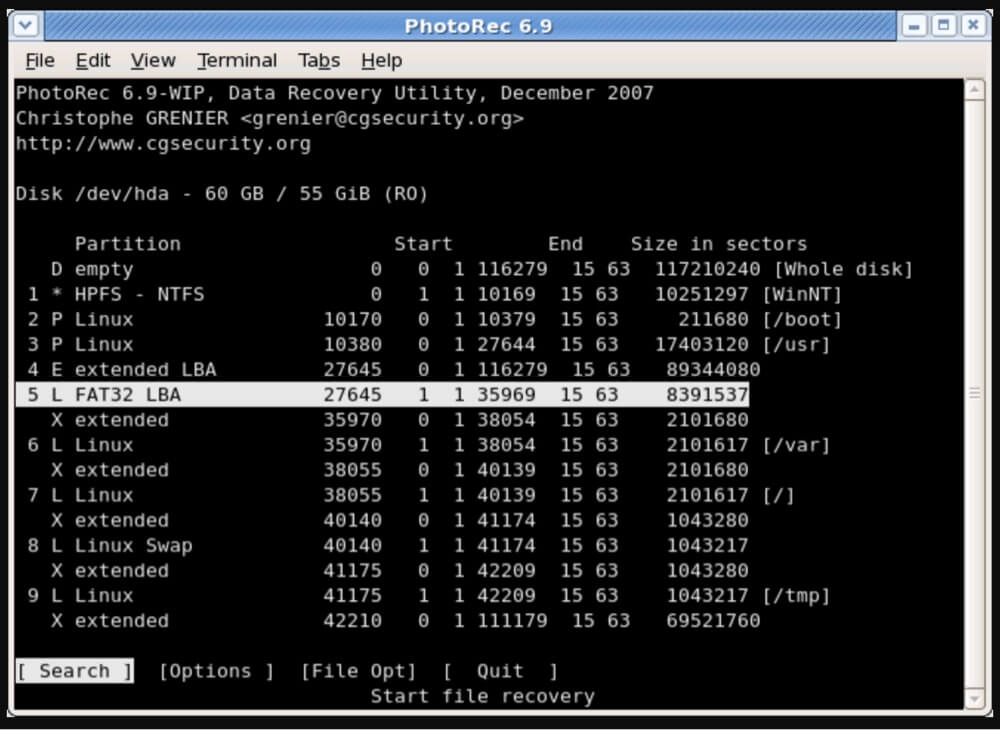
Developer: CGSecurity
Best For: Recovering photos, videos, and document files from a variety of devices, including digital cameras, SD cards, and hard drives.
PhotoRec is a powerful open-source tool that focuses on recovering files by file signature, making it extremely effective even when the file system is damaged or missing. Despite its name, it can recover much more than just photos.
Key Features:
- Supports more than 480 file extensions.
- Works on various file systems: FAT, NTFS, exFAT, HFS+, ext2/ext3/ext4.
- Doesn’t rely on metadata - scans entire disk for known file signatures.
- Companion tool TestDisk can be used for partition recovery.
Pros
- 100% free and open-source with no recovery size limits.
- Highly effective at deep recovery even on formatted or corrupted drives.
Cons
- Command-line interface is intimidating for casual users.
- Restored files are renamed and often lose original folder structure.
Best Use Case: Ideal for users who can handle a less friendly interface and need a deep recovery from formatted or severely corrupted storage devices.
4. TestDisk (Advanced Partition Recovery)
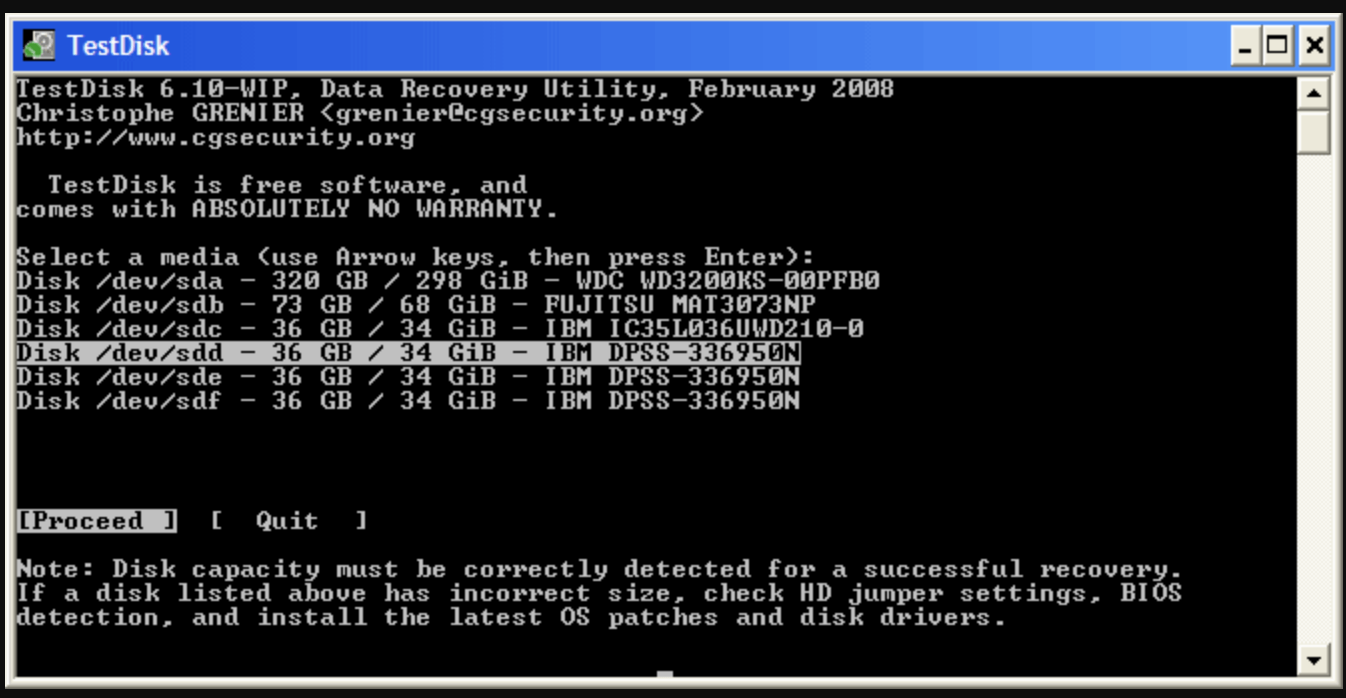
Developer: CGSecurity
Best For: Recovering lost partitions and making non-booting disks bootable again.
TestDisk is more of a companion tool to PhotoRec, designed specifically for recovering lost partitions and repairing disk structures. It is not a file recovery tool per se, but it can make inaccessible data accessible again.
Key Features:
- Recovers deleted or lost partitions.
- Rebuilds partition tables.
- Fixes FAT tables and NTFS boot sectors.
- Works on various platforms including Linux, macOS, and Windows.
Pros
- Exceptionally powerful for partition-related issues.
- Useful for IT professionals and technicians.
Cons
- Not suitable for general users who just want to recover individual files.
- Entirely command-line based.
Best Use Case: When your drive won't boot or a partition disappears after a crash, TestDisk can help rebuild the drive structure and make files accessible again.
5. Do Your Data Recovery Free
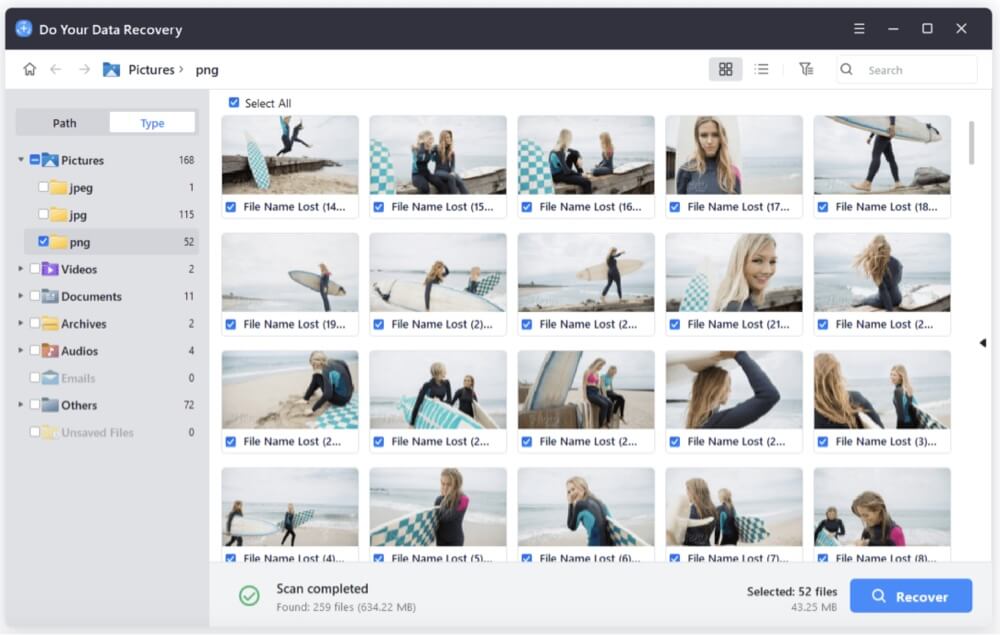
Developer: DoYourData
Free Limit: Up to 1GB of data recovery
Platform: Windows/macOS
Best For: Easy, quick recovery with a user-friendly interface.
Do Your Data Recovery offers a polished interface and robust scanning capabilities. Although the free version limits the amount of data you can recover, it's perfect for retrieving a few important documents or photos.
Key Features:
- Supports formatted drive recovery.
- Deep and quick scan modes.
- Filters by file type and recovery location.
Pros
- Great interface for beginners.
- Preview files before recovery.
- Reliable scanning engine.
Cons
- Only 1GB free recovery (you must share the app to social media to unlock the full 1GB).
- Persistent upselling of the paid version.
Best Use Case: Ideal for users who are new to data recovery and need a smooth, guided experience to recover a small number of files.
6. Disk Drill Free
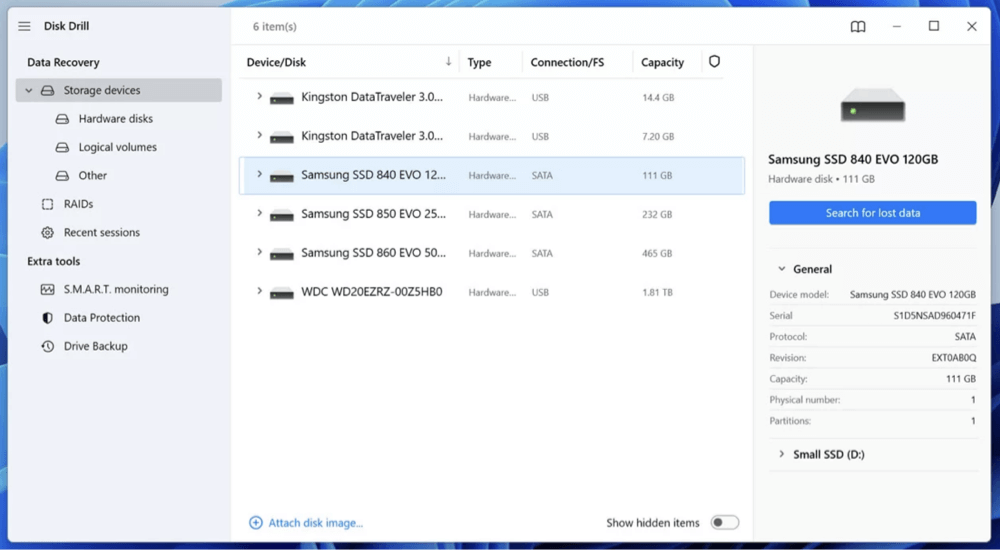
Developer: CleverFiles
Free Limit: 500MB on Windows (macOS requires Pro version for recovery)
Platform: Windows/macOS
Best For: Visual file recovery and disk health monitoring.
Disk Drill stands out for its clean, attractive interface and unique features such as disk monitoring and data protection. While it limits free recovery to 500MB, it's still a good option for quick tasks.
Key Features:
- Supports over 400 file formats.
- Disk health monitoring to prevent data loss.
- Data protection with Recovery Vault (acts like an extra Recycle Bin).
Pros
- Professional look and feel.
- Fast scans with preview and filtering.
- Extra tools like byte-to-byte disk backups.
Cons
- Recovery feature on macOS is behind a paywall.
- Limited free recovery size on Windows.
Best Use Case: Best suited for visually-oriented users who want added tools like disk health checks and byte-level backups alongside limited recovery.
7. Windows File Recovery Tool
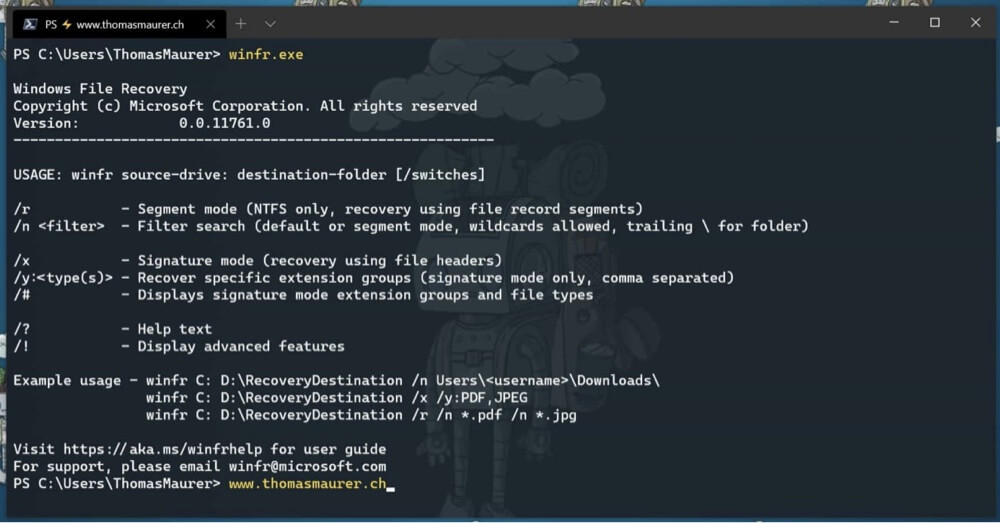
Developer: Microsoft
Platform: Windows 10 version 2004 and above
Best For: Recovering recently deleted files via Command Prompt.
This is Microsoft's official data recovery tool, available for free in the Microsoft Store. It operates entirely through Command Prompt, making it more appropriate for users with a bit of technical knowledge.
Key Features:
- Supports recovery from NTFS, FAT, exFAT, and ReFS file systems.
- Recovery modes: Default, Segment, and Signature.
Pros
- Lightweight and secure, developed by Microsoft.
- Doesn't require third-party installation.
Cons
- No graphical interface.
- Only suitable for relatively recent file deletions.
Best Use Case: Tech-savvy users looking for a command-line tool with official support and solid performance.
Other Notable Mentions
MiniTool Power Data Recovery Free
- Up to 1GB free recovery.
- Modern GUI with clear instructions.
- Useful for recovering data from SD cards and USB drives.
Puran File Recovery
- Effective on older versions of Windows (XP, Vista, 7).
- Offers a deep scan mode.
- Lightweight and portable version available.
Stellar Data Recovery Free Edition
- Recovers up to 1GB of data for free.
- Supports document, email, photo, and video recovery.
- Clean user interface and preview options.
Limitations of Free Recovery Tools and Methods
While free tools can be highly effective, they are not without their shortcomings.
1. Data Recovery Limits
Most free versions cap the amount of data you can recover (e.g., 500MB to 2GB).
2. Limited Support
Free users usually don't receive priority technical support or advanced recovery features.
3. Reduced Recovery Rates
Free tools may not support recovering complex file systems or damaged partitions effectively.
4. Risk of Overwriting Data
Improper use or installing recovery tools on the affected drive may overwrite deleted files.
Tips to Maximize Data Recovery Success
The right actions immediately after data loss can significantly improve the chances of recovery.
1. Stop Using the Affected Drive
Every action - writing files, installing software - can overwrite deleted data.
2. Use a Different System
Install and run recovery software from a different PC or a different drive to avoid overwriting.
3. Recover to an External Drive
Always save recovered files to another location, not the drive you're recovering from.
4. Create a Disk Image (Advanced)
Tools like Donemax Disk Clone or ddrescue can create a full byte-by-byte image of a failing drive.
5. Scan Multiple Times
Try both quick scan and deep scan options. Multiple passes can improve recovery rates.
When to Consider Professional Help?
Not all data loss scenarios can be resolved with free software. In the following situations, it may be better to seek professional recovery services:
1. Physical Drive Failure
Clicks, grinding noises, or complete drive unresponsiveness can indicate mechanical issues.
2. Repeated Software Recovery Failures
If free tools cannot detect or recover your data, the damage may be more serious.
3. Sensitive or Irreplaceable Data
Critical business documents, medical files, or irreplaceable photos may warrant expert help.
Conclusion
Free data recovery tools and methods have come a long way and offer viable solutions for many common data loss situations. From built-in OS utilities like Recycle Bin, File History, and Time Machine to powerful third-party tools like Donemax Data Recovery, Recuva, PhotoRec, and TestDisk, there's a wide range of options for users with varying skill levels.
However, it's essential to understand their limitations and apply best practices to prevent further damage or data overwriting. For small-scale data recovery, these tools are more than sufficient. For larger problems, especially involving physical damage or mission-critical files, don’t hesitate to seek professional help.
Above all, remember that the best defense against data loss is prevention. Regular backups using cloud storage, external drives, or built-in OS tools like Time Machine and File History will keep your important files safe - and make data recovery tools a last resort rather than a necessity.


Donemax Data Recovery
One of the best data recovery programs to recover deleted, formatted or lost data from PC, Mac, HDD, SSD, USB drive, SD card, camera, RAID, Sever or other storage devices.
Related Articles
- Mar 03, 2025How to Recover Data from Panasonic SD Card? [4 Methods]
- Mar 04, 2025About PC Cards & Recovering Lost Data from PC Cards
- Mar 03, 2025How to Recover Lost Data from a microSD Card/mini SD Card?
- Jun 03, 2024What to Do If An External Hard Drive Becomes Inaccessible
- Jun 28, 2025What Is a PIN File & How to Recover Deleted PIN Files Easily
- Jul 19, 2024How to Recover Lost Data on Acer Laptop?

Christina
Christina is the senior editor of Donemax software who has worked in the company for 4+ years. She mainly writes the guides and solutions about data erasure, data transferring, data recovery and disk cloning to help users get the most out of their Windows and Mac. She likes to travel, enjoy country music and play games in her spare time.

Gerhard Chou
In order to effectively solve the problems for our customers, every article and troubleshooting solution published on our website has been strictly tested and practiced. Our editors love researching and using computers and testing software, and are willing to help computer users with their problems