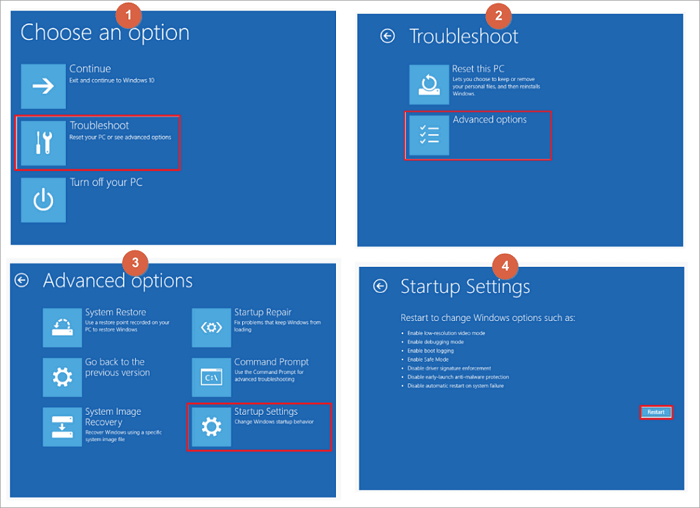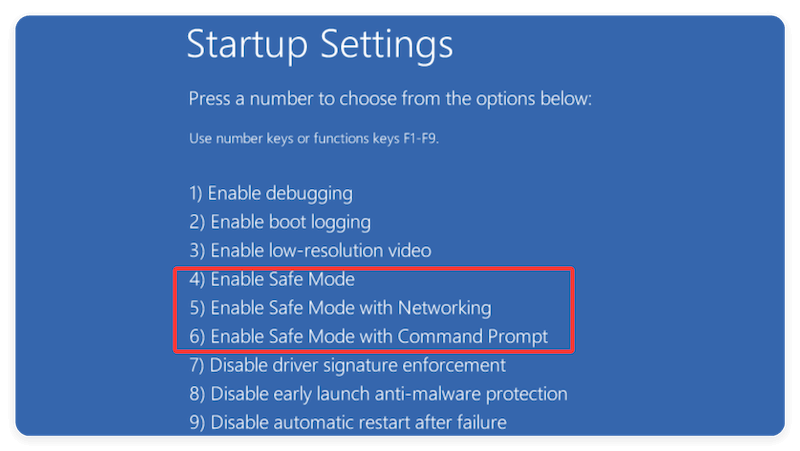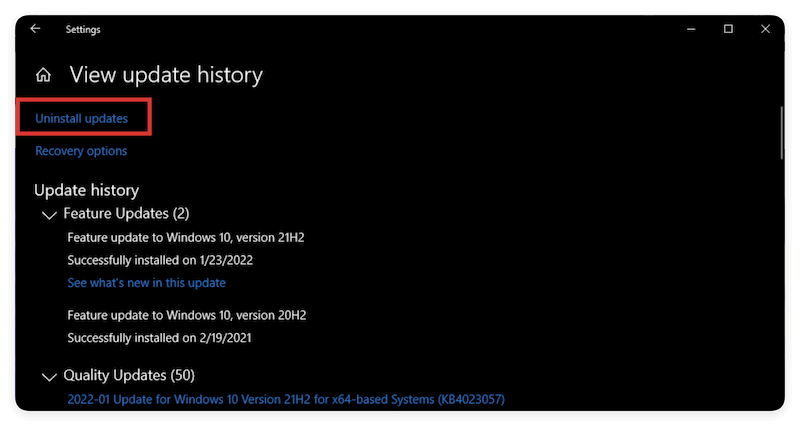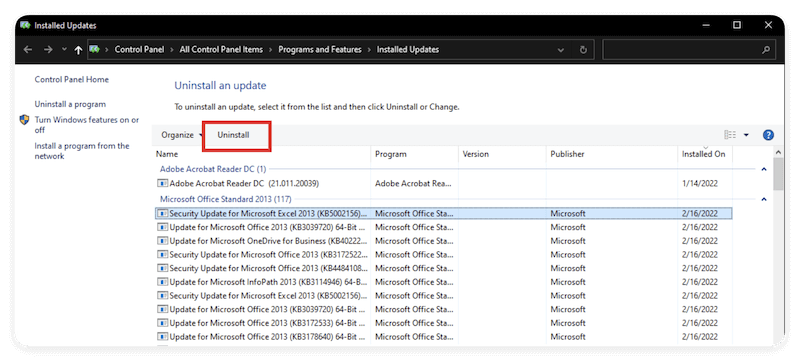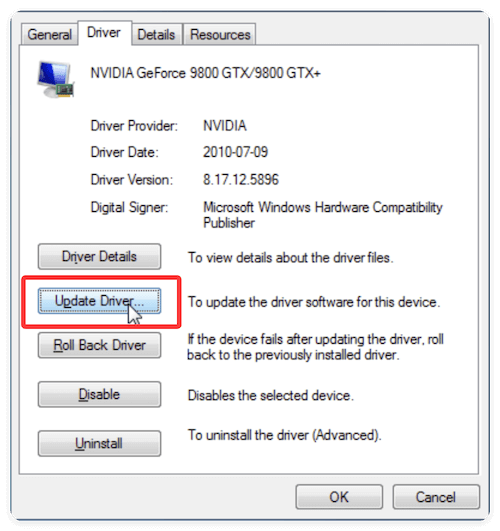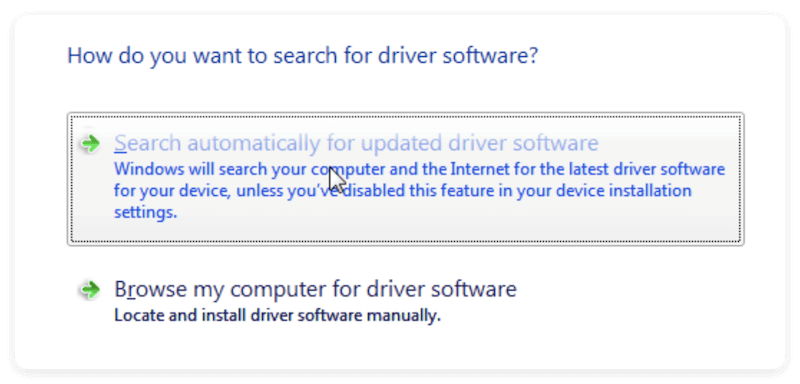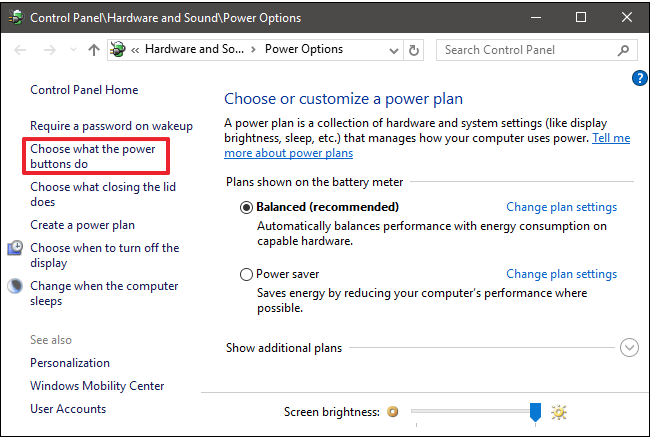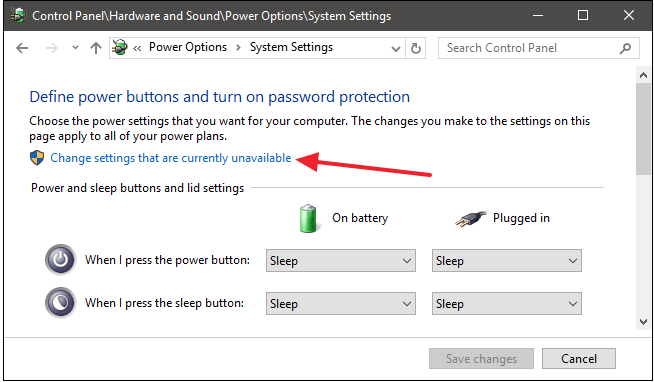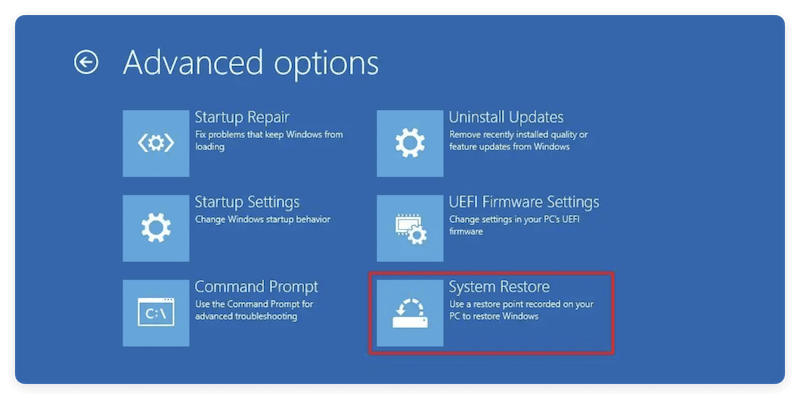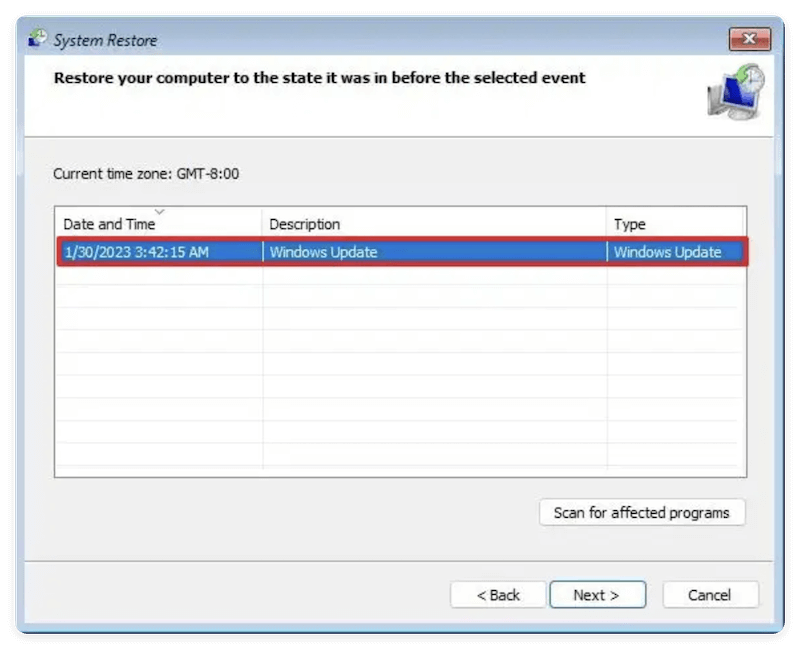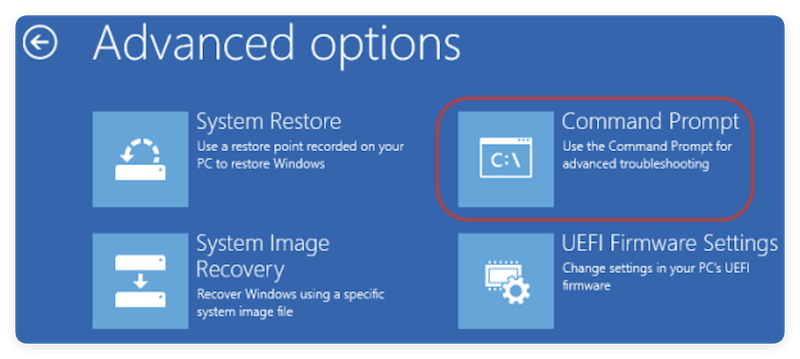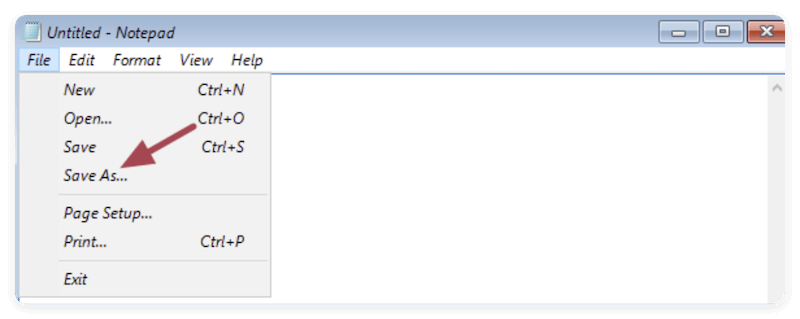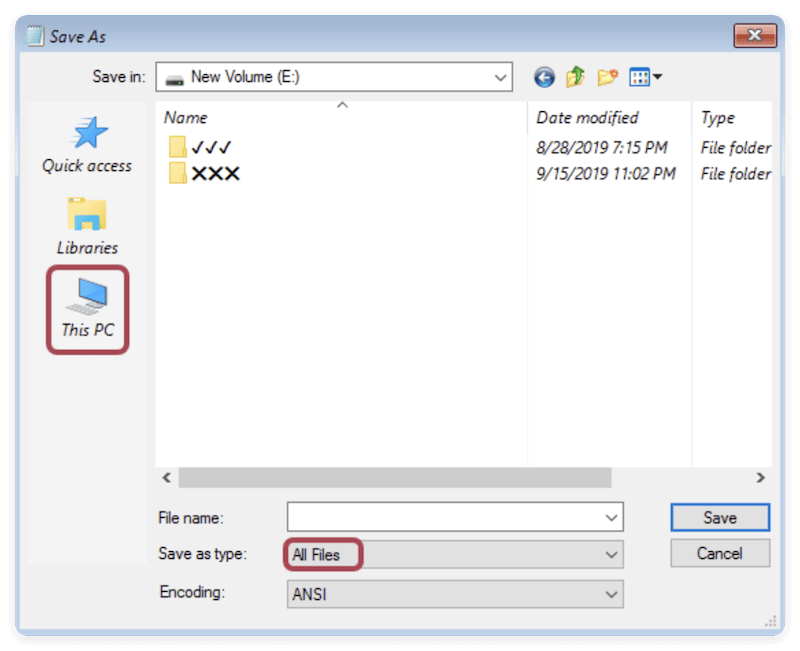Before we start: Data loss may happen if black screen issue occurred after Windows update. With a professional recovery software, like Donemax Data Recovery, it's easy and effective to get back the missing files.
PAGE CONTENT:
A black screen after Windows update is a frustrating and alarming experience. Your computer boots up, the fans whir, maybe even the keyboard lights up — but the screen stays pitch black. No taskbar, no desktop, no error message. This issue is more common than many think and often strikes after major updates like Windows 10/11 cumulative patches, feature upgrades, or driver installations.

In this guide, we'll walk you through why this happens, how to fix it step-by-step, and what to do to recover your data if the screen remains unresponsive.
Why Does the Black Screen Happen After a Windows Update?
There's no single cause, but some of the most common culprits include:
- Graphics driver conflicts or failure
- Corrupted system or update files
- External hardware interference
- Fast Startup or hibernation issues
- Improper shutdown during update
- Software or malware conflicts
Sometimes, the system is working in the background, but you just can't see anything because of driver failure or improper display settings.
Initial Checks for Black Screen Issue After Windows Update
Before jumping into advanced fixes, do these basic checks:
- Wait It Out (5–10 Minutes)
Sometimes after a big update, Windows takes longer to configure files. Give it time, especially on older machines.
- Check for Mouse Cursor
Press Ctrl + Alt + Del to see if the Task Manager or login screen appears if the cursor is on a black screen.
- Try Display Reset Shortcut
Press Win + Ctrl + Shift + B to reset your graphics driver. You'll hear a beep and screen flicker if it works.
- Disconnect All External Devices
Remove USB drives, external monitors, webcams, docking stations, etc. These can cause boot issues after updates.
Fixes for Black Screen After Windows Update
If your Windows PC boots into a black screen after an update, don't panic. There are several proven methods to bring your system back to life. Below are the most effective fixes, expanded with detailed instructions, why they work, and pro tips to ensure you're troubleshooting correctly.
Fix 1. Force Shutdown and Reboot
This is the first thing you should try. A force shutdown clears temporary glitches or update leftovers that can cause a black screen.
How To Do It:
- Hold down the power button until the computer completely shuts off, which should take 5 to 10 seconds.
- Wait for 10–20 seconds.
- Press the power button again to restart.
If it doesn't work on the first try, repeat the process two or three times. Sometimes, this sequence forces Windows into Automatic Repair Mode where further troubleshooting becomes possible.
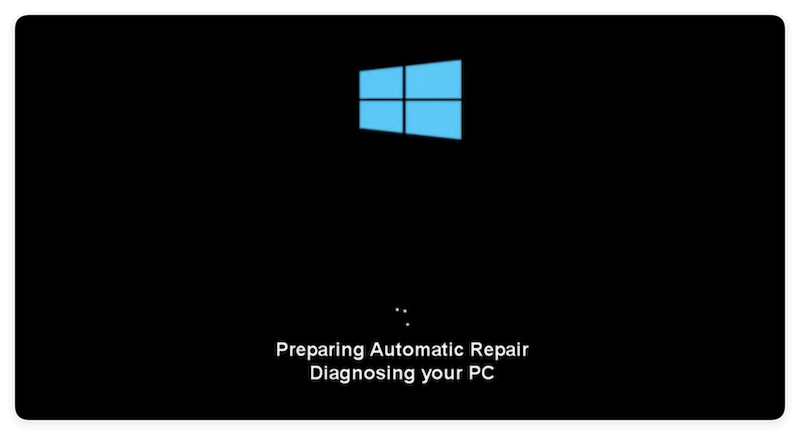
💡 Tip: If you see a manufacturer logo or spinning dots during boot, you're making progress. Keep watching for changes.
Fix 2. Boot Into Safe Mode
Only necessary drivers and services are loaded when Windows is in safe mode. It bypasses any faulty drivers or corrupted software that may be causing the black screen.
How To Boot Into Safe Mode:
- Force shutdown your PC three times as it's booting — this triggers Windows Recovery Environment (WinRE).
- On the "Choose an Option" screen, go to Troubleshoot ➜ Advanced Options ➜ Startup Settings ➜ Click Restart
![fix black screen after Windows update]()
- Press F4 to enable Safe Mode, F5 for Safe Mode with Networking or F6 for Safe Mode with Command Prompt.
![fix black screen after Windows update]()
Once inside Safe Mode:
- You can roll back faulty drivers
- Uninstall problematic updates
- Run file repair commands
💡 Pro Tip: If Safe Mode loads fine, your black screen is almost certainly caused by a driver issue, update conflict, or display setting misconfiguration.
Fix 3. Uninstall Recent Windows Update
A common reason for black screen issues is a buggy or partially installed Windows update. Uninstalling it often restores normal operation.
Steps in Safe Mode:
- Open Windows Update from Update & Security via Settings.
- Click View update history, select Uninstall updates.
![fix black screen after Windows update]()
- Choose the most recent Feature Update or Cumulative Update, Click Uninstall.
![fix black screen after Windows update]()
Also, you can try the following step to uninstall a recently installed update for Windows:
First enter Windows Recovery Environment (WinRE) as mentioned above, select Troubleshooting ➜ Advanced Options ➜ Uninstall Updates. Follow the onscreen wizard to uninstall the update.
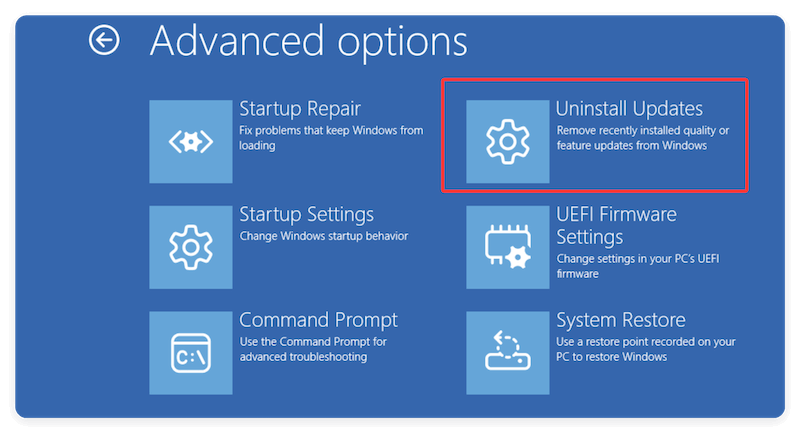
💡 Pro Tip: Feature Updates (big version upgrades like 22H2) are more likely to cause issues than regular updates. Focus on those first.
Fix 4. Update or Roll Back Display Driver
Your graphics driver (GPU driver) is a top suspect in black screen problems. Windows updates often install generic display drivers that are incompatible with certain hardware.
Steps to Roll Back/Update:
- Press Win + X in Safe Mode, then choose Device Manager.
- Expand Display adapters.
- Right-click your GPU (e.g., Intel HD, NVIDIA, AMD Radeon) and click Properties.
![fix black screen after Windows update]()
- Change to Driver tab. Click the button Update Driver.
![fix black screen after Windows update]()
- Click the option "Search automatically for updated driver software" and continue.
![fix black screen after Windows update]()
You can also click Roll Back Driver (if available). It can roll back to the previous installed driver which was working.
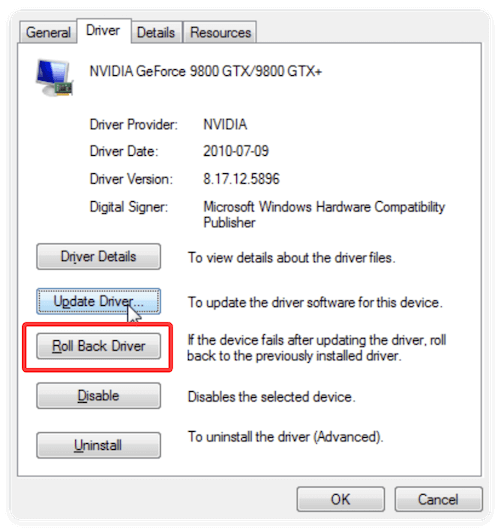
💡 Tip: If rollback doesn't fix it, uninstall the driver completely and reinstall the correct version from the manufacturer's website.
Fix 5. Disable Fast Startup
Fast Startup is a hybrid boot feature that can preserve the same error state across reboots. Disabling it helps in clearing startup problems.
- Go to Control Panel > Power Options
- Click Choose what the power buttons do
![fix black screen after Windows update]()
- Click Change settings that are currently unavailable
![fix black screen after Windows update]()
- Uncheck Turn on fast startup (recommended), click Save changes
![fix black screen after Windows update]()
Why it works: Fast Startup caches system files and drivers for quicker boot time — but if these are corrupted after an update, your system may fail to boot properly.
Fix 6. Run System File Checker (SFC) and DISM
These two powerful built-in tools help repair corrupted or missing system files, which are often responsible for black screen behavior.
Using Command Prompt (in Safe Mode or WinRE):
- System File Checker (SFC):
sfc /scannow
This scans and fixes issues with Windows system files.
- Deployment Image Servicing and Management (DISM):
DISM /Online /Cleanup-Image /RestoreHealth
This checks the Windows image for corruption and restores missing or corrupted files from Microsoft's servers.
💡 Tip: Run SFC first. If it reports errors it couldn't fix, then run DISM, then run SFC again.
Fix 7. Perform a System Restore
If you have a system restore point before the update, this can roll back your system settings.
- From WinRE, go to System Restore from Advanced Options via Troubleshoot.
![fix black screen after Windows update]()
- Pick a restore point that was created prior to the onset of the black screen.
![fix black screen after Windows update]()
Fix 8. Check Display Output Settings
Especially if you use dual monitors or projectors:
- Press Win + P and toggle between display modes.
- Try connecting to an external monitor to test output.
- Make sure HDMI or DisplayPort cables are secure.
Fix 9. Reset PC (Keep Files)
If nothing works, use this as a last resort.
- In WinRE, go to Troubleshoot > Reset this PC.
![fix black screen after Windows update]()
- Select Keep my files.
![fix black screen after Windows update]()
- Follow the prompts to reinstall Windows without wiping your data.
Recover Data If the Screen Stays Black
If your system is completely unbootable and you can't even access Safe Mode, here are ways to recover your files before attempting a full reinstall.
Option 1. Access Files via Bootable USB
Use a Windows 10/11 installation USB or recovery disk.
- Make a bootable USB on a different computer by downloading the Media Creation Tool from Microsoft's website.
- Boot your black screen PC using the USB.
- Choose Repair your computer > Troubleshoot > Command Prompt.
![fix black screen after Windows update]()
- Use Command Prompt to open notepad by typing:
notepad.exe
![fix black screen after Windows update]()
- Use Notepad's File > Open dialog to access and copy files.
![fix black screen after Windows update]()
- Click This PC and change Save as type to All Files. After that, navigate your drive and locate to the files that you want to copy and copy them with copy-and-paste or Send to feature.You can copy files to an external USB.
![fix black screen after Windows update]()
Option 2. Remove and Connect Drive to Another PC
If the drive is intact:
- Open your PC case and remove the hard drive or SSD.
- Use a SATA-to-USB adapter or dock to connect it to another PC.
- Access and copy your files manually.
Option 3. Use Data Recovery Software
If the drive shows up but files are missing or the drive is inaccessible, use tools like Donemax Data Recovery to recover the lost files.
Donemax Data Recovery
- Recover lost data after system update, system crash, and other cases.
- Easy-to-use and reliable data recovery software.
- Support data recovery for pictures, videos, documents, and more.
Install the software on another working computer and scan the affected drive to find the lost files. Here is the detail steps:
- Run the data recovery software and you will find all the connected drives. Select the drive where you lost data.
![fix black screen after Windows update]()
- Click the Scan button and the software will quickly scan the drive to search for any possible missing files.
![fix black screen after Windows update]()
- Check and locate the files once the scan is finished. Preview the files first (if supported) to confirm if they are recoverable. Then save them to another drive.
![fix black screen after Windows update]()
Option 4. Consult Data Recovery Services
If the hard drive is clicking, overheating, or physically damaged:
- Stop trying DIY recovery.
- Use a professional recovery service. They operate in clean-room environments and can retrieve data from severely damaged drives.
How to Prevent Future Black Screen Issues
Always Backup Before Updating
- Use external drives or cloud backups (OneDrive, Google Drive) before major updates.
Keep Drivers Up to Date
- Download drivers from your GPU/laptop manufacturer (NVIDIA, AMD, Intel, Dell, etc.), not just Windows Update.
Disable Fast Startup
- This helps avoid boot loops and display bugs.
Don't Interrupt Updates
- Wait until updates finish completely. Never force shutdown during installation unless absolutely necessary.
Use Reliable Antivirus
- Sometimes malware causes startup interference. Use tools like Malwarebytes or Windows Defender to keep your system clean.
Conclusion
A black screen after a Windows update can be terrifying, but it's often fixable with the right steps. Start by booting into Safe Mode, uninstalling updates, rolling back drivers, or using system restore. If none of the fixes work, you can still access and recover your files using bootable USB drive, external connections, or professional recovery tools.
Remember, prevention is better than cure. Always back up before updates and maintain your system for stability and peace of mind.


Donemax Data Recovery
Powerful, safe & easy-to-use data recovery software. Easily and completely recover deleted, formatted, or other lost data. The tool supports PC, Mac, HDD, SSD, USB drive, camera, SD card, RAID and other storage devices.
Related Articles
- Aug 18, 2025Fix SD Card Not Initialized on Windows and macOS – Complete Repair & Recovery Guide
- May 19, 2025External Hard Drive Not Mounting on macOS Big Sur, Fix It Now
- Feb 09, 20256 Solutions to Fix Mac Says the SD Card Is Full, but Nothing Is on It
- Jun 02, 2024Can't See C Drive in File Explorer, Fix It Without Losing Data
- Nov 23, 20246 Methods to Fix com.apple.DiskManagement.disenter error 49244 on Mac
- Dec 24, 20249 Solutions to Fix Mac Internal Drive Won't Boot

Steven
Steven has been a senior writer & editor of Donemax software since 2020. He's a super nerd and can't imagine the life without a computer. Over 6 years of experience of writing technical solutions and software tesing, he is passionate about providing solutions and tips for Windows and Mac users.

Gerhard Chou
In order to effectively solve the problems for our customers, every article and troubleshooting solution published on our website has been strictly tested and practiced. Our editors love researching and using computers and testing software, and are willing to help computer users with their problems
Hot Donemax Products

Clone hard drive with advanced clone technology or create bootable clone for Windows/Mac OS.

Completely and easily recover deleted, formatted, hidden or lost files from hard drive and external storage device.

Certified data erasure software - permanently erase data before selling or donating your disk or any digital device.