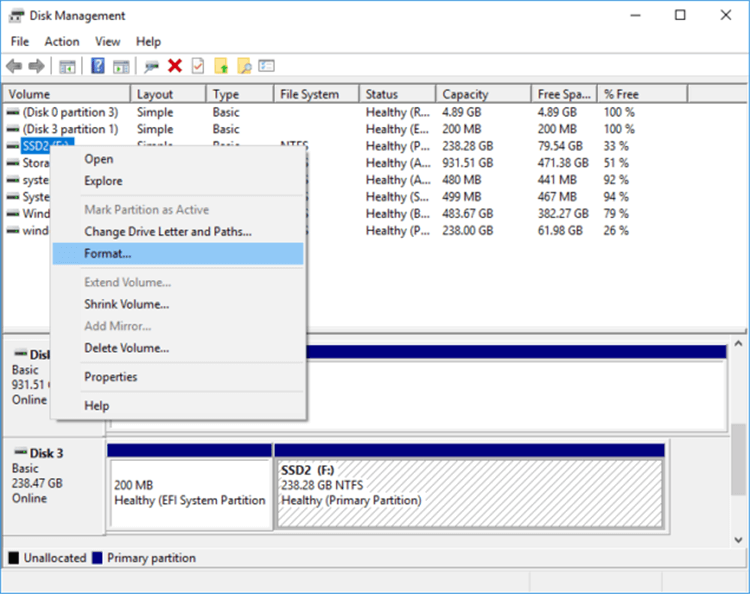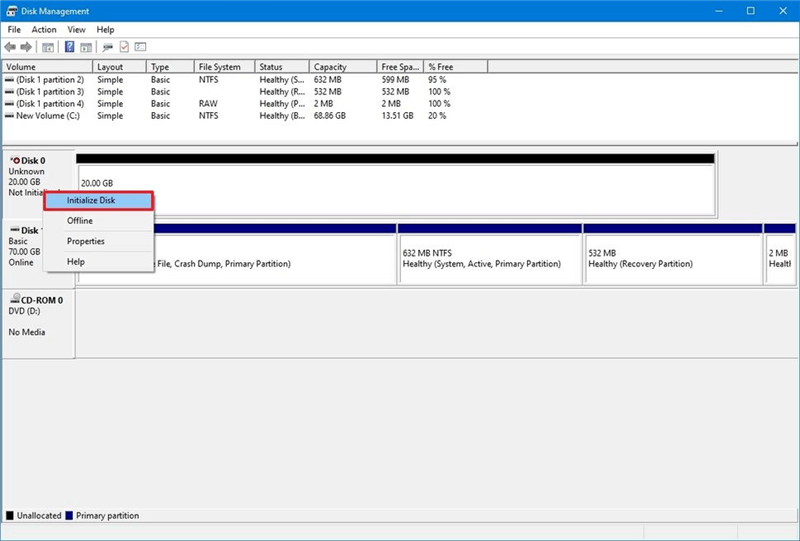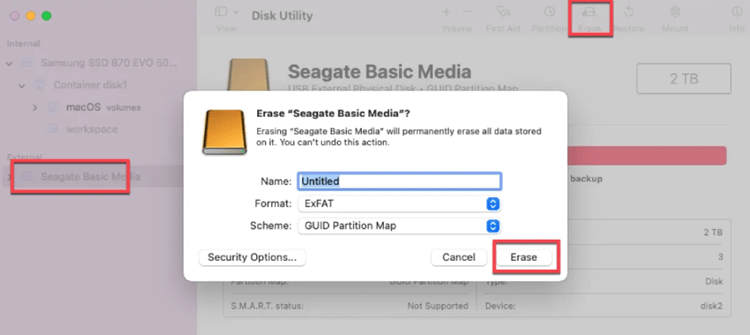PAGE CONTENT:
Why my external hard drive showing as RAW? When you want to use your external hard drive, you may find that your Windows can’t access to it. And you will be prompted that the drive needs to be formatted. If you check it again, you will see that the hard drive has become RAW format and both used and free space are shown as 0 bytes, which means that all the data in it is gone. What should you do if you have important data stored on your external hard drive? Don't worry, this article will guide you on how to fix RAW external hard drive without losing data. read on.

What Is RAW External Hard Drive?
As an external device for your computer, an external hard drive can be considered an upgraded version of a USB flash drive, with more superior features and functions to better meet our work needs. Currently, there are two types of mobile hard drives on the market: mobile mechanical hard drives (PHDD) and mobile solid state drives (PSSD).
The RAW file system is a disk partition that is not formatted with the NT file system (FAT or NTFS) (normally working hard drives are usually pre-formatted with the NTFS or FAT file system supported by Windows when they leave the factory).
The direct cause of a external hard drive showing as RAW is due to the file system not being recognized by the operating system. Usually, when a hard drive becomes RAW, most of the time the file system structure is corrupted. In order for you to use it properly, it will remind you to format it.

Why Does My External Hard Drive Become RAW Drive?
Why did the external hard drive become RAW format? It may be that your external hard drive that worked fine last time suddenly shows unreadable or inaccessible, that’s because your external hard drive has become RAW format. There are many reasons why your external hard drive showing as RAW, the common ones are as follows:
😭 Operation error - before removing the hard drive did not click on the safe removal of hardware, resulting in damage to the file system or confusing information. Or remove the external hard drive before the operating system completes the read/write operation, for example, directly shutting down, powering down, restarting the computer when the system is reading and writing to the removable hard drive data.
💻 Partition re-sizing error - the partition re-sizing process of the removable hard disk is not finished properly, for example, power failure, forced interruption during partition re-sizing, etc.
🖱 Component problems - there are some problems with the external hard drive components, such as unstable power supply, damaged mobile hard drive case, aging USB data cable, etc. Or physical failure of the mobile hard drive, such as head damage, large number of bad sectors, etc.
Recover Data from RAW External Hard Drive
We have understood why your external hard drive become RAW, so it’s time to start repairing RAW external hard drive. But, before you convert the RAW drive to a NTFS, ExFAT, FAT or even APFS drive, you’d better export all data from the inaccessible external hard drive to another drive. Follow the steps below:
Step 1. Download and install a data recovery program (such as Donemax Data Recovery) on your computer, then connect the RAW external hard drive to your computer.
Step 2. Open Donemax Data Recovery and select the RAW external hard drive to start data recovery.

Step 3. Click on Scan button to deeply scan the RAW external hard drive and it will find all existing files, deleted files, formatted data and lost files on the RAW external hard drive.

Step 4. Once the scan gets finished, you can preview all recoverable documents, images, videos, etc. Then select the wanted files and save them to a safe location.

Quickly Fix RAW External Hard Drive on Windows and Mac
When you can’t access to the connected external hard drive on your Windows or macOS, you can try another USB port or try the external hard drive on another computer.
✦ Replace the USB port: Sometimes the external hard drive cannot be read simply because the USB port it is plugged into is faulty or the USB port is not adapted, so you can plug the external hard drive into another USB port in order to confirm whether the problem is with the external hard drive itself or the USB port.
✦ Reconnect: Maybe your external hard drive is only temporarily unreadable, so you can try to uninstall and reconnect it, if after reconnecting it, your external hard drive works fine, then it is not a problem, if there is still no response, then there is a problem.
✦ Restart your computer: Update drivers or software, then restart the computer to check if it can recognize the external hard drive.
✦ Change computers: To avoid misjudgment, you can connect your external hard drive to another computer system to see if there is a problem. If the same problem still occurs on another computer, then it means that there is a problem with the external hard drive.
🪧If it still does not work, follow the guide below to fix it.
On Windows PC to fix RAW external hard drive:
- Step 1. Click Start menu, type Disk Management in search field, then open Disk Management.
- Step 2. Find and select the RAW external hard drive, right-click the RAW external hard drive, choose Format. Then follow the onscreen instructions to complete the format.
![how to fix RAW external hard drive]()
If the RAW external hard drive is not initialized, choose Initialize Disk.
![how to fix RAW external hard drive]()
On Mac computer:
- Step 1. Connect the RAW external hard drive to your Mac.
- Step 2. Go to Launchpad > Other > Disk Utility, open Disk Utility.
- Step 3. Select the RAW external hard drive, click Erase. Choose a file system and click Erase again.
![how to fix RAW external hard drive]()
For people who lack basic computer knowledge, using the CMD command prompt or disk formatting tool to repair a RAW external hard drive is risky and may result in data loss on the drive or even permanent damage to the drive. If you have important data stored on your hard drive, I think it is necessary to choose a reliable third-party software to help you complete the external hard drive repair. We have compared the mainstream data recovery software in the market and recommend you Donemax Data Recovery, a safe, simple and efficient RAW external hard drive repair tool, which is a dark horse in the 2025 data recovery market.
★ Why we choose Donemax Data Recovery to fix RAW external hard drive?
- Easy to use - Donemax Data Recovery is a professional data recovery software designed for the novice who has no computer knowledge, and which is easy to operate. you just need to download and then select the external hard drive you want to repair on the operating interface for quick repair without tedious operation steps.
- Support multiple scenarios - Donemax Data Recovery supports data recovery from multiple storage devices, easily and completely recover deleted, formatted, lost or inaccessible data from Windows PC, Mac computer, HDD, SSD, memory card, RAID, USB Drive, or other storage device.
- Privacy Protection - Donemax Data Recovery, as an expert in data recovery, promises to never steal any user's privacy and security, nor backup user data, but only retrieve lost or inaccessible data for you.
- Repair RAW drive - The disk repair tool can help you quickly repair damaged or RAW hard drive, USB drive, SD card, etc.
FAQs About Fixing RAW External Hard Drive
- Open Windows Explorer and right-click on the RAW USB or SD card, select 'Properties'.
- Click the 'Tools' tab and select Check under Error checking.
- Click Scan drive to start run Disk Error Checking and fix the CHKDSK not available error.
Connect the RAW hard drive to the computer and check if the disk symbol is displayed. If it shows, please remember the disk symbol of the removable drive (C, D, E ......). If it doesn't show, please open Management > Disk Management > Mobile Hard Disk with the right mouse button and see if it has been recognized, only there is no disk symbol, then assign one yourself with the right click.
Open the CMD command window, method Win+R to open Run, type CMD and enter, or find All Programs to run CMD. type chkdsk g:/f in the window (where g is the external hard disk disk symbol). Then hit the Enter key and it will run automatically. Wait until it finishes and you can see if the format of the external hard drive has changed back to a read/write format.
- Download, install and run Donemax Data Recovery to recover lost data from the RAW drive.
- Format the RAW drive to NTFS drive.
- Connect the RAW external hard drive to your PC.
- Open File Explorer, locate and right-click on the RAW external hard drive, select "Format".
- Set the FAT32 as the target file system, tick "Quick Format" and click "Start" to convert RAW to FAT32.
Right-click the external hard drive you want to access, click Properties in the context menu, then click Security in the Properties screen, click Edit on the Security screen to set access permissions, select the access you need and click OK. But this method doesn't always work, it's just something to try when Windows denies access
Conclusion
How to fix RAW external drive without losing data easily? There are many ways for you to choose, but for those who lack computer skills, we recommend a safe and reliable third-party software - Donemax Data Recovery, which It can quickly and easily help you recover lost data from your external hard drive that has been turned into RAW format and restore it to its original place. Download it now and try it out.
Related Articles
- Jun 25, 2025Deleted App Still Shows Up on Mac? Here's How to Fix It
- May 28, 2025Fix Common USB Drive Issues and Errors
- Dec 12, 2025Unable to Install Microsoft Office on Mac, Fix It
- Dec 18, 2024How to Fix a USB Drive Read-Only on Mac? [8 Solutions]
- Dec 23, 20245 Effective Methods to Fix SD Card Read-only on Mac
- Feb 17, 20255 Methods to Fix a Corrupted USB Flash Drive Without Formatting It

Lucien
Lucien is a writer and a chief programmer of Donemax software who has worked in the company for 5+ years. He has written much of the content on the site and devotes to providing troubleshooting and solution for Windows and Mac users including disk cloning, data recovery, migration, eraser, error fixes.

Gerhard Chou
In order to effectively solve the problems for our customers, every article and troubleshooting solution published on our website has been strictly tested and practiced. Our editors love researching and using computers and testing software, and are willing to help computer users with their problems
Hot Donemax Products

Clone hard drive with advanced clone technology or create bootable clone for Windows/Mac OS.

Completely and easily recover deleted, formatted, hidden or lost files from hard drive and external storage device.

Certified data erasure software - permanently erase data before selling or donating your disk or any digital device.