PAGE CONTENT:
External HDDs, like the WD My Passport, are crucial for keeping important info safe in this digital world. Sometimes, though, your WD My Passport won't be recognized on your Windows computer, which can be annoying. Don't worry; we will figure out how to fix this common problem and what's happening.
You can learn how to improve your portable hard drive using the Device Manager, Disk Management, and other tools. Follow along as we walk you through a few easy steps to fix your WD My Passport and get your files and Windows device working together again.
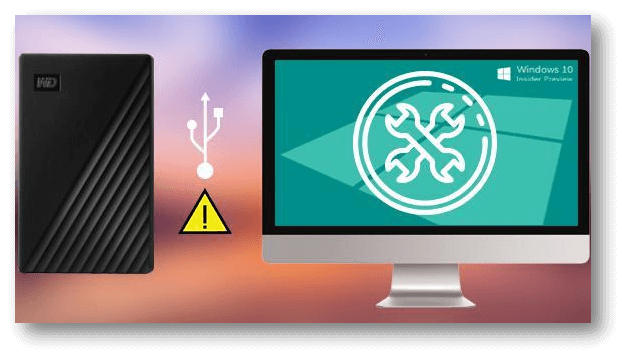
Why Does My Computer Not See My WD Passport?
Your WD Passport might be invisible on your PC for various reasons. Disk management difficulties, broken USB connections, and driver troubles are standard. Verify that all hardware components are correctly connected, test with other USB ports or cables, and look for errors in Windows Device Manager or Disk Management.
Another possible cause of the issue could be software issues or outdated drivers. After checking the drive on a different computer and looking for physical damage, consider getting expert help or contacting Western Digital support for more instructions if the problem persists.
Fix WD My Passport Not Detected on Windows
Fix1. Check Physical Connections
Checking the physical links between your WD My Passport and your Windows computer is the first thing you should do to fix the detection problem. Try using a different USB port. Look for any signs of damage on the USB cord.
An external adapter may be needed to provide extra power for WD My Passport and other external drives. Make sure the adapter is fully connected and turned on.
Fix2. Device Manager Check
Next, check the Device Manager on your Windows computer to ensure the connections are exemplary. Pick up the Start button and press "Device Manager." Find any items related to your WD My Passport by expanding the "Disk drives" section. There is a problem when you see a yellow triangle with an exclamation mark.
Pick up the WD My Passport item with the right mouse and click "Update driver." To update drivers, follow the steps shown on the screen. Outdated or incompatible drivers can make recognition problems worse.
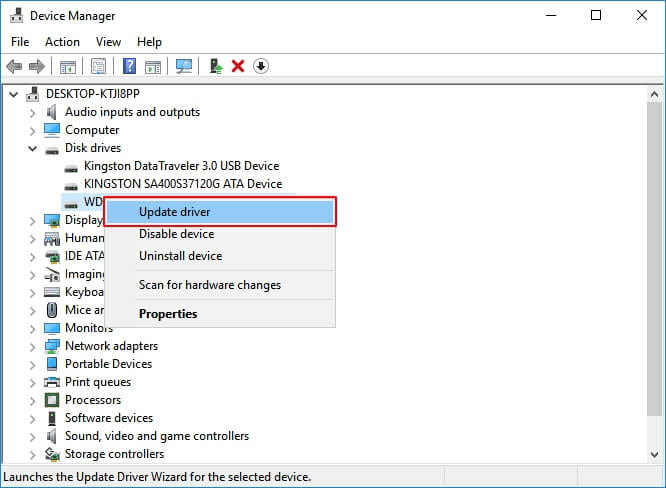
Fix3. Disk Management
If the check in Device Manager doesn't fix the issue, go to the Disk Management tool. Click the Start button, then right-click and choose "Disk Management." Find your WD My Passport. It should appear as a disk with free room or a drive letter.
Right-click it and pick "Change Drive Letter and Paths..." to give it a new letter. This step ensures that the drive is detected correctly and may fix problems with detection.
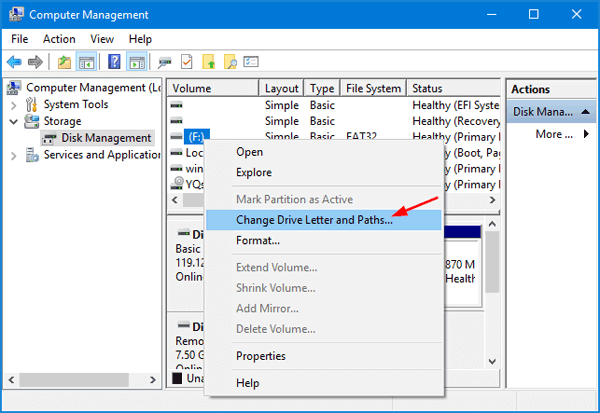
If the WD My Passport shows as unallocated, right-click it and choose New Simple Volume...
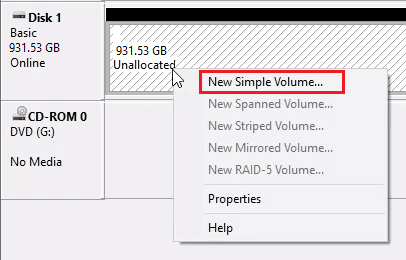
When the WD My Passport is not initialized, choose Initialize Disk.
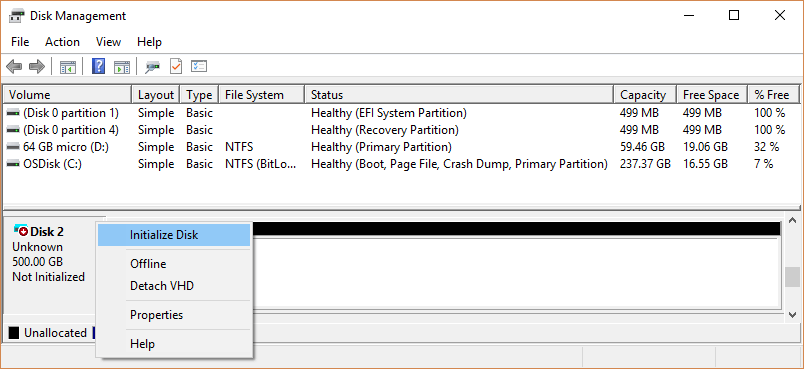
Fix 4. WD Drive Utilities
Western Digital makes a unique piece of software called WD Drive Utilities that can find and fix problems with WD drives. Please get the latest software version from the official page and put it on your computer.
Start WD Drive Utilities, pick out your WD My Passport, and use the troubleshooting tools to find and fix any issues. This software can help you resolve problems that only happen with WD drives and make sure they work at their best.
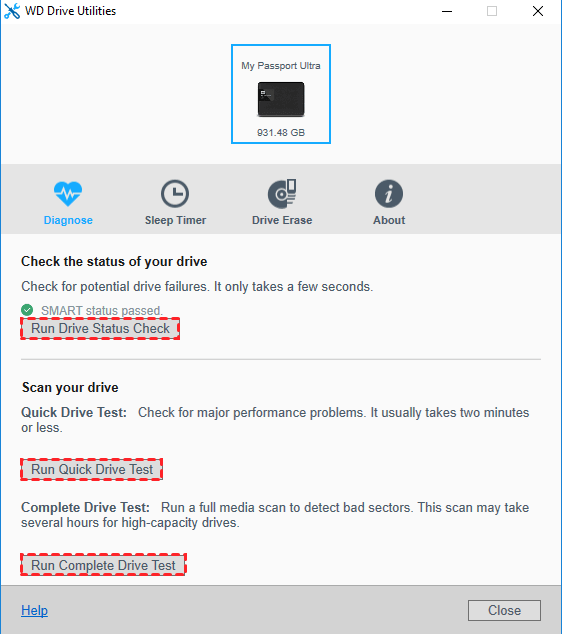
Fix5. Data Cable Swap
Switch it out for one you know works to rule out the chance that the USB cable is broken. If you have another USB cable that works with your WD My Passport, put it in place of the old one and see if the drive is found. Sometimes, it takes a simple cable swap to fix connection problems and regain proper detection.
Fix6. Windows Update
For devices to work together, you must ensure that your running system is always up to date. To see if there are any changes, go to Settings > Update & Security > Windows Update. Update your machine if any are available, then restart it.
Restarting your computer can often fix several communication problems and make sure that the operating system is set up to work best with external devices like the WD My Passport.
Fix7. Test on Another Computer
Connect the drive to a different computer to see if the problem is with your computer or the WD My Passport. If it can be found on the second computer, the issue might be with the USB ports or drivers on the first computer.
Make sure it works with the operating system of the second computer, and if you need to, update the drivers on the first computer.
Recover Lost Data from WD My Passport Drive
During fixing WD My Passport not detected on Windows, you may format the drive and delete all data stored on the drive. Don’t worry, the formatted data is not gone forever. With a WD data recovery tool, you can easily recover all lost data from a formatted or inaccessible WD My Passport drive.
Step 1. Download and install the best WD data recovery software - Donemax Data Recovery.
Step 2. Open Donemax Data Recovery, then select the WD My Passport drive to start data recovery.

Step 3. Click on Scan button to deeply scan the WD My Passport drive and find all recoverable files.

Step 4. Once the scan is completed, check the recoverable files. Then select the wanted files and save them.

Note: Donemax Data Recovery can help you recover all lost data from the formatted WD My Passport drive and it also can help you fix damaged WD My Passport drive. Just choose the Disk Tools, select the WD My Passport drive, click on Repair button to fix issues on the WD My Passport drive.
Conclusion:
Fixing a WD My Passport that won't work with Windows requires a step-by-step process that starts with the physical links and then moves on to software and driver issues. Following these guide steps can fix the problem and get your external hard drive working normally again.
Don't forget to regularly back up your important data so that you don't lose it if something goes wrong with your WD My Passport or any other portable storage device. If the issue continues, you should contact Western Digital's customer service or get skilled help to fix it fully.
If you’ve lost data from a WD My Passport drive, you can use a data recovery program - such as Donemax Data Recovery to recover the deleted files or unformat the WD My Passport drive, recover all lost data from the WD My Passport.
Related Articles
- Apr 22, 2025How to Fix 'inaccessible Boot Device (Stop Code 0x0000007b)' Error?
- Oct 23, 2024[2025 Full Guide] How to Fix ExFAT Drive Not Working on Mac?
- Mar 11, 2024Fix External Hard Drive Not Mounting on Mac Studio
- Apr 11, 2025(Solved) Camera Says the SD Card Is Full, But Nothing on It
- May 10, 2025Fix This Document is Either Deleted or Not Currently Accessible on Mac
- Feb 17, 2025External Hard Drive Freezes My Computer: How to Fix This Issue

Coco Lin
Coco has been a writer and a chief programmer at Donemax software since 2018. Over 10 years of experience of writing troubleshooting articles in the software industry, she is passionate about programming and loves to providing solutions to Windows and Mac users. Also she enjoys music and palying tennis in her free time.

Gerhard Chou
In order to effectively solve the problems for our customers, every article and troubleshooting solution published on our website has been strictly tested and practiced. Our editors love researching and using computers and testing software, and are willing to help computer users with their problems
Hot Donemax Products

Clone hard drive with advanced clone technology or create bootable clone for Windows/Mac OS.

Completely and easily recover deleted, formatted, hidden or lost files from hard drive and external storage device.

Certified data erasure software - permanently erase data before selling or donating your disk or any digital device.
