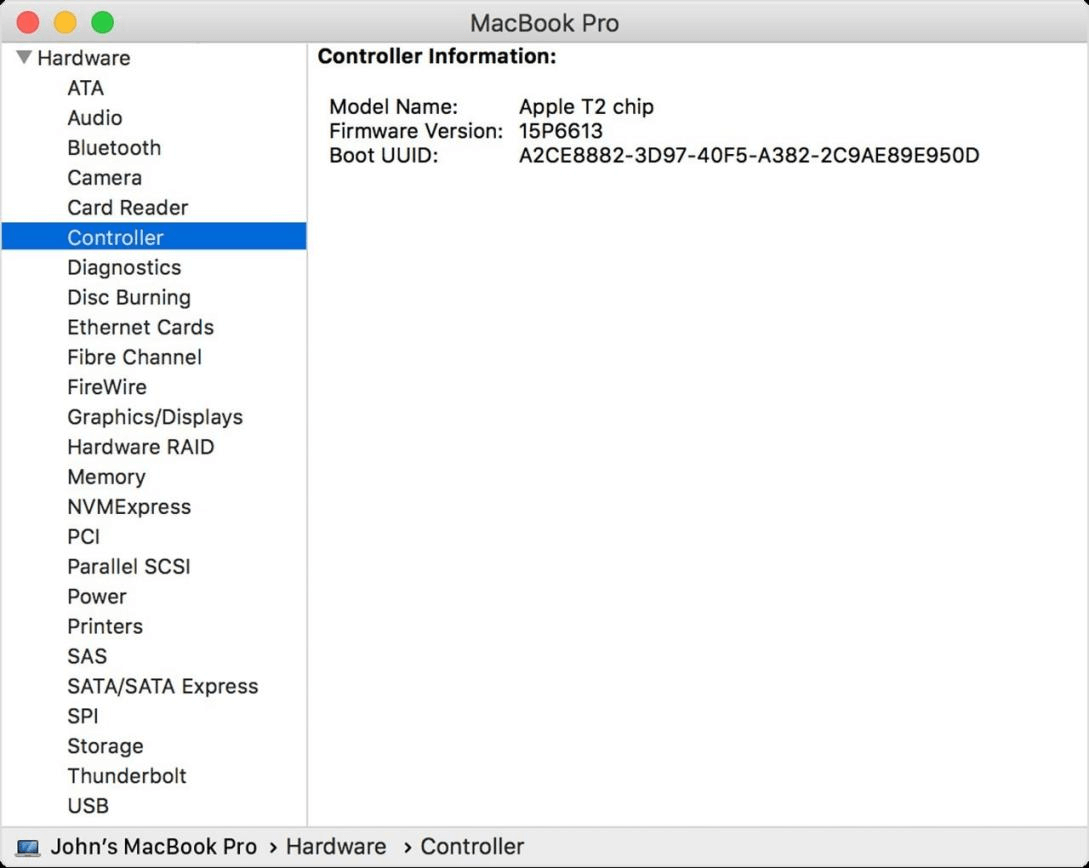PAGE CONTENT:
The classic Mac is a symbol of performance, grace, and refinement in the dynamic realm of technology, where the pulse of invention beats continuously. An understated but incredibly important part of its power is the chip. This processor is like the brains of the Mac; it controls everything from the smooth execution of multiple tasks at once to the generation of jaw-dropping visuals and more. However, verifying the Mac's chip has become crucial as Apple moves away from Intel and toward its innovative bespoke silicon.
Come along as we investigate the mystery behind your Mac's chip. It goes beyond a technical endeavor; it's a doorway to discovering your device's full potential, learning all it can do, and checking its validity. Get ready to be blown away as we unravel the mysteries of checking the chip in your Mac and reveal how to do it.
Mac Chip Evolution: Intel to Apple Silicon:
Intel processors gave Macs stability and durability for years. However, Apple's persistent innovation led to bespoke silicon. The M1 chip, released in late 2020, revolutionized Mac performance, power efficiency, and integration.
This change required users to understand and verify their Mac chip. Newer Apple Silicon-powered Macs have a more complicated chip identification process than Intel-based Macs.
Why Verify Your Mac's Chip?
There are several important reasons why you should check if your Mac uses Intel or Apple Silicon:
- Performance and Capabilities: If you're looking for a processor that outperforms Intel, go no further than Apple Silicon. Their M series chips are perfect examples. By learning about its chip, You may better understand your Mac's performance, graphics processing capability, and ability to handle multiple activities simultaneously.
- Software Compatibility: Some programs and apps work better with certain chips. By being aware of your Mac's processor, you can prevent incompatibilities with programs specifically for Apple Silicon or Intel-based computers. For example, some disk cloning software only works on Apple silicon Macs.
- Future Software Support: Potentially prioritized compatibility with Apple-designed processors in future macOS releases and software advancements is Apple's shift towards exclusive support for its silicon. Ensuring your Mac's chip is up-to-date will ensure it works smoothly with future software updates.
- Upgrades and Long-Term Viability: To make educated choices regarding upgrades or future Mac purchases, it helps to know the chip in your Mac. Your device's lifetime and compatibility with changing software requirements can be better predicted if you know the performance differences between Intel and Apple Silicon.
- Authenticity and Verification: One way to protect yourself from fake or tampered gadgets is to check if Intel or Apple Silicon powers your Mac. Verifying the hardware's authenticity helps avoid buying counterfeit or modified products.
How Can You Tell If A Mac Has An Intel or Apple Processor?
The About This Mac option in the Apple menu will tell you if an Intel CPU or Apple silicon powers your Mac.
- The "About This Mac" section is in the Apple menu.
- Look for the "Processor" or "Chip" item in the About This Mac window.
#1 Your Mac has M series chip:
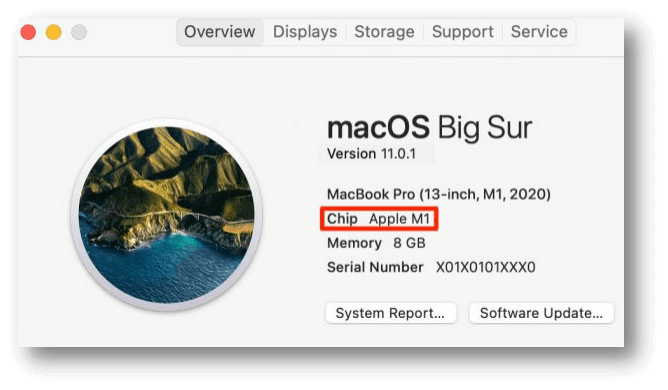
#2 Your Mac has Intel-based chip
![check Mac’s chip]()
#3 Click System Report to see if your Mac has a T2 Security chip (Hardware > Controller).
![check Mac’s chip]()
- The following is the correct way to evaluate the results:
Apple silicon: About This Mac will show an item with the heading "Chip," followed by the name of the Apple silicon if an M1 chip or any other Apple silicon powers your computer.
Intel: Regarding Macs powered by Intel chips, under the heading "Processor," you can see the name and model number of the Intel processor that is doing the heavy lifting.
It is what Apple calls "an Intel-based Mac" when referring to a Mac that uses an Intel processor.
Understanding Chip Variants and Their Significance:
Apple's M1, M1 Pro, and M1 Max chips all have unique features designed to meet the needs of specific users.
M1: Popular in low-end Macs like the MacBook Air, 13-inch MacBook Pro, and Mac mini due to its great performance and low power consumption.
M1 Pro and M1 Max: These chips are designed for professional users. They offer improved speed, more GPU cores, and more memory bandwidth. The 14 and 16-inch MacBook Pro models are perfect for intense tasks.
Customers may better match their expectations with the device's capabilities and make well-informed selections when purchasing a Mac by familiarizing themselves with these chip types.

Conclusion:
Understanding and confirming your Mac's chip is key to optimizing speed, ensuring authenticity, and embracing Apple's future in the dynamic world of Mac computing. This trip helps users understand their device's capabilities by examining System Information, Terminal commands, and third-party apps. This understanding lets users confidently handle chip verification, protecting against counterfeit devices and unlocking Mac computers' incredible potential. Knowing your Mac's chip helps users innovate and improve their computing experience as technology advances.
Related Articles
- May 16, 2025Fix a Corrupted or Damaged USB Flash Drive on Mac
- Nov 20, 2023How to show & hide files/folders on Mac?
- Sep 01, 2025How to Unlock Memory Card: A Complete Guide
- Nov 11, 2024How to Change Startup Disk on Apple Silicon Mac?
- Mar 26, 2025How to Repair a Disk with PowerShell?
- Oct 10, 2023How to Reinstall macOS Sonoma?

Steven
Steven has been a senior writer & editor of Donemax software since 2020. He's a super nerd and can't imagine the life without a computer. Over 6 years of experience of writing technical solutions and software tesing, he is passionate about providing solutions and tips for Windows and Mac users.

Gerhard Chou
In order to effectively solve the problems for our customers, every article and troubleshooting solution published on our website has been strictly tested and practiced. Our editors love researching and using computers and testing software, and are willing to help computer users with their problems