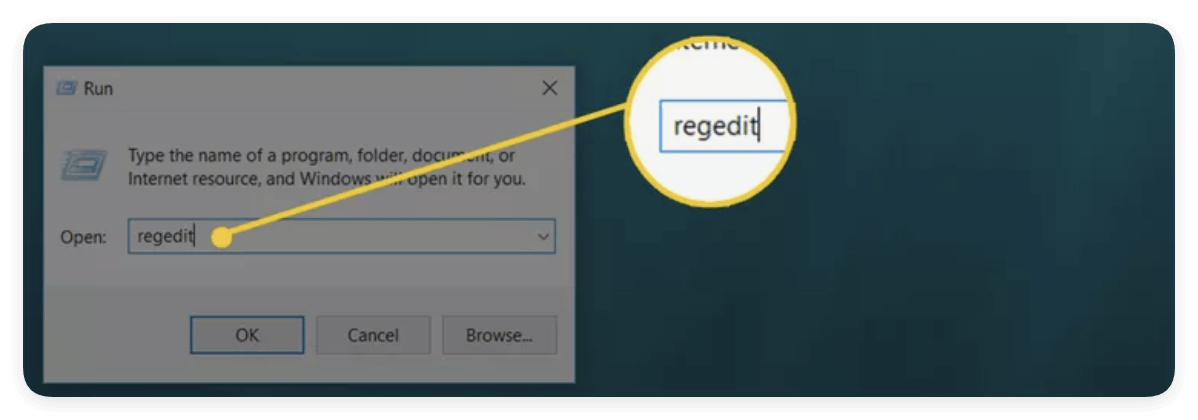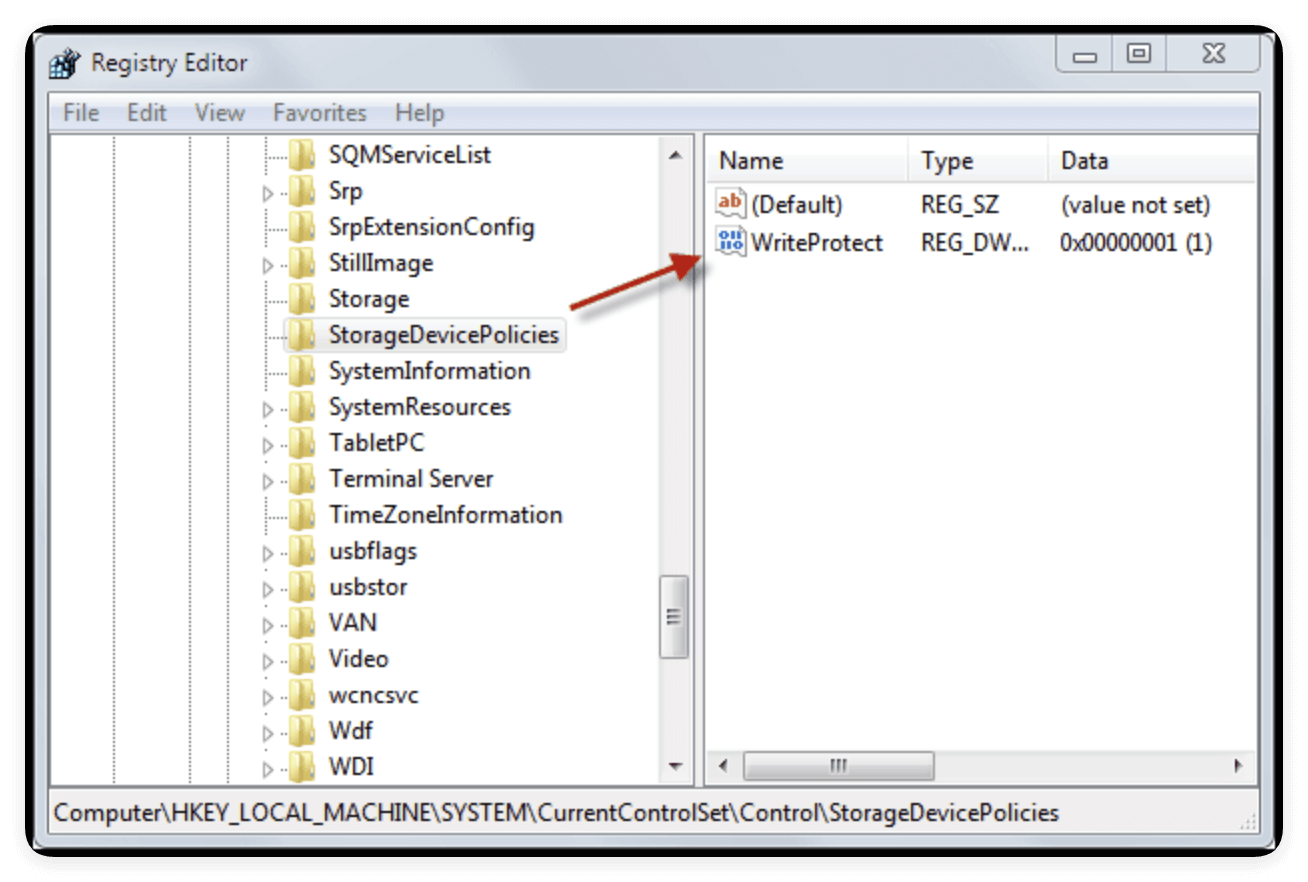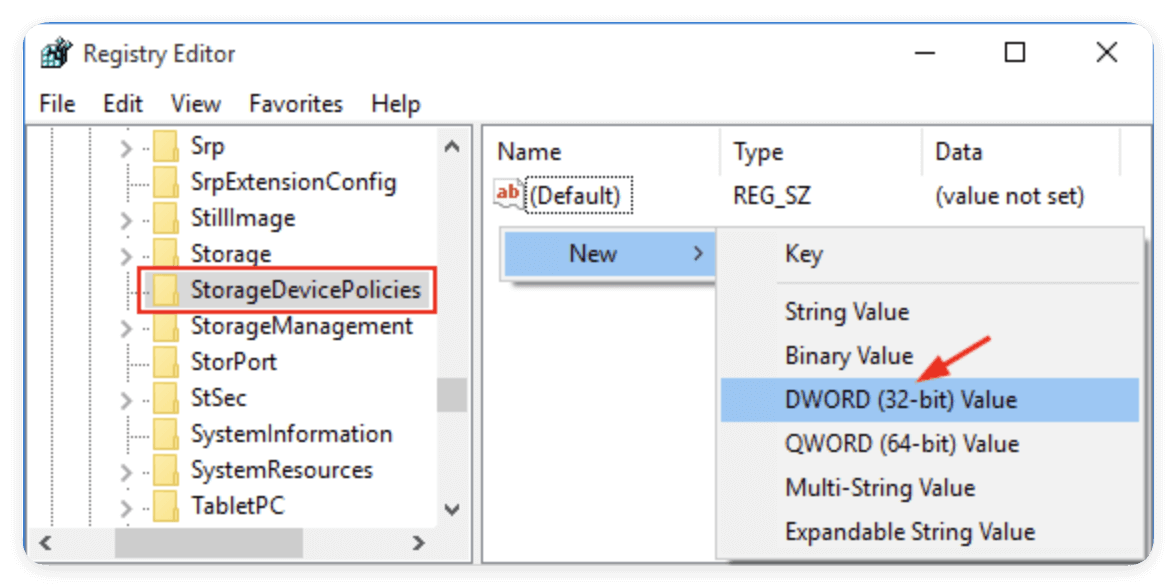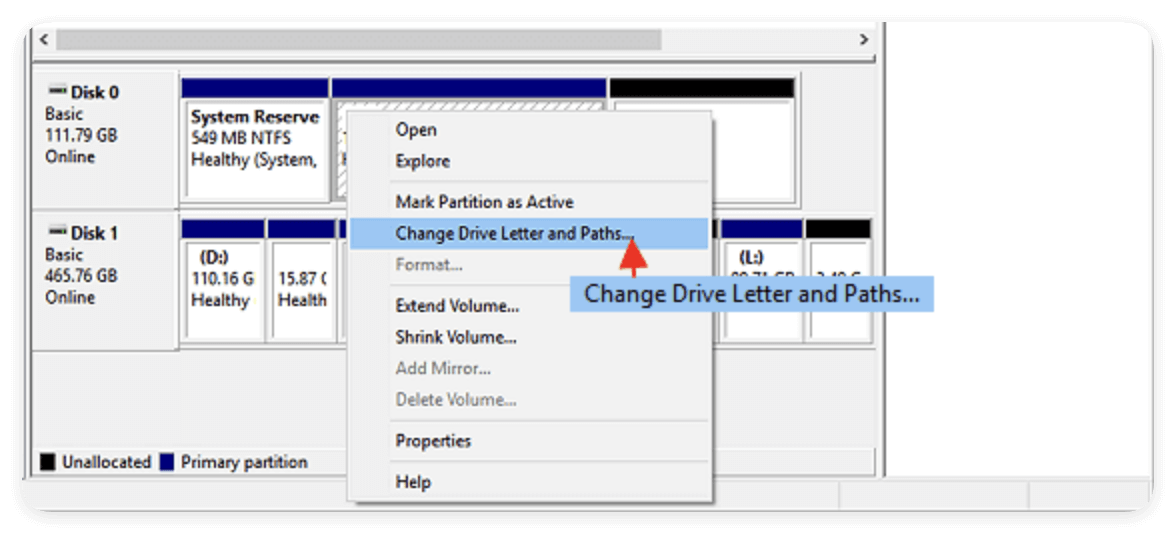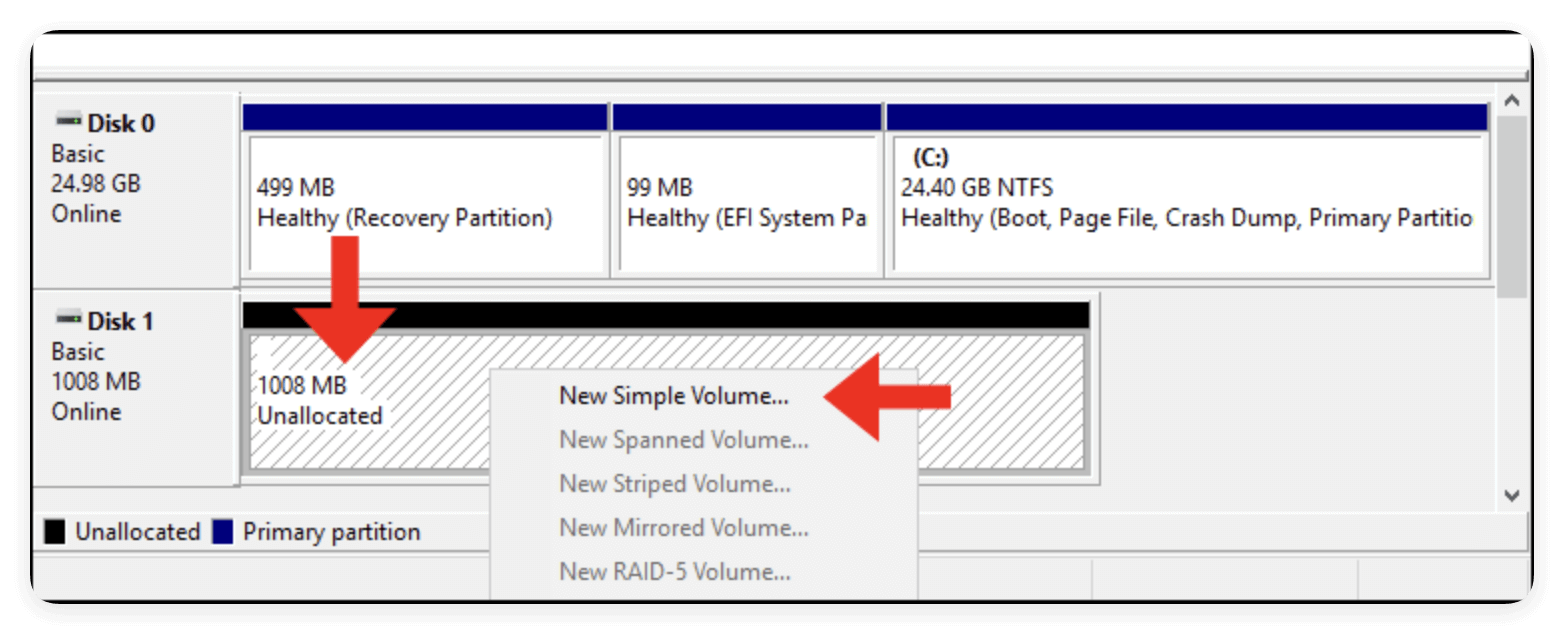Before we start: If the memory card is locked, try the methods in this article to fix the issue and unlock the card. If the card is inaccessible or there are files missing, use Donemax Data Recovery to get back the missing files quickly.
PAGE CONTENT:
Memory cards are essential tools for expanding storage in digital cameras, smartphones, tablets, dashcams, and other portable devices. But sometimes, users face an annoying and unexpected issue — the memory card becomes "locked." This can prevent saving, deleting, or modifying files, causing frustration, especially when you're in the middle of a project or trip. If you're facing this issue, don't worry — this guide will walk you through every possible method to unlock memory card and restore full access to your data.

Understanding the "Locked" Memory Card Issue
Before jumping into solutions, it's important to understand what a "locked" memory card actually means. Depending on the context, a locked card can imply different things:
- Physical Lock Switch Enabled: Most full-sized SD cards (and microSD cards used with adapters) have a small plastic switch on the side labeled "Lock." If this is enabled, the card becomes write-protected.
- Software-Based Write Protection: Sometimes, the operating system or card settings enable write protection to prevent data changes.
- File System Corruption: A corrupted or improperly ejected card might become locked due to file system errors.
- Administrator Restrictions: On managed systems or networks, admin policies might block writing to external storage.
- Malware or Firmware Glitches: Occasionally, malicious software or device firmware bugs may lock your card.
Now let's look at all the ways to safely and effectively unlock your memory card.
Methods to Fix Locked Memory Card
Method 1: Check the Physical Lock Switch
This is the most common reason for a memory card being locked — and also the easiest to fix.
- Remove the SD or microSD card from your device.
- Locate the small sliding switch on the left side (for SD cards or SD adapters).
- Slide the switch upwards (toward the contacts) to the Unlock position.
- Reinsert the card into your device or card reader.
- Try writing or deleting a file to see if the problem is solved.
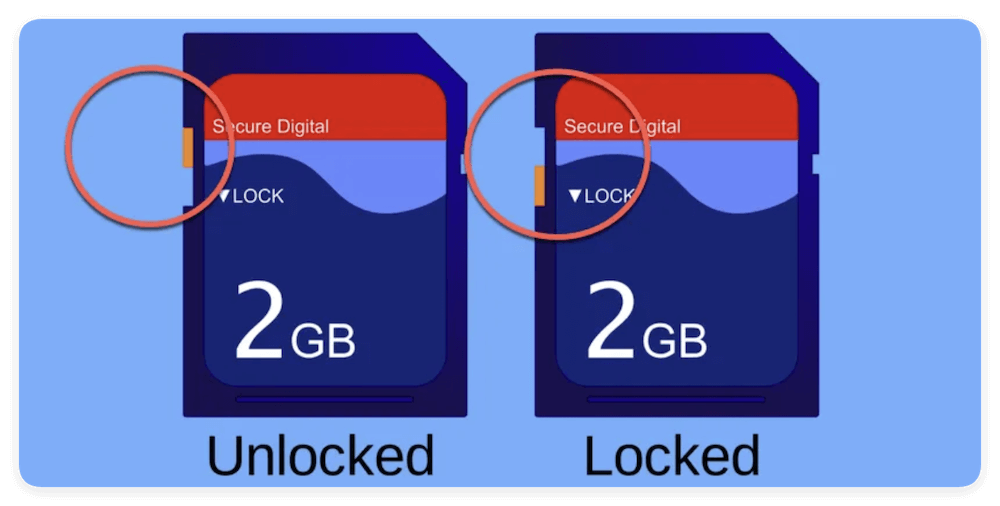
Note: If your microSD card is used with an adapter, make sure the adapter itself isn't damaged or faulty. Try using a different adapter to rule out adapter-related issues.
Method 2: Disable Write Protection Using Diskpart (Windows)
When your memory card is locked and there's no physical switch involved — or the switch is in the correct position but you're still unable to write data — the issue might be at the system level. In Windows, storage devices can be marked as "read-only" using a software attribute that prevents you from writing, editing, or deleting files. Luckily, this can be removed using a built-in Windows utility called DiskPart.
DiskPart is a command-line tool that allows users to manage storage devices, partitions, and volumes. It offers more control than the standard Disk Management GUI and is particularly useful for resolving write protection issues.
Before You Begin
- Make sure your memory card is properly inserted into the card reader.
- Close any programs or windows that might be accessing the card.
- Identify your card's storage capacity so you can easily recognize it in DiskPart.
If the physical switch isn't the issue, your memory card may be write-protected by the system. Windows has a built-in tool called DiskPart that can remove software-based write protection.
Steps to Unlock Memory Card with DiskPart:
- Connect your memory card to a Windows PC using a card reader.
- To launch the Command Prompt, press Win + R, input cmd, and hit Enter.
- Press Enter after typing diskpart.
- In DiskPart, type the following commands one at a time (replace X with your memory card's disk number):
list disk
select disk X
attributes disk clear readonly - Type exit to close DiskPart.
- Safely remove and reinsert your card to test.
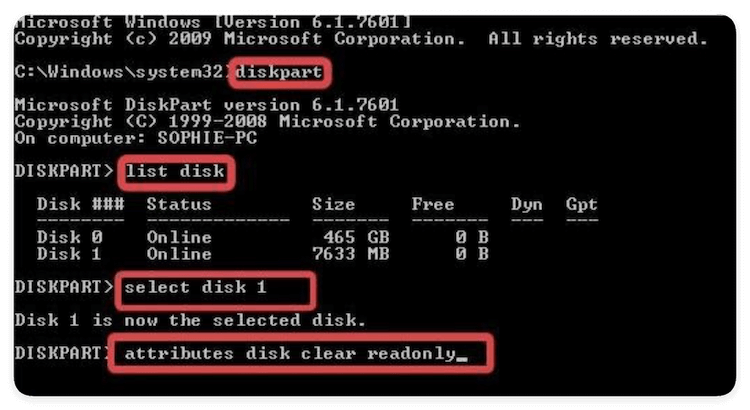
💡 Tip: Double-check the disk number before using DiskPart to avoid affecting the wrong drive.
Method 3: Disable Write Protection via Registry Editor (Advanced)
This method is intended for more advanced users comfortable with modifying system settings. If DiskPart doesn't work, Windows Registry may be enforcing write protection.
- Press Win + R, type regedit, and press Enter.
![unlcok memory card]()
- Move to the following path:
HKEY_LOCAL_MACHINE\SYSTEM\CurrentControlSet\Control\StorageDevicePolicies
- If you see an entry called WriteProtect, double-click it and change the value to 0.
![unlcok memory card]()
- If it doesn't exist, right-click on the StorageDevicePolicies folder, and select New > DWORD (32-bit) Value and name it WriteProtect. Set its value to 0.
![unlcok memory card]()
- Exit Registry Editor and restart your computer. Test your memory card again to see if the write protection is removed.
💡 Warning: Editing the registry can affect your system. Always back it up before making changes.
Method 4: Use Disk Management Tool (Windows)
In some cases, your card may not be locked, but it appears unallocated or inaccessible due to file system issues. Windows Disk Management can help format or assign a drive letter.
- Choose Disk Management by pressing Win + X.
- Locate your memory card in the list.
- If it shows as "Healthy" but you can't access it, right-click and choose Change Drive Letter and Paths. Assign a new letter and check if it's now accessible.
![unlcok memory card]()
- If the card shows as unallocated, right-click and choose New Simple Volume. Follow the prompts to format the card (this will erase all data).
![unlcok memory card]()
- Safely eject and test the card again.
💡 Important: If you don't want to lose data in such a case, try recovery software first before formatting.
How to Recover Data from Inaccessible Memory Card?
To recover data effectively from an inaccessible memory card, it's highly suggested to use a reliable recovery tool, such as Donemax Data Recovery.
Donemax Data Recovery
- Best data recovery software for memory card, pen drive, hard drive, etc.
- 100% safe and easy-to-use recovery software for Windows and macOS.
- Support multiple file types including documents, pictures, videos, and son on.
You can quickly recover the files from the inaccessible memory card with the software in a few steps:
1. Download and install the software on your computer. Connect the memory card and run the software. Choose the memory card and click on the Scan button.

2. The software will deeply scan the memory card to search for any possible files from the card. It will take some time and just wait for a moment.

3. You can check and locate the files after the scan is finished. Choose the wanted files and click Recover button to save the files to another storage device.

Method 5: Unlock Memory Card via Android Device
If your memory card is used in an Android phone or tablet, the operating system might lock it due to read/write errors or encryption.
- Insert the card into your Android device.
- Go to Settings > Storage.
- Look for your memory card and tap it.
- If the system says the card is read-only or needs formatting back up data (if visible) to the device storage or cloud. Tap Format SD Card or other formation options.
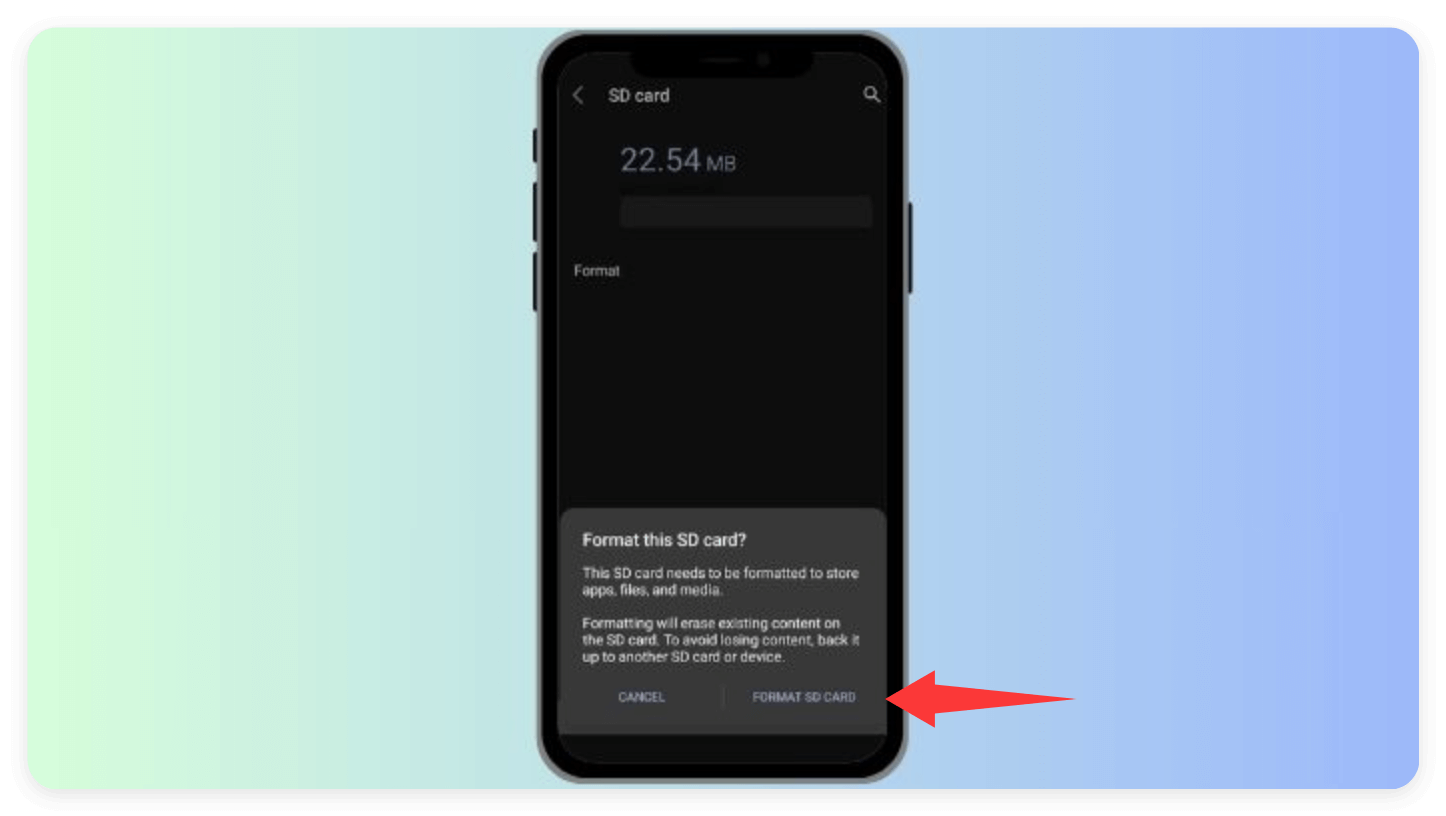
Alternatively, some older devices have an "Unmount" and "Mount" option which can reset access to the card.
Method 6: Use Third-Party Software
There are several reliable third-party tools designed to manage storage devices and fix write protection issues, such as AOMEI Partition Assistant, SD card format tools by SD association. With these tools, you can try the offered write protection removal, formatting, or file system restore functions.
Usage Tips:
- Always back up data before using these tools.
- Avoid using obscure or unverified software to prevent data loss or malware.
Additional Tips to Troubleshoot Issues or Use Memory Card
Troubleshooting Tips
If none of the above methods work, try these troubleshooting steps:
- Try a different card reader or USB port: Sometimes, the problem is with the reader or port, not the card.
- Test the card on another device: Insert it into another phone, camera, or PC.
- Scan for malware: Viruses can lock your card or make it appear locked.
- Check if the card is encrypted: Some Android devices or apps encrypt the card; it may be unreadable on other systems.
- Reboot your device: Simple but surprisingly effective in some cases.
How to Prevent Memory Card Lock Issues
To avoid future locking or write protection issues, follow these best practices:
- Always use "Safely Remove" or "Eject" before pulling out the card.
- Avoid removing the card while data is being transferred.
- Store cards in protective cases to prevent physical damage.
- Do not use one memory card across multiple devices without reformatting.
- Regularly back up important files to a secondary storage location.
- Invest in high-quality memory cards from reputable brands.
When to Replace Your Memory Card
Sometimes, a locked or inaccessible memory card is a sign of physical damage or internal failure. If the card:
- Frequently becomes read-only
- Shows wrong capacity
- Generates repeated errors
- Is not recognized by any device
… then it may be time to replace it. Memory cards have a limited number of write cycles and can wear out over time.
Tips for Buying a New Memory Card:
- Choose Class 10, UHS-I or higher for faster speed.
- Stick to reliable brands like SanDisk, Samsung, Kingston, and Lexar.
- Make sure the card is compatible with your device's supported capacity.
Conclusion
Memory cards are handy and compact, but when they become locked, they can feel like a nightmare — especially if they contain precious photos, videos, or project files. Fortunately, whether the issue is a simple physical switch or a complex software error, there are multiple ways to unlock your memory card safely and effectively.
Start with the basics: check the physical lock switch, use system tools like DiskPart or Registry Editor, and explore specialized formatting and repair software. Don't forget to try the card on other devices and scan for malware. With a bit of patience, most locked memory card issues can be resolved without losing your data.
And remember — prevention is the best medicine. Handle your memory cards carefully, eject them properly, and always back up important data. That way, even if a card gets locked, you won't be locked out of your memories.


Donemax Data Recovery
Powerful, safe & easy-to-use data recovery software. Easily and completely recover deleted, formatted, or other lost data. The tool supports PC, Mac, HDD, SSD, USB drive, camera, SD card, RAID and other storage devices.
Related Articles
- May 10, 2025How to Find BitLocker Recovery Key (Unlock Password)?
- May 26, 2025Create a New Partition Using Diskpart on Windows
- Sep 22, 2025How to Reinstall macOS Tahoe – Complete Guide 2025
- May 13, 2025How To Export and Import Chrome Bookmarks?
- May 26, 2025How to Use iPhone Mirroring on Mac?
- Mar 27, 2025How to Use BitLocker on Windows 11?

Charles
Charles, who lives in Sydney, Australia, is an editor & writer of Donemax Team. He is good at writing articles related with Apple Mac computers, Windows operating systems, data recovery, data erasure, disk clone and data backup, etc. He loves reading and playing tennis in his spare time and is interested in testing new digital devices such as mobile phones, Macs, HDDs, SSDs, digital cameras, etc.

Gerhard Chou
In order to effectively solve the problems for our customers, every article and troubleshooting solution published on our website has been strictly tested and practiced. Our editors love researching and using computers and testing software, and are willing to help computer users with their problems