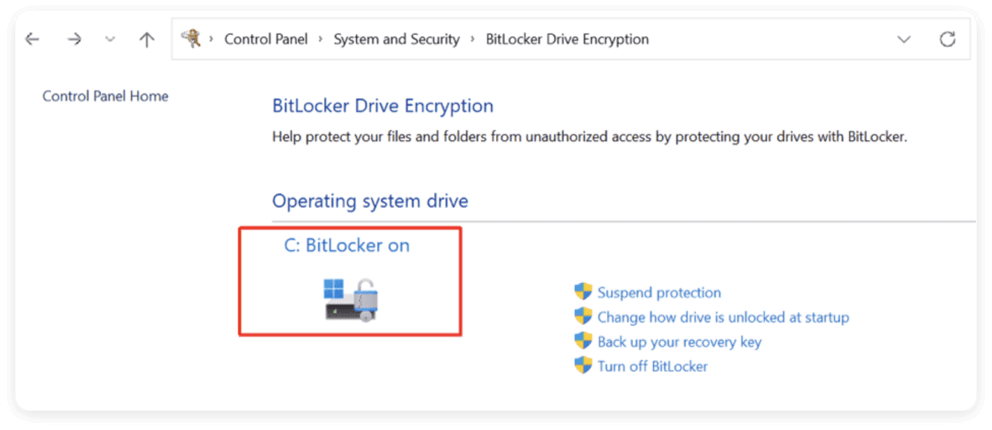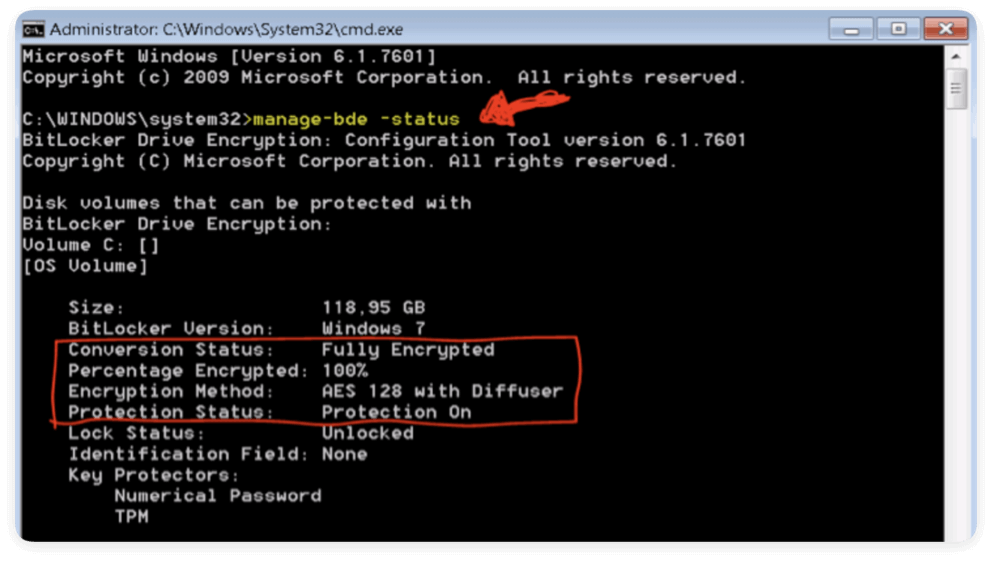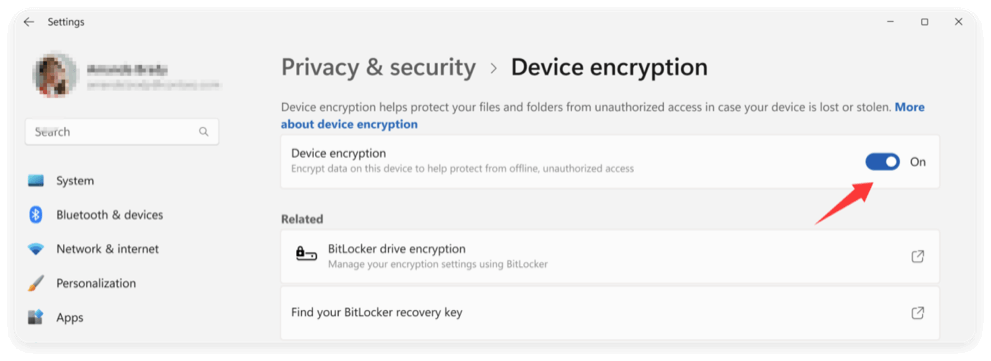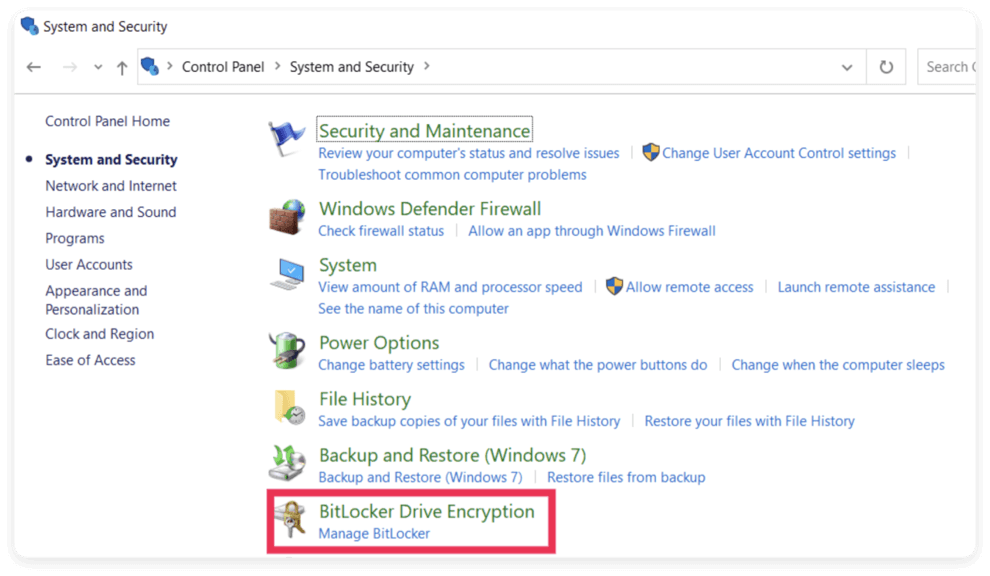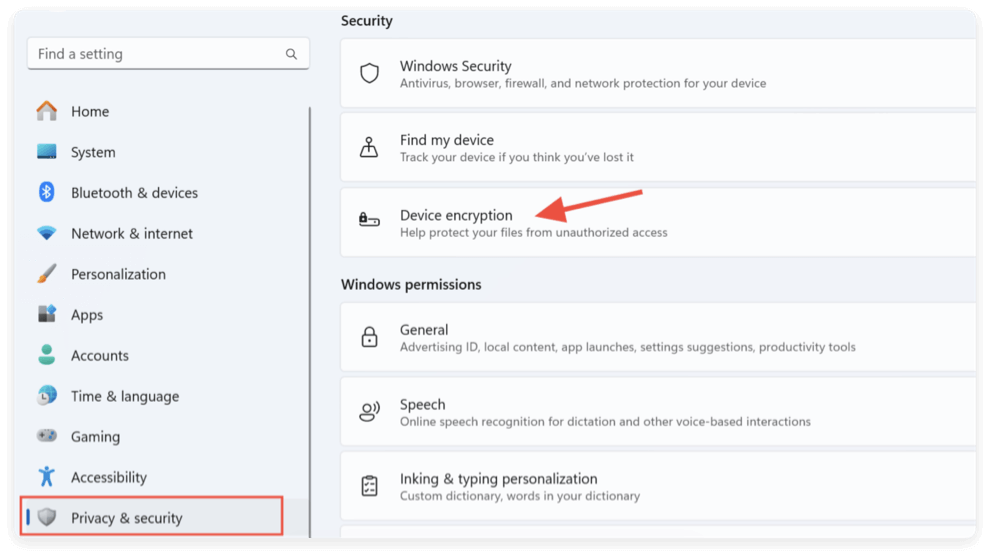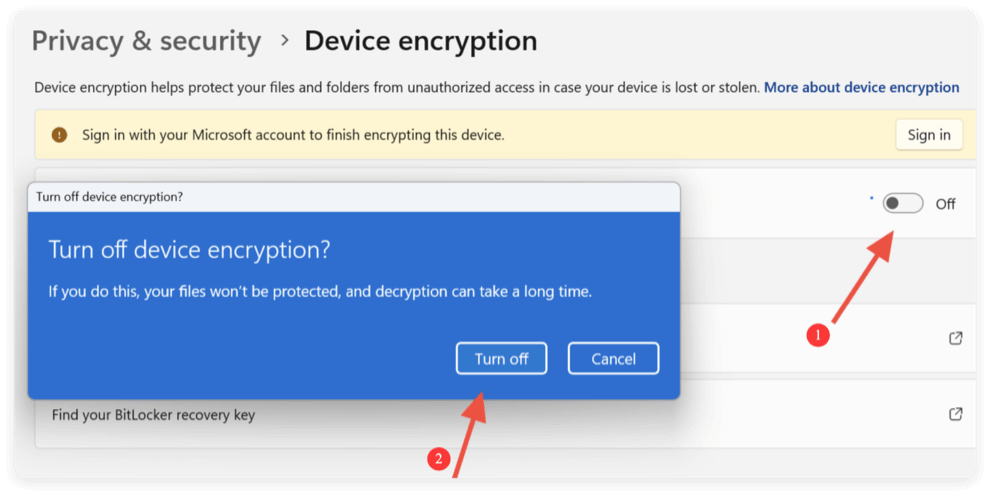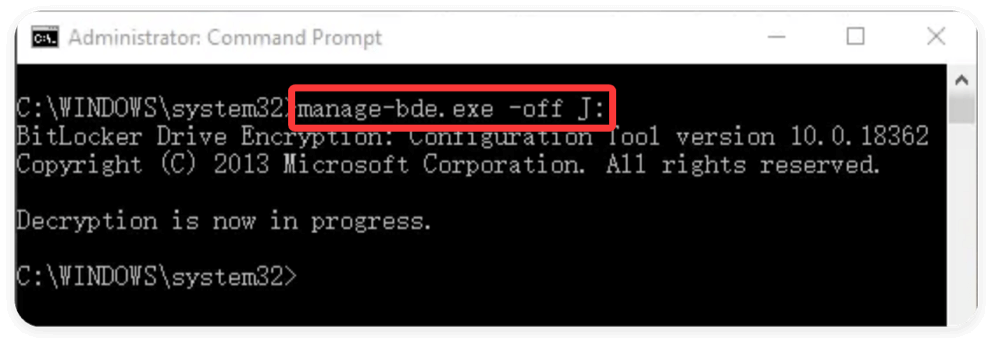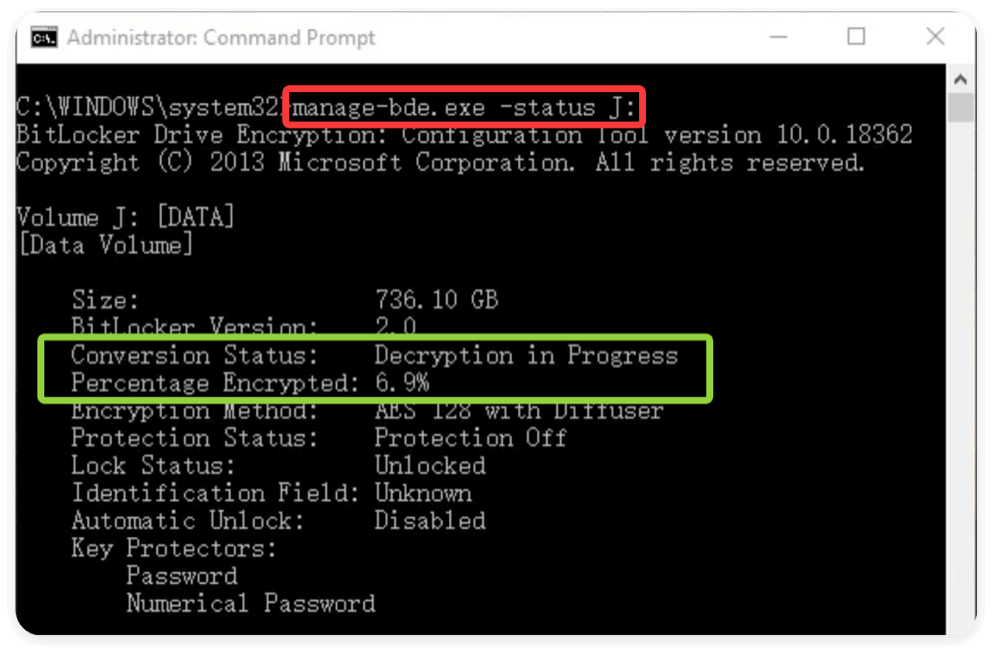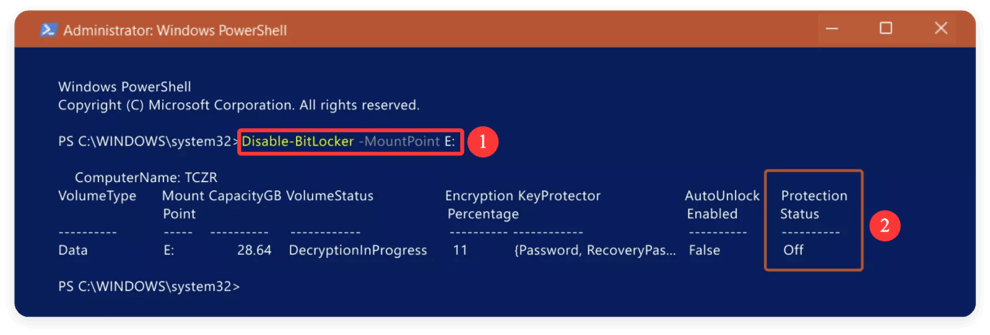Before we start: The article outlines the popular and easy ways to disable BitLocker on Windows 11/10. Also, if you lost data somehow from the BitLocker encrypted or other drives, use Donemax Data Recovery to rescue the lost data.
PAGE CONTENT:
BitLocker is a built-in encryption feature in Windows that provides a high level of data protection by encrypting your entire drive. While this tool enhances security, there may come a time when you need to turn it off. Whether you're upgrading hardware, troubleshooting issues, or simply no longer need encryption, disabling BitLocker can be straightforward—if done correctly.

In this article, we'll guide you through the process of turning off BitLocker on Windows 11/10, explore multiple methods, discuss potential risks, and offer troubleshooting solutions if things go wrong.
Why Turn Off BitLocker on Windows 11/10?
What is BitLocker?
BitLocker is a full-volume encryption feature developed by Microsoft. Introduced in Windows Vista, it's primarily available in Windows Pro, Enterprise, and Education editions. BitLocker encrypts your entire drive, protecting your files from unauthorized access, especially useful if your PC is lost or stolen.
Key characteristics of BitLocker include:
- Integration with TPM (Trusted Platform Module) chips for secure key management.
- Support for password, USB key, and PIN unlock methods.
- Compatibility with internal drives, external drives (via BitLocker To Go), and fixed data drives.
Why Turn Off BitLocker?
While BitLocker provides critical security, there are valid reasons to disable BitLocker on Windows 11/10:
- Hardware Changes: Upgrading your motherboard or storage device may interfere with BitLocker encryption keys.
- System Performance: On older hardware, encryption can slightly reduce read/write performance.
- Software Compatibility: Some third-party disk tools or operating systems (like Linux) may not work well with BitLocker-encrypted drives.
- Multi-Boot Setup: Setting up dual-boot with another OS often requires turning off encryption.
- Maintenance & Troubleshooting: Some troubleshooting steps require full access to the drive, which is hindered by encryption.
Requisites before Turning Off BitLocker
Before you begin the decryption process, it's important to follow some basic precautions to ensure data integrity and system stability.
1. Admin Access
You must be signed in with an account that has administrator privileges to disable BitLocker.
2. Power Supply
If you're using a laptop, plug it into a power source. Decryption can take a long time depending on drive size.
3. Data Backup
Always back up your data before modifying disk settings. Although turning off BitLocker usually works without data loss, it's better to be safe than sorry.
4. Check BitLocker Status
Before disabling, confirm whether BitLocker is enabled and whether the drive is currently encrypted. You can check the encryption status using multiple methods.
Option A. Control Panel
- Press Windows + S and type Control Panel, then open it.
- Go to System and Security > BitLocker Drive Encryption.
- Here, you'll see the status of all drives—whether BitLocker is on or off.
![turn off BitLocker on Windows 11/10]()
Option B. Command Prompt
- Press Windows + R, type cmd, then hit Enter.
- Type the command:
manage-bde -status
- This will display detailed status info for all drives, including encryption percentage.
![turn off BitLocker on Windows 11/10]()
Option C. Settings (Windows Home Editions)
- Open Settings > Privacy & Security > Device Encryption.
- If Device Encryption is on, it will be indicated here.
![turn off BitLocker on Windows 11/10]()
Option D. Check in File Explorer
Just open File Explorer, select the drive, then you will see if BitLocker status is On or Off in the preview panel.
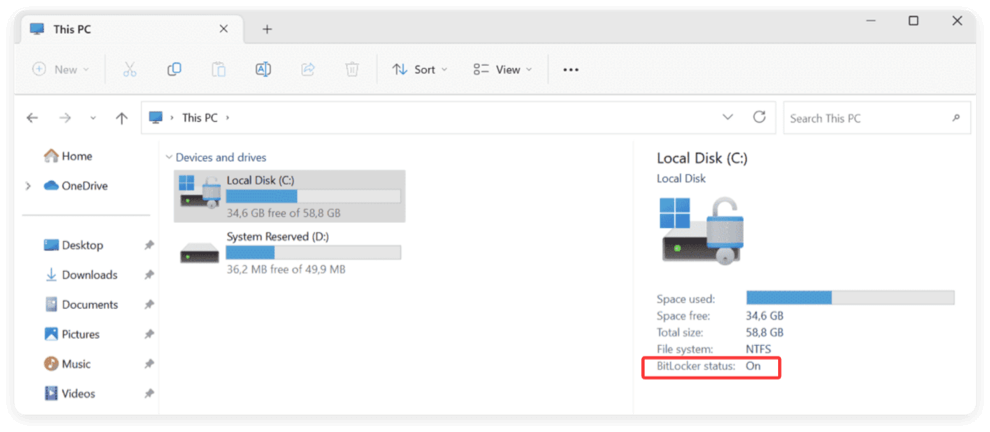
How to Turn Off BitLocker on Windows 11/10?
Method 1: Using Control Panel (Best for Most Users)
The Control Panel remains the most user-friendly way to manage BitLocker, especially on Windows Pro, Enterprise, or Education editions.
- Press Windows + S and type Control Panel, then hit Enter.
- Navigate to: System and Security > BitLocker Drive Encryption
![turn off BitLocker on Windows 11/10]()
- You'll see a list of available drives with their BitLocker status clearly labeled.
- Locate the drive labeled BitLocker On.
- Click the Turn Off BitLocker option next to the target drive.
![turn off BitLocker on Windows 11/10]()
- A confirmation prompt will appear. Click Turn off BitLocker again.
- The decryption process will begin. You may see a progress bar or percentage status.
Important Notes:
- Decryption time depends on the size and speed of the drive. For example, a 256GB SSD may decrypt in under an hour, whereas a 1TB HDD could take several hours.
- You can continue using the computer while decryption is in progress, but heavy usage may slow the process.
- If you restart your computer during decryption, it will resume automatically.
Method 2: Using Windows Settings (For Windows Home Edition with Device Encryption)
In some Windows 10/11 Home editions, BitLocker is replaced by a lighter feature called Device Encryption. Although not as configurable, it still encrypts your drives using BitLocker technology under the hood.
- Open Settings using Windows + I.
- Navigate to: Privacy & Security > Device Encryption
![turn off BitLocker on Windows 11/10]()
- If your device supports it, you'll see an option labeled Device encryption with a toggle switch. Toggle the switch Off.
![turn off BitLocker on Windows 11/10]()
- Enter your administrator credentials if prompted.
- Windows will begin decrypting your drive.
Device Compatibility:
- Not all Home Edition PCs offer this setting. It often appears on laptops and tablets like Microsoft Surface or systems with Modern Standby and TPM 2.0.
Method 3: Using Command Prompt (For Advanced Users)
For IT administrators or those comfortable with the command line, the Command Prompt offers precise control over BitLocker operations, especially on multiple systems or headless environments.
- Press Windows + S, type cmd, right-click on Command Prompt, and select Run as administrator.
- To turn off BitLocker for a specific drive, type:
manage-bde -off X:
Replace X: with the actual drive letter (e.g., C:).
![turn off BitLocker on Windows 11/10]()
- Press Enter. Windows will initiate the decryption process in the background.
- Use the following command to check the process of the decryption:
manage-bde -status X:
![turn off BitLocker on Windows 11/10]()
Example Output:
Volume C:
[OS Volume]
Size: 237.87 GB
BitLocker Version:Windows 10
Conversion Status: Decryption in Progress
Percentage Encrypted: 82.4%
Protection Status: Protection Off
Why Use This Method?
- Useful for scripting and automation.
- Ideal for situations where the GUI is unavailable or limited.
- Can be executed remotely using tools like Windows Remote Management (WinRM).
Method 4: Using PowerShell (Powerful Automation Option)
PowerShell provides even more flexibility for automation and system-wide scripting. It is especially useful for IT departments managing numerous machines in enterprise settings.
- Press Windows + S, type PowerShell, right-click it, and choose Run as Administrator.
- Enter the following command:
Disable-BitLocker -MountPoint "X:"
Replace "X:" with the appropriate drive letter (e.g., "C:").
- Press Enter. PowerShell will confirm that decryption has started. Once the process is done, it will display details such as:
- Volume Type
- Encryption Percentage
- Lock Status
- Key Protectors
![turn off BitLocker on Windows 11/10]()
PowerShell Use Case Examples:
- Integrating into automated deployment scripts.
- Managing encryption policies remotely.
- Logging encryption status on multiple workstations.
What Happens after Turning Off BitLocker on Windows 11/10?
Once you disable BitLocker, the following process takes place:
1. Drive Decryption
The drive's contents will be decrypted in-place. This means all files remain accessible during the process, but decryption happens in the background.
2. System Performance
Performance may slightly improve on older devices, as disk reads/writes no longer require decryption/encryption.
3. Security Status
Your data will no longer be protected if the system is lost or stolen. This is a crucial consideration if the device contains sensitive or confidential information.
Troubleshooting BitLocker Turn-Off Issues
1. Option Greyed Out
If the "Turn Off BitLocker" button is unavailable:
- You might lack administrative privileges.
- Group Policy or domain policy may restrict access.
- Your drive may be in use by the system.
Fix:
- Log in with an administrator account.
- Boot into Safe Mode and try again.
- Consult your IT administrator if on a managed device.
2. Decryption Is Stuck
If decryption seems to freeze:
- Wait—it may be progressing slowly.
- Check status via Command Prompt: manage-bde -status
Fix:
- Ensure power supply is steady.
- Avoid interrupting the process.
- Reboot and retry if truly frozen.
3. TPM-Related Errors
You may see errors related to TPM (Trusted Platform Module) if it has been cleared or altered.
Fix:
- Enter the BIOS/UEFI and check TPM settings.
- Clear TPM only if you have a recovery key and fully understand the consequences.
4. No BitLocker Option at All
You might be on a Windows Home edition without BitLocker support.
Fix:
- Check if Device Encryption is in use instead.
- Use command line to verify: manage-bde -status
- Upgrade to Windows Pro if full BitLocker support is required.
Bonus Tip: Recover Data from BitLocker Encrypted Drive
BitLocker encryption offers another layer to protect your data on Windows. However, it cannot guarantee no data loss will happen on BitLocker encrypted drive. If you unfortunately lost data, there is still a chance to get them back. You can use the professional software Donemax Data Recovery to retrieve missing files.
Donemax Data Recovery
- Effective recovery tool for HDD/SSD, USB drive, SD card...
- Recover deleted or other lost data in any data loss cases.
- Safe and easy-to-use with intuitive interface.
It's easy to recover the lost data from BitLocker encrypted drive with Donemax Data Recovery. Here is how:
Step 1. Run the software and select the BitLocker encrypted drive where you lost data.

Step 2. Scan the drive to search for any deleted or lost files. It will find any possible missing files by deeply scan the drive.

Step 3. Locate and preview the files after the scanning process is done. Choose the wanted files and save to another drive.

FAQs about Turning Off BitLocker on Windows 11/10
Is it safe to turn off BitLocker?
Yes, but only if you're aware of the security risks. Your data will no longer be encrypted and protected if the system is lost or stolen.
Will I lose my data if I turn off BitLocker?
No, disabling BitLocker decrypts your data but does not delete it.
Can I re-enable BitLocker later?
Absolutely. You can turn BitLocker back on anytime from the Control Panel or Settings.
How do I know if decryption is complete?
Check BitLocker status via:
- Control Panel (it will say "BitLocker Off")
- Command: manage-bde -status (Percentage Encrypted should be 0%)
Conclusion
BitLocker is a powerful security tool, but it's not always necessary for every user or use case. Turning it off can be essential for hardware upgrades, dual-boot configurations, or performance optimization. Thankfully, Windows provides multiple methods to disable BitLocker—through the Control Panel, Settings, Command Prompt, or PowerShell.
Before making any changes, always back up your data and ensure your device is connected to a power source. After decryption, stay mindful that your data will no longer be automatically protected, and you should take alternative steps if security remains a concern.
By following the steps in this guide, you can safely and confidently turn off BitLocker in Windows 11 or 10, maintaining control over your system and data.


Donemax Data Recovery
Donemax Data Recovery for Mac is one of the best Mac data recovery software. It is easy-to-use and can help in recovering deleted, formatted, inaccessible or lost data from Mac HDD/SSD, external disk, USB drive, SD card, camera or other storage devices.
Related Articles
- Oct 09, 2025Disable iPhone Apps in macOS Tahoe Spotlight Search
- Jul 03, 2025How to Format a Drive for PS5?
- Mar 25, 2025How to Restart or Force Restart A Windows PC?
- Sep 16, 2025Top 5 Methods to Format External Hard Drive on Windows 11
- Jan 01, 1970How to Completely Uninstall Photoshop on Windows or macOS?
- Apr 25, 2025Format a BitLocker Encrypted USB Drive

Steven
Steven has been a senior writer & editor of Donemax software since 2020. He's a super nerd and can't imagine the life without a computer. Over 6 years of experience of writing technical solutions and software tesing, he is passionate about providing solutions and tips for Windows and Mac users.

Gerhard Chou
In order to effectively solve the problems for our customers, every article and troubleshooting solution published on our website has been strictly tested and practiced. Our editors love researching and using computers and testing software, and are willing to help computer users with their problems