The best iTunes alternative - reliable and easy-to-use iOS data transfer & data management software.
If you want to keep your data up to date and available across all of your devices, including Windows PCs, you may utilize iCloud Drive. Additionally, you may move data between your iPadOS 15 and other devices by utilizing AirDrop as well as sending email attachments.
It is true that the iPad is the most widely used tablet computer in the world today. It is the most convenient option for work, study, and leisure when compared to a cumbersome desktop computer and a small-screen mobile phone.
Users, like you, may find themselves transferring data between two or more of their computers, tablets, and mobile phones on a regular basis in order to operate more fluidly with their computers, tablets, and mobile phones. This is especially true when transferring information from a PC to an iPad.
Steps to transfer data between iPadOS 15 and computer.
Following steps will help you to transfer the data from you iPadOS15 to computer:
- Installing or upgrading to the most recent version of iTunes on your computer is recommended.
- See the Apple Support article Update to the most recent version of iTunes for more information.
- Connect your iPadOS 15 to your Windows PC via a USB cable.
- You may connect through USB, or if you've configured Wi-Fi syncing, you can connect over a Wi-Fi connection as well.
- Choose iPad from the top left of the iTunes window on your Windows PC by selecting it from the iPad drop-down menu.
- Choose File Sharing from the drop-down menu, then choose an app from the list and do one of the following actions: To transfer a file from your iPadOS 15 to your computer, follow these steps: To transfer a file, choose it from the list on the right and then click "Store to," then select the location where you want to save the file, and then click Save To again.
- To transfer a file from your computer to your iPadOS 15, follow these steps: Add a file by clicking on it and selecting it from your computer's file system.
- To delete a file from the iPadOS 15, first pick the file, then tap the Delete key, followed by the Delete button.
Other ways to transfer data between iPadOS 15 and computer
The quickest way to transfer data between iPadOS 15 and computer is using iOS data transfer software. DMtrans is one of the best iOS data transfer software. It can help you easily and quickly transfer between iPhone/iPad and computer.
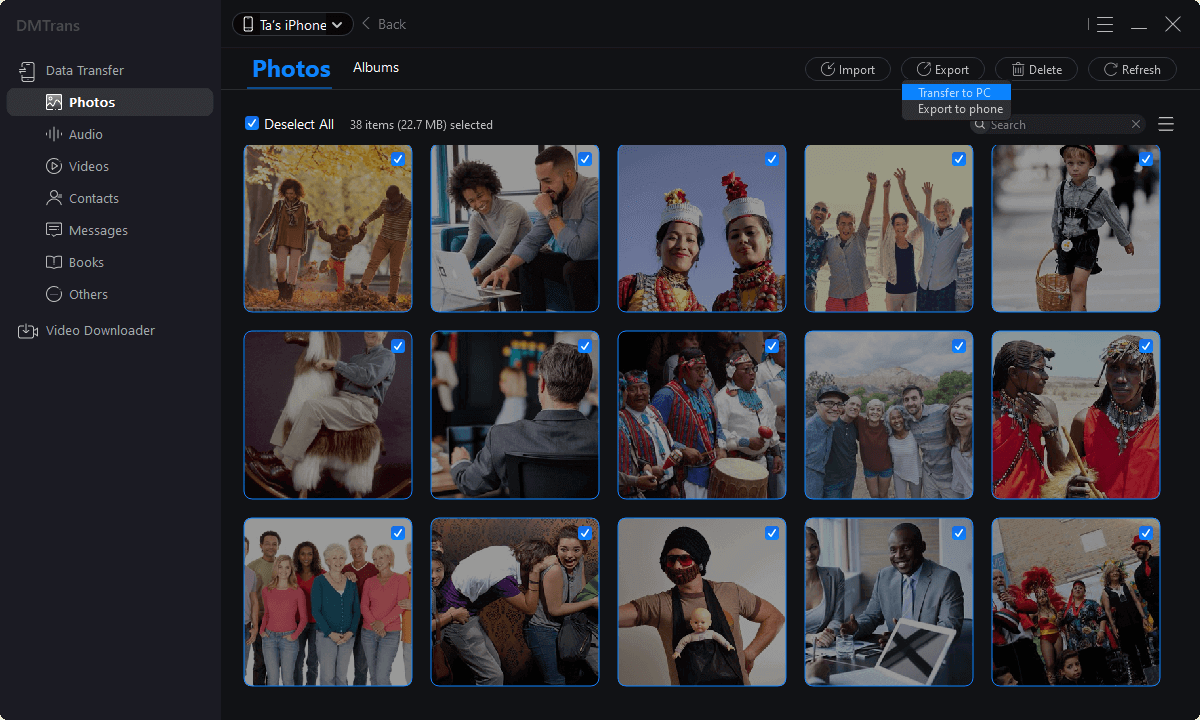
You can use this software to copy data from iPadOS 15 to your compute or copy data from computer to your iPadOS 15 device. It also allow you to delete, edit or move content between iPadOS 15 device and computer.
DMtrans - iOS data transfer software
- Quickly transfer data between iPadOS 15 and computer.
- Transfer data between Windows PC/Mac and iPhone, iPad, iPod touch!
- EASY-TO-USE iTunes alternative for all iOS users.
Bonus Tip
Transferring data between a Windows PC and an iPad is a typical event. At some point, you may find yourself needing to move files from your iPad to your computer.
Except for the way of utilizing iTunes syncing, all of the methods listed above may be used to copy files from iPad to PC, including the iOS data transfer software, File Explorer, iCloud Photos, iCloud Drive, and iTunes file sharing, as well as the iOS data transfer programme.
You can refer to the instruction on how to transfer files from iPad to PC for a more in-depth explanation.
Conclusion
You should now be familiar with all of the tried and true methods for transferring files from PC to iPad. One of them may be used to copy files to your iPad in a matter of minutes. If you discover that you no longer require the files at some point in the future, you can remove them from your iPhone/iPad to free up storage space on your device.
