The best iTunes alternative - reliable and easy-to-use iOS data transfer & data management software.

Below, you can find many options for transferring data between your iPhone 13 and your computer. You may attempt manually transferring data by connecting the iPhone and PC together using a USB cord.
As an alternative, you may consider moving the data to iCloud or another third-party cloud service. Transferring data through these ways, on the other hand, would be a bit more complicated. How can I transfer data between my iPhone 13 and my PC quickly and easily?
DMtrans allows you to transfer data between your iPhone 13 and your PC with eases
Transferring data using DMtrans is a simple and quick process. It is not necessary to do any further difficult procedures to complete the task. Simply connect your iPhone 13 to your computer and launch the program to get started.
It can assist you in transferring data between your iPhone 13 and your computer without using iTunes.
In addition, the program is extremely user-friendly. Users will have no difficulty understanding and using the program because of its straightforward design. You have the option of transferring any form of data directly. It allows you to move data between your iPhone 13 and your PC in the manner of your choice.
DMtrans - iOS data transfer software
- Quickly transfer data between iPhone 13/13 mini/13 Pro/13 Pro Max and computer.
- Manage all iOS data on your PC or Mac.
- Edit, such as copy/delete/move any type of iPhone data on your computer.
As an example, we will demonstrate how to transfer photographs in order to walk you through the software.
Step 1. First and foremost, please check that your iPhone 13 is connected to your computer. Installing the program on your PC is as simple as downloading it.
Step 2. Launch the program and select the Photos option from the menu. You can try to transfer your images between your iPhone 13 and your computer by visiting this page.
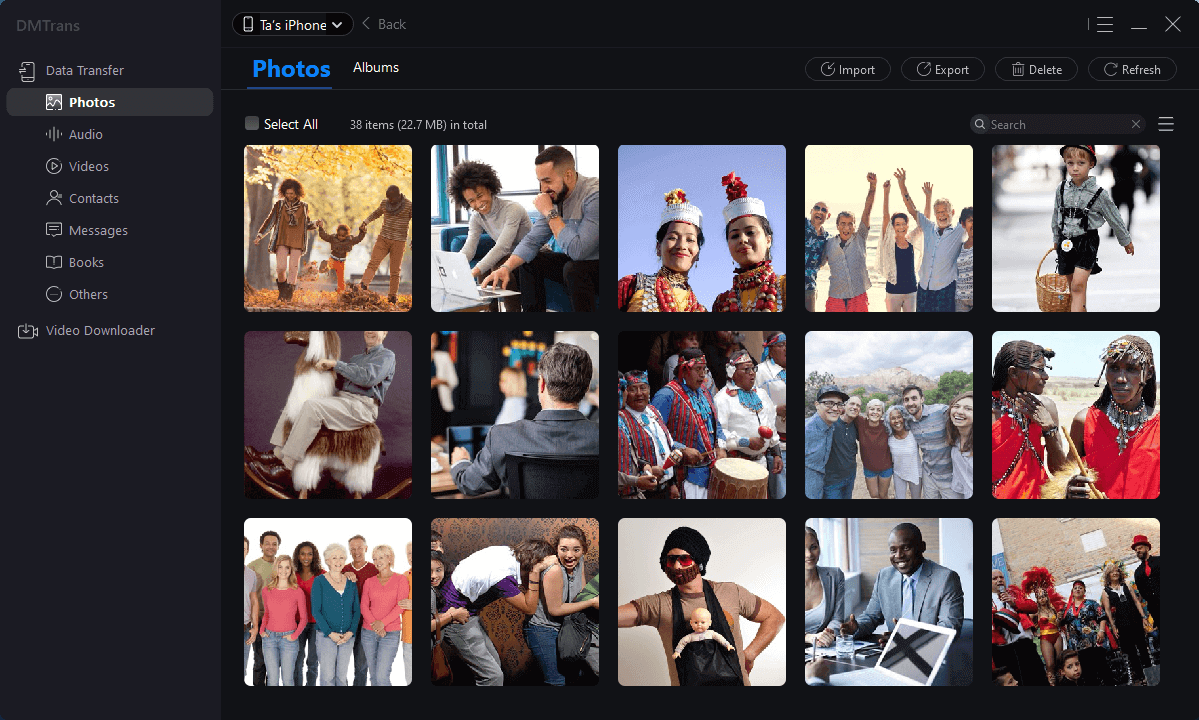
Step 3. For those who want a simple method of transferring images from iPhone to computer, simply choose the photos you wish to transfer on iPhone 13 and press "Export".
If you wish to transfer images from your computer to the current iPhone 13, just choose the photos from your computer by clicking "Import".
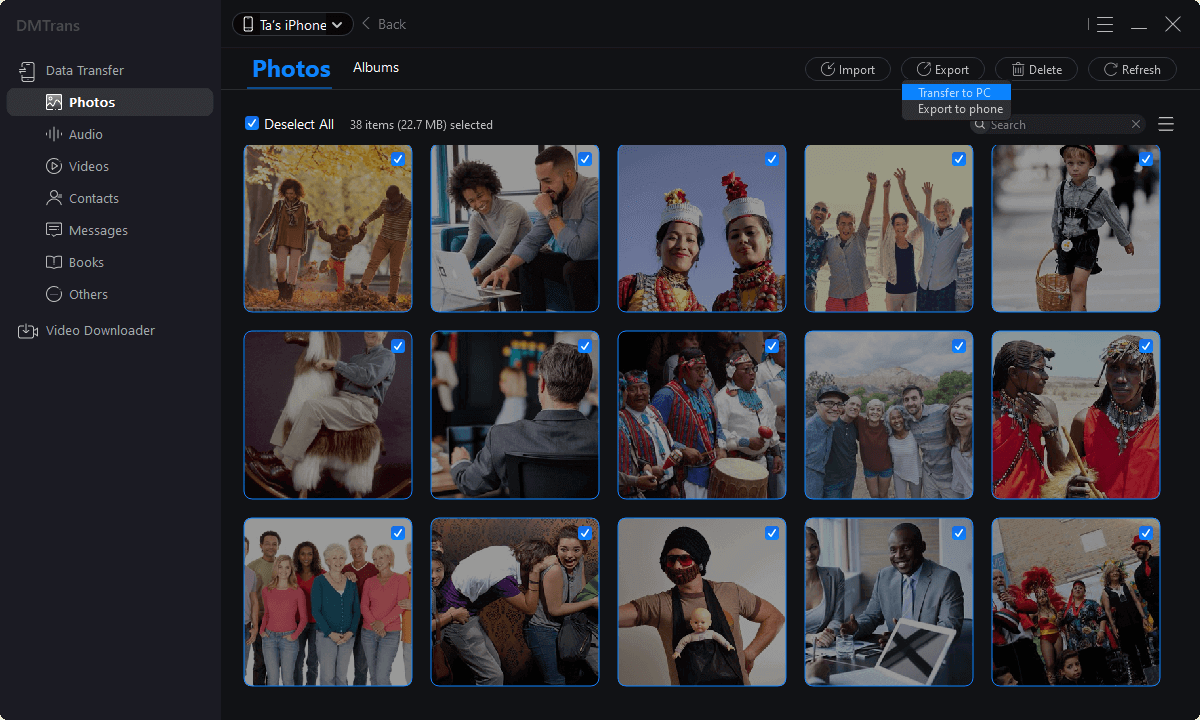
Step 4. Begin the transfer process. The images may then be transferred between your iPhone 13 and your computer when they have been selected.
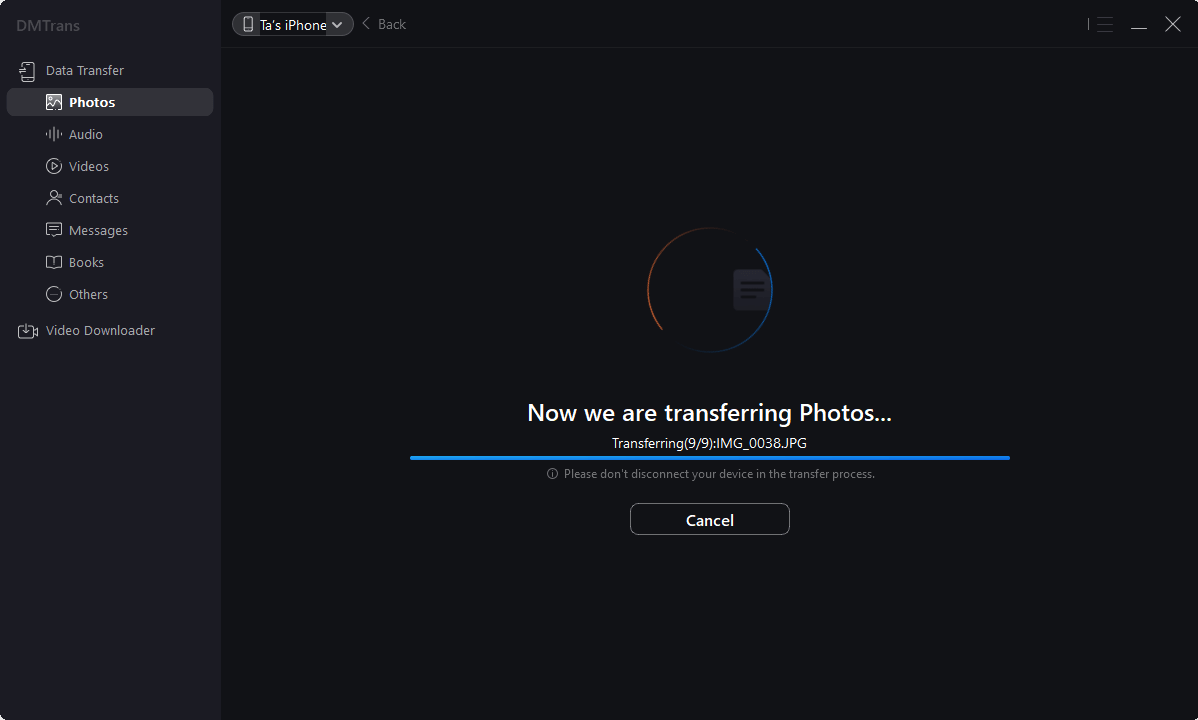
After the transfer is complete, you may check your images on your iPhone and computer to see whether they were successfully transferred.
With this one-stop data transfer tool, you may transfer many different sorts of data because the program is comprehensive. It is not necessary to transfer your data using several separate tools.
For example, it is capable of transferring images, videos, audio files, contacts, messages, books, podcasts, and other types of data. You will be able to transmit various types of data in bulk only if you use this program.
In addition, the program is extremely user-friendly. Users will have no difficulty understanding and using the program because of its straightforward design.
You have the option of transferring any form of data directly. It allows you to move data between your iPhone 13 and your PC in the manner of your choice.
Other options to transfer data between iPhone 13 and Computer
There are also more alternatives for transferring data between an iPhone 13 and a PC.
Transfer photographs and videos
Use a USB connection to connect your iPhone 13 to your computer if you are solely interested in transferring photographs and movies between the two devices. After that, you'll be able to access the iPhone's storage using the Windows Explorer window.
You may immediately transfer the data from your photos/videos by copying and pasting (or dragging) them. This approach, on the other hand, can only be used to transmit photographs and movies.
Cloud-based service
Data is transferred through a cloud-based service. There is an alternate method of transferring data between the iPhone 13 and the PC. You can complete the task by utilizing iCloud or another third-party cloud service.
Both the iPhone 13 and the PC may be used to install and access your cloud storage.
Conclusion
If you wish to transfer data between your iPhone 13 and your computer in a simple and economical manner, DMtrans is the greatest option available. The program is both cost-effective and speedy when it comes to data transport.
Additionally, the program is capable of transferring data between different sorts of iOS devices, including the iPhone 13. Please feel free to download the program to enable you to move data between various iOS devices or between an iOS device and a PC.
