Before we start: Donemax Data Eraser for Mac is one of the best file shredder software. You can securely and permanently erase files/folders from Mac's internal disk and external storage device. It also can help you wipe hard drive, wipe free disk space on Mac, repair damaged hard drive, etc.
PAGE CONTENT:
In today's digital world, deleting a file doesn't always mean it's truly gone. While dragging a file to the Trash and emptying it may seem sufficient, the data often lingers on your drive, waiting to be recovered by the right tools. If you handle sensitive documents or personal files, this can pose a serious privacy risk. That's where file shredders come into play.
A file shredder ensures your deleted files are completely and irreversibly removed from your Mac. These tools overwrite the file's data multiple times, making it virtually impossible for any recovery software to retrieve them. Whether you're selling your Mac, disposing of an old drive, or just want to ensure your data is secure, a file shredder is a must-have.
In this article, we'll explore the best file shredder software for Mac, how they work, and what makes each of them a solid choice depending on your needs.
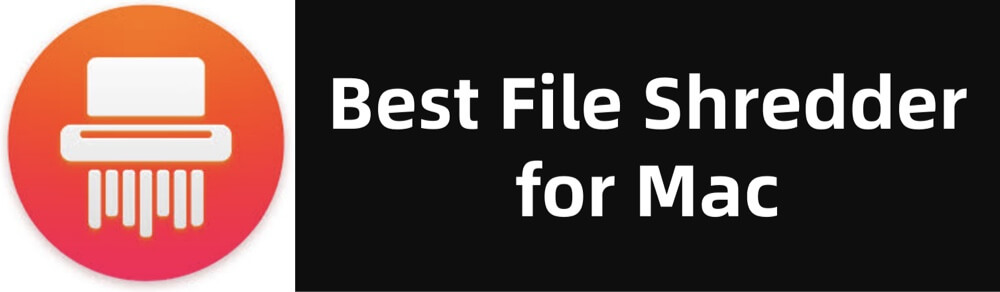
What to Look for in a Mac File Shredder?
Before choosing a file shredder for your Mac, consider these essential factors:
1. Compatibility with macOS
Make sure the tool works with the latest macOS versions, such as macOS Sequoia or Sonoma. Some older tools may not support the new file system (APFS).
2. Secure Shredding Algorithms
Good file shredders use advanced deletion methods like:
- DoD 5220.22-M
- Gutmann method (35 passes)
- Random overwrite methods
These algorithms increase the security level of file deletion.
3. User Interface and Usability
A clean, intuitive interface makes it easier to shred files quickly and efficiently. Drag-and-drop functionality and batch deletion options are helpful.
4. Speed and Performance
Some shredders are faster than others, especially when dealing with large files or bulk deletions. SSDs also handle shredding differently than HDDs.
5. Extra Features
Features like full disk wiping, scheduling, secure free space wiping, and integration with Trash are useful bonuses.
6. Pricing and Licensing
While free shredders exist, some premium tools offer more robust features and customer support. Consider your needs and budget before deciding.
Top 8 Best File Shredder Tools for Mac
Here are the most effective and reliable file shredding tools available for Mac users this year:
1. Donemax Data Eraser for Mac
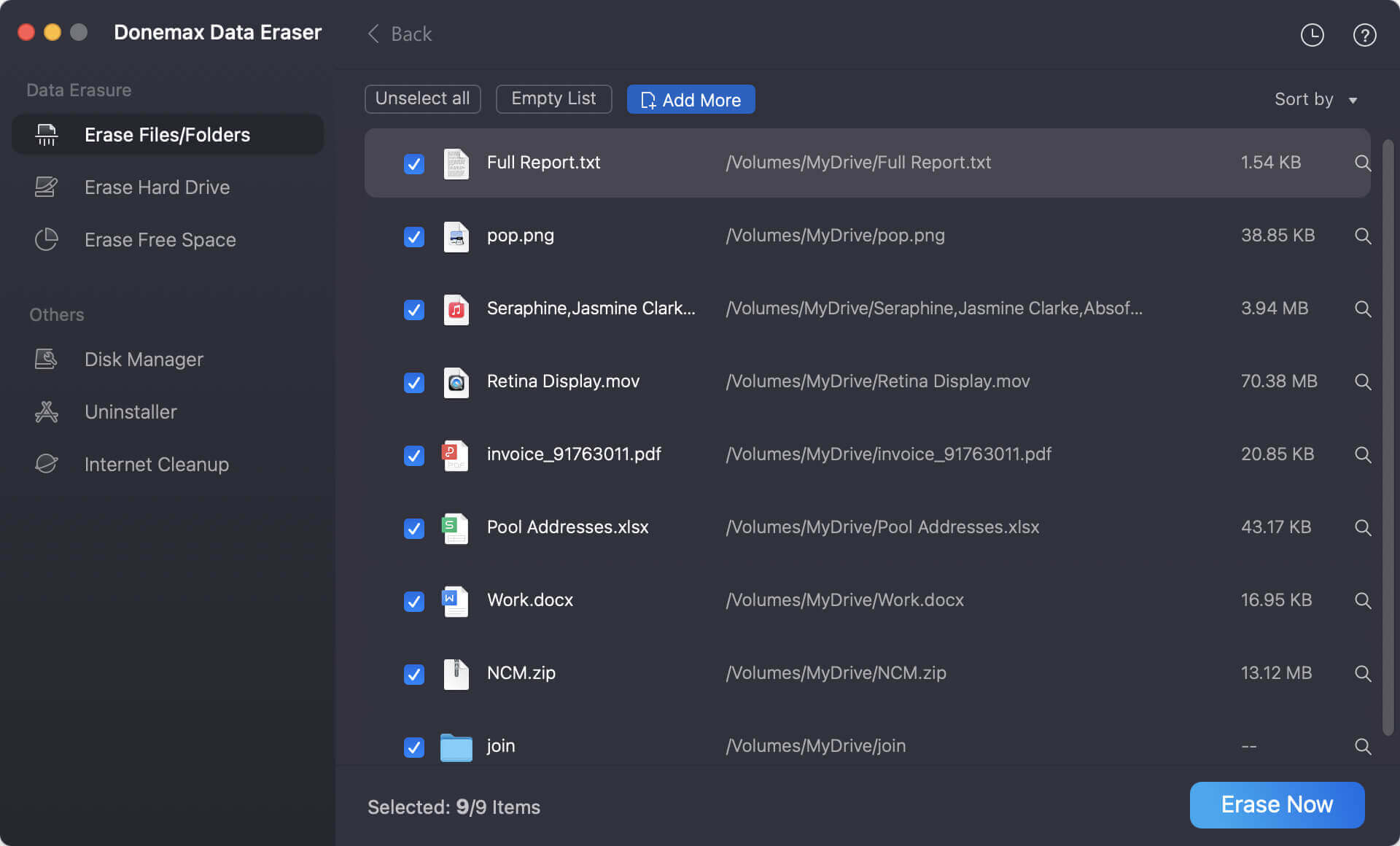
Best for: Permanently delete files, wipe hard drive or wipe free disk space on Mac
Overview:
Donemax Data Eraser for Mac is one of the best file shredders for macOS. It supports to securely and permanently erase files/folders, wipe hard drives, wipe free disk space of a hard drive, etc. It offers advanced data erasure algorithms including HMG Infosec Standard 5, NIST 800-88, Peter Gutmann's algorithm, DoD 5220.22-M, U.S. Army AR380-19, DoD 5220.22-M ECE, etc. Once the files and folders are erased by Donemax Data Eraser for Mac, the files/folders are lost for good, can't be recovered by any method.
Key Features:
- Three data erasure modes: Erase Files/Folders, Erase Hard Drive, Erase Free Space.
- Permanently erase data from HDD/SSD, USB flash drive, external disk, digital camera, RAID, SD card, etc.
- Advanced data erasure standards: HMG Infosec Standard 5, NIST 800-88, Peter Gutmann's algorithm, DoD 5220.22-M, U.S. Army AR380-19, DoD 5220.22-M ECE, etc.
Pros:
- 100% safe, free trial is available
- Secure deletion methods
- Small and simple interface
Cons:
- No portable version.
Price: From $29.95.
Website: https://www.donemax.com/mac-data-eraser/
2. Permanent Eraser
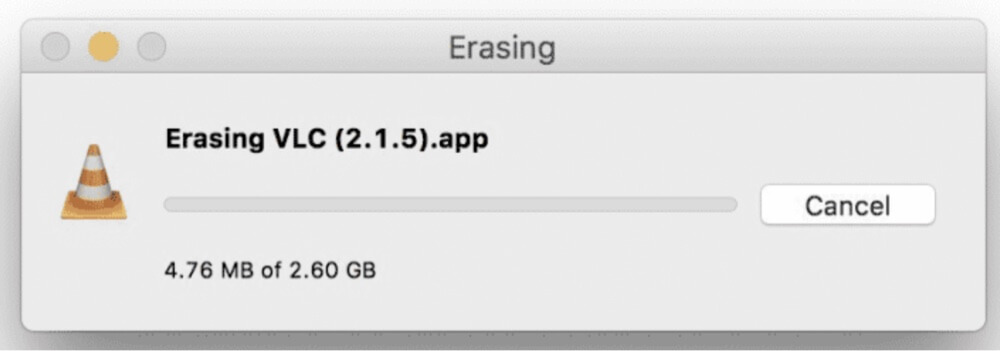
Best for: Free and secure file deletion
Overview:
Permanent Eraser is a classic macOS tool that uses the 35-pass Gutmann algorithm to overwrite files. It's lightweight, free, and integrates seamlessly into Finder via drag-and-drop or contextual menus.
Key Features:
- Gutmann, DoD, and pseudorandom data overwriting
- Secure Empty Trash
- Erases files, folders, and disk images
Pros:
- 100% free
- Secure deletion methods
- Small and simple interface
Cons:
- Lacks modern UI
- Not optimized for SSDs
Price: Free
Website: http://www.edenwaith.com/products/permanent%20eraser/
3. DMcleaner for Mac (Shredder Module)
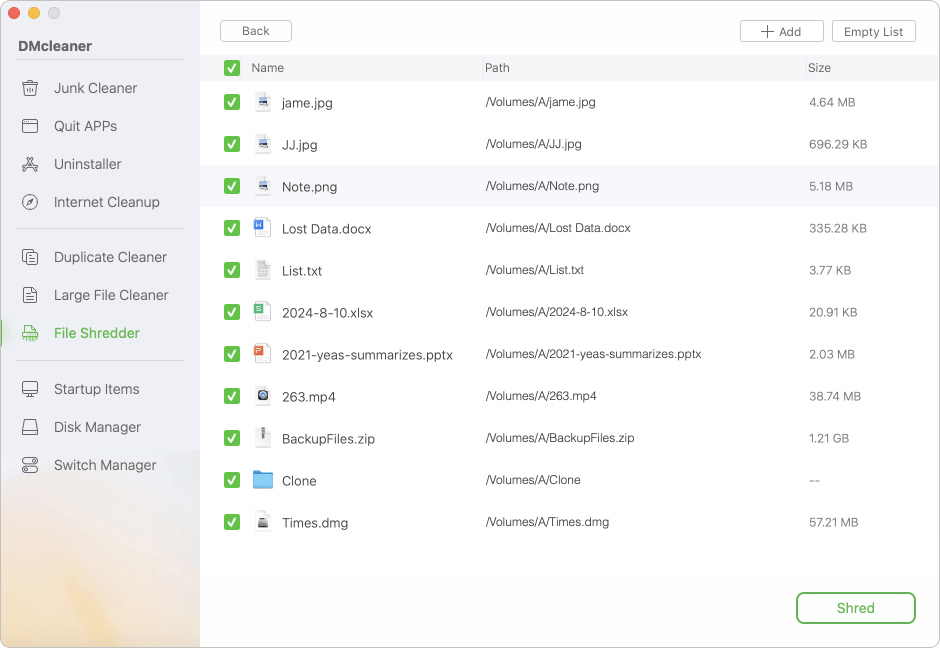
Best for: All-in-one Mac maintenance with shredding
Overview:
DMcleaner for Mac by Donemax includes a powerful file shredder as part of its all-in-one optimization suite. The Shredder securely deletes sensitive files and bypasses system restrictions.
Key Features:
- Deletes locked files
- Bypasses Trash
- Integrated into broader Mac cleanup tools
Pros:
- Polished UI
- Easy to use
- Bonus optimization features
Cons:
- File shredding not available in free version
Price: Starting at $19.95/month
Website: https://www.donemax.com/mac-cleaner/
4. Stellar BitRaser for File
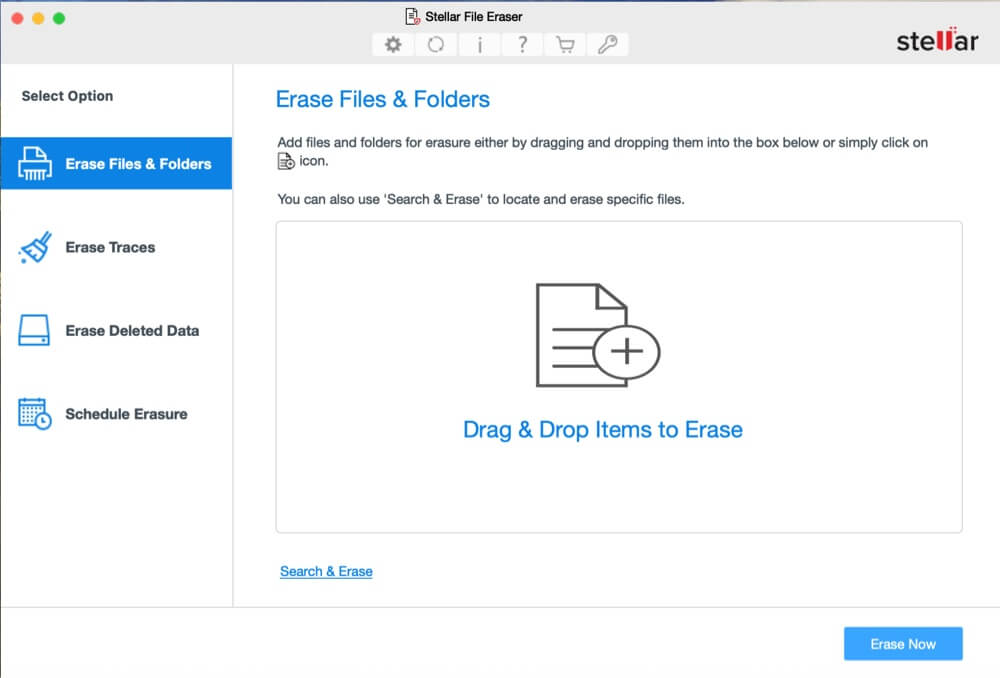
Best for: Professional-level data sanitization
Overview:
BitRaser is a secure deletion tool developed for compliance and professional environments. It’s ideal for businesses that need to ensure GDPR or HIPAA compliance.
Key Features:
- 17+ international erasure standards
- Detailed erase reports
- File, folder, browser, and app data erasure
Pros:
- High-security compliance
- Useful for businesses
- Erasure certificate generation
Cons:
- Expensive for personal users
Price: Starts at $39.99
Website: https://www.stellarinfo.com
5. MacClean by iMobie
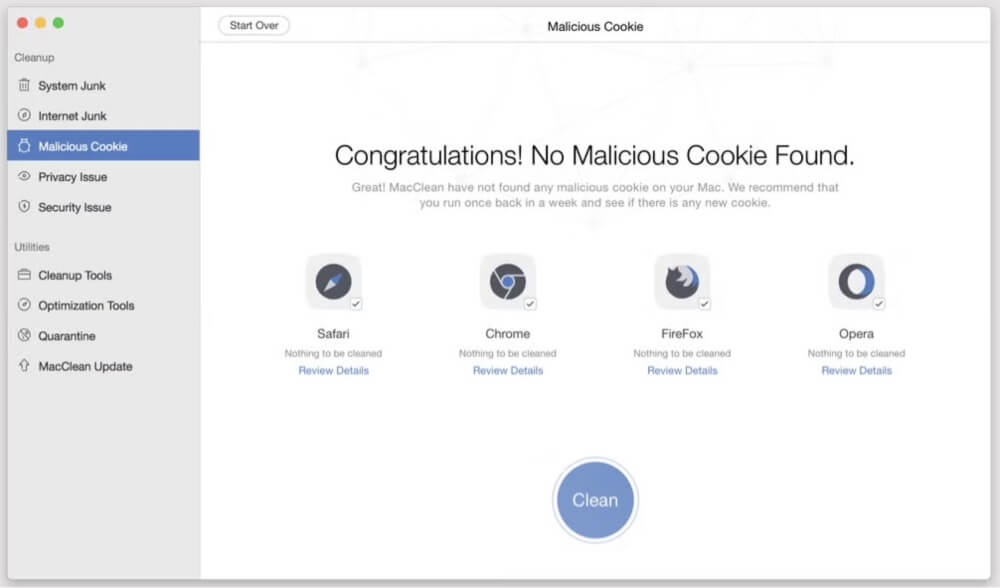
Best for: Lightweight and budget-friendly file shredding
Overview:
MacClean is a simple cleaner with a built-in privacy cleaner and file eraser. It helps clear browser data, cookies, and sensitive files securely.
Key Features:
- Secure file erase
- Junk file cleanup
- Privacy protection
Pros:
- User-friendly
- Fast and lightweight
- Inexpensive
Cons:
- Fewer erasure algorithms
- Not as advanced as BitRaser
Price: $29.99/year
Website: https://www.imobie.com/macclean/
6. ShredIt X
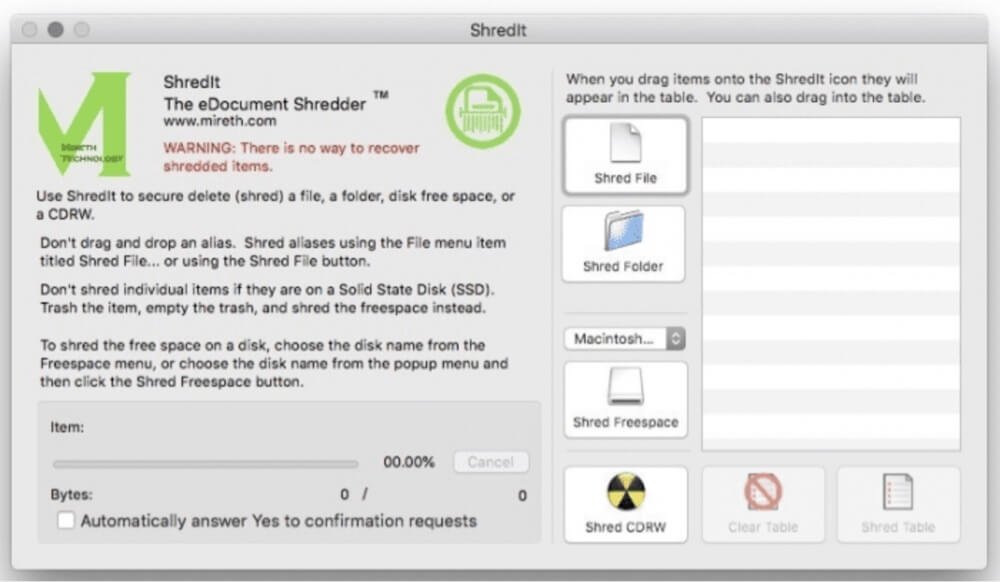
Best for: Customizable shredding on Mac and external drives
Overview:
ShredIt X gives you full control over how many passes are used for file deletion. It’s suitable for both individual files and entire volumes.
Key Features:
- Multiple overwrite patterns
- Confirm-before-delete safeguards
- Erases external drives
Pros:
- Flexible settings
- Can wipe free space
- Works on external storage
Cons:
- Dated interface
- Limited customer support
Price: $24.95
Website: https://www.mireth.com/
7. AweEraser for Mac
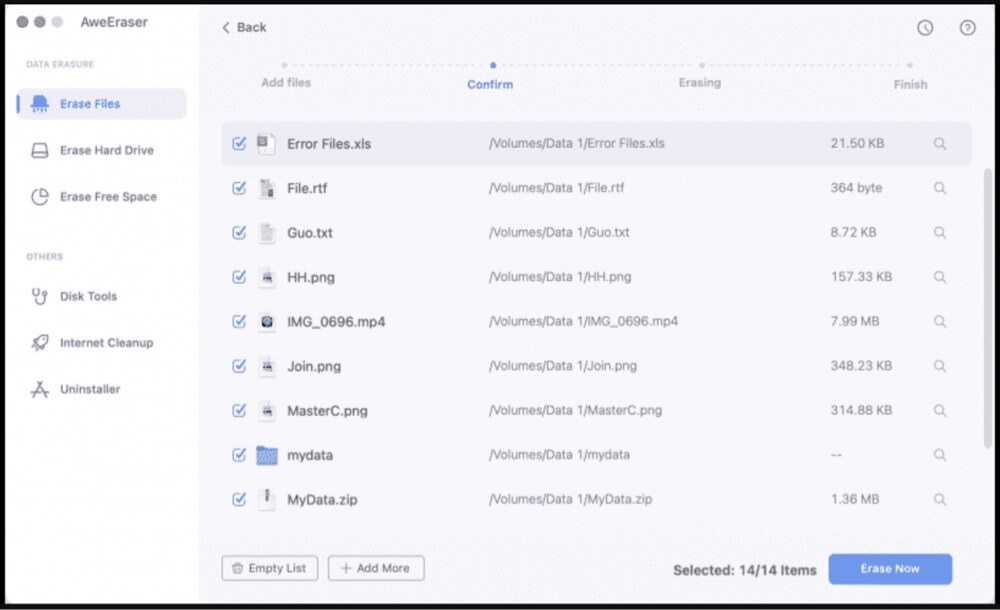
Best for: Modern UI and powerful shredding
Overview:
AweEraser provides data wiping, file shredding, and disk formatting all in one. It’s ideal for users who need extra tools beyond basic shredding.
Key Features:
- Three secure erasure modes
- Erases files, folders, partitions
- Wipes free space and external drives
Pros:
- Fast and efficient
- Easy-to-navigate UI
- Works well with SSDs and HDDs
Cons:
- Limited free trial
- Lacks integration with Finder
Price: $39.95
Website: https://www.magoshare.com
8. CCleaner for Mac
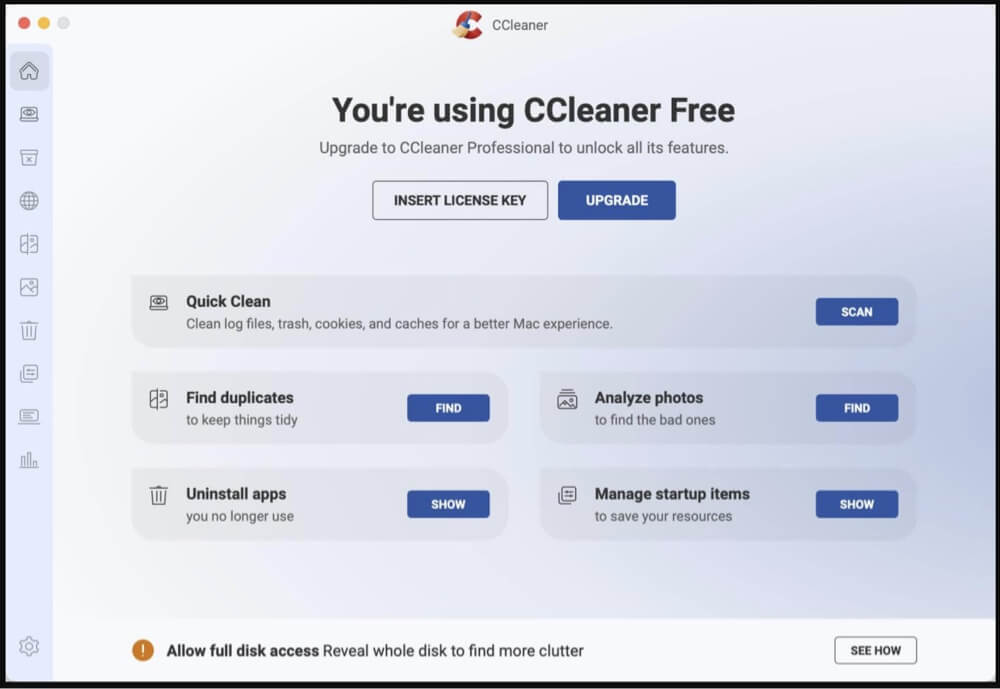
Best for: Basic free shredding with optimization features
Overview:
While CCleaner is more well-known for PC optimization, its Mac version includes a simple file shredder. Good for casual users who want something quick and easy.
Key Features:
- Free space wiping
- File/folder deletion
- Built-in Mac cleanup features
Pros:
- Free and simple
- Regular updates
- Reliable brand
Cons:
- Fewer shredding options
- May lack deep deletion standards
Price: Free / $24.95 for Pro
Website: https://www.ccleaner.com
How to Use a File Shredder on Mac (Step-by-Step)?
While each tool has a slightly different process, here's a general guide using Donemax Data Eraser for Mac:
Step 1. Download and install Donemax Data Eraser for Mac.
Step 2. Open Donemax Data Eraser for Mac, choose Erase Files mode.
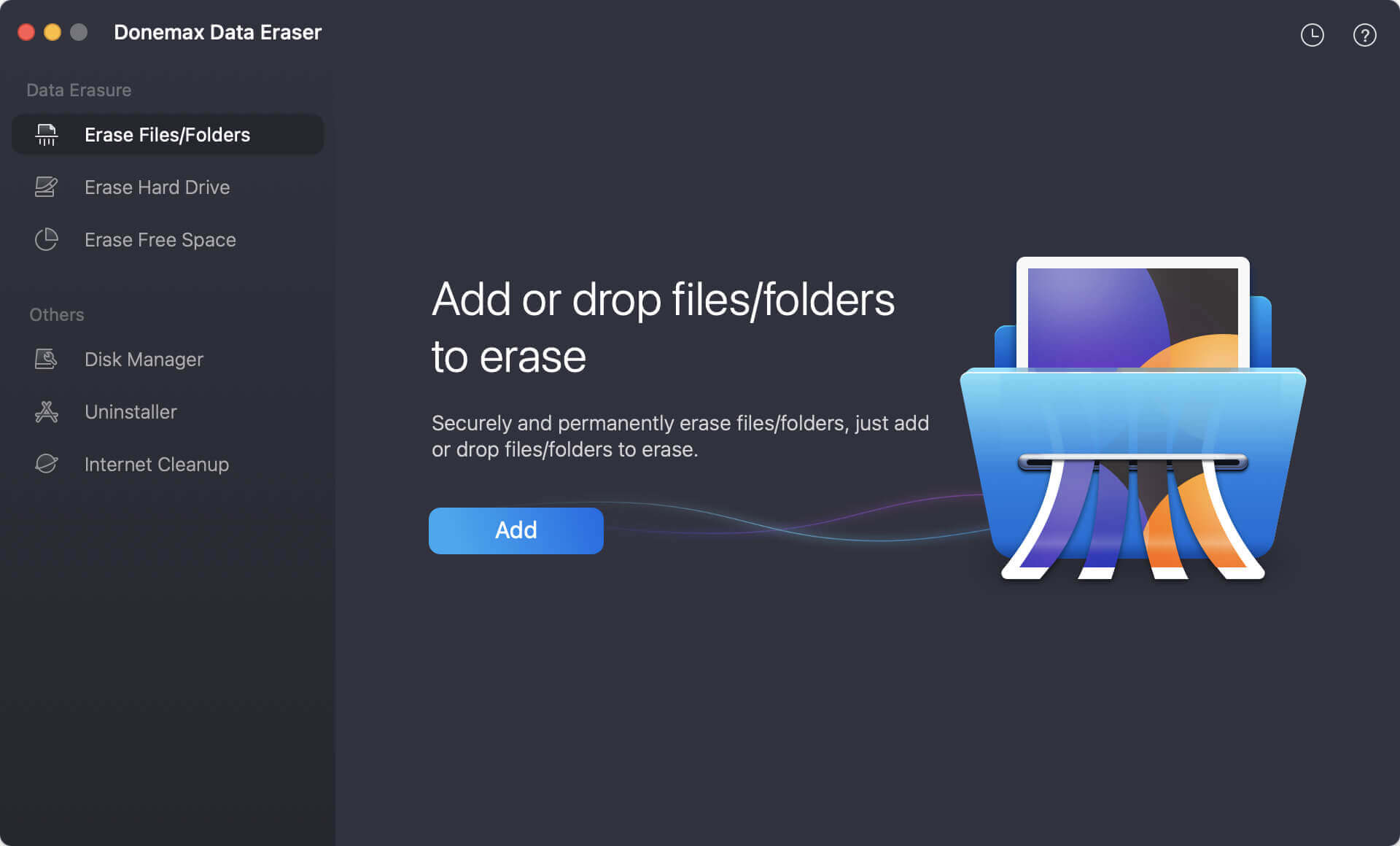
Step 3. Click Add to add the target files/folders or drag the files/folders to the erasure area.
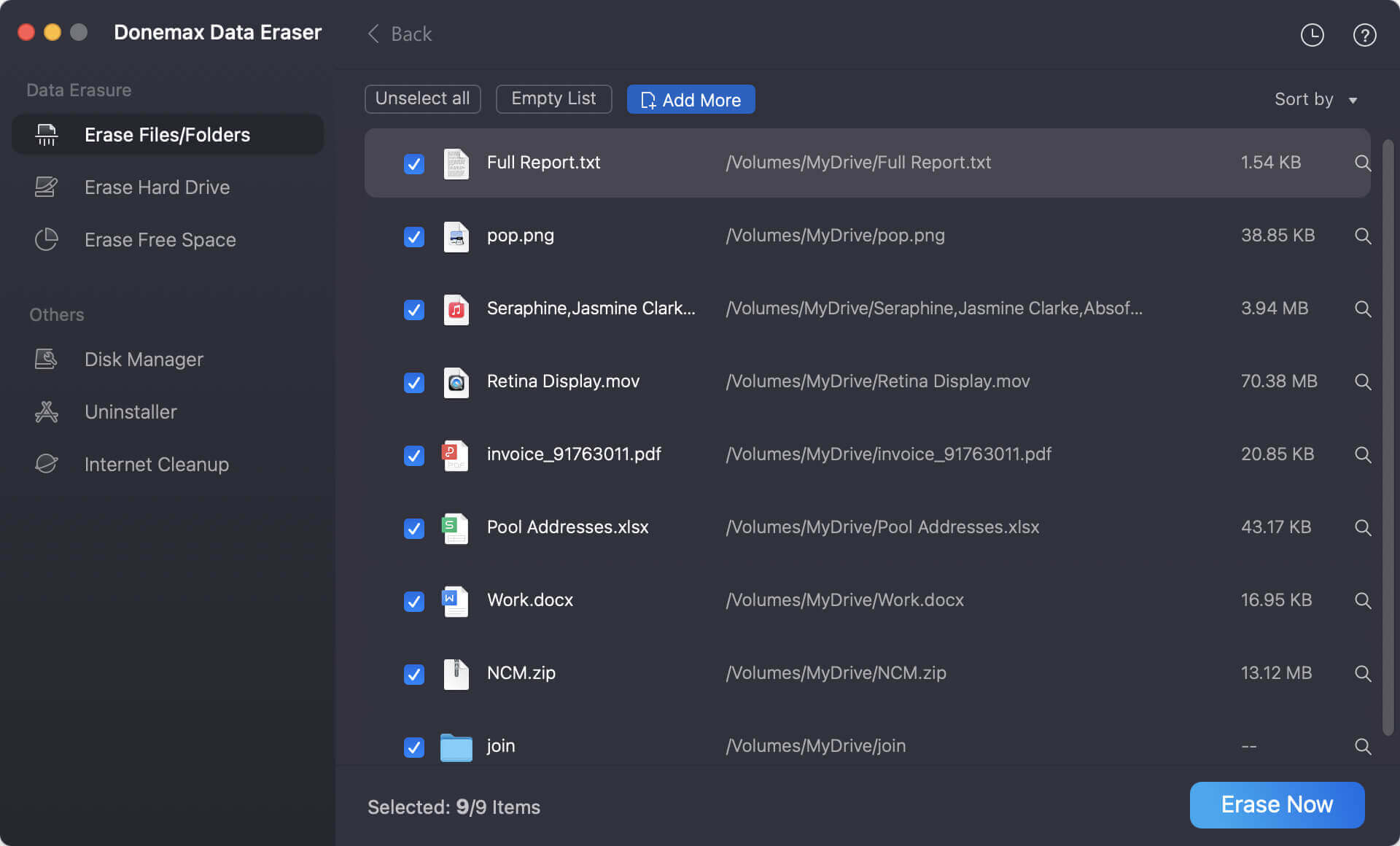
Step 4. Click on Erase Now button to securely and permanently erase all selected files/folders.
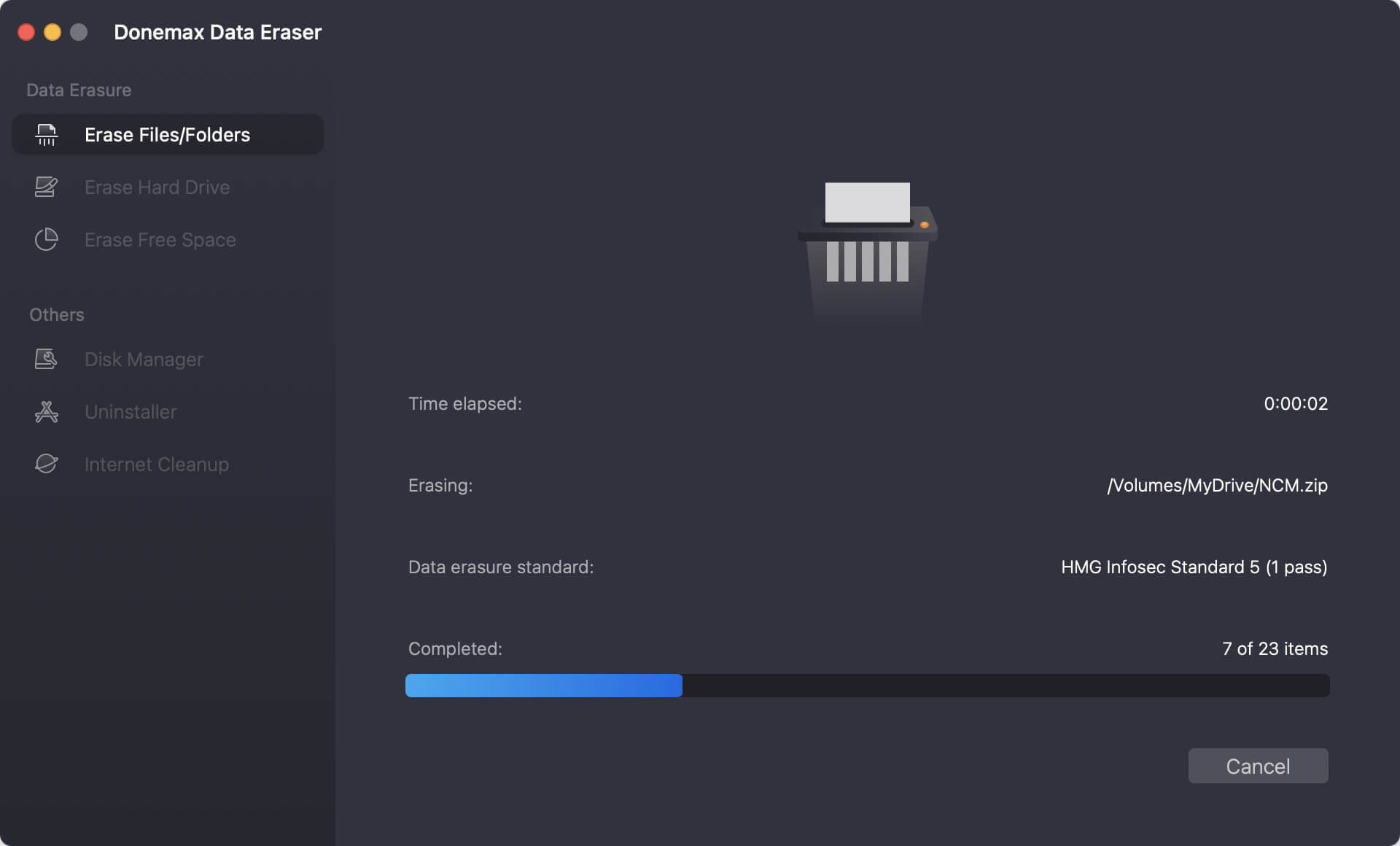
The app will overwrite the data multiple times based on your selected method. Once completed, the file is permanently removed.
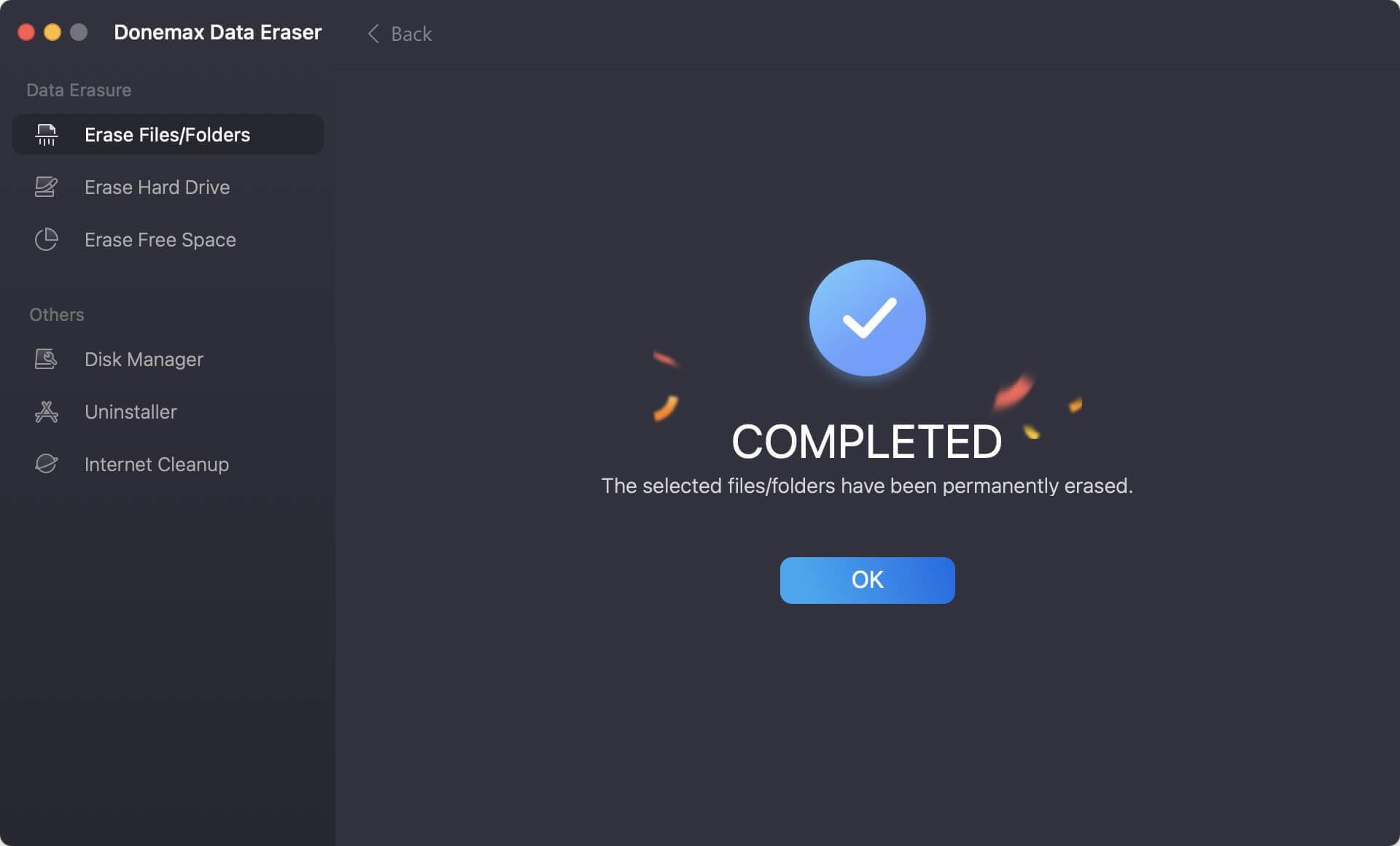
Most premium shredders offer a graphical interface where you can select files, choose the deletion method, and shred with a click.
Built-in Options: Is File Shredding Possible with macOS Native Tools?
Apple used to offer "Secure Empty Trash," which overwrote deleted files, but it was removed in macOS El Capitan due to SSD wear concerns. However, there are still some native options:
1. Terminal Commands
You can use the srm command:
srm -v -m ~/Documents/confidential.txt
But srm is deprecated in newer macOS versions and might not work consistently.
2. Disk Utility
You can erase free space on a hard drive with secure erase options in Disk Utility, but this too has limited support on APFS and SSD drives.
Limitations
- SSDs complicate secure deletion due to wear-leveling and TRIM.
- Apple prefers encryption over overwriting on newer Macs.
File Shredding vs File Encryption: What's the Difference?
In the world of data protection, file shredding and file encryption are two crucial but fundamentally different approaches. Understanding when and how to use each one can make a big difference in your overall data security strategy on a Mac.
What is File Shredding?
File shredding is the digital equivalent of destroying a document in a paper shredder. When you shred a file, it's not just moved to the Trash or deleted. Instead, a file shredder overwrites the data on your disk multiple times, making it unrecoverable—even with advanced recovery tools.
Use Case:
- You want to permanently erase a sensitive document, photo, or financial record.
- You're disposing of or selling your Mac or external drive.
- You want to prevent file recovery after deleting confidential data.
How It Works:
- File shredders use algorithms to overwrite the file’s storage space with random data.
- Common methods include:
- 1-pass overwrite (quick but less secure)
- 3-pass DoD 5220.22-M (used by the U.S. Department of Defense)
- 35-pass Gutmann method (very secure but slower)
After the process, even forensic recovery tools cannot retrieve the file.
What is File Encryption?
File encryption protects your data while it's still accessible on your Mac by locking it behind an encryption algorithm and a key (usually a password). It doesn't delete the file - instead, it scrambles the contents so they can only be read with the correct key.
Use Case:
- You want to protect files you're keeping from unauthorized access.
- You're storing sensitive data on your Mac or a portable drive.
- You're sending confidential files via email or cloud storage.
How It Works:
- The file's contents are mathematically transformed into unreadable code.
- Without the encryption key, the data is useless - even if someone steals your Mac.
macOS includes built-in encryption through FileVault, which encrypts your entire startup disk. You can also encrypt individual files or folders using apps like Disk Utility or third-party tools like VeraCrypt.
Can They Work Together?
Absolutely - and they should. Using both encryption and shredding offers the highest level of data protection.
Here’s a common example:
- Encrypt your entire disk using FileVault to ensure all files are unreadable without your login.
- When you want to delete something sensitive, use a file shredder to permanently destroy it.
This dual-layer strategy ensures that even if your data is accessed without permission, it's either:
- Already encrypted and unreadable, or
- Completely erased and unrecoverable.
FAQs About Mac File Shredder
1. Can I recover shredded files?
No. Shredded files are overwritten and unrecoverable by normal or advanced data recovery tools.
2. Are file shredders safe for SSDs?
Repeated overwriting can reduce SSD lifespan. Use TRIM-enabled secure deletion or full-drive encryption instead if you're on an SSD.
3. What's the best free file shredder for Mac?
Permanent Eraser is a reliable free choice. For more features, consider Donemax Data Eraser for Mac.
4. How many passes are necessary for secure deletion?
- 1-3 passes are usually sufficient.
- 35-pass Gutmann method is overkill for most users but great for high-security needs.
Conclusion
If you care about privacy and data protection, a file shredder is essential - especially on a shared or older Mac. While macOS doesn't offer built-in shredding anymore, third-party tools fill that gap effectively.
Our Recommendations:
- Best Free Option: Permanent Eraser
- Best Overall: Donemax Data Eraser for Mac
- Best for Businesses: Stellar BitRaser
- Best for Flexibility: ShredIt X
Whichever option you choose, make shredding part of your digital hygiene to protect your personal and professional information from falling into the wrong hands.


Donemax Data Eraser for Mac
100% safe and powerful Mac data erasure program. It offers certified data erasure standards including U.S. Army AR380-19, DoD 5220.22-M ECE to help in securely and permanently erase data from Mac HDD/SSD and external storage device, making data recovery be impossible.
Related Articles
- Oct 22, 2025Permanently Erase Deleted Files on Mac
- Jun 12, 2025Factory Reset macOS High Sierra: A Comprehensive Guide
- May 27, 2024How to Wipe All Data Before Selling or Donating iMac?
- Oct 20, 2025How to Permanently Shred A Folder on Mac?
- Oct 10, 2025Format an External Hard Drive for macOS Tahoe
- Oct 15, 2025How to Erase SSD Data Securely on Mac?

Steven
Steven has been a senior writer & editor of Donemax software since 2020. He's a super nerd and can't imagine the life without a computer. Over 6 years of experience of writing technical solutions and software tesing, he is passionate about providing solutions and tips for Windows and Mac users.

Gerhard Chou
In order to effectively solve the problems for our customers, every article and troubleshooting solution published on our website has been strictly tested and practiced. Our editors love researching and using computers and testing software, and are willing to help computer users with their problems