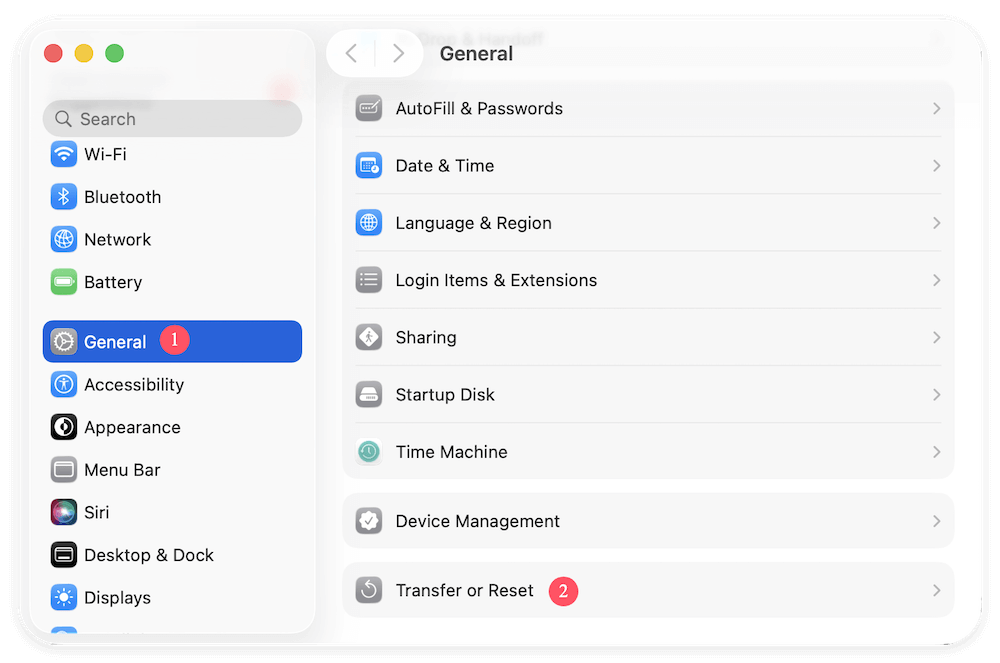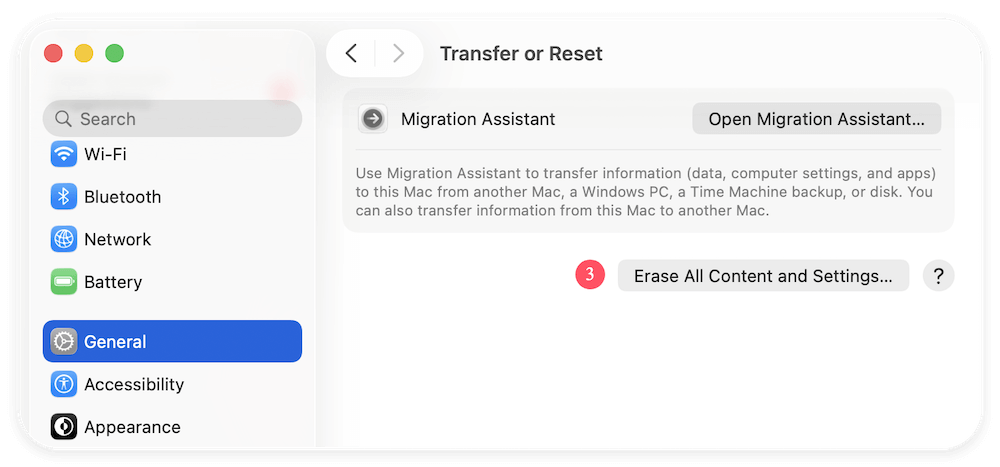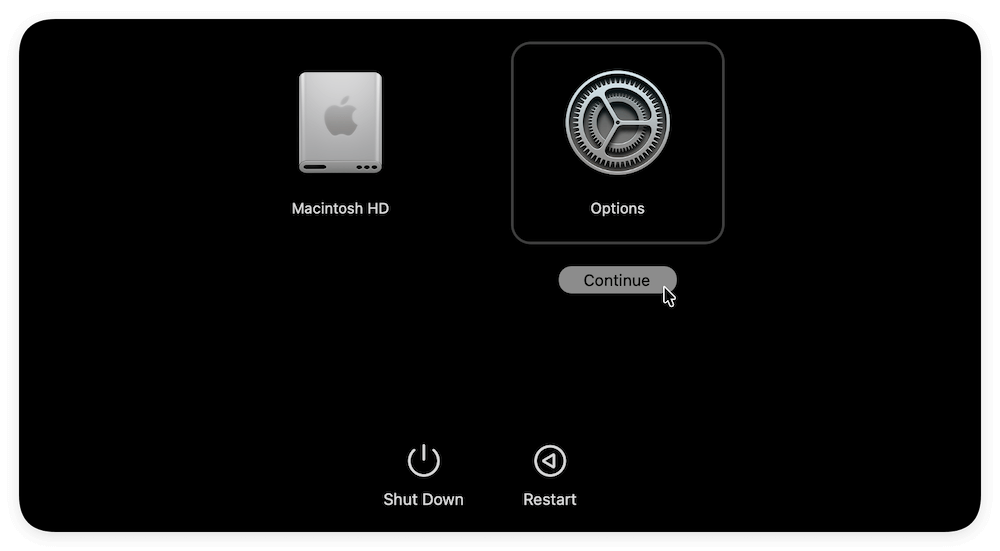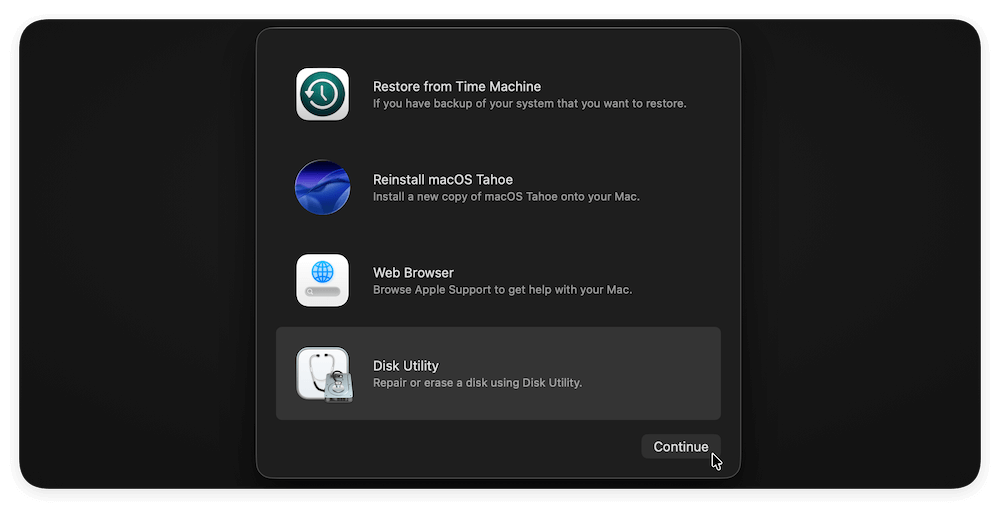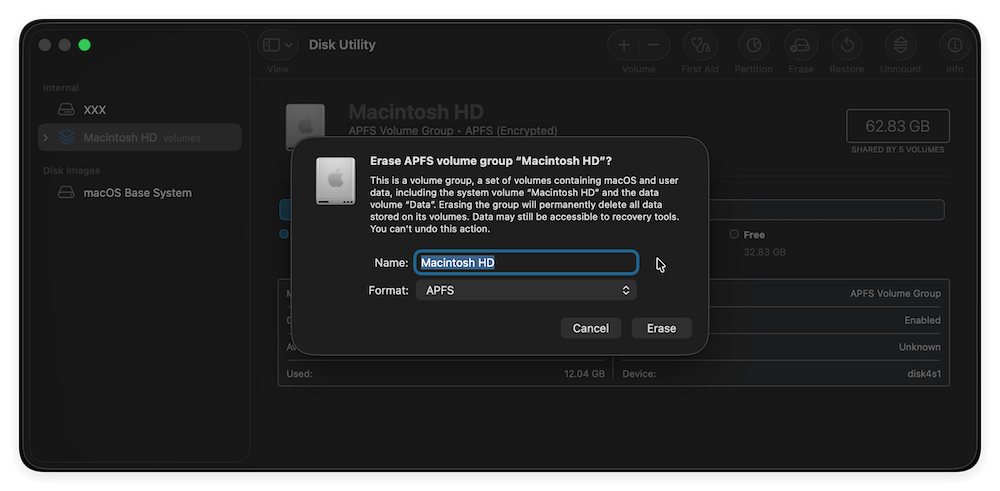Before we start: After factory resetting a MacBook Air, it's essential to wipe the data permanently if you will resell or donate the MacBook Air. It's an important way to protect your privacy information safe and avoid data breaches.
PAGE CONTENT:
One effective way to return your MacBook Air to its original factory settings is to factory reset it. This process wipes all your personal data, applications, and settings, returning the Mac to a clean slate — just as it was when you first bought it. People often factory reset their MacBook Air when selling or giving it away, troubleshooting persistent software problems, or simply wanting a fresh start. However, because this process erases all data, it's crucial to prepare carefully before you reset.
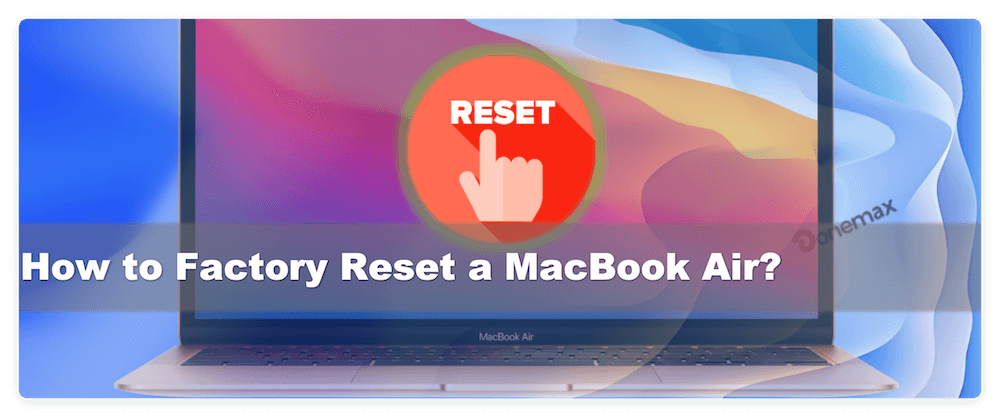
In this guide, we will walk you through everything you need to know about factory resetting a MacBook Air — from backing up your data and signing out of Apple services to performing the reset itself and troubleshooting common issues. This article covers different MacBook Air models, including those with Apple Silicon chips and Intel processors, as the reset steps differ slightly depending on the hardware and macOS version.
Why Factory Reset a MacBook Air?
Prior moving into the steps, let us clarify what a factory reset means and why you might want to do it:
- Erase all personal data and settings: Factory reset wipes your entire startup disk, including user files, apps, and configurations.
- Restore macOS to a clean state: The system reinstalls a fresh copy of macOS, free from glitches or corrupted files.
- Prepare the Mac for a new owner: If you desire to sell or gift your Mac, factory resetting ensures the next user won't have access to your personal information.
- Fix software problems: Sometimes persistent bugs, malware, or performance issues can be resolved by resetting the Mac to factory defaults.
💡 Important: A factory reset is permanent and irreversible. All data will be lost unless backed up beforehand.
Preparations before Factory Reset a MacBook Air
1. Back Up Your Data
Backing up your data is the most crucial step before resetting your MacBook Air. Once the reset is complete, there's no way to recover erased files without a backup.
Backup options include:
Time Machine: Copies of your files are automatically saved to an external drive using Apple's built-in backup program.
- Connect a hard drive externally.
- Select the backup disk by opening System Preferences → Time Machine.
- Start a backup and ensure it completes before proceeding.
iCloud Backup: Use iCloud to store photos, documents, app data, and more.
- Check System Preferences → Apple ID → iCloud.
- Ensure important categories like Photos, Contacts, and Documents are synced.
Manual Backup: Manually copy important files and folders to an external drive or any cloud service.
2. Sign Out of Apple Services
To avoid problems with Activation Lock or losing access to your Apple subscriptions, you must sign out of key Apple services before resetting.
- Sign out of iCloud:
- Open System Preferences → Apple ID → Overview → Sign Out.
- You may be asked whether to keep a copy of your iCloud data on your Mac — since you are resetting, you can choose to remove everything.
- Sign out of iTunes/Music app (for older macOS versions):
- Open the Music app or iTunes.
- Go to Account → Authorizations → Deauthorize This Computer.
- Sign out of iMessage:
- Open the Messages app.
- Go to Messages → Preferences → iMessage.
- Click Sign Out.
3. Check Your MacBook Air's Model and macOS Version
Factory reset steps differ depending on whether your MacBook Air is powered by Apple Silicon (M1, M2, or later) or an Intel processor, and which macOS version you have installed.
- Apple Silicon MacBook Air: Supports a simpler "Erase All Content and Settings" option in macOS Ventura and later.
- Intel MacBook Air or older macOS versions: Requires booting into macOS Recovery and manually erasing the disk.
To check your Mac's chip and macOS version:
- Click the Apple logo → About This Mac.
- The window shows the chip type (Apple M1/M2 or Intel) and the macOS version number.
How to Factory Reset MacBook Air (macOS Ventura and Later)?
Method 1: Using "Erase All Content and Settings"
If you have a MacBook Air with Apple Silicon or an Intel Mac with a T2 security chip running macOS Ventura or later, Apple added a convenient feature to erase everything quickly.
- Open System Settings from the Apple menu.
- From the sidebar, select General.
- At the bottom, choose Transfer or Reset.
![factory reset a MacBook Air]()
- Select Erase All Settings and Content.
![factory reset a MacBook Air]()
- Enter your administrator password and Apple ID credentials when prompted.
- Follow the on-screen instructions to erase your Mac completely.
This method removes all your data, user accounts, and settings without needing to boot into recovery mode. After completion, your Mac will restart to the setup assistant, ready for a new user or fresh setup.
Method 2: Using macOS Recovery
For Macs that don't support the above option, the factory reset involves booting into macOS Recovery, erasing the disk manually, and reinstalling macOS.
Step 1: Boot into macOS Recovery Mode
The method to enter recovery differs by processor type:
- Apple Silicon MacBook Air:
- Turn off the Mac.
- Holding down the power button will bring up the startup choices panel.
- Select Options and then Continue.
![factory reset a MacBook Air]()
- Intel MacBook Air:
- Restart the Mac.
- Immediately hold down Command (⌘) + R keys.
- Release when the Apple logo or spinning globe appears.
Step 2: Erase the Startup Disk Using Disk Utility
- Choose Disk Utility from the macOS Utilities box, then click Continue.
![factory reset a MacBook Air]()
- Choose your startup disk, sometimes referred to as Macintosh HD, from the sidebar.
- Press the button at the top that says Erase.
- Choose the format: For macOS Catalina or later, select APFS. For older versions, select Mac OS Extended (Journaled).
- Name the disk (default is Macintosh HD).
- Click Erase and wait for the process to complete.
- Once done, close Disk Utility to return to the macOS Utilities menu.
![factory reset a MacBook Air]()
Step 3: Reinstall macOS
- Choose Reinstall macOS from the macOS Utilities menu.
- Click Continue and adhere to the prompts displayed on the screen.
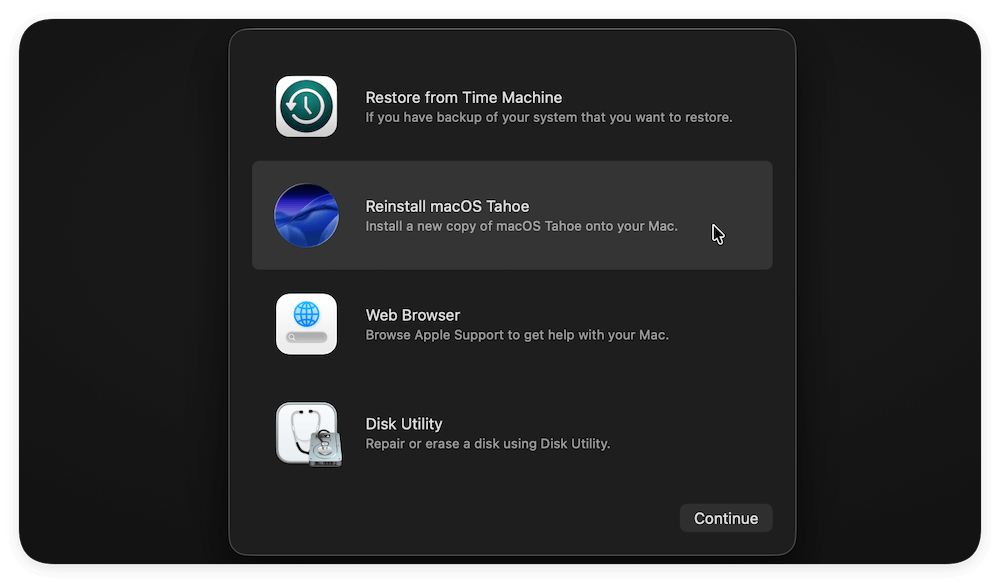
Once installation completes, the Mac restarts to the setup assistant.
Final Steps After Factory Reset a MacBook Air
If you plan to sell or give away your MacBook Air:
After a factory reset, you will find all your personal files and installed programs are gone. Also, the system settings are reset to default settings. Is it safe to sell or donate the MacBook Air now? No. Even after a factory reset or reinstallation, there is still a chance to recover all (or at least part) personal data with professional recovery software.
Howe to ensure the removed personal data will be gone forever and cannot be recovered? You can use the data erasure software, like Donemax Data Eraser for Mac, to wipe the MacBook Air data permanently.
Donemax Data Eraser for Mac
- Top data erasure software for macOS.
- Wipe existing or lost data permanently.
- 100% safe and very easy to use.
Here is how to wipe the removed data with the software after factory reset a MacBook Air:
Step 1. Launch the software Donemax Data Eraser for Mac. Choose the Erase Free Space mode. Choose the drive to wipe data.
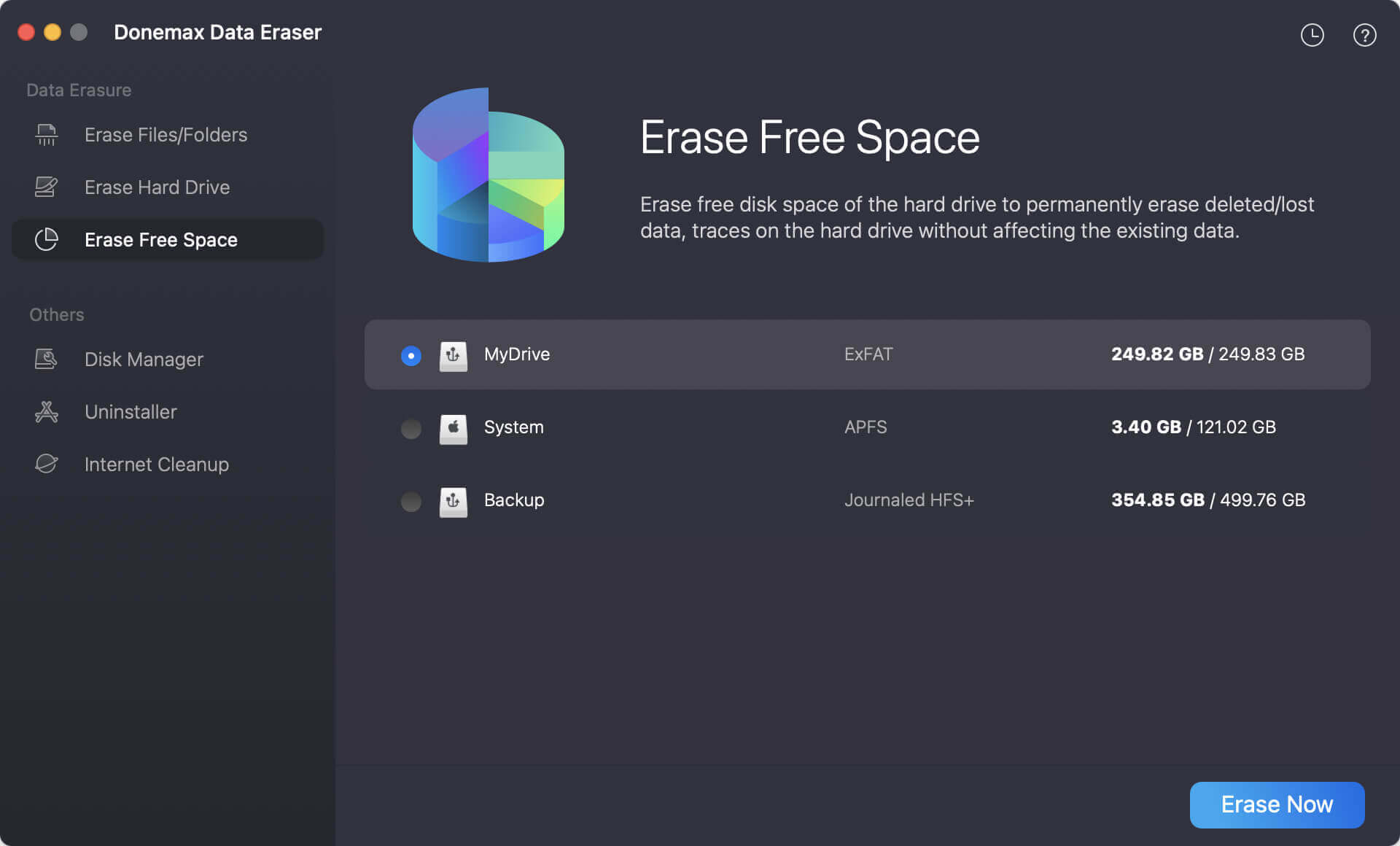
Step 2. You will be asked to select a data erasure standard to wipe data permanently. There are multiple international data erasure algorithms available.
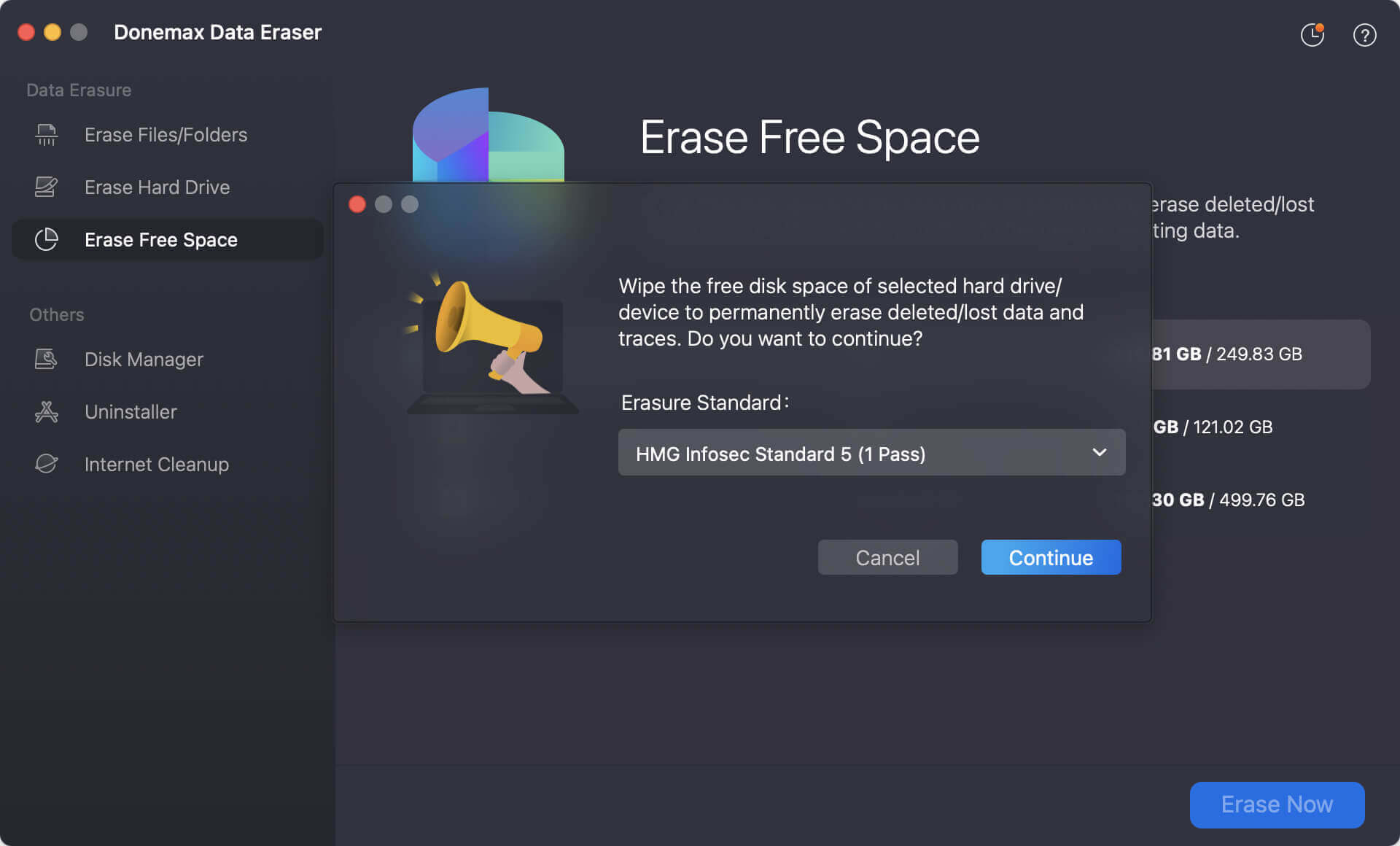
Step 3. Start to wipe the deleted and lost data from the free space of the selected drive. It will take a while and then all the removed data is wiped completely.
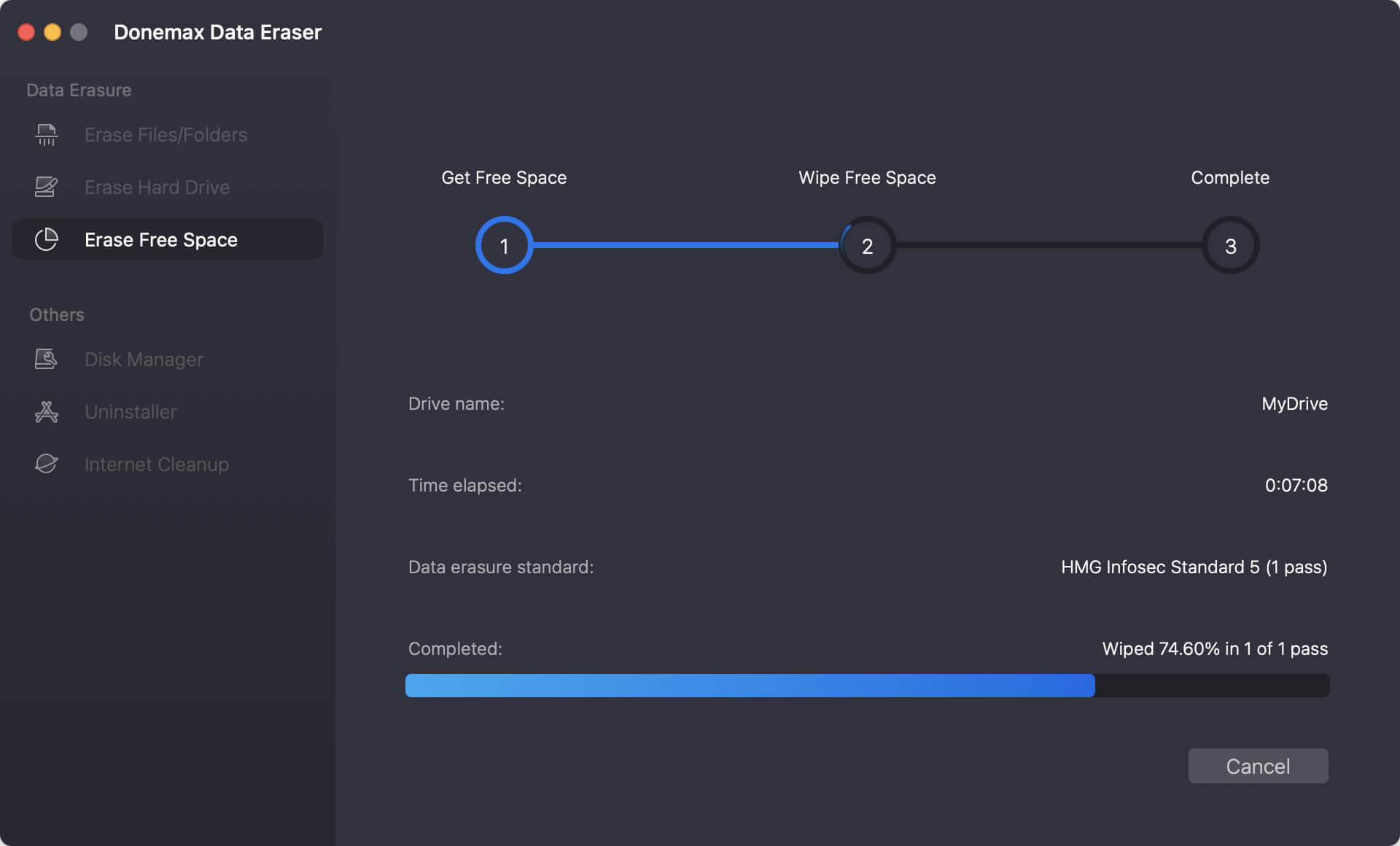
Now, the data removed during the factory reset is really gone permanently. There will be no way to recover the removed data. You can pack your MacBook Air and get it ready to sell or donate.
If you plan to keep using your Mac:
Go through the setup process by selecting your region, Wi-Fi network, signing in with your Apple ID, and configuring preferences.
Troubleshooting Tips for Factory Reset a MacBook Air
What to Do If macOS Recovery Won't Load
- Ensure you are using the correct key combination.
- For Intel Macs, try Command + Option + R at startup to enter Internet Recovery, which downloads recovery tools from Apple servers.
- Check your internet connection — macOS Recovery requires Wi-Fi or Ethernet access.
Stuck on Activation Lock Screen?
If after resetting, your Mac asks for the Apple ID and password previously used, it means Activation Lock is enabled. This feature prevents unauthorized use of lost or stolen Macs.
- To avoid this, always sign out of iCloud before resetting.
- If Activation Lock appears unexpectedly, sign in with your Apple ID credentials to unlock.
Important Considerations
- Factory Reset is irreversible: Ensure your backup is complete and accessible before proceeding.
- Erase external drives separately: Factory reset only erases the startup disk. External drives or USB sticks must be erased independently if needed.
- Secure erase for privacy: For highly sensitive data, consider additional encryption or secure erase options.
Conclusion
Factory resetting a MacBook Air can seem daunting, but with careful preparation, it's straightforward and safe. The key steps are backing up your data, signing out of Apple services, and choosing the right reset method based on your Mac's hardware and software.
Whether you have a new Apple Silicon MacBook Air or an older Intel model, you can restore your device to factory settings either through the simple "Erase All Content and Settings" option or through macOS Recovery by erasing the disk and reinstalling macOS.
Always remember to back up your data beforehand and verify you have signed out of iCloud and other Apple services to avoid issues with Activation Lock.
With this guide, you can confidently factory reset your MacBook Air whenever needed, whether for troubleshooting, preparing for resale, or starting fresh.


Donemax Data Eraser for Mac
100% safe and powerful Mac data erasure program. It offers certified data erasure standards including U.S. Army AR380-19, DoD 5220.22-M ECE to securely and permanently erase data from Mac HDD/SSD and external storage devices, making data recovery impossible.
Related Articles
- Mar 11, 2025Factory Reset Mac OS X 10.11 El Capitan: Step-by-Step Guide
- Dec 26, 2024[2025 Updated] Best 8 SD Card Formatting Tools for Mac
- Mar 11, 2025Wipe All Data Before Selling a Mac Which Is Running OS X 10.11 El Capitan
- Mar 04, 20242025 Full Guide to Reset Mac mini [Intel-based and Apple Silicon Supported]
- Nov 26, 2024Factory Reset macOS Sonoma: A Comprehensive Guide
- Oct 11, 2025Things You Need to Do Before Selling Your Old Mac

Christina
Christina is the senior editor of Donemax software who has worked in the company for 4+ years. She mainly writes the guides and solutions about data erasure, data transferring, data recovery and disk cloning to help users get the most out of their Windows and Mac. She likes to travel, enjoy country music and play games in her spare time.

Gerhard Chou
In order to effectively solve the problems for our customers, every article and troubleshooting solution published on our website has been strictly tested and practiced. Our editors love researching and using computers and testing software, and are willing to help computer users with their problems