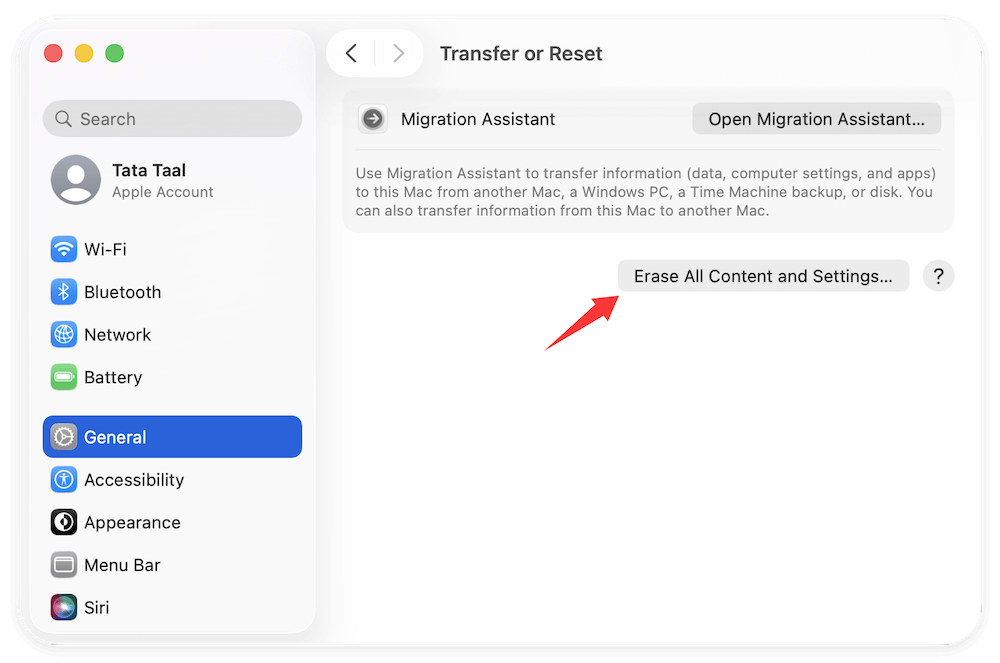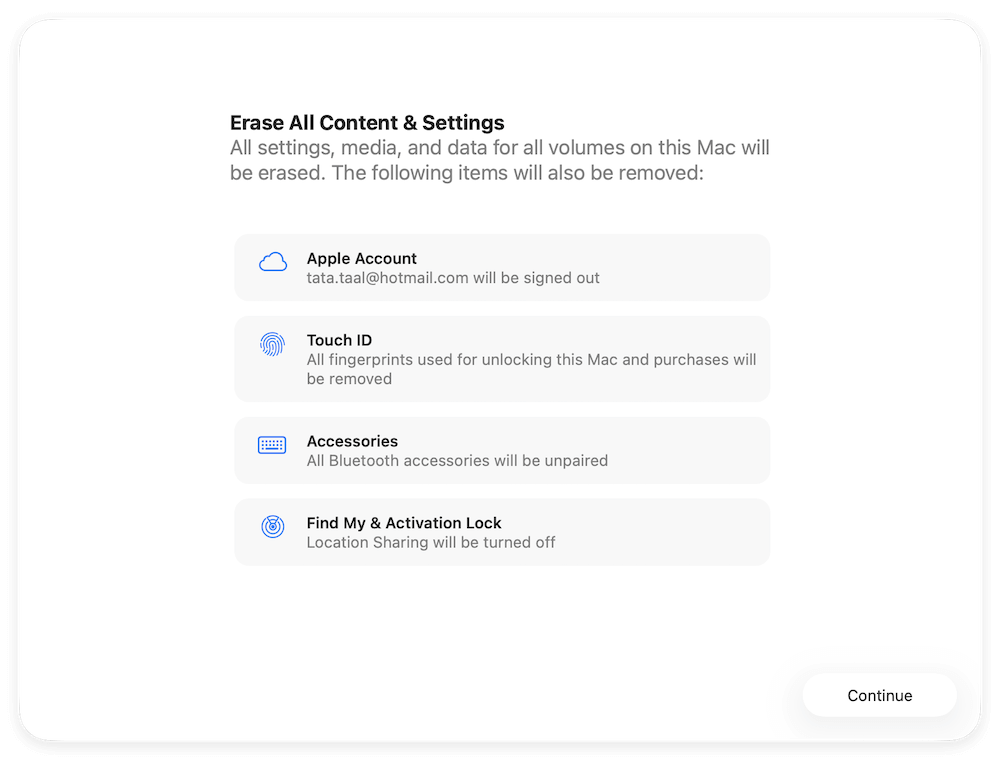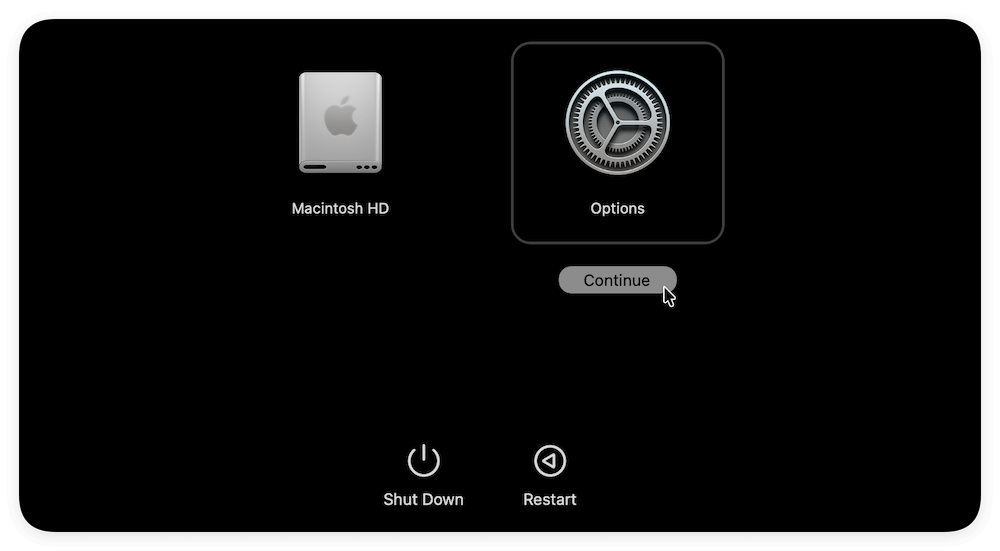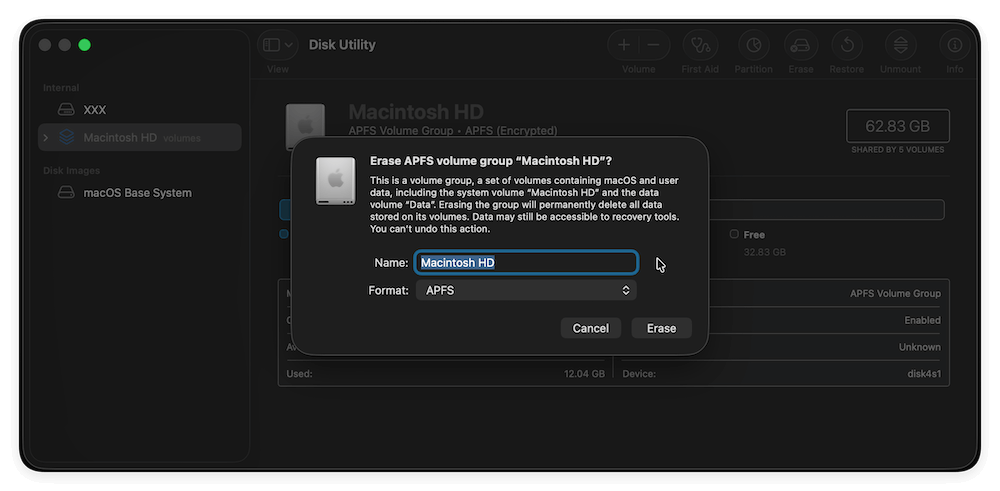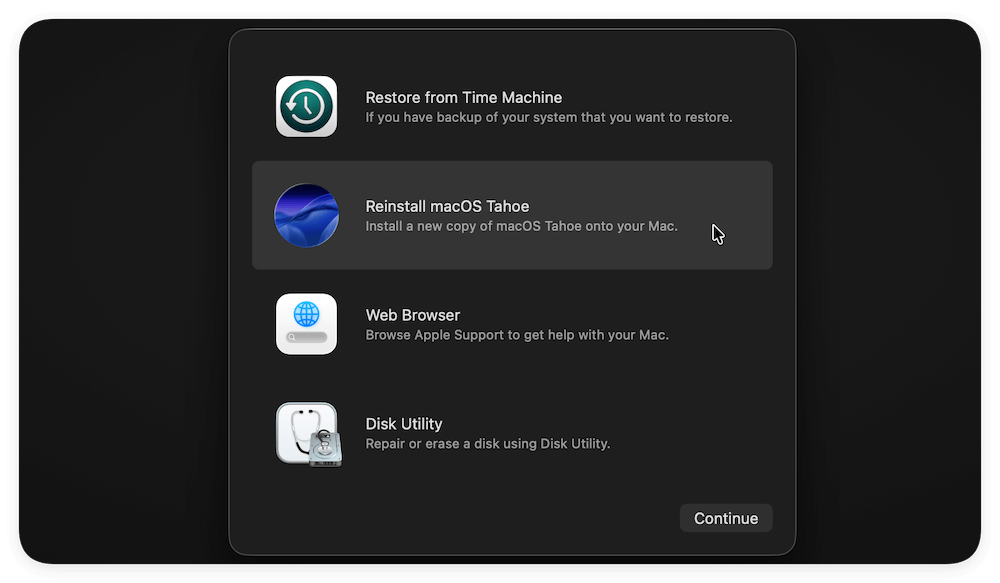Before we start: Before you sell MacBook or other Mac machines, the first steps is to back up the important data to another drive or machine. Then reset the system and wipe data permanently. To safely erase data and avoid data recovery, you can use Donemax Data Eraser for Mac.
PAGE CONTENT:
For a MacBook user, if you get a new laptop, what will you do with the MacBook? If you don't want to leave it unused, you may consider to sell it and get back up expense. However, before you sell your MacBook, you have to do something first. For example, you need to back up your important data or move the personal data to another computer. After that, you need also need to wipe the personal data from the MacBook to avoid data breach.

You cannot only deleted the files or just reinstall the operating system to wipe the personal data. It will not be complete to erase the data in such a case. You have to find a reliable data wiping software for MacBook data erasure.
To permanently erase data before selling MacBook, we recommend the best Mac data erasure software Donemax Data Eraser for Mac. This software is able to wipe data permanently on MacBook or any other Mac machines.
Factory Reset or Reinstall macOS on MacBook
If you want to sell the old MacBook, first thing is to move or back up the important files to another place, like external drive, another computer, or cloud services. Then sign out all the accounts from MacBook, including iCloud, Music (or iTunes), iMessages, etc. Also, check and uppair the connected bluetooth devices.
Then you need to remove all your personal files from the MacBook. If you manually delete the files, some files might be ignored. How to ensure all the personal files will be removed completely? You can reset the macOS or reinstall the macOS. In this way, all the personal files, settings, installed apps will be deleted.
Option 1: Reset macOS with "Erase All Content and Settings"
For Macs with macOS Monterey or later version, and use Apple silicon or the Apple T2 Security Chip, you can find this option "Erase All Content and Settings" and use it to reset macOS.
Here are the steps:
- Open System Settings. Navigate to General → Transfer or Reset. Click Erase All Content and Settings.
![MacBook data erasure]()
- Enter your administrator password. Follow the prompts to erase your Mac.
![MacBook data erasure]()
This method automatically signs you out of the accounts, like iCloud, disables Find My Mac, and removes all your data without manually using Recovery Mode. It's the recommended option if supported by your MacBook.
Option 2: Reinstall macOS to reset the settings
If your drive doesn't support the Option 1, you can try to manually reinstall the macOS to reset the settings. You need to go to Recovery mode to do the job. Here is how:
- Turn on the MacBook and press the power button untill you see "Loading startup options" message. Then select Options and click Continue. (For Intel Macs, just press and hold Cmd + R keys to enter Recovery mode.)
![MacBook data erasure]()
- Select the Disk Utility in the Recovery menu screen. Then erase the MacBook drive to remove all data from the drive.
![MacBook data erasure]()
- Exit the Disk Utility and then select Reinstall macOS XXX. Follow the on-screen guide to finish the reinstalling process.
![MacBook data erasure]()
After reinstalling or resetting the macOS completely, all your personal files on the MacBook is removed. Also, you will get a fresh new copy of macOS on the computer.
Steps to Wipe MacBook Data before Selling It
After factory resetting or reinstall macOS, you may think it's enough as all personal files are deleted. However, these deleted files are still recoverable. It's easy to recover the files with any professional data recovery software. So there is another important thing to do - wipe the removed files permanently.
Donemax Data Eraser for Mac is an effective wiping tool for Mac. It can easily wipe the data from MacBook, iMac, and other machines. The software can wipe the data with international data wiping standards and ensure the wiped data is unrecoverable.
To help you wipe data from MacBook permanently before you sell it, here we will provide the detail steps for you. Please just follow the guide below to do the job.
Step 1. Download and install Donemax Data Eraser for Mac to your MacBook. Here is the download available for you.
Donemax Data Eraser for Mac
- Top data erasure software for macOS Tahoe and others.
- Flexibly erase data in 3 different modes.
- 100% safe and easy to wipe data permanently.
Step 2. Launch the software and choose "Erase Free Space" option and choose the system drive to wipe. This option will ensure to wipe all the removed personal data on the drive.
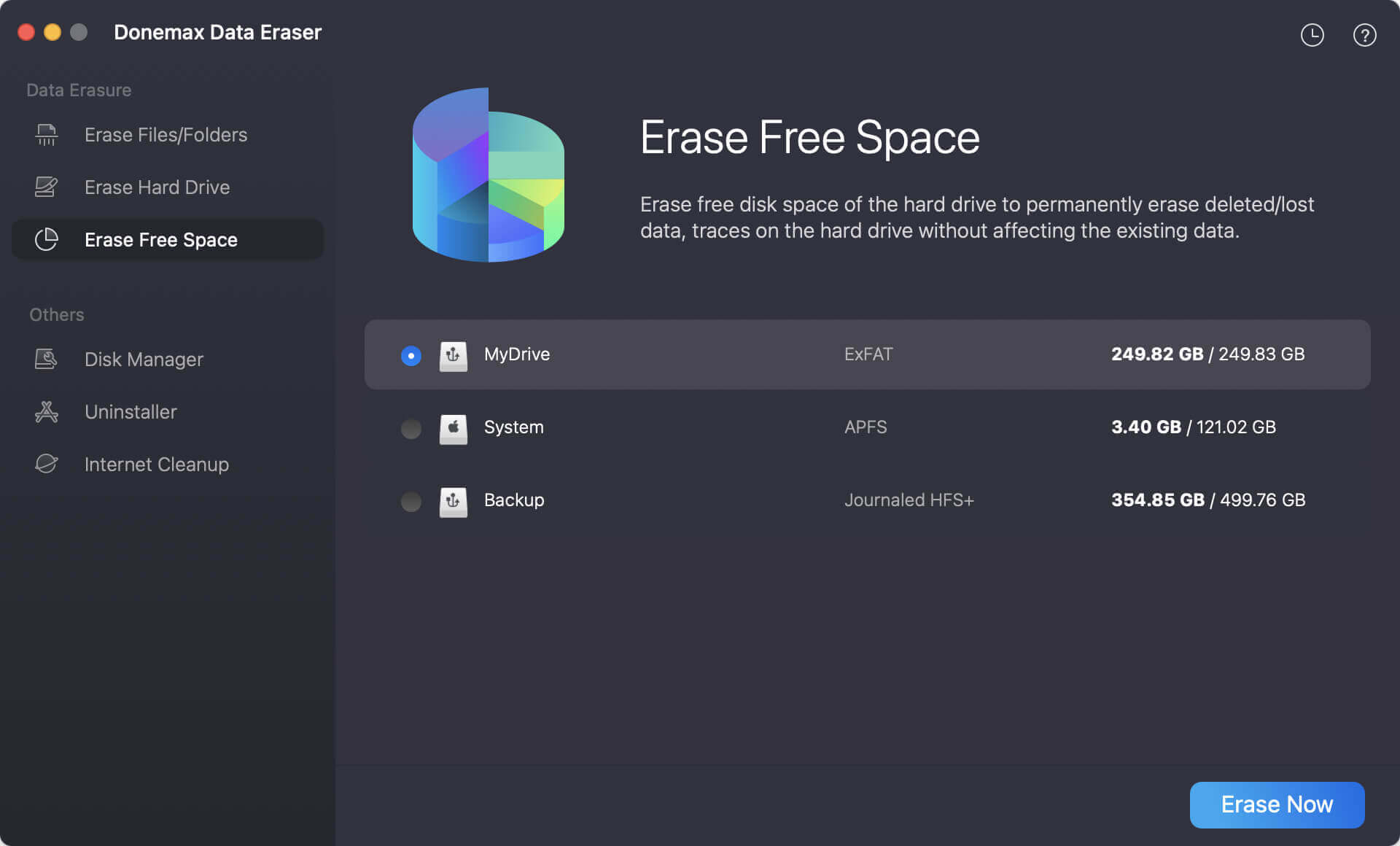
After these steps, all your personal data on your MacBook will be permanently erased. Then you can feel free to sell your MacBook without worry about data leakage.
More Wiping Options Available In the Software
The software cannot only erase free space on a drive, also the software will be able to wipe existing data. For example, if you only want to remove specified files or folders permanently on Mac, you can use the option “Erase Files” to accomplish the task. You can choose the files/folder to shred directly.
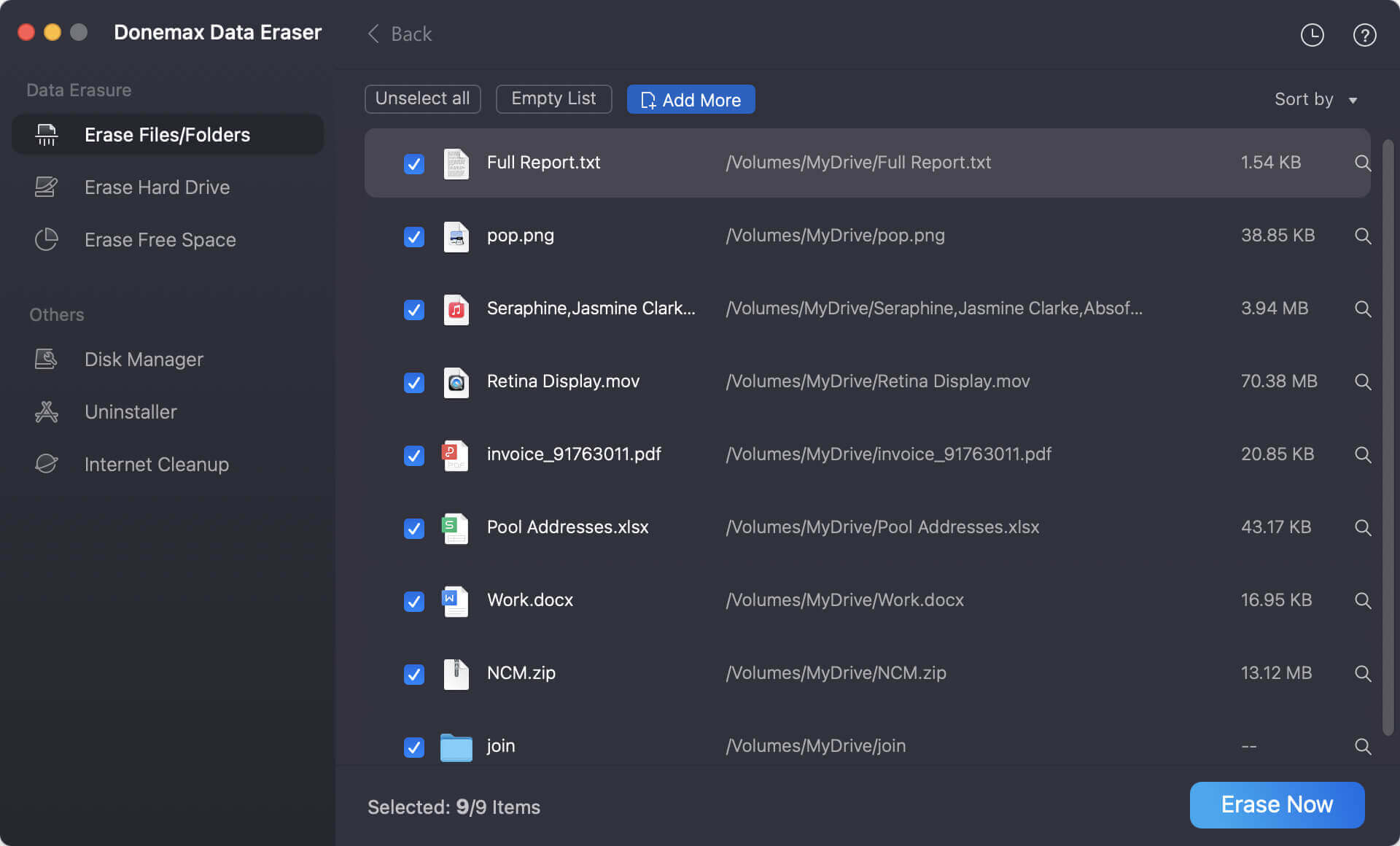
If you want to wipe all the data on a non-system drive on Mac, you can choose the mode "Erase Hard Drive". In this mode, you can choose a drive to wipe directly. All the data, including existing or lost/deleted data on the drive could be wiped at once.

There are some other tools available in the software besides wiping data on Mac. The software provides a simple and quick way to format drive on Mac. Also, there are some options in the software to improve or clean up your Mac, such as uninstalling applications, clean up browser data, remove duplicated files, etc.
As you can see, Donemax Data Eraser for Mac is a simple and comprehensive software that can help you to do many things on Mac. Especially, should you need to wipe data from any drive on Mac, you can have a try with this application. It will help you wipe data permanently and securely.
Conclusion
There are some things you need to take care of before selling MacBook. First, don't forget to back up the important files. You can use Time Machine to back up the data, sync important files to iCLoud, or manually copy files to external hard drive. If you want, you can even make a full and bootable clone for the MacBook with Donemax Disk Clone for Mac.
Then you need to sign out all accounts and services. To ensure all personal files on the MacBook will be removed, you can factory reset the macOS or directly reinstall the macOS.
At last, to ensure the deleted personal files will not be recovered by wrong hands, use Donemax Data Eraser for Ma to wipe the free space of the MacBook drive. It can protect your privacy information safe before selling it. If you need to sell or donate any computer, hard drive, USB flash drive, or SD card, you can use the software to wipe the personal or sensitive data first.


Donemax Data Eraser for Mac
100% safe and powerful Mac data erasure program. It offers certified data erasure standards including U.S. Army AR380-19, DoD 5220.22-M ECE to securely and permanently erase data from Mac HDD/SSD and external storage devices, making data recovery impossible.
Related Articles
- Feb 29, 2024How to Format Mac Startup Disk?
- Nov 25, 2024How to Permanently Erase Data on macOS Monterey – A Comprehensive Guide
- Sep 22, 2025How to Factory Reset macOS Tahoe?
- May 10, 2024How to Erase SD Card on Mac?
- Aug 21, 2023How to Permanently Erase Data on MacBook Air?
- Jul 15, 2025Best 3 Methods to Wipe HFS+ Drive on Mac: A Complete Step-by-Step Guide

Maria
Maria is one of the senior writers & editors of Donemax who lives and works in Sydney, Australia. She loves PC, Mac and Internet Technology. She has 6 years of writing articles about data recovery on PC/Mac, disk cloning solution, data eraser and computer OS optimization, etc. She is also interested in testing various software and digital products.

Gerhard Chou
In order to effectively solve the problems for our customers, every article and troubleshooting solution published on our website has been strictly tested and practiced. Our editors love researching and using computers and testing software, and are willing to help computer users with their problems