🔰 Summary: What to do if you want to permanently erase data from USB drive on Mac? We suggest you use the professional data erasure software - Donemax Data Eraser for Mac. Here we will show you how to wipe USB drive data on Mac with this software on this page.
PAGE CONTENT:
How to erase data permanently on USB drive? We suggest you try with Donemax Data Eraser for Mac. This software is fully compatible with Mac and is effective to erase data from USB drive. Before you wiping data, you can download and install the software on your Mac machine.

This article will introduce the most reliable way and software to erase USB drive data permanently on Mac. Also, this page will show you the exact steps to wipe data from USB drive.
Best Software for USB Drive Data Erasure on Mac
When you want to remove data completely from USB drive on Mac, you may first think of deleting the files and emptying Trash, or just format the drive in Disk Utility. However, these methods are not safe enough. With professional data recovery software, it's not complex to retrieve the deleted or formatted data on Mac.
To wipe data from USB drive permanently on Mac, it's better to use a professional data erasure software for Mac. Only with the professional tool, you can wipe the USB drive data by overwriting the space with random data.
What's the best software to erase data permanently on USB drive? We suggest you try with Donemax Data Eraser for Mac. This software is fully compatible with Mac and is effective to erase data from USB drive. Before you wiping data, you can download and install the software on your Mac machine.
Donemax Data Eraser for Mac
- Top 1 data erasure software for USB drive, SSD, SD card, etc.
- Fully compatible with macOS Tahoe and Apple Silicon Macs.
- Three modes to shred files or wipe drive permanently.
Please note that the data wiped by this software will no longer be recoverable. So, it's important to check and back up the needed files to another drive, especially when you trying to wipe an entire hard drive on Mac.
Why choose the software Donemax Data Eraser for Mac?
1. The software offers algorithms meet international data erasure standards
Donemax Data Eraser comes with multiple international data wiping algorithms, including:
- HMG Infosec Standard 5 (1 pass)
- Peter Gutmann's algorithm 2 (2 passes)
- U.S. Army AR380-19 (3 passes)
- DoD 5220.22-M ECE (7 passes)
- Peter Gutmann's algorithm 35 (35 passes)
These standards can ensure to wipe your data permanently. Then there is no chance of data recovery even with professional data recovery software and services.
2. Donemax Data Eraser for Mac is easy to use
Thanks to the simple and intuitive interface, Mac users can easily erase sensitive or private data permanently from their hard drives by simple clicks. There is no complex settings or operations to perform data erasing with the software.
3. Effective data erasure and flexible data wiping methods
With the software, it's reliable to destroy data on Mac. The application can guarantee the wiped data is gone forever and no longer recoverable. It's impossible to recover the data wiped by our software with any recovery software.
Also, the software offers 3 different modes to wipe data on Mac. You can choose to shred individual existing files/folders, wipe the deleted/lost files, or erase all data from a hard drive on Mac.
As the top data wiping tool, Donemax Data Eraser for Mac is highly suggested for personal or business users. No matter when you need to wipe data, you can feel free to use this reliable tool to avoid data breaches.
Methods to Wipe USB Drive Data on Mac
The software is very simple with intuitive interface. Any users can understand and operate the software easily to wipe data on Mac. To help you better and effectively, we will show you the simple and short tutorial here. Please ensure to connect your USB drive to your Mac machine and do as follows to wipe the data.
Method 1. Shred existing files or folders on USB drive.
First, the software provides an option to shred specified files/folders from USB drive on Mac. You can locate and only choose the files/folders from your USB drive. After checking and confirming the correct files/folders are selected, please click the Erase Now button and then select a data erasure standard to continue. It will shred the selected data completely.
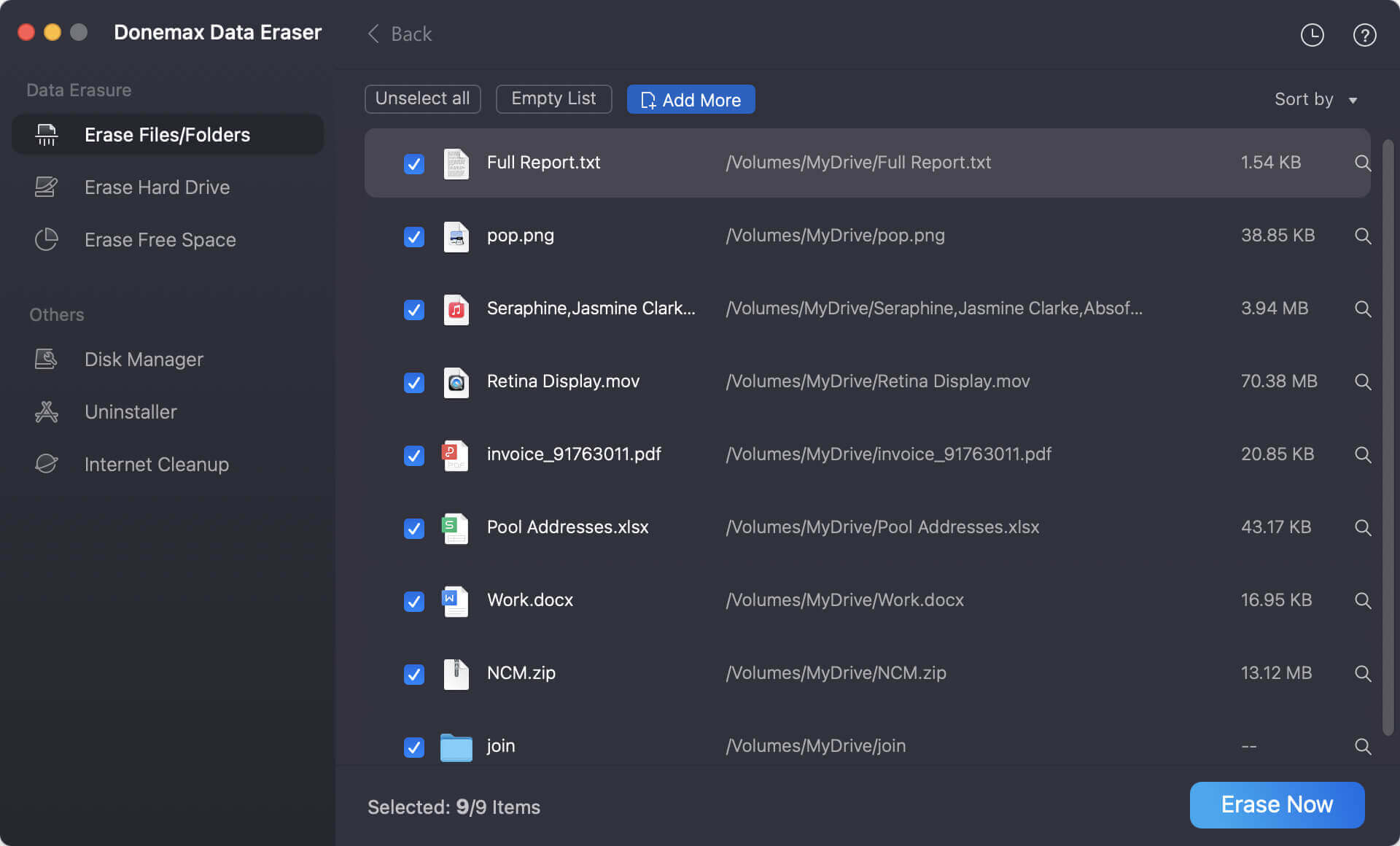
Method 2. Wipe entire USB drive to erase the data.
Sometimes, you may also need to wipe entire USB drive if you need to throw, give away, or sell your USB drive. This option will wipe all the existing data and lost data on the USB drive. Then the drive will become wiped fully and no valid data will be recovered from the USB drive.

Method 3. Erase Deleted Data from free space of USB drive.
If you deleted some files from your USB drive and ensure these deleted data will not be recovered, you can use the last mode of the software. By using this option, you can wipe the deleted or other lost data from the free space on USB drive.
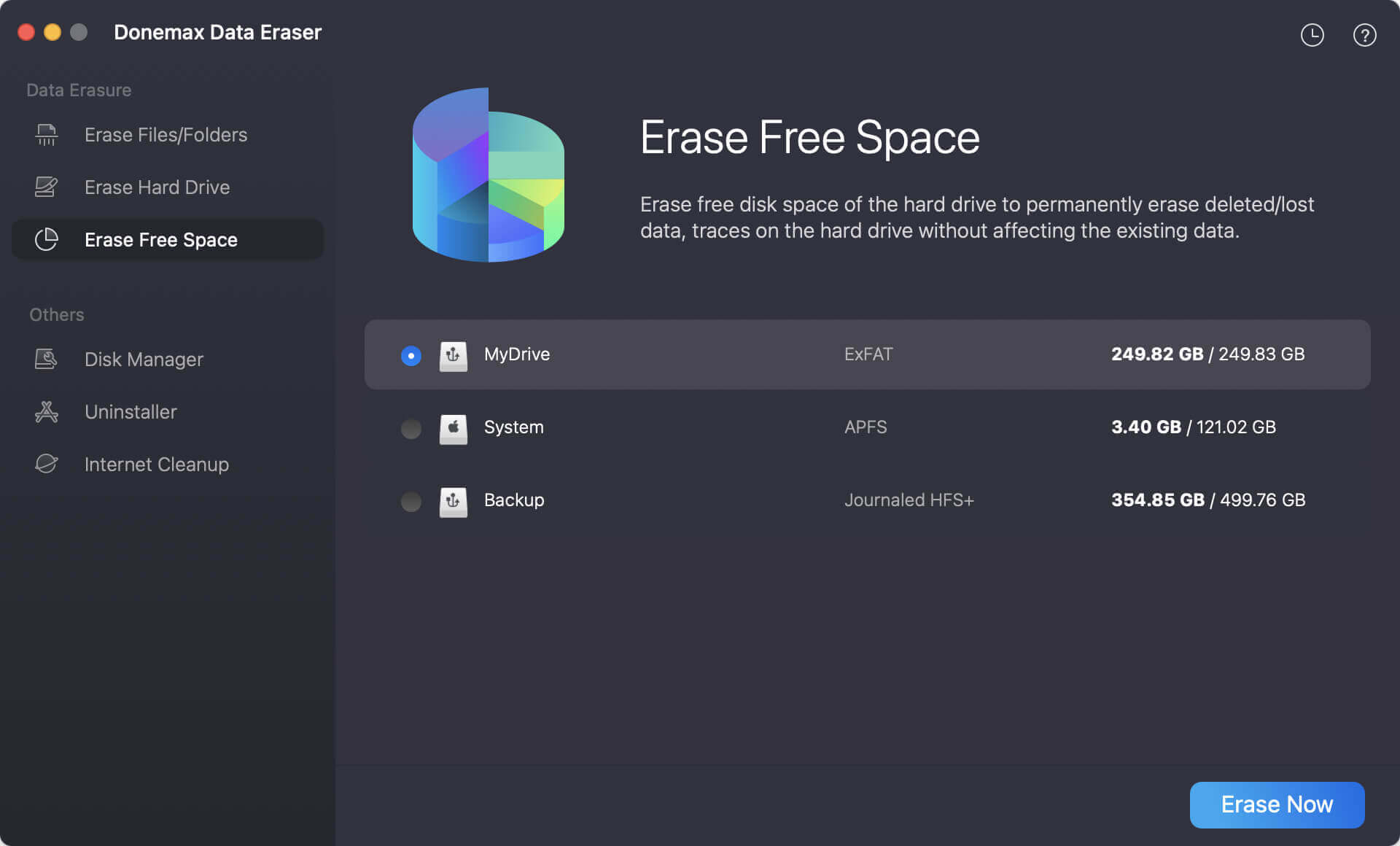
This software is professional to wipe data on USB drive. Any wiped data on USB drive will not be recovered by any Mac data recovery software. It will ensure to help you wipe USB drive data completely and safely on Mac. The software is able to wipe data on the Mac machines with different systems, like macOS Tahoe, Sequoia, and so on.
Donemax Data Eraser for Mac can fully support data erasure for SSD, HDD, memory card, and so on. Also, different types of file systems are supported by this software. For instance, you can wipe APFS, HFS/HFS+, ExFAT, FAT32, and other drives with this Mac data erasure software.
Securely Erase USB Drive with Terminal on Mac
There is another way to wipe USB drive data without using a third-party software. However, it's only recommended for the users who are skilled at commands. Otherwise, any mistake could cause big data loss.
macOS offers the tool Terminal which can do multiple jobs with proper commands. You can also use this tool to securely and permanently wipe data from USB drive on Mac. Here we will show you the process step by step:
Step 1. Open Finder and navigate to Application → Utilities, find and open Terminal.app.
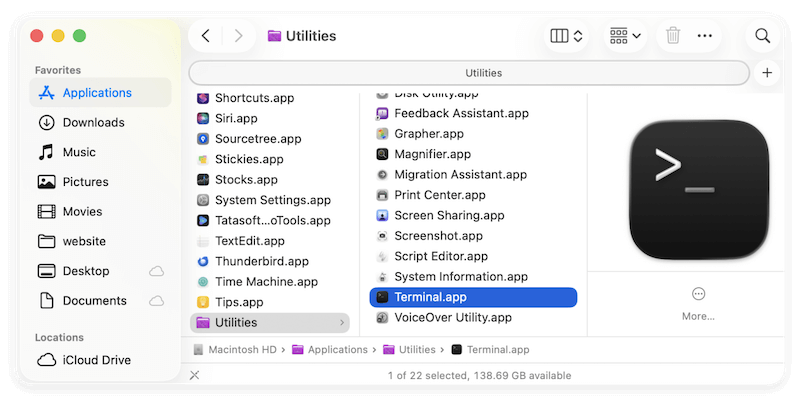
Step 2. Enter the following command to list drives and locate the information for your USB drive (like /dev/disk4).
diskutil list
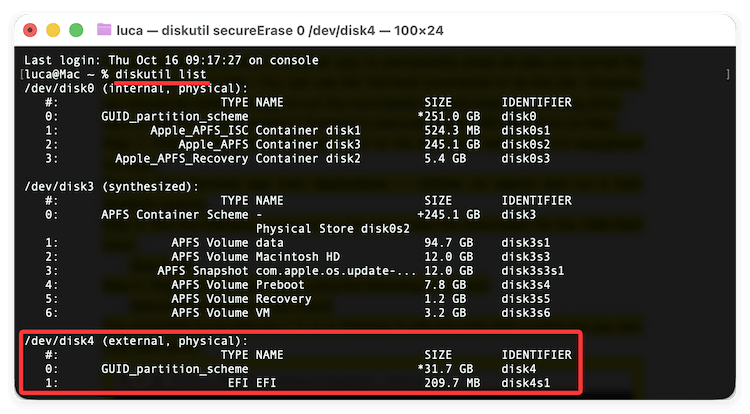
Step 3. Now you can try to securely wipe data from the USB drive. Just run the following command:
diskutil secureErase 0 /dev/disk4
The parameter 0 can also be replaced by 1, 2, 3, 4. Also, ensure to replace the disk information with the right USB drive on your Mac.
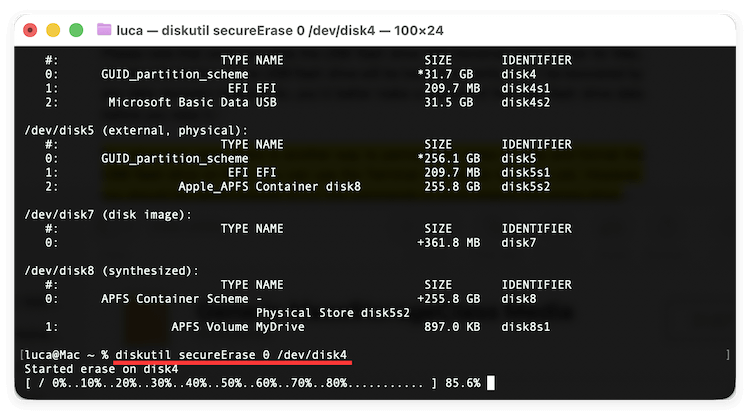
With this method, you can also permanently wipe the data from the USB drive. Please note that this command will wipe all existing and deleted/lost data from the drive. If there are some files important and needed, ensure to back up them to another drive first to avoid data loss.
Conclusion
Wiping all data permanently from an USB drive on Mac is necessary sometime. It's an ideal way to protect your privacy information from data breaches. For example, when you need to return a borrowed drive, lend a drive to other person, or sell/donate the old drive, it's essential to check and erase your personal information completely.
Before wiping data from USB drive on Mac, you need to use a reliable data erasure software which can ensure the data is gone forever and no longer recoverable. Also, check if there are some files needed and you can back up them to another drive first.
With a professional data erasure took, like Donemax Data Eraser for Mac, you can permanently shred files or wipe drive on Mac. Then you can feel free to give the drive to another hand without worrying about data leakages.


Donemax Data Eraser for Mac
100% safe and powerful Mac data erasure program. It offers certified data erasure standards including U.S. Army AR380-19, DoD 5220.22-M ECE to securely and permanently erase data from Mac HDD/SSD and external storage devices, making data recovery impossible.
Related Articles
- Jul 01, 2025Free WD or Seagate Disk Formatting Tool for Mac
- Jan 07, 2026How to Permanently Delete Files/Folders on macOS Big Sur?
- Sep 22, 2025How to Factory Reset macOS Tahoe?
- Oct 10, 2025Format an External Hard Drive for macOS Tahoe
- Nov 17, 2023Best 5 Disk Formatting Software for Mac [2025 Updated]
- Mar 04, 20242025 Full Guide to Reset Mac mini [Intel-based and Apple Silicon Supported]

Maria
Maria is one of the senior writers & editors of Donemax who lives and works in Sydney, Australia. She loves PC, Mac and Internet Technology. She has 6 years of writing articles about data recovery on PC/Mac, disk cloning solution, data eraser and computer OS optimization, etc. She is also interested in testing various software and digital products.

Gerhard Chou
In order to effectively solve the problems for our customers, every article and troubleshooting solution published on our website has been strictly tested and practiced. Our editors love researching and using computers and testing software, and are willing to help computer users with their problems