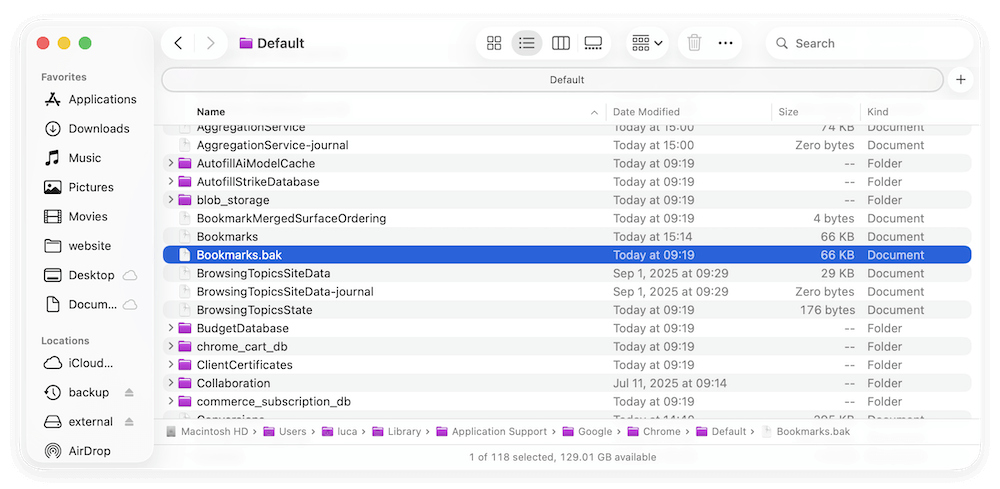Before we start: If backup is unavailable for Chrome bookmarks on Mac, you can still try to recover the deleted Chrome bookmarks with reliable recovery tool - Donemax Data Recovery for Mac. It can recover deleted or lost files in different data loss situations.
PAGE CONTENT:
- Check the Chrome Bookmark Manager for Unintentional Removal
- Restore Chrome Bookmarks from Time Machine Backup
- Recover Deleted Chrome Bookmarks Using Google Account Sync
- Restoring Bookmarks from Chrome's Backup Files
- Recover Chrome Bookmarks Using Data Recovery Software
- Preventing Future Chrome Bookmark Loss
Google Chrome is one of the most popular web browsers, used by millions of people worldwide. One of its most valuable features is the ability to save bookmarks, allowing users to easily revisit their favorite websites without having to remember URLs. However, accidentally deleting bookmarks can be a frustrating experience, especially if they contain important links for work, research, or personal use.

Fortunately, there are several ways to recover deleted Chrome bookmarks on Mac. This guide provides a detailed step-by-step approach to restoring lost bookmarks using Chrome's built-in features, backups, and third-party tools. Whether your bookmarks were deleted manually or lost due to a browser crash, we'll help you find the best recovery method.
Check the Chrome Bookmark Manager for Unintentional Removal
Before attempting complex recovery methods, it's important to check if the bookmarks are still available within Chrome's Bookmark Manager. Sometimes, bookmarks may have been moved to another folder instead of being deleted completely.
Steps to Check Bookmark Manager:
- Open Google Chrome.
- Press Cmd + Shift + O to open the Bookmark Manager.
- Browse through the Bookmark Bar, Other Bookmarks, and any custom folders.
- Use the search bar at the top to look for a specific bookmark by typing a keyword.
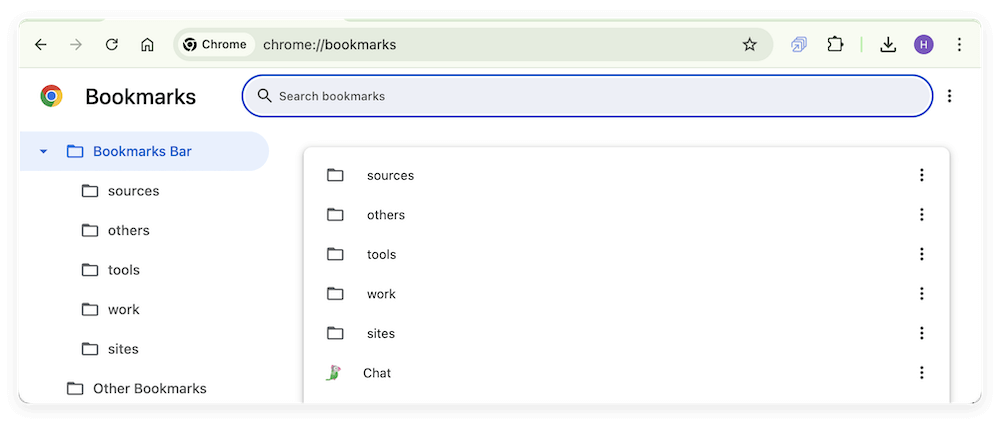
If you find the missing bookmarks in a different folder, simply drag them back to the Bookmarks Bar for easy access. If they are not there, proceed to the next recovery method.
Restore Chrome Bookmarks from Time Machine Backup
If you have Time Machine enabled on your Mac, you can restore the deleted bookmarks from a previous backup. Chrome stores bookmark data in a file called "Bookmarks," located in the user's Library folder.
Steps to Restore Bookmarks from Time Machine:
- Close Google Chrome to prevent it from overwriting the backup file.
- Open Finder and go to:
~/Library/Application Support/Google/Chrome/Default/
If you have multiple Chrome profiles, navigate to:
~/Library/Application Support/Google/Chrome/Profile X/
(where X represents your profile number).
- Locate the Bookmarks file and the backup file Bookmarks.bak.
- Open Time Machine from the Menu Bar or System Settings.
- Navigate to an earlier version of the Bookmarks file and click Restore.
- Rename the restored file to Bookmarks (if necessary).
- Restart Chrome and check if the bookmarks have been restored.
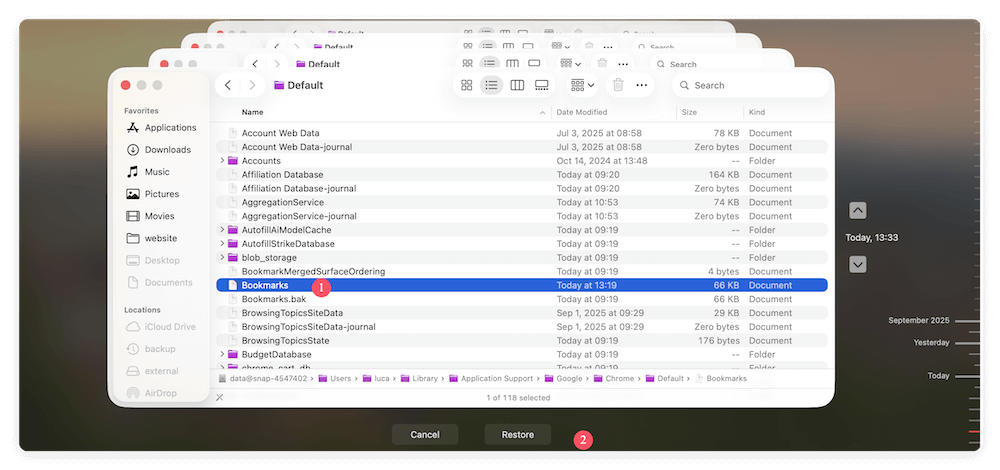
If your bookmarks were backed up, they should now appear in Chrome. If this method does not work, move on to recovering bookmarks from Google Sync.
Recover Deleted Chrome Bookmarks Using Google Account Sync
If you have Chrome Sync enabled, your bookmarks may still be available on another synced device. Chrome Sync automatically saves bookmarks, history, and settings across all devices connected to the same Google account.
Steps to Restore Bookmarks via Google Sync:
Step 1. Check another device:
If you use Chrome on another Mac, Windows PC, or mobile device, check if the deleted bookmarks are still present there.
- If found, export them as an HTML file and import them back into Chrome on your Mac.
Step 2. Reset Sync to recover old data:
If your bookmarks were recently deleted, they might still be recoverable from Google Sync's backup.
- Open Chrome and go to chrome://settings/syncSetup.
- Click Manage what you sync > Sync data.
- If bookmarks appear in Google Sync, restore them by turning Sync Off and then back On.
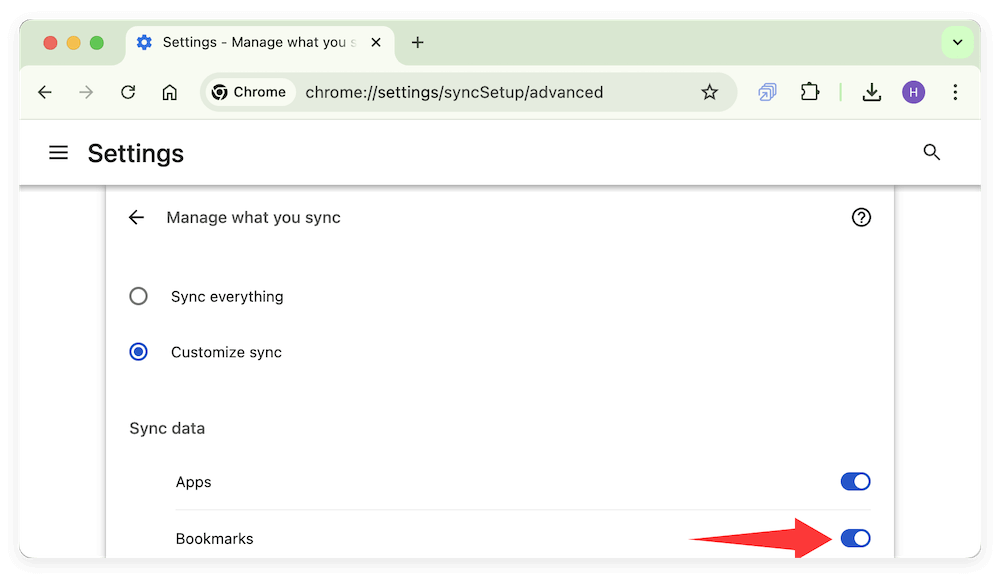
Step 3. Check Google Account Activity:
- Visit Google Dashboard (https://myactivity.google.com/) to check if any recent bookmark deletions were logged.
- If sync data is available, restore your bookmarks from there.
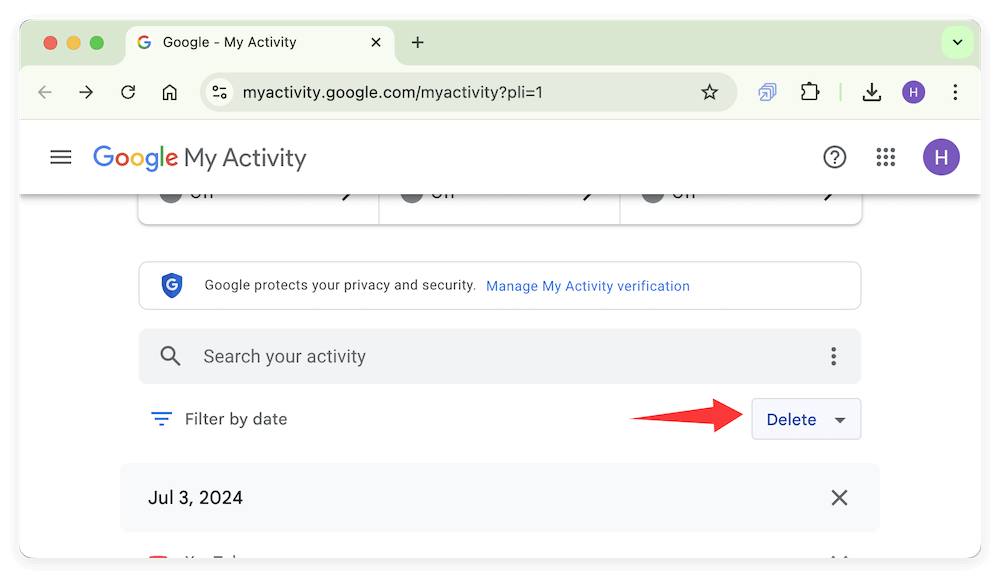
If your bookmarks were permanently deleted from Sync, proceed to the next recovery method.
Restoring Bookmarks from Chrome's Backup Files
Even if you didn't create a manual backup, Chrome automatically saves bookmarks in a backup file called "Bookmarks.bak". You can use this file to restore lost bookmarks.
Steps to Recover Chrome Bookmarks from Backup:
- Close Google Chrome to prevent the browser from overwriting backup data.
- Open Finder and navigate to:
~/Library/Application Support/Google/Chrome/Default/
- Locate two files: Bookmarks (the current file), Bookmarks.bak (the backup file)
![recover Chrome bookmarks on Mac]()
- Rename the current Bookmarks file to Bookmarks_old as a backup.
- Rename Bookmarks.bak to Bookmarks (removing the .bak extension).
- Restart Chrome and check if the deleted bookmarks have been restored.
If Chrome doesn't restore the bookmarks, the backup may have already been overwritten, and you'll need to use third-party recovery tools.
Recover Chrome Bookmarks Using Data Recovery Software
If none of the above methods work, data recovery software can help retrieve lost bookmark files. Several Mac-compatible recovery tools can scan your system for deleted files.
Understanding Data Recovery for Chrome Bookmarks
When a bookmark is deleted, Chrome updates its Bookmarks file and its backup counterpart, Bookmarks.bak. If these files are not retrievable using manual methods, data recovery software can scan your Mac's hard drive to locate and restore previous versions of the files.
However, it's crucial to act quickly because continued use of the browser or other applications can overwrite the deleted files, making recovery impossible.
Recommended Recovery Software:
- Donemax Data Recovery for Mac
- Do Your Data Recovery for Mac
- Recoverit by Wondershare
How to Recover Chrome Bookmarks Using Data Recovery Software
If your bookmarks have been permanently deleted, follow these steps to attempt recovery using one of the recommended tools. Here we use Donemax Data Recovery as an example.
Step 1: Visit the official website of Donemax, and download the Mac-compatible version. Install the software following the on-screen instructions.
Avoid installing it on the same disk where the bookmarks were lost, as this can overwrite recoverable data.
Step 2: Open the recovery software. Select Macintosh HD (or the drive where Chrome was installed).

Step 3: Click Scan and allow the software to search for deleted files. The scanning process may take several minutes, depending on the size of your hard drive and the depth of the scan.

Step 4: Once the scan is complete, look for the Bookmarks file. Once you locate the Bookmarks file, select it and click Recover. Save the recovered file in a secure location (e.g., Desktop).
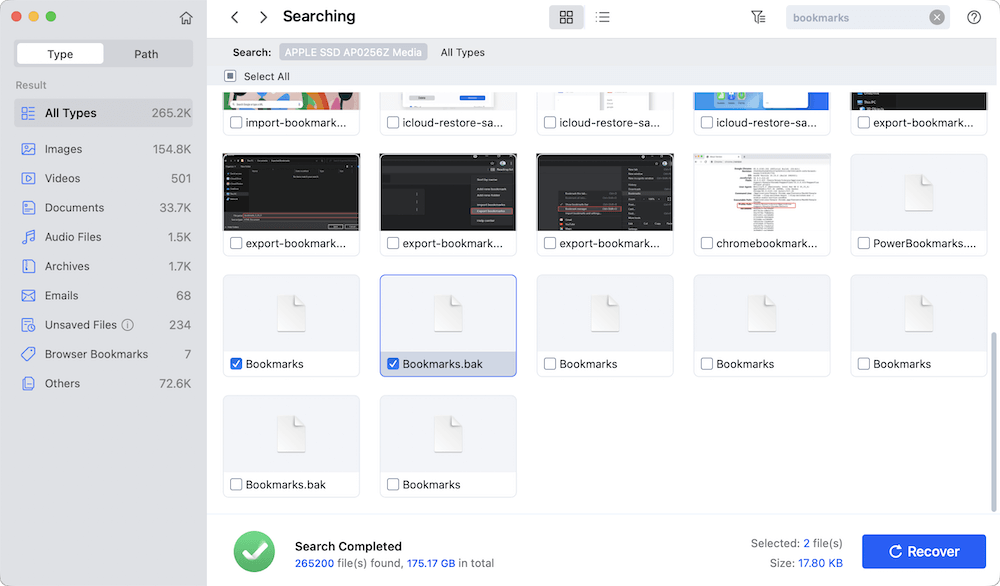
Step 5: Replace the Current Chrome Bookmarks File
- Close Chrome to prevent it from syncing or overwriting data.
- Open Finder and go to:
~/Library/Application Support/Google/Chrome/Default/
- Rename the existing Bookmarks file to Bookmarks_old (as a backup).
- Copy and paste the recovered Bookmarks file into the folder.
- Restart Chrome and check if the bookmarks have been restored.
Using recovery software is a last resort, as it may not always be successful. To prevent future losses, consider backing up your bookmarks regularly.
Additional Tips for Successful Bookmark Recovery
- Act Quickly: The longer you wait, the higher the chance that the deleted file will be overwritten by new data.
- Avoid Using Chrome Until Recovery is Complete: Every time Chrome is opened, it may overwrite its bookmark file, making recovery impossible.
- Try Multiple Recovery Tools: If one tool doesn't find your bookmarks, another might have better luck.
- Always Keep a Backup: Once bookmarks are recovered, manually export them as an HTML file to prevent future losses.
Preventing Future Chrome Bookmark Loss
To avoid losing your bookmarks in the future, follow these best practices:
1. Enable Chrome Sync for Automatic Backups
- Open Chrome and go to Settings > Sync and Google Services.
- Ensure that Bookmarks sync is enabled.
2. Manually Export Bookmarks as an HTML File
- Open Bookmark Manager (Cmd + Shift + O).
- Click the three-dot menu and select Export Bookmarks.
- Save the HTML file in a secure location.
- If bookmarks are lost, re-import them via Import Bookmarks.
3. Use Time Machine for Regular Backups
- Enable Time Machine in System Settings.
- Ensure that it regularly backs up Chrome's bookmark files.
4. Use a Third-Party Bookmark Manager
- Consider tools like Raindrop.io or Xmarks for cloud-based bookmark management.
Conclusion
Accidentally deleting Chrome bookmarks on a Mac can be frustrating, but recovery is often possible using various methods. First, check the Bookmark Manager and ensure they weren't moved to another folder. If bookmarks are permanently deleted, restore them from Time Machine, Google Sync, or Chrome's backup files.
If these methods fail, data recovery software may help retrieve lost bookmark files. To prevent future data loss, enable Chrome Sync, export bookmarks regularly, and use Time Machine backups.
By following these steps, you can recover lost Chrome bookmarks and ensure they remain protected in the future.


Donemax Data Recovery for Mac
Donemax Data Recovery for Mac is one of the best Mac data recovery software. It is easy-to-use and can help in recovering deleted, formatted, inaccessible or lost data from Mac HDD/SSD, external disk, USB drive, SD card, camera or other storage devices.
Related Articles
- Jun 24, 2025Mac Trash Recovery: Recovering Deleted Files on Mac
- Sep 29, 2025Sign Out of iCloud on Mac and Lose Files, How to Recover?
- Apr 15, 2025[4 Methods] Recover RAID Drive on Mac: A Complete Guide
- Mar 26, 2025How to Recover Deleted Audio Files on Mac? Here Are 7 Proven Methods
- Apr 06, 2025How to Recover Deleted Apps on Mac? [5 Methods]
- May 10, 2025[3 Methods] Recover GoPro LRV Files on a Mac: A Complete Guide

Maria
Maria is one of the senior writers & editors of Donemax who lives and works in Sydney, Australia. She loves PC, Mac and Internet Technology. She has 6 years of writing articles about data recovery on PC/Mac, disk cloning solution, data eraser and computer OS optimization, etc. She is also interested in testing various software and digital products.

Gerhard Chou
In order to effectively solve the problems for our customers, every article and troubleshooting solution published on our website has been strictly tested and practiced. Our editors love researching and using computers and testing software, and are willing to help computer users with their problems