Before we start: If you don't have iCloud or Time Machine backups fro the messages data on Mac, use Donemax Data Recovery to scan your Mac and try to recover the deleted or lost text messages or iMessages effectively.
PAGE CONTENT:
iMessage and SMS messages have become integral to personal and professional communication. Mac users can conveniently send and receive messages through the Messages app, ensuring seamless integration across Apple devices. However, accidental deletion, macOS updates, or system crashes can result in the loss of important messages.
If you've lost critical text messages or iMessages on your Mac, don't panic! There are multiple ways to recover them, whether through iCloud backups, Time Machine, or third-party Mac data recovery software. This article provides a step-by-step guide to help you recover deleted iMessages or text messages on Mac and outlines preventative measures to avoid future data loss.

Check If Deleted Messages Are Still Recoverable
Before diving into recovery methods, it's important to confirm whether your deleted messages are permanently erased or still accessible through alternative means. Here are some initial checks:
Search the Messages App
- Open the Messages app on your Mac.
- Use the search bar to look for keywords related to your deleted messages.
- Check whether the messages are still stored in an older conversation thread that you may have overlooked.
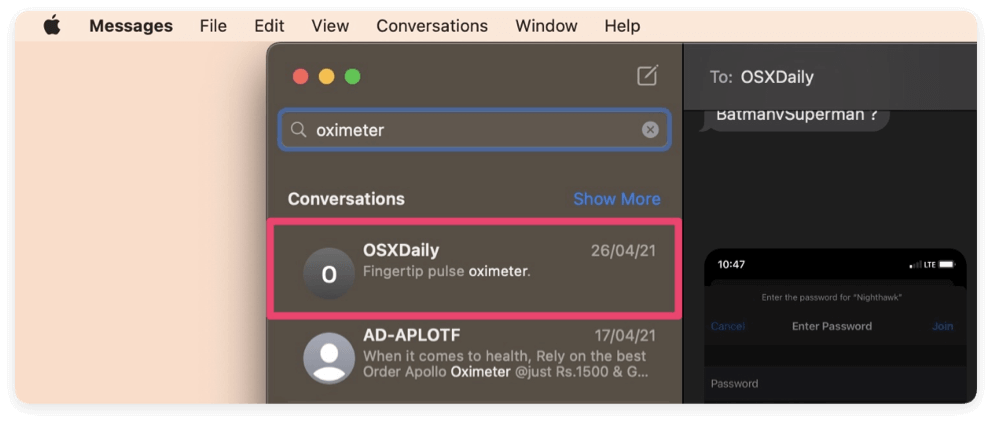
Check the Recent Deleted
The recently deleted messages will be preserved for 30 days by default. You can check if the deleted messages are still there. Open Messages app and click View and click Recently Deleted to check it.
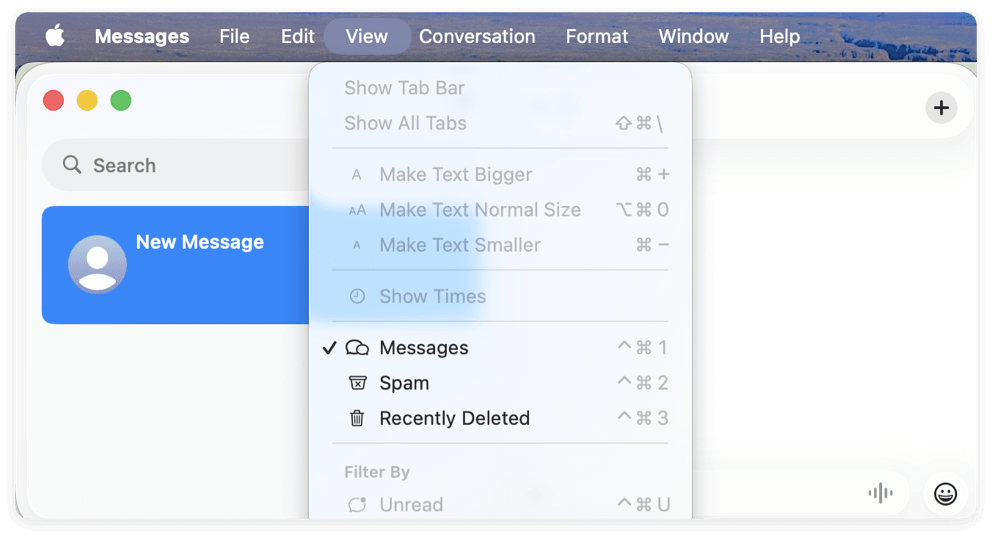
Check Other Apple Devices
If your messages were deleted on Mac but not on your iPhone or iPad, you may be able to retrieve them:
- Turn off Wi-Fi and Cellular Data on your iPhone/iPad to prevent iCloud from syncing the deletion.
- Open the Messages app on your iPhone/iPad and check if the messages are still available.
- If you find the messages, take screenshots or manually copy them before reconnecting to the internet.
Verify iCloud Syncing
If you use iCloud Messages, the deletion may have been synced across all devices, making recovery more difficult. To check if iCloud is managing your messages:
- Go to System Settings > Apple ID > iCloud > Messages on your Mac.
- If enabled, iCloud automatically syncs messages, meaning deleted messages are erased across all devices.
If you determine that messages are gone, proceed with recovery options.
Recover Deleted iMessages from iCloud
If your messages were backed up before deletion, you may be able to restore them from iCloud backup. However, this method requires a full system restore, meaning you may lose recent data.
Steps to Restore Messages from iCloud Backup
1. Check for Available Backups
- On your Mac, open System Settings > Apple ID > iCloud > Manage.
- Check if there's a recent iCloud backup that may contain your deleted messages.
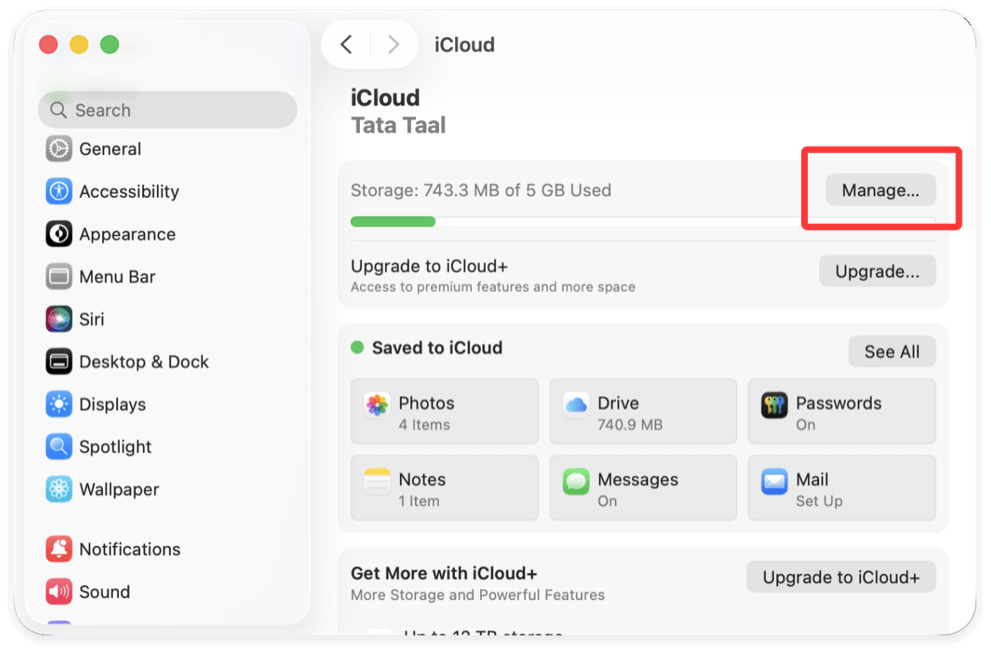
2. Restore Messages from iCloud
If you have enabled iCloud backup for Messages on other devices, you can try to sync the data to the Mac. You can open Messages app and click Messages option from the taskbar menu, click Settings. Then change to iMessage tab, click Sync Now, then the data will be synced from iCloud backup to the Mac.
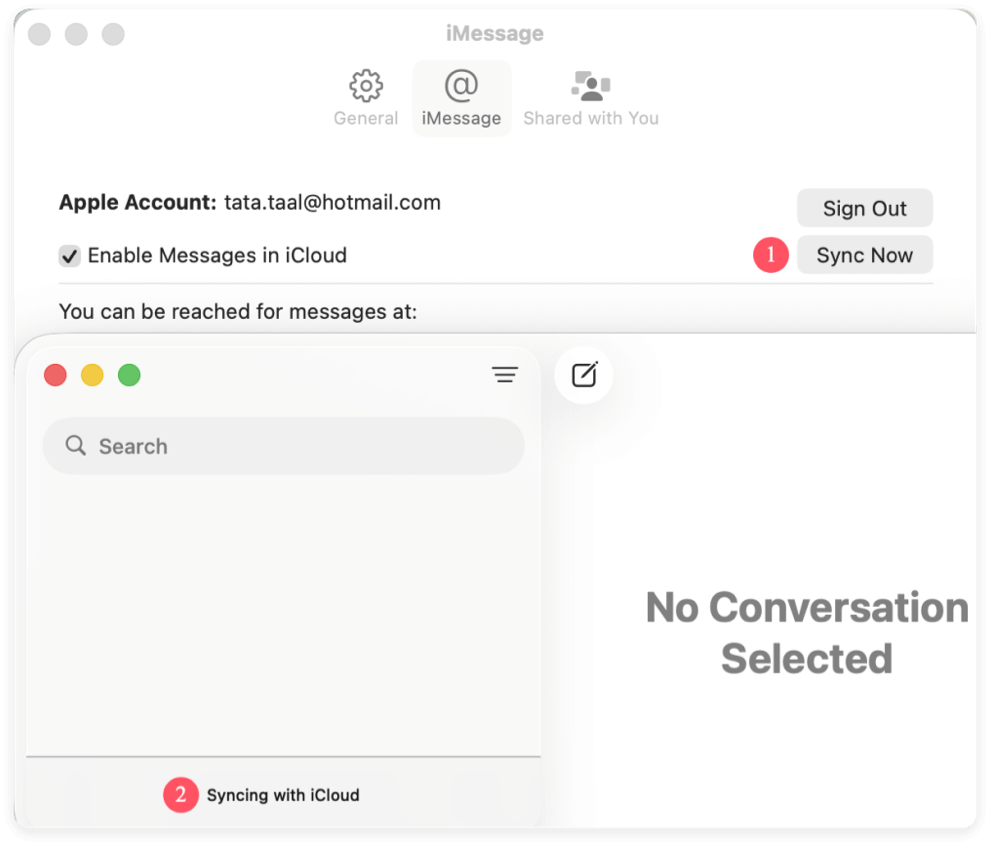
Limitations of iCloud Recovery
- Overwrites recent data: Restoring from an iCloud backup replaces current data with the older backup.
- Only works if backups exist: If iCloud Backup wasn't enabled before deletion, recovery isn't possible through this method.
If iCloud doesn't work, move on to Time Machine recovery.
Restore Deleted Messages from Time Machine Backup
Apple's Time Machine creates regular system backups, allowing you to restore deleted messages if they were saved in a previous backup.
Steps to Recover iMessages via Time Machine
- Open Finder and navigate to:
~/Library/Messages/
This is where macOS stores the chat.db file, which contains all message history.
- Connect your Time Machine backup drive and launch Time Machine from the task bar and click Browse Time Machine Backups.
- Browse backups to a date before the messages were deleted.
- Select and restore the chat.db file by clicking Restore.
- Restart your Mac, then open the Messages app to check if deleted messages have been recovered.
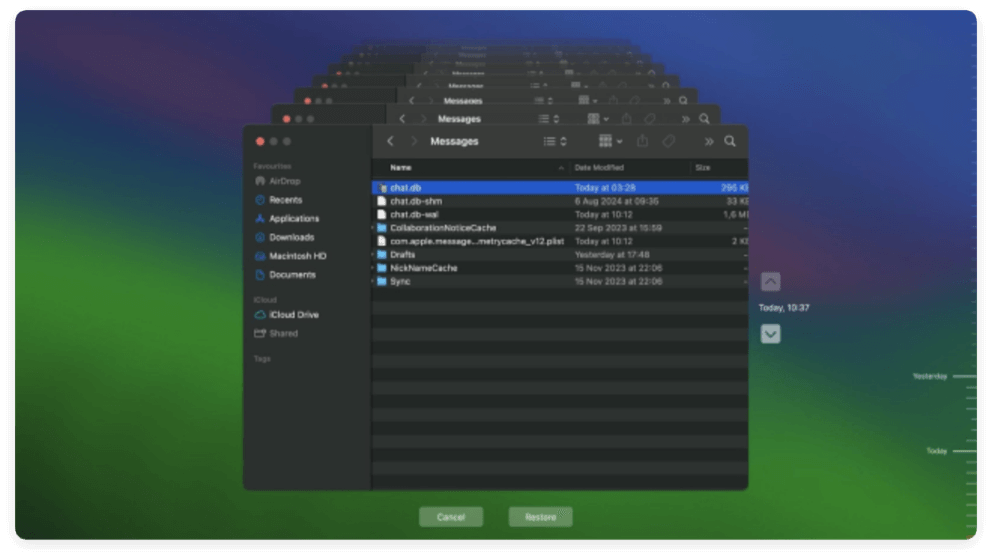
Time Machine Limitations
- Must have Time Machine backups enabled before deletion.
- Restores entire message database, not just specific conversations.
If you don't have a backup, consider third-party recovery tools.
Use Third-Party Data Recovery Software
If iCloud and Time Machine backups are unavailable, third-party data recovery software is often the last resort for retrieving deleted messages. These tools scan your Mac's internal storage for remnants of deleted files, including the database files that store iMessages and SMS history.
How Data Recovery Software Works
When a file is deleted on macOS, it isn't immediately erased from the disk. Instead, the space it occupied is marked as available for new data. As long as that space hasn't been overwritten, recovery software can scan the drive and reconstruct deleted files, including the iMessage database.
However, the success of this method depends on several factors:
- How long ago the message was deleted – The sooner you attempt recovery, the better.
- Whether new data has overwritten the deleted files – If macOS has written new data over the space where messages were stored, they may be unrecoverable.
- The effectiveness of the recovery software – Some tools have better deep-scanning capabilities than others.
Best Mac Data Recovery Software for iMessages
Here are some of the best third-party recovery tools for Mac users:
| Software | Features | Free Version Available? |
|---|---|---|
| Donemax Data Recovery | Advanced scanning, preview before recovery, supports multiple file types | Yes (up to 200 MB) |
| Tenorshare UltData | Focused on message and attachment recovery, works with iOS and Mac | Yes (with preview feature) |
| Wondershare Recoverit | AI-powered scanning, recovers lost chat databases | Yes (limited recovery) |
Steps to Recover Messages Using Data Recovery Software
If you choose to use a third-party tool, follow these steps (Here we use Donemax Data Recovery as an example):
Step 1: Download and Install the Software
Visit the official website of your chosen recovery tool. Download the macOS-compatible version and install it on your Mac.
Donemax Data Recovery for Mac
- Reliable data recovery software for macOS.
- Deeply scan drive to search for lost files.
- 100% safe and easy-to-use data recovery tool.
Step 2: Choose the Drive Where You Lost Messages
Run the software Donemax Data Recovery for Mac. Then check and choose the Mac's internal drive as the location to scan.

Step 3: Scan for Deleted Data
The software will run a deep scan. Allow the software to analyze the drive (this may take several minutes to hours, depending on the storage size).

Step 4: Locate and Recover the Deleted iMessages Database
Once the scan completes, look for the chat.db file in: If found, select the file and click Recover to restore it.
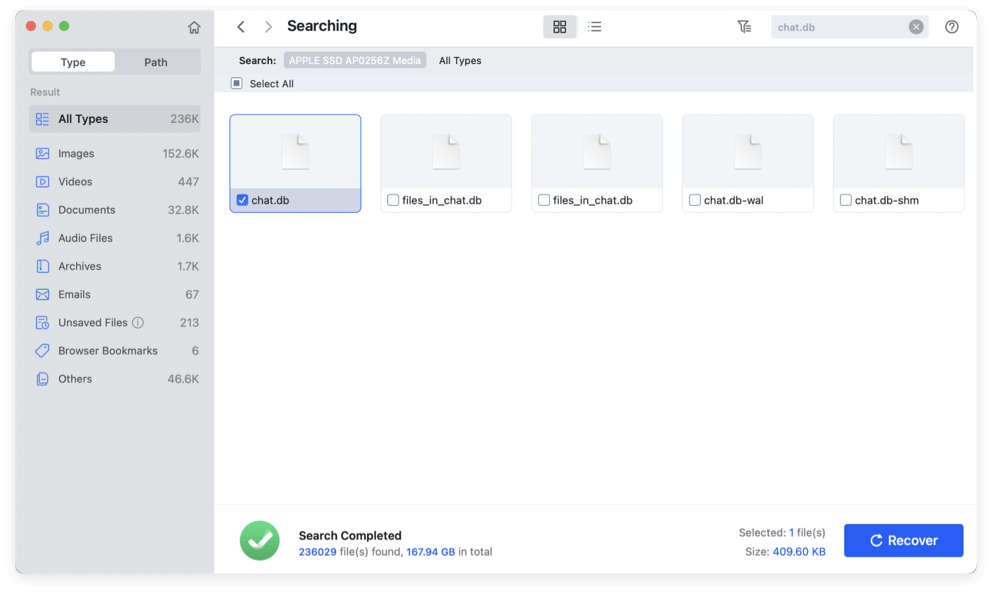
Replace the existing chat.db file in ~/Library/Messages/ with the recovered one. Restart your Mac and open the Messages app. Check if your deleted conversations have been restored.
Limitations of Data Recovery Software
While third-party recovery tools can be effective, they come with some limitations:
- No guaranteed success – If the deleted messages were overwritten, they may be permanently lost.
- Paid features – Most tools require a paid license to recover files after scanning.
- Time-consuming – Deep scans can take hours, depending on your Mac's storage.
If recovery software doesn't work, your best option is to contact Apple Support or focus on preventative measures for the future.
Contact Apple Support for Assistance
If you still can't recover messages, you may contact Apple Support for further help. While Apple doesn't offer direct message recovery services, they may assist in:
- Checking iCloud backups
- Troubleshooting macOS recovery
- Recommending advanced solutions
Visit Apple Support or call their helpline for further guidance.
Preventative Measures to Avoid Future Data Loss
Once you've recovered your messages, take steps to prevent future loss:
Enable iCloud Messages
Go to System Settings > Apple ID > iCloud > Messages and turn it on. This keeps messages synced across Apple devices.

Regularly Back Up with Time Machine
Connect an external hard drive and enable Time Machine for automatic backups.
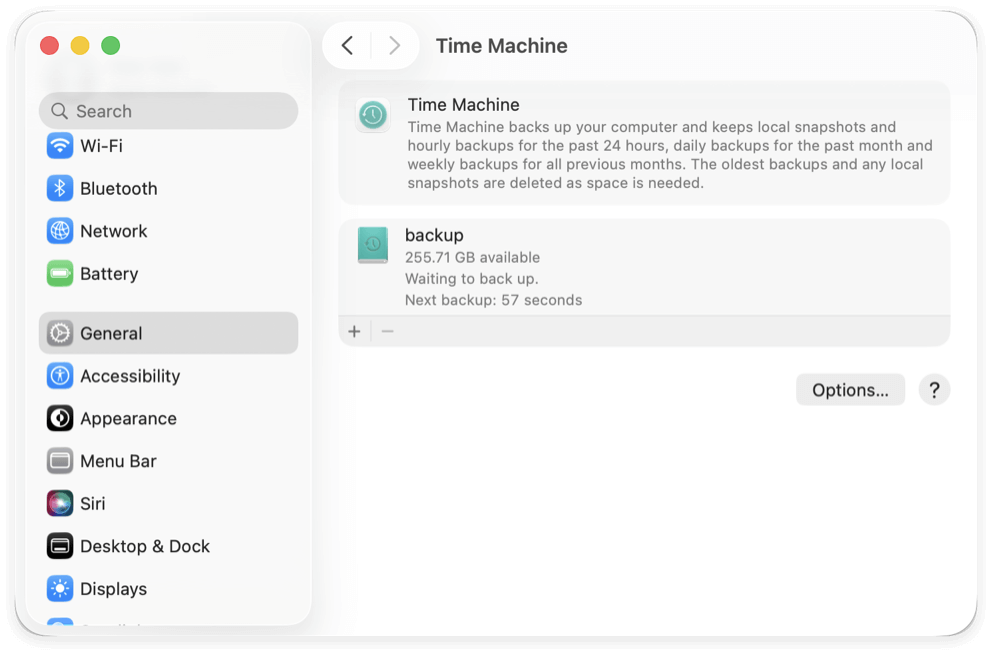
Use a Third-Party Backup Tool
Consider tools like Donemax Disk Clone for Mac for extra security.
Conclusion
Losing important messages on Mac can be frustrating, but with the right approach, you can successfully recover deleted iMessages and text messages. Here's a quick recap of the methods:
- Check Messages app and other Apple devices
- Restore from iCloud backup (if enabled)
- Recover via Time Machine
- Use data recovery software if backups aren't available
- Contact Apple Support for additional help
To prevent future data loss, enable iCloud Messages, back up your Mac regularly, and use third-party recovery tools when needed. By taking proactive steps, you can ensure that your messages remain safe and accessible at all times.


Donemax Data Recovery for Mac
Donemax Data Recovery for Mac is one of the best Mac data recovery software. It is easy-to-use and can help in recovering deleted, formatted, inaccessible or lost data from Mac HDD/SSD, external disk, USB drive, SD card, camera or other storage devices.
Related Articles
- May 13, 2025Recover Files Which Are Lost Due to Mac Shut Down
- Mar 21, 2025Recover Deleted/Erased or Lost AutoCAD's DWG Files on Mac
- Jul 11, 20235 Methods to Recover Lost Data after Upgrading to macOS Sonoma
- Sep 23, 2025How to Recover Lost Files After macOS Update? [macOS Tahoe Supported]
- Apr 10, 2025Can't Find Deleted Photos in Recently Deleted Folder on Mac, How to Recover Them?
- Jun 06, 2023Top 6 Best Recuva Alternatives for Mac in 2025

Christina
Christina is the senior editor of Donemax software who has worked in the company for 4+ years. She mainly writes the guides and solutions about data erasure, data transferring, data recovery and disk cloning to help users get the most out of their Windows and Mac. She likes to travel, enjoy country music and play games in her spare time.

Gerhard Chou
In order to effectively solve the problems for our customers, every article and troubleshooting solution published on our website has been strictly tested and practiced. Our editors love researching and using computers and testing software, and are willing to help computer users with their problems
