Before we start: As a reliable data recovery software for Mac, Donemax Data Recovery for Mac is the best choice to recover deleted or lost files on MacBook. If you failed to back up the data before, the data recovery software is the last chance to get back and rescue the missing files on Mac.
PAGE CONTENT:
Lost data on MacBook can cause financial problems and emotional heartache. You probably have hundreds of photos and documents that you can't bear to lose. In data loss situation, you may spend much time on searching for an acceptable solution to get the lost files back. Fortunately, there are some simple methods you can use to recover files on MacBook.
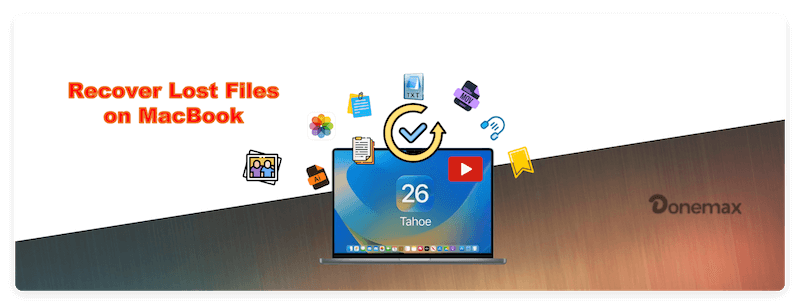
Data loss can be caused by many reasons or operations. Deletion and format are the two main reasons. You may delete files on MacBook and empty the trash bin or erase a hard drive using Disk Utility without backup. Don't panic, the deleted or formatted data on MacBook is not lost forever, and can be easily recovered with right data recovery solution. Here, we will introduce three methods to help you recover lost files on MacBook.
Method 1. Undelete Files on MacBook from Trash.
After you delete a file on MacBook, this file will be moved to the trash bin. Before you empty it from the trash bin, you can easily put it back. Here is how:
- Just open Trash on your MacBook.
- Then find the deleted file you want to restore and click to select it.
- Choose Put Back option to recover the deleted file to the original location. You can also manually drag it to another place.
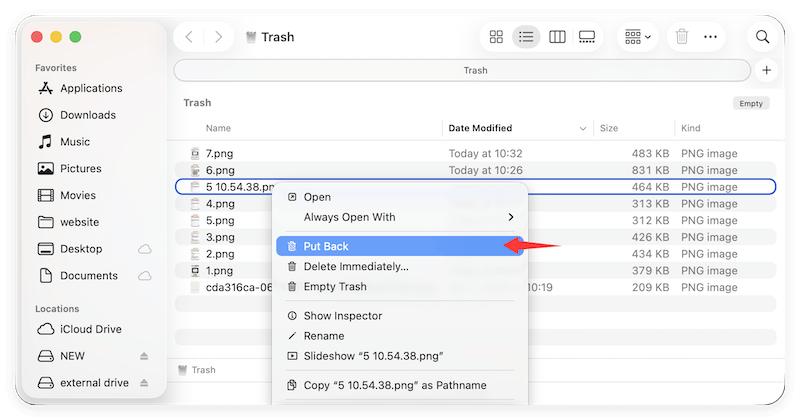
💡 Note:
If a file was deleted by pressing option + command + delete buttons, the file will be removed completely without putting it to Trash.
By default, the files in Trash will be removed completely after 30 days.
This method will only work if the deleted files are still in the Trash. Otherwise, you can only try to recover the deleted or lost files with other methods. Also, if the files were ever synced to iCloud, you can also check the existing or deleted files in iCloud drive.
Method 2. Recover Files from MacBook via Backup.
If you have backed up your MacBook with Time Machine, you can try to restore the deleted or lost files from Time Machine backup.
- Connect the Time Machine backup drive to the MacBook.
- Choose Browse Time Machine Backups after clicking the Time Machine icon in the Menu bar.
- Change the timeline to find the version of backups which contains the files you want to recover. Find the file or folder you want to recover and click Restore.
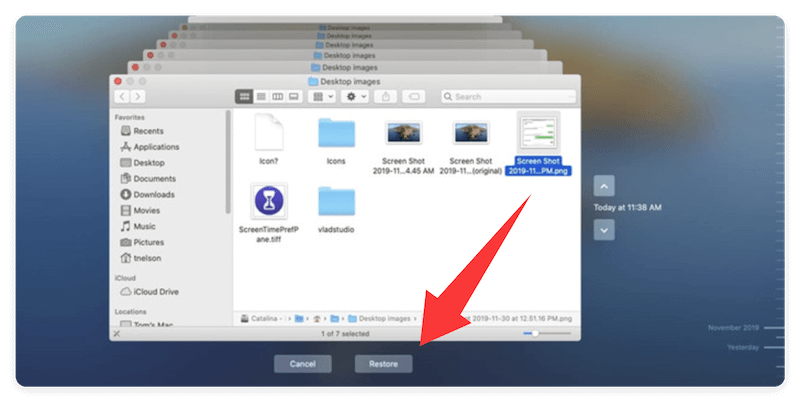
If you don't back up your Mac with Time Machine and back up your Mac data with other backup software, just find the backup which includes the lost files and then restore lost files from the backup.
Method 3. Recover Lost Data with MacBook Data Recovery Software.
If the two methods above can't help you recover deleted or lost files on your MacBook, you can try another method to get lost files back. Whether you have emptied the trash bin or have erased your hard drive, MacBook data recovery software is able to completely get the lost files back.
Donemax Data Recovery for Mac is one of the best MacBook data recovery software. It supports to recover lost files on MacBook due to deletion, format, logical error, hard drive crash, virus infection, etc.
The software is simple with intuitive interface. You can easily and effectively recover the missing files within a few clicks. Follow the steps below to recover the lost data with the software on MacBook:
Step 1. Download and install Donemax Data Recovery for Mac on your computer. Then launch the software. (It is fully compatible with all OS X and macOS versions, supports Intel, T1/T2 and M-chip Macs.)
Step 2. Run Donemax Data Recovery for Mac on your MacBook, then select the hard drive where you delete or lose your files. The application supports to recover lost files from MacBook HDD, SSD, external hard drive, memory card, USB flash drive, digital camera, RAID, etc.

Step 3. Click on Scan button. This MacBook data recovery software will deeply scan the selected hard drive and find all lost files. Wait patiently while the scanning the drive. It will take a while depending on the size of the drive.

Step 4. Once the scan is completed, all the found files will be shown in the software. Check and filter to locate the missing files. Also, you can preview all recoverable files (If supported, like photos, videos, audio, documents, etc.). Then select the wanted files and save them to your MacBook.
💡 Tips: Ensure to save the recovered files to another drive instead of the drive where you lost data. Otherwise, the recovered files might be corrupted and cannot open normally.

Donemax Data Recovery for Mac is pretty simple to use. As you've seen, it takes only three steps to get all lost files back. It also supports to recover lost data from iMac, Mac Mini, MacBook Pro, MacBook Air, Mac Pro, Mac Server, etc.
Tips for for improving data recovery success rate
To maximize the chances of successfully recovering lost data on MacBook, you can take attention to the following tips:
- Stop using the drive once you found data loss. Further data writing operations would overwrite and damage the lost data.
- Use the reliable data recovery software, like Donemax Data Recovery for Mac. A professional recovery tool can help you recover data successfully.
- Recover files to another drive differs from the drive where you deleted or lost files. Otherwise, the recovered files would not be intact.
- If there are severe physical damages or the disk cannot be detected, you may have to send the drive to a professional or recovery center for advanced recovery.
Suggestions to Prevent Data Loss on MacBook
To avoid data on MacBook in the future, it's important to back up data and be careful when using the computer or drive. Here are some useful tips which can help you protect the data on MacBook:
1. Back up data regularly
It's a good habit to keep your data backed up frequently. You can back up your MacBook data using the following ways:
- Create automatic backups with Time Machine.
- Manually copy important files to external drive or network location.
- Sync data with iCloud or other cloud services.
- Make a full clone regularly for the entire MacBook with disk cloning software.
2. Handle computer and drive carefully
Physical damage from drops or spills can destroy the internal SSD or hard drive and cause data loss. Be care when moving or passing the MacBook.
Always eject external drives by right-clicking them in the Finder and selecting "Eject" before unplugging them.
3. Think twice when deleting files or formatting drive
When deleting files, be careful and think twice. Ensure to only select the right files you want to remove. And it's better to put the files to Trash first. Then you can undo the deletion easily if you find some files were deleted wrongly.
If you need to format a hard drive, remove all the other external drives to avoid selecting the wrong drive. Check and back up the files (if necessary) on the drive first before you execute the formatting process.
4. Keep macOS and app updated
Software updates often include critical security patches and bug fixes that can prevent data loss and data corruption.
5. Keep your drive healthy
Check the hard drive regularly to monitor the disk health. If there are issues found with the drive or the drive is overused for a long time, it's better to replace it with a new one to prevent data loss.
In Conclusion
When you lose data on MacBook, you can try to recover the lost data from trash bin or backup. If you don't have a backup and can't find the lost files in trash bin, you can use Donemax Data Recovery for Mac to help you completely get lost files back.
Making a regularly backup of your MacBook data is the best way to prevent data loss. You can back up your MacBook with Time Machine or with an easy-to-use Mac cloning software, such as - Donemax Disk Clone for Mac. The best way to back up data on MacBook is save the backup data to multiple places, such as external drive, NAS, or cloud storage.


Donemax Data Recovery for Mac
Donemax Data Recovery for Mac is one of the best Mac data recovery software. It is easy-to-use and can help in recovering deleted, formatted, inaccessible or lost data from Mac HDD/SSD, external disk, USB drive, SD card, camera or other storage devices.
Related Articles
- Dec 01, 2025How to Recover Lost Data from USB Flash Drive on Mac?
- Jul 05, 2024How to Recover Lost Data on macOS Sequoia? [5 Methods]
- Dec 31, 2024No Files on USB Drive on Mac, How to Get the Lost Files Back?
- Apr 25, 2025Recover Deleted / Disappeared Final Cut Pro Projects
- Jun 16, 2023How to Recover Lost Data from SSD on Mac? 2 Solutions to Try
- Aug 10, 2025Top 6 Free Undelete Software for Mac: Complete Guide (2025)

Charles
Charles, who lives in Sydney, Australia, is an editor & writer of Donemax Team. He is good at writing articles related with Apple Mac computers, Windows operating systems, data recovery, data erasure, disk clone and data backup, etc. He loves reading and playing tennis in his spare time and is interested in testing new digital devices such as mobile phones, Macs, HDDs, SSDs, digital cameras, etc.

Gerhard Chou
In order to effectively solve the problems for our customers, every article and troubleshooting solution published on our website has been strictly tested and practiced. Our editors love researching and using computers and testing software, and are willing to help computer users with their problems