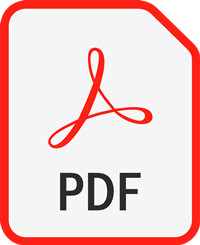![how to recover deleted PDF file on Mac]()
“Hi, I deleted a PDF document a few days ago. I couldn't find it in trash bin. Now, I really need to get it back. Is there any way to recover it? Can data recovery software get it back?” - Jason
When you delete a PDF document on Mac, the PDF document will be moved to the Trash. Of course, you can put the PDF document back to the original place if you have not deleted it from the Trash. However, if you have emptied the Trash or can not find the deleted PDF document in the Trash, you should find another method to help you get it back.
If you are a person who regularly backs up your Mac with Time Machine or other backup software, you can restore the deleted PDF document from previous backup. And you also can quickly recover your deleted PDF document with data recovery software - this is a fast and effective PDF file recovery solution.
Easy steps to recover deleted PDF file on Mac
Mac data recovery software is able to quickly and completely recover deleted files on Mac. Of course, you can use a Mac data recovery application to help you recover deleted PDF document even the trash bin has been erased. Here, Donemax Data Recovery for Mac is one of the most powerful Mac data recovery applications which is able to recover all types of lost files from Mac hard drive or external storage device.
Now, follow the steps below to quickly recover deleted PDF document on Mac:
Step 1. Download and install Donemax Data Recovery for Mac.
Click the download button below to download Donemax Data Recovery for Mac. Then install it on your Mac. It is fully compatible with all OS X and macOS versions. It supports to recover all types of lost files including Microsoft Office files, Pages, Numbers, PDFs, emails, images, videos, audio files, archives, etc.
Step 2. Select the hard drive where you delete the PDF file.
Run Donemax Data Recovery for Mac on your Mac, just select the hard drive where you delete the PDF file. If you delete the PDF file on your Mac, just select the Mac HD or Apple SSD to start data recovery.
![how to recover deleted PDF file on Mac]()
Step 3. Scan the hard drive to find the deleted PDF file.
Now, just click on Scan button. Donemax Data Recovery for Mac will deeply scan the hard drive and find all deleted files including the deleted PDF document.
![how to recover deleted PDF file on Mac]()
Step 4. Preview and recover the PDF file.
Once the scan is completed, you can preview all recoverable files. Then find the PDF document you want to recover and select it. Click on Recover button to save it to your Mac.
![how to recover deleted PDF file on Mac]()
With advanced data recovery technology, Donemax Data Recovery for Mac is able to find every recoverable file on your hard drive. To quickly find the deleted PDF document, just click File Type to find the PDF file (File Type > Documents > PDF > deleted PDF file). Donemax Data Recovery for Mac also can help you find lost photos, videos, Word, Excel, Page, and other types of lost files. Download Donemax Data Recovery for Mac:
In some cases, you may want to permanently delete a PDF file which contains sensitive information. As you've seen, the deleted PDF document can be easily recovered by data recovery software. You may think there is no way to permanently delete a PDF file.
Actually, this is not true. Data erasure software can help you securely and permanently delete a PDF file beyond the scope of data recovery. Click here: how to permanently delete PDF file with Donemax Data Eraser software.
![shred PDF file]()