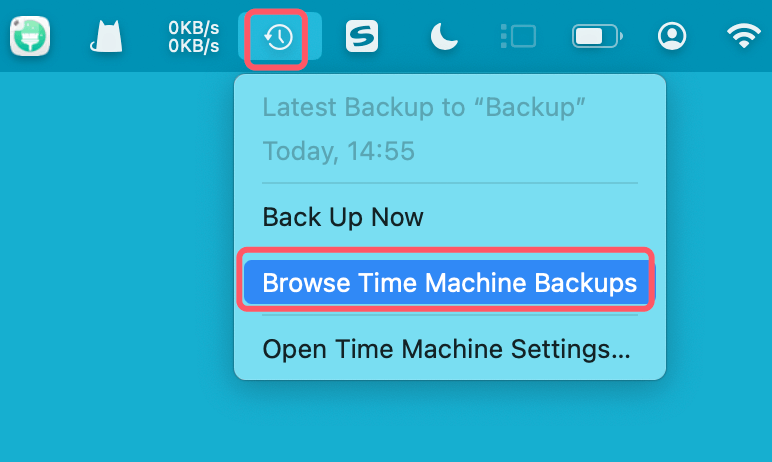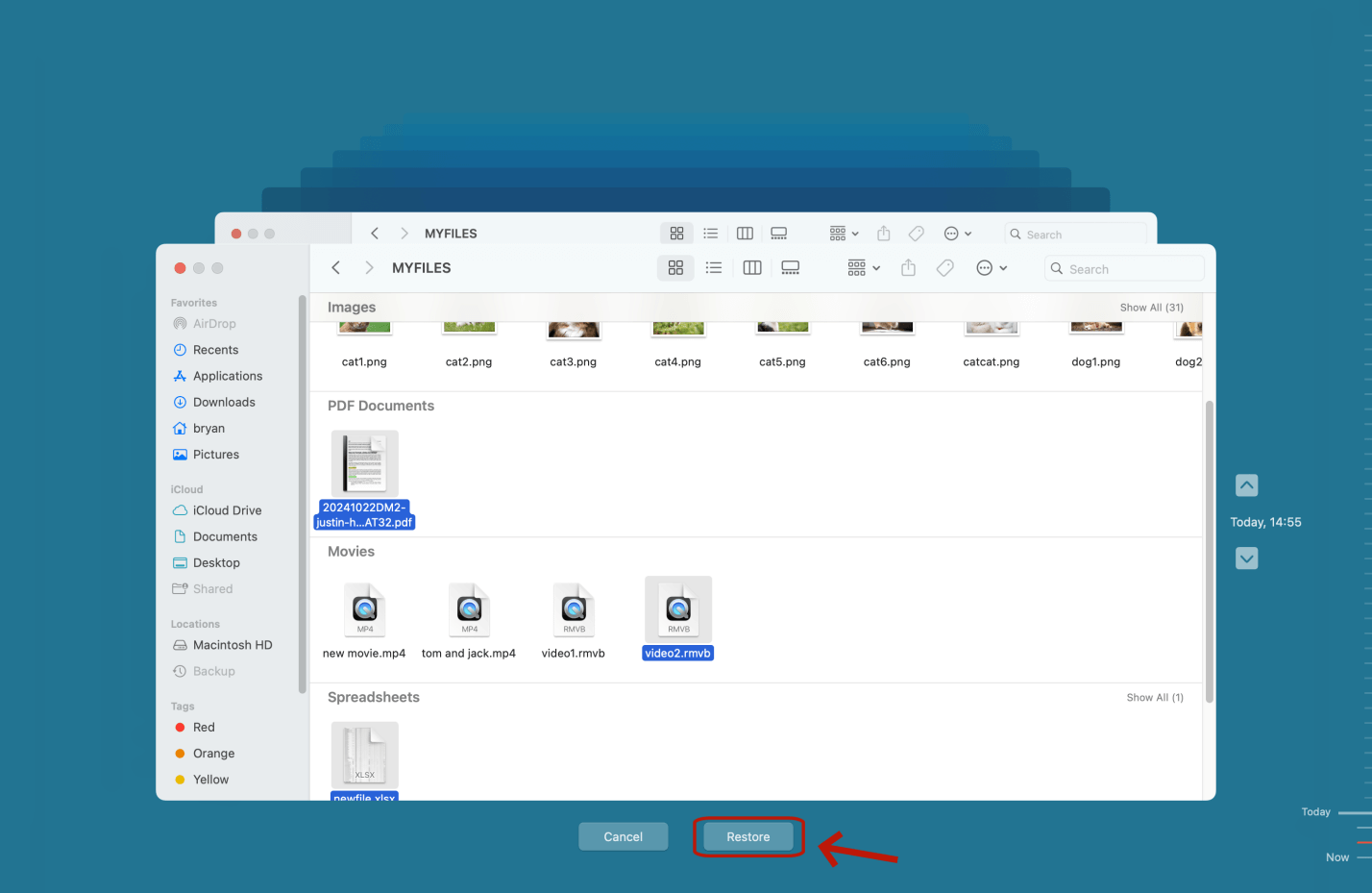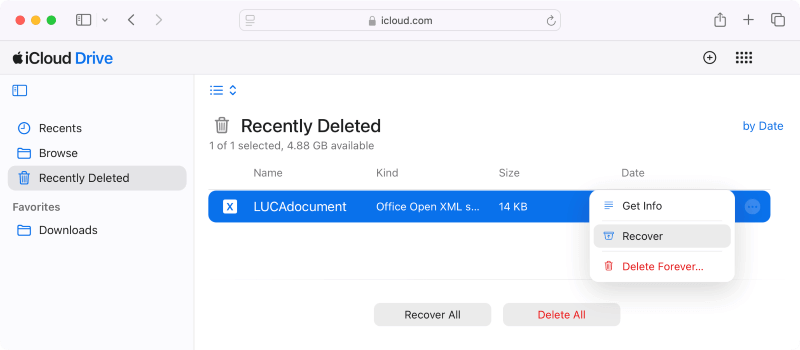Before we start: Mac users may lose files due to Mac shutdown. Don't panic, data recovery software - such as Donemax Data Recovery for Mac can help recover deleted or missing files which are lost due to Mac shutdown.
PAGE CONTENT:
- What Happens When Your Mac Shuts Down Unexpectedly?
- Immediate Steps to Take After an Unexpected Mac Shutdown
- Use Built-in Mac Tools to Recover Lost Files After Mac Shutdown
- Recover Lost Files After Mac Shutdown Using Mac Data Recovery Software
- Preventive Measures to Avoid Future Data Loss
- Conclusion
Unexpected Mac shutdowns can lead to anxiety and data loss. Whether caused by a power failure, system crash, or hardware malfunction, such events can disrupt your work and leave files missing, unsaved, or corrupted. If you've recently experienced an abrupt Mac shutdown and can't find important files, don't panic. This guide walks you through immediate actions, built-in Mac recovery tools, professional software solutions, and long-term preventative strategies to recover your lost files and avoid future incidents.
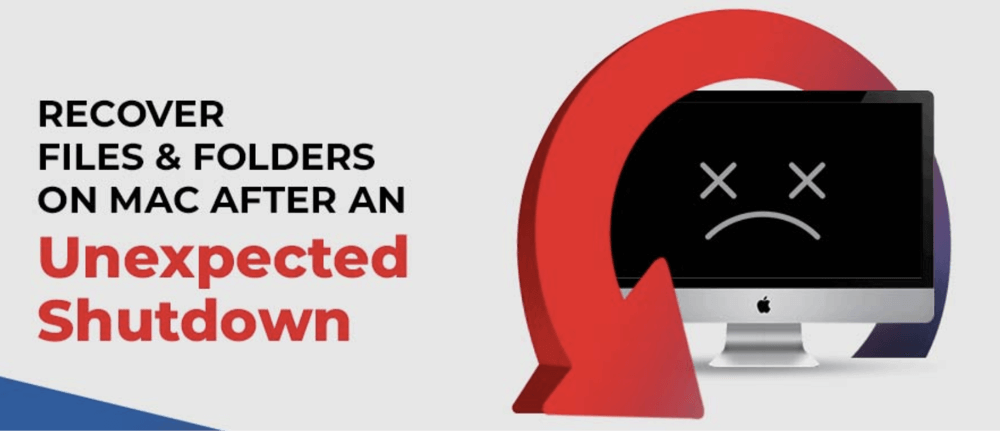
What Happens When Your Mac Shuts Down Unexpectedly?
When a Mac shuts down improperly, especially during active file processing or saving, the operating system may not finalize file writes or updates to the disk. This results in data inconsistencies, unsaved changes, or complete loss of working documents.
During normal shutdown, macOS:
- Flushes system caches.
- Closes apps and saves file pointers.
- Ensures file systems are synced.
But during an abrupt shutdown:
- Unsaved documents in open applications may vanish.
- Disk write processes may be interrupted.
- File directory structures can become corrupted.
- Temporary files may be purged automatically at next startup.
This can result in:
- Missing folders or documents.
- Corrupted or unreadable files.
- Unmounted or inaccessible storage drives.
Understanding what went wrong helps determine the best recovery strategy.
Immediate Steps to Take After an Unexpected Mac Shutdown
Before you dive into advanced recovery methods or install third-party tools, follow these immediate steps to maximize your recovery chances:
1. Avoid Writing New Data
Once your Mac reboots, avoid saving new files or installing large apps. Overwriting existing disk sectors can permanently erase recoverable data.
2. Check "Recent Items"
Go to Apple Menu > Recent Items. Sometimes macOS retains pointers to recently opened files that weren't fully closed.
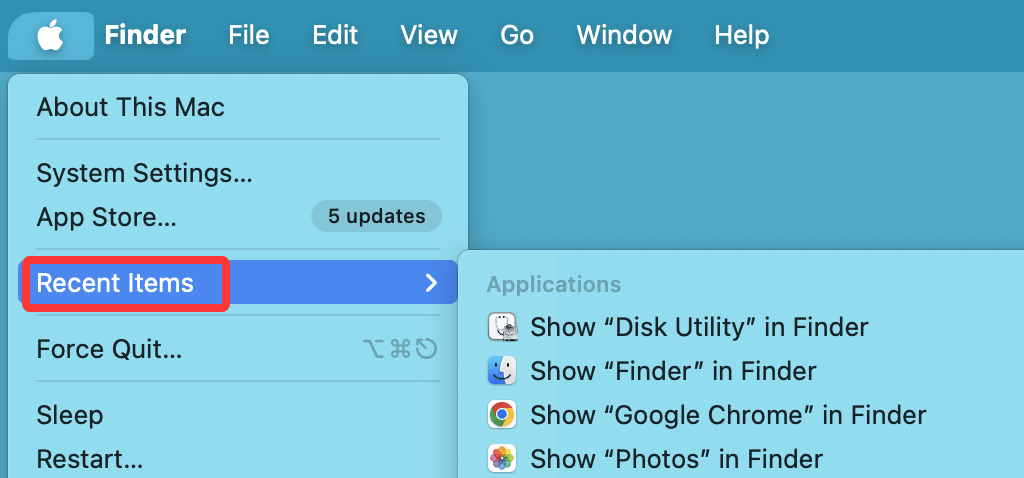
3. Search with Spotlight
Use Command + Space and enter keywords or known file names. This may help you locate hidden or relocated files.
4. Look in the Trash
Files deleted before the crash might still be in the Trash. Open Trash and restore anything familiar.
5. Reopen Applications
Some macOS apps (like TextEdit, Pages, and Microsoft Word) may prompt to restore unsaved documents. Don't skip these auto-recovery dialogs.
Use Built-in Mac Tools to Recover Lost Files After Mac Shutdown
macOS offers several native features and backup services that might save you time and effort. Before turning to external solutions, exhaust these options:
1. Restore from Time Machine
Time Machine is Apple's automatic backup utility. If enabled, it creates hourly backups of your Mac, including files, system settings, and documents.
Steps to restore files:
- Attach the backup drive for your time machine.
- Locate and open the folder containing your file.
- Choose Enter Time Machine or Browse Time Machine Backups after clicking the Time Machine symbol in the navigation bar.
![recover lost files after Mac shutdown]()
- Use the timeline to browse backups.
- Select your lost file and click Restore.
![recover lost files after Mac shutdown]()
Troubleshooting:
- If Time Machine isn't working, ensure your backup disk is mounted (check Disk Utility).
- Navigate to /Backups.backupdb manually on the Time Machine drive if Time Machine GUI fails.
2. Check iCloud Drive and Other Cloud Services
If your files were synced with iCloud Drive, Google Drive, or Dropbox, recovery might be as simple as re-syncing.
To restore deleted iCloud files:
- Go to iCloud.com.
- Log in and click Drive > Recently Deleted.
- Locate and restore missing files.
![recover lost files after Mac shutdown]()
3. Recover from Application Auto-Recovery
Some apps (e.g., Microsoft Office, Adobe Photoshop) have built-in recovery folders:
- Microsoft Word/Excel/PowerPoint:
- Navigate to: ~/Library/Containers/com.microsoft.Word/Data/Library/Preferences/AutoRecovery
- Apple Pages/Keynote/Numbers:
- Look under: ~/Library/Autosave Information
Press Command + Shift + G in Finder and paste paths directly to open them.
Recover Lost Files After Mac Shutdown Using Mac Data Recovery Software
If your files aren't found in backups or autosaves, you may need professional-grade recovery software. These tools scan your Mac's drive for traces of deleted or lost files, even from corrupted or unmounted volumes.
Donemax Data Recovery for Mac is one of the best Mac data recovery software. It can recover deleted, formatted or lost files from Mac's internal disk or external storage device.
Step 1. Download and install Donemax Data Recovery for Mac on your Mac.
Step 2. Open Donemax Data Recovery for Mac, then select the drive - such as Macintosh HD to start data recovery.

Step 3. Click on Scan button. Donemax Data Recovery for Mac offers deep scan mode to ensure finding every recoverable file.

Step 4. Once the scan is completed, you can preview all recoverable files. Then select the wanted files, click on Recover button to save them.

💡 Tips:
- Avoid installing the software on the affected disk. This reduces the risk of overwriting deleted files.
- Preview files before recovery. This ensures file integrity.
- Recover to an external drive. Prevents any further damage or overwriting of recoverable data.
- Be patient with Deep Scans. Depending on disk size and damage, it may take hours to complete.
- If the drive gets corrupted, just run Disk Utility and use First Aid tool to repair the corrupted drive.
Preventive Measures to Avoid Future Data Loss
While recovering files after a shutdown is possible, it's always better to prevent such issues in the first place.
1. Enable Auto-Save Features
Most modern applications (including Apple's native apps and Microsoft Office) support auto-save. Make sure it's turned on and set to frequent intervals.
2. Schedule Regular Time Machine Backups
- Use an external drive or Time Capsule.
- Set it to back up hourly or daily.
- Periodically test restores to ensure data integrity.
3. Utilize Cloud Syncing Services
- Sync critical documents to iCloud, Google Drive, or Dropbox.
- Enable version history to roll back changes or recover deletions.
4. Use an Uninterruptible Power Supply (UPS)
For iMac and Mac Mini users, a UPS protects against power failures, giving you time to save work and shut down safely.
5. Run Periodic Disk Health Checks
Use Disk Utility or third-party SMART monitoring tools (like DriveDx, DMcleaner for Mac) to ensure your drive isn't on the verge of failure.
6. Update macOS Responsibly
Always:
- Backup before updates.
- Close open documents.
- Avoid forced shutdowns during installation.
Conclusion
Unexpected Mac shutdowns can be jarring and costly if they result in lost or corrupted files. Fortunately, macOS offers multiple recovery avenues - from Time Machine and iCloud to third-party software that can dig deep into your drives to find lost data. The key is acting quickly, avoiding overwriting data, and using the right tools for your scenario.
With good habits - like regular backups, enabling auto-save, and proper shutdown procedures - you can minimize the risk of future file loss. But if disaster strikes again, now you have the knowledge to recover swiftly and efficiently.


Donemax Data Recovery for Mac
Donemax Data Recovery for Mac is one of the best Mac data recovery software. It is easy-to-use and can help in recovering deleted, formatted, inaccessible or lost data from Mac HDD/SSD, external disk, USB drive, SD card, camera or other storage devices.
Related Articles
- Jun 11, 2024Best Free Seagate Data Recovery Software for Mac
- Jun 06, 2023Top 6 Best Recuva Alternatives for Mac in 2025
- Jan 14, 2025How to Recover Lost Data from Fusion Drive on Mac?
- Aug 29, 2025How to Recover Lost Photoshop Files on Mac – Guide 2025
- Sep 01, 2025How to Recover Deleted Safari Histories on Mac?
- May 13, 2025[5 Methods] How to Recover Overwritten Files on Mac?

Steven
Steven has been a senior writer & editor of Donemax software since 2020. He's a super nerd and can't imagine the life without a computer. Over 6 years of experience of writing technical solutions and software tesing, he is passionate about providing solutions and tips for Windows and Mac users.

Gerhard Chou
In order to effectively solve the problems for our customers, every article and troubleshooting solution published on our website has been strictly tested and practiced. Our editors love researching and using computers and testing software, and are willing to help computer users with their problems