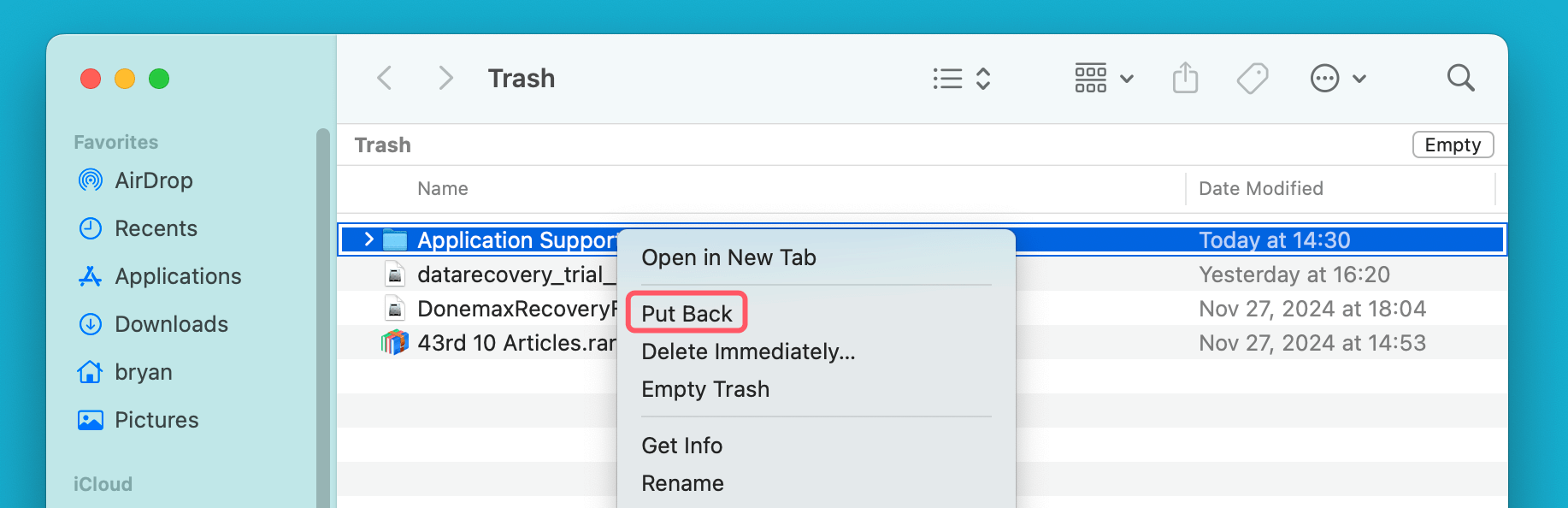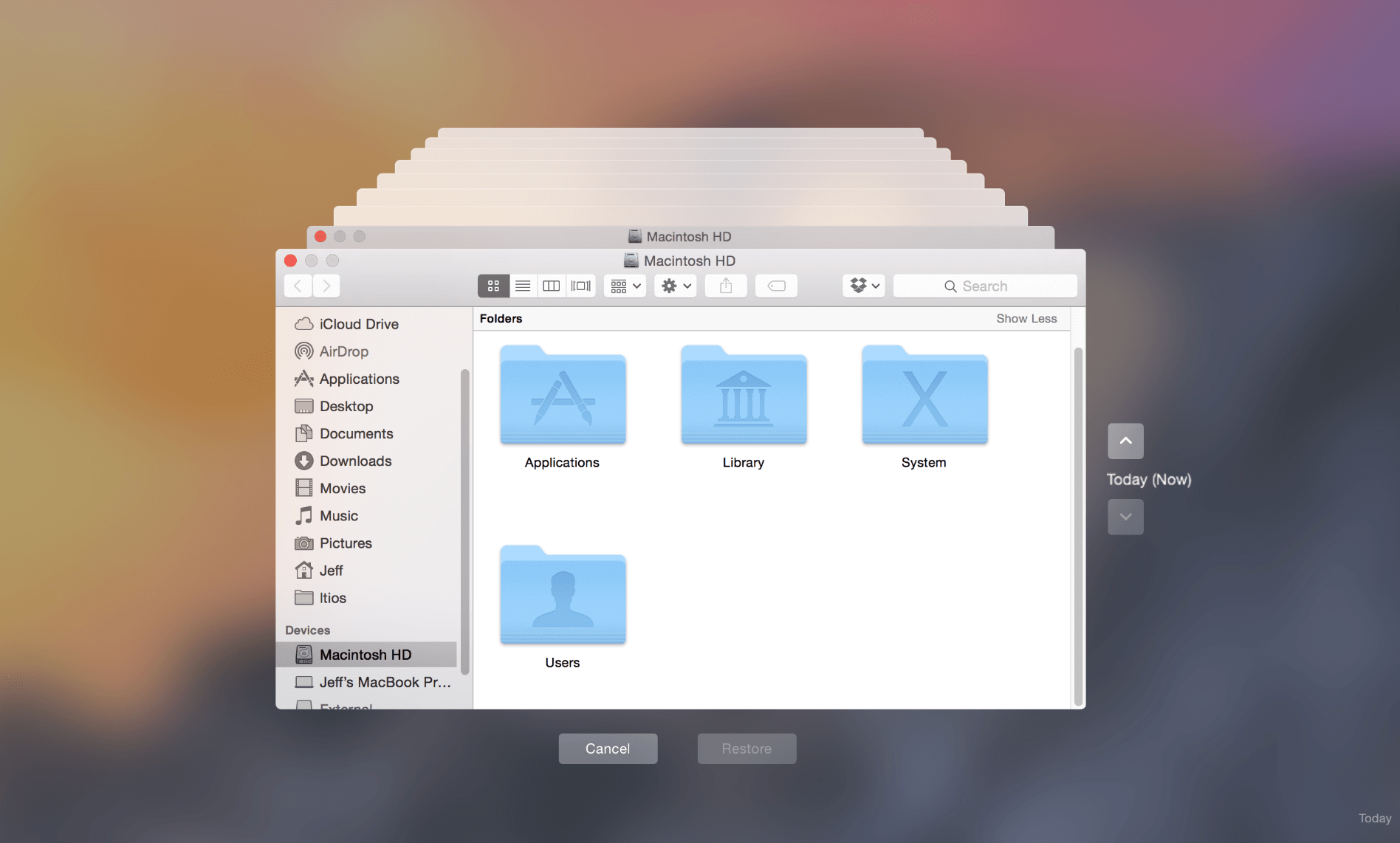Before we start: When Application Support folder is missing on Mac, check the Trash and backups. Otherwise, use the reliable tool Donemax Data Recovery for Mac to recover it.
PAGE CONTENT:
The Application Support folder on a Mac is a critical part of the macOS ecosystem. It contains essential files and data that applications need to run properly. These files include preferences, databases, configuration files, and other application-specific data that help the system and apps run smoothly. However, there are times when this folder might get accidentally deleted or become missing, leading to issues with applications and the overall functioning of your Mac.
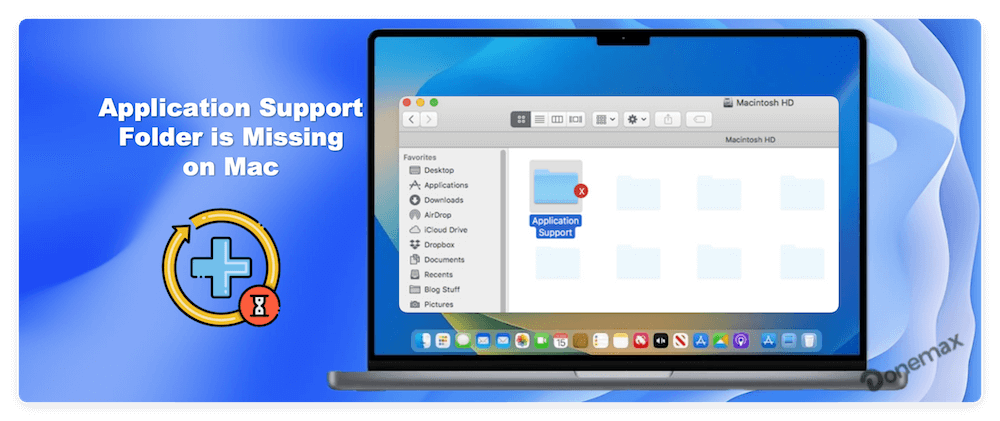
If you're experiencing problems with applications or notice that some of your data is missing, there's a chance that you can't find Application Support folder on Mac. Don't worry - there are ways to recover it. In this article, we'll guide you through what the Application Support folder is, why it's important, how to recover it, and how to prevent such issues in the future.
What is the Mac's Application Support Folder?
The Application Support folder is a hidden folder on your Mac that is primarily used by applications to store important files, such as preferences, user data, caches, and databases. When you install a new application on macOS, it typically places various configuration files in this folder, as well as data that the app needs to function properly.
This folder is located in the path: ~/Library/Application Support/
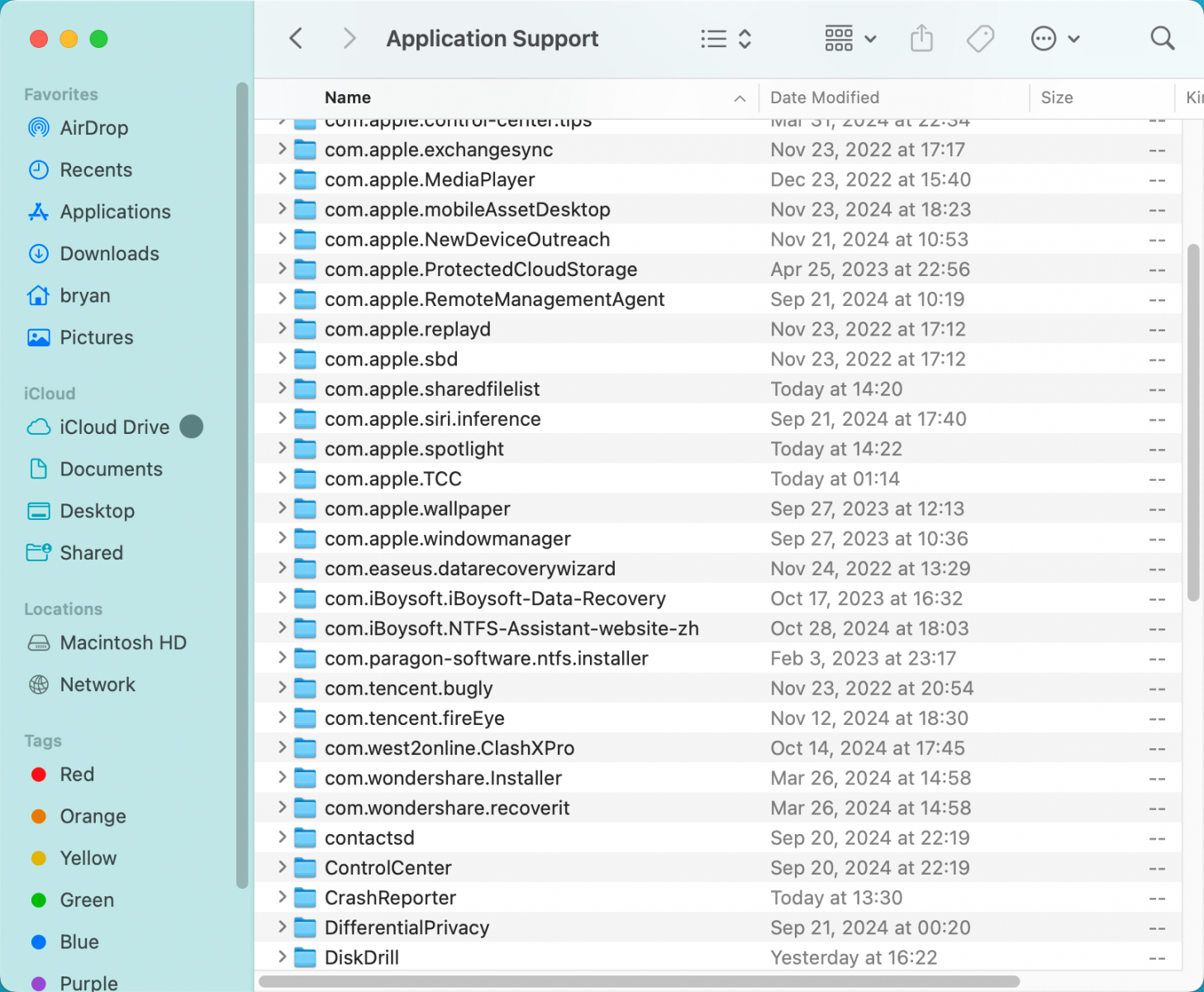
It is crucial for the proper operation of many apps, especially those that handle large datasets like Adobe Creative Cloud apps, Microsoft Office, and media management software. Losing this folder can have a direct impact on how these applications work.
Some examples of what the Application Support folder stores include:
- Preferences: The settings and configuration files that control how an app behaves.
- Databases: Apps like email clients and photo editors may store databases here.
- Caches: Temporary files that help speed up the functioning of the app.
- Licensing Information: Many apps store licensing or activation details in this folder.
The Application Support folder does not store the actual application itself, but it contains the essential data that allows apps to work seamlessly.
Signs the Application Support Folder is Missing
If your Application Support folder is missing, it could lead to several noticeable issues with your Mac. Here are some common signs that the folder may be deleted or corrupted:
- Applications Not Working Properly: When an app can't find its configuration files or data in the Application Support folder, it may fail to launch or function correctly. You might notice the app crashing frequently or behaving erratically.
- Error Messages: Some applications may show error messages, indicating that the necessary files are missing or cannot be found. For example, you might get a message saying the app cannot find its preferences or cache data.
- Loss of App Preferences or Settings: If you've customized your app’s settings and preferences, but they disappear after launching the app, it could be because the folder containing those settings is missing.
- File Corruption: Without the correct data in the Application Support folder, some apps might struggle to open or process files, leading to corruption or data loss.
- System Instability: Sometimes, a missing folder may lead to broader system instability. Mac apps might not interact well with one another, or you may notice slowdowns and glitches in the user interface.
Why is the Application Support Folder Important?
The Application Support folder is a behind-the-scenes repository for critical files. It is vital to ensure that applications have access to their required files for seamless functioning. Without this folder:
- Applications may fail to start or crash unexpectedly.
- Data may be lost: Applications that rely on databases or settings will not be able to access their files, leading to the loss of essential data.
- Customizations will be wiped: Any custom settings, preferences, and templates saved within this folder will disappear, requiring you to reset everything from scratch.
For example, if you're using Adobe Photoshop, it stores all its preferences, actions, and presets in the Application Support folder. If this folder is lost, you'll have to manually reset all of these settings. Similarly, if you're using Microsoft Word, your document templates, recent file lists, and custom dictionaries may all reside within this folder.
Thus, losing this folder can cause major disruptions in your workflow and productivity. It's a core component that ensures your apps behave as expected.
Best 5 Methods to Recover the Application Support Folder
If you have accidentally deleted or lost the Application Support folder on your Mac, all is not lost! There are several ways to recover it, depending on your situation.
Method 1. Check the Trash
The first step is to check if the folder was accidentally moved to the Trash. The Trash acts as a temporary holding place for deleted items before they are permanently removed from your Mac. Follow these steps to recover the folder from the Trash:
- Open the Trash by clicking on the Trash icon in your Dock.
- Look for the Application Support folder inside the Trash.
- If you find it, right-click on the folder and select Put Back to restore it to its original location.
![Application Support folder might be lost or corrupted]()
If the folder is not in the Trash, or if it has been emptied, you can try other recovery methods.
Method 2. Restore from Time Machine Backup
If you use Time Machine, macOS's built-in backup feature, there's a high chance that the folder is still recoverable. Time Machine regularly creates backups of your Mac, including system files and app data, so you can revert to an earlier state if something goes wrong.
Here's how to restore the Application Support folder from Time Machine:
- Connect your Time Machine backup drive (if it's not connected already).
- Open the Finder and navigate to the ~/Library/Application Support directory.
- Open Time Machine by clicking on the Time Machine icon in the menu bar or by searching for it in Spotlight.
- Time Machine will display the contents of your Application Support folder over time.
- Use the arrows on the right-hand side to scroll through the backups to find the version of the folder you want to restore.
- Once you've found it, click the Restore button.
![Application Support folder might be lost or corrupted]()
Your Application Support folder will be restored to its previous state, and your apps should work correctly again.
Method 3. Use File Recovery Software
If the Application Support folder was deleted and you don't have a backup, you can try using file recovery software. This software can scan your hard drive and recover deleted files, even if they've been removed from the Trash.
There are many file recovery tools available, both free and paid. Donemax Data Recovery for Mac is one of the best file recovery tools. It can help quickly recover deleted or lost Application Support folder on Mac.
Here's how to use Donemax Data Recovery for Mac:
Step 1. Download and install the software on your Mac.
Step 2. Launch the software and select the drive or volume where your Application Support folder was located. (Normally, select Macintosh HD)

Step 3. Start a scan to search for deleted files and folders.

Step 4. Once the scan is complete, browse through the recovered files to locate the Application Support folder.

Step 5. Select the files or folders you want to restore and save them to a safe location.
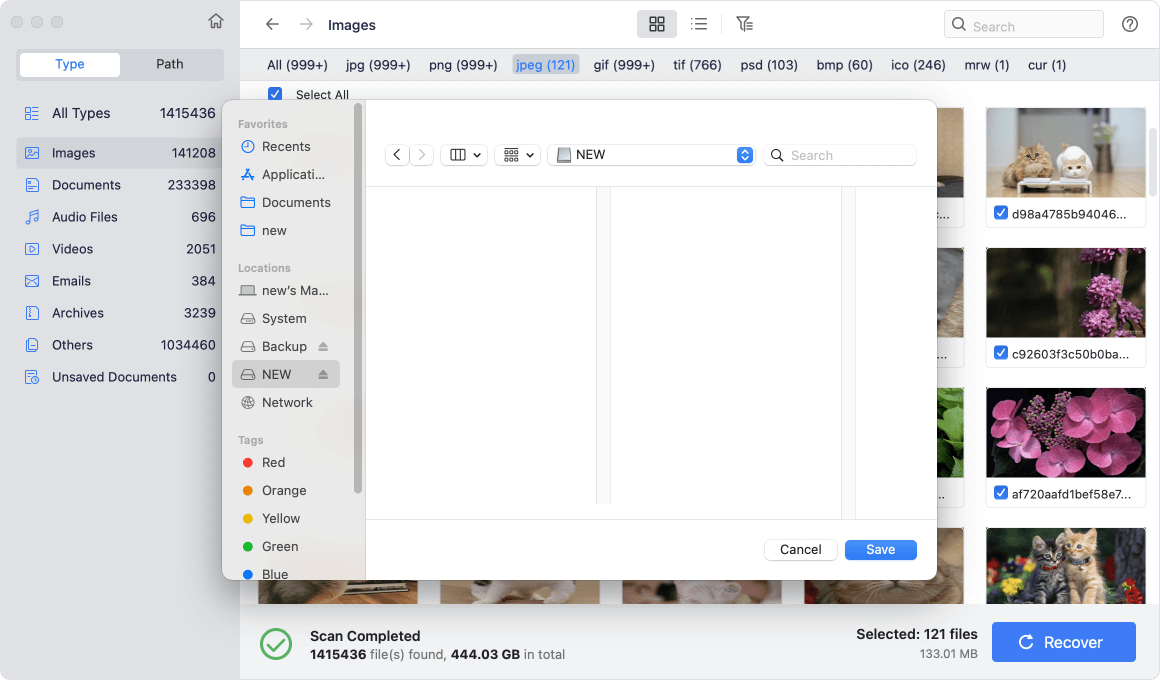
Method 4. Look for an iCloud Backup
If you've set up iCloud Drive to sync your data, there's a possibility that the Application Support folder or parts of it may be backed up to iCloud. Some applications might sync their configuration files and data with iCloud, allowing you to restore it easily.
To check if your folder is backed up on iCloud:
- Open Finder and click on iCloud Drive in the sidebar.
- Browse through your files to see if the Application Support folder or any relevant files are available there.
- If you find the missing data, drag it back to the Application Support folder in your local library.
![Application Support folder might be lost or corrupted]()
Method 5. Consult Application-Specific Recovery Options
Some applications offer internal recovery or restore options. For instance, apps like Adobe Creative Cloud and Microsoft Office often store important files or preferences in their own cloud services. These services may allow you to restore data directly from their servers.
Check the help section of the specific application to see if they offer data recovery options.
Prevent Future Loss of the Application Support Folder
To avoid future issues with the Application Support folder, consider the following best practices:
1. Use Time Machine Regularly
Ensure that Time Machine is set up to back up your system frequently. Time Machine is an invaluable tool for recovering lost data, and regular backups can make all the difference.
2. Avoid Deleting Important Folders
Be cautious when deleting folders from your Mac, especially hidden folders like Application Support. Make sure you know what you're deleting and how it might impact your system.
3. Use Cloud Backup Services
In addition to Time Machine, consider using a cloud backup service (like iCloud, Dropbox, or Google Drive) to store critical files and app data. Cloud backups are secure and can help you restore files in case of a hardware failure or accidental deletion.
4. Create Regular System Snapshots
Some apps and utilities allow you to create system snapshots or backups manually. Regular snapshots can provide an additional layer of protection against data loss.
Conclusion
Losing the Application Support folder on your Mac can be a frustrating experience, but it doesn't have to be permanent. Whether you accidentally deleted it, or it went missing due to a system issue, there are several ways to recover it. By following the steps outlined in this article - such as checking the Trash, using Time Machine, or employing file recovery software - you can restore your Application Support folder and avoid potential issues with your apps.
In the future, take steps to prevent the loss of important data by regularly backing up your system and being cautious about deleting essential folders. Keeping your Mac’s file structure intact will ensure smooth performance and prevent headaches down the road.


Donemax Data Recovery for Mac
Donemax Data Recovery for Mac is one of the best Mac data recovery software. The tool is easy to recover deleted, formatted or lost data. The software supports Mac HDD/SSD, external disk, USB drive, SD card, camera or other storage devices.
Related Articles
- Nov 18, 20247 Methods to Undo Deleting Files on Mac
- Apr 22, 2025TestDisk Deleted / Lost Partition Recovery on Mac
- Jun 13, 2025How to Restore Photo Library on Mac? [3 Proven Ways]
- Aug 29, 2025How to Recover Lost Photoshop Files on Mac – Guide 2025
- Mar 21, 2025[7 Methods] Recover Deleted Screenshots on Mac: A Comprehensive Guide
- Apr 06, 2025How to Recover Files from a Deleted APFS Volume on Mac?

Christina
Christina is the senior editor of Donemax software who has worked in the company for 4+ years. She mainly writes the guides and solutions about data erasure, data transferring, data recovery and disk cloning to help users get the most out of their Windows and Mac. She likes to travel, enjoy country music and play games in her spare time.

Gerhard Chou
In order to effectively solve the problems for our customers, every article and troubleshooting solution published on our website has been strictly tested and practiced. Our editors love researching and using computers and testing software, and are willing to help computer users with their problems