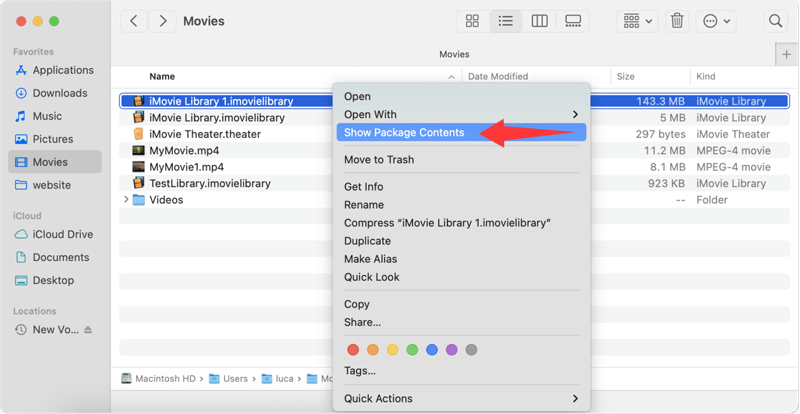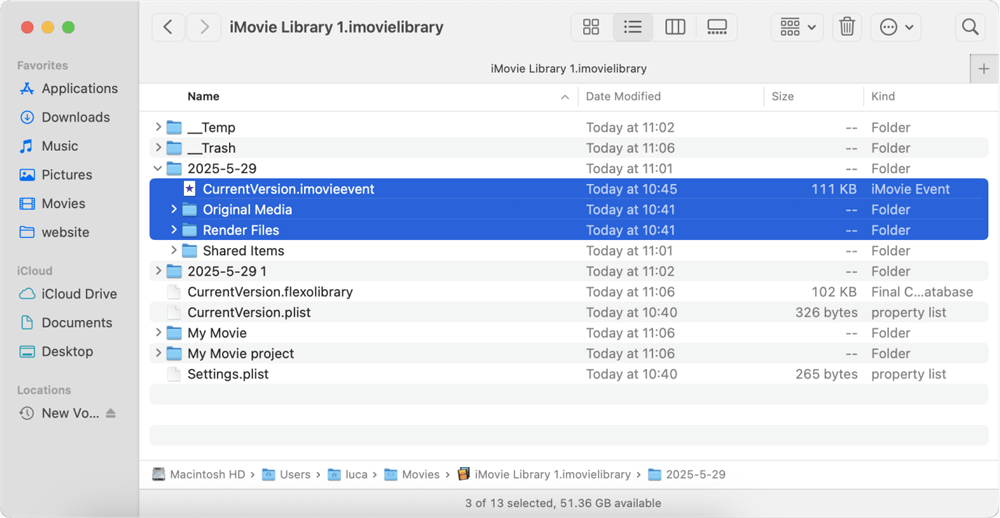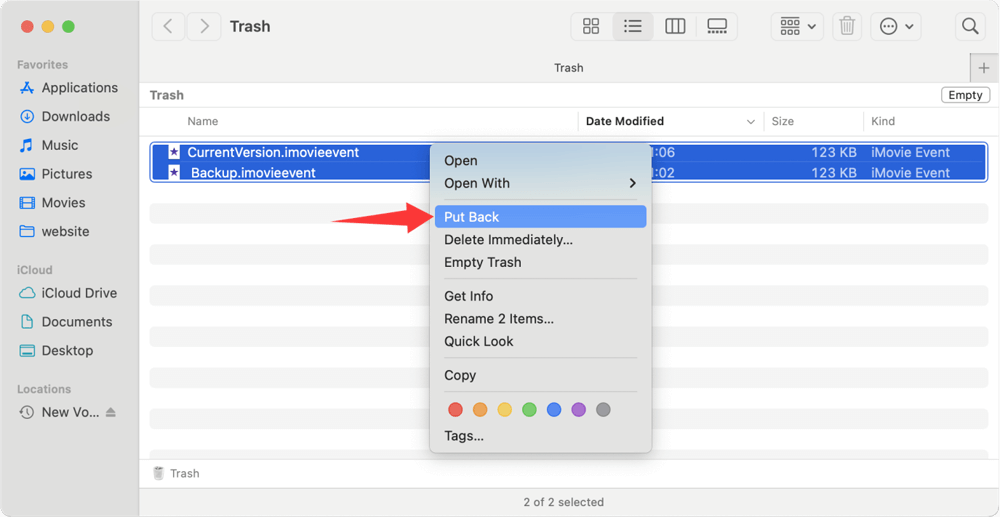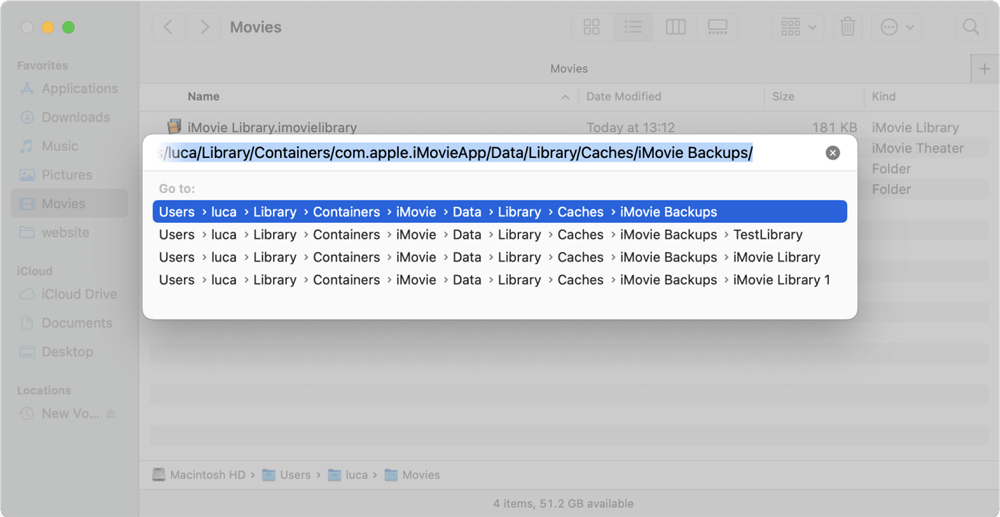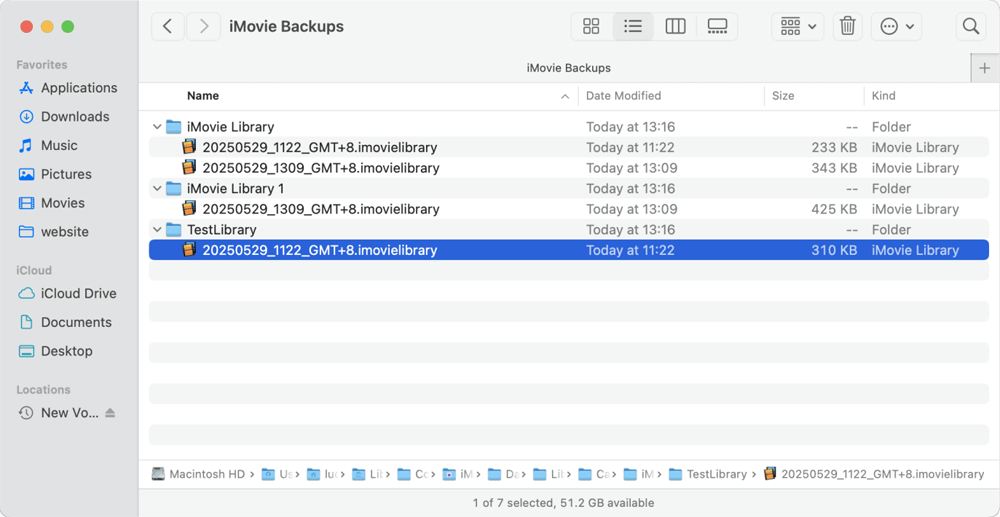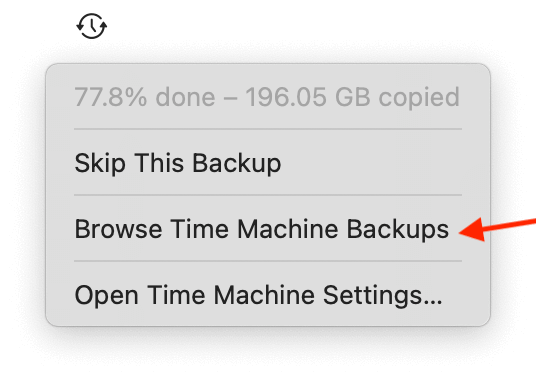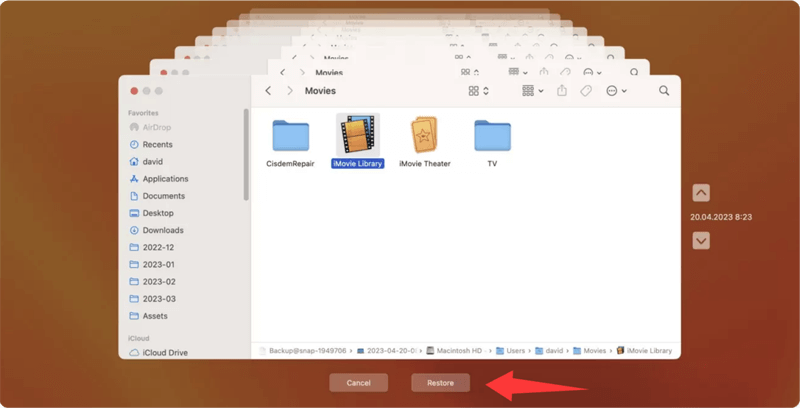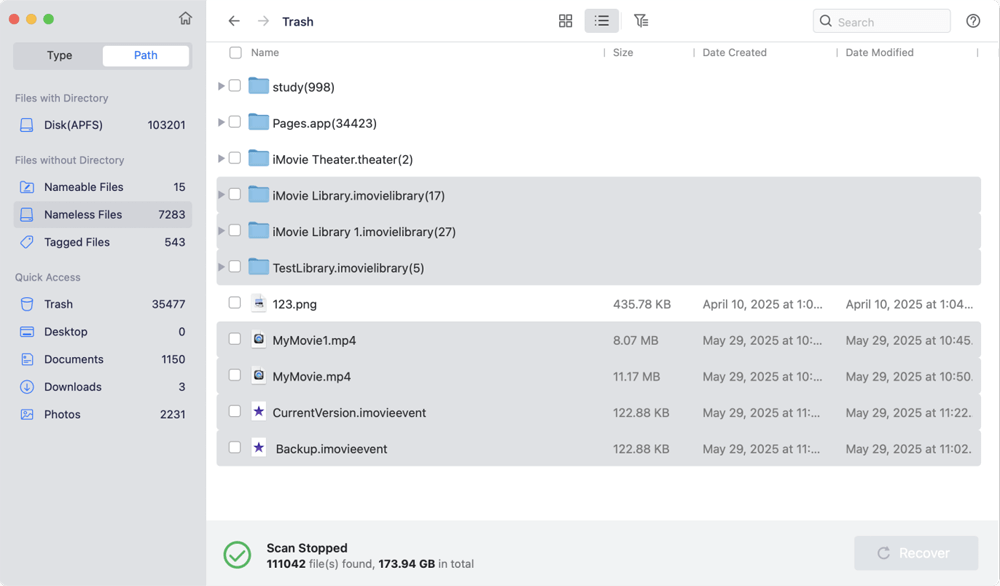Before we start: Checking the Trash or iMovie Library first when data loss happen for iMovie projects. Restore the data from backups or iCloud drive if they were enabled before. Otherwise, recover the deleted or missing iMovie projects with Donemax Data Recovery for Mac.
PAGE CONTENT:
iMovie is one of the most user-friendly video editing tools available to Mac users. Whether you're editing a school project, a vlog, or a short film, iMovie provides powerful tools in a simple interface. However, like any digital application, iMovie projects can sometimes go missing due to accidental deletion, system crashes, or software errors. If you've lost hours of hard work, don't panic—this guide will walk you through how to recover iMovie projects on a Mac, step by step.

Why iMovie Projects Get Lost or Deleted
Prior moving into recovery methods, it is useful to understand how and why iMovie projects go missing. Here are the most common reasons:
1. Accidental Deletion - Users sometimes delete projects without realizing it, especially when trying to free up space or reorganize files.
2. macOS Crashes or Update Failures - A system crash or a failed macOS update can corrupt or erase data, including iMovie projects stored on your internal drive.
3. iMovie App Crashes or Force Quit - Force quitting the app or experiencing a crash while editing can leave project files unsaved or corrupted.
4. Disk Formatting or Reinstallation - Reinstalling macOS or formatting your hard drive without backing up your iMovie files leads to complete data loss.
5. Corrupted iMovie Library - The iMovie Library file can become damaged, making projects within it inaccessible or invisible.
6. iCloud or External Drive Sync Errors - Improper syncing between iMovie and iCloud or external storage devices can lead to missing or unsynced project files.
Understanding the cause can help you choose the most effective recovery solution.
5 Solutions to Recover Lost iMovie Projects on Mac
Method 1. Check the iMovie Library First
By default, iMovie stores projects inside the iMovie Library, a special package file located in the Movies folder on your Mac. If you've lost a project, this is the first place to check.
- Open Finder and go to your Movies folder.
- Right-click on iMovie Library and choose Show Package Contents.
![choose Show Package Contents]()
- Look for folders named "Original Media", "Render Files", or "Projects".
- If you find your project's folder or media files, copy them to another location.
![copy them to another location]()
- Try reopening iMovie to see if the project appears.
Sometimes projects become hidden or detached due to file corruption, but the actual files may still be within the library package.
Method 2. Recover from Trash or Recently Deleted Folder
If you accidentally deleted your iMovie project, it may still be in the Trash or in iMovie's Recently Deleted folder.
Check the Mac Trash:
- Click on the Trash icon in the Dock.
- Look for .imovieevent (or .imovieproj for old versions) files or folders related to iMovie.
- If found, right-click and choose Put Back.
![Check the Mac Trash]()
👀 Keep in mind: files stay in Trash until it's emptied. If you've emptied the Trash, move on to the next recovery methods.
Check iMovie Backups:
iMovie will automatically back up the libraries and projects. If the projects were deleted or lost from the iMovie program, you can go to the backup folder to check and restore them.
- Open Finder and go to the following path:
~/Library/Containers/com.apple.iMovieApp/Data/Library/Caches/iMovie Backups
![Open Finder and go to the following path]()
- If the wanted libraries and projects are there, select them and move back to the original location. Use the iMovie program to open them.
![select them and move back to the original location]()
Method 3. Restore iMovie Projects from Time Machine Backup
If you regularly back up your Mac using Time Machine, you have a high chance of recovering lost iMovie projects.
Steps to Recover with Time Machine:
- Attach the backup drive for your time machine. Navigate to the Movies folder in Finder.
- Select Browse Time Machine Backups after clicking the Time Machine symbol in the navigation bar.
![Select Browse Time Machine Backups]()
- Navigate through previous versions of the Movies folder until you find your iMovie Library or project files. Click Restore.
![Click Restore]()
You can also navigate directly to your iMovie Library's internal folders if you know the file structure. Restoring an older version of the entire iMovie Library can bring back deleted or modified projects.
💡Tip: If you don't remember when the file was deleted, start from the current date and go backward through the backups.
Method 4. Recover iMovie Projects with Mac Data Recovery Software
If you don't have a Time Machine backup and the Trash is empty, the next best option is using Mac data recovery software. These tools can scan your hard drive for deleted files that haven't been overwritten yet.
When Should You Use Recovery Software?
Data recovery software is your best option if:
- You permanently deleted your iMovie project or emptied the Trash.
- Your Mac was reformatted or macOS reinstalled.
- The iMovie Library was deleted or corrupted and no Time Machine backup exists.
- You want to recover specific media assets (video clips, audio, images) used in iMovie.
The most recommended recovery tool is Donemax Data Recovery for Mac. It's a reliable data recovery software that can recover deleted, missing, formatted, or lost files from different storage devices on Mac.
Windows 11 Disk Cloning - DMclone
- Trusted and DIY data recovery software for macOS.
- Effective recover data in different data loss scenarios.
- Support data recovery for SSD, USB flash drive, SD card, hard drive, etc.
How to Recover iMovie Projects Using Donemax Data Recovery:
- Download and install Donemax Data Recovery on your Mac. Launch the program and grant necessary permissions. Choose the internal drive of your Mac, which is typically referred to as Macintosh HD.
![Choose the internal drive of your Mac]()
- Click Scan button and the software will start to search for the lost or missing files. Wait for the scan to complete.
![Click Scan button to search for the lost or missing files]()
- Use the search box or file filters to locate iMovie project files (e.g., .imovieproj, .mov, .mp4, etc.). Preview the files if possible. Select the files and click Recover, then choose a safe recovery destination (not the same disk you're recovering from).
![Select the files and click Recover]()
⚠️ Note: Stop using your Mac immediately after data loss to avoid overwriting deleted files.
What Types of iMovie Data Can Be Recovered?
Depending on the level of corruption or deletion, you may recover:
- Full iMovie project folders (.imovieproj)
- Project backup files (.backup)
- Final exported videos (.mov, .mp4)
- Original raw video footage
- Audio clips and voiceovers
- Background music and sound effects
- Rendered cache files (can be used to rebuild part of a timeline)
⚠️ Note: Even if the .imovieevent or .imovieproj file isn't recoverable, retrieving the associated media assets can allow you to reconstruct the project manually.
Risks and Limitations of Data Recovery Software
While these tools are powerful, they aren't magic. Be aware of these limitations:
- Partial Recovery: Some files may be corrupted or incomplete.
- No Timeline Recovery: iMovie's timeline structure may not be preserved; you may need to rebuild it manually.
- Overwritten Files: If the deleted project has been overwritten, recovery may not be possible.
Pro Tips for Maximizing Recovery Success
- Stop Using the Mac Immediately: Shut it down if you suspect important data was lost.
- Avoid Writing New Files: Don't install large programs or move new media files.
- Use External Recovery Drives: Always recover files to a different location.
- Combine With iMovie Library Rebuild: Use recovered media to rebuild a new iMovie project manually.
By using data recovery software effectively, you can retrieve not just your project files but also the vital media components necessary to recreate or resume your iMovie project. This makes it a crucial step in recovering lost creative work when backups are unavailable.
Method 5. Check iMove Projects on iCloud or External Drive Syncs
If you've ever saved your iMovie project to iCloud Drive or an external hard drive, there's a chance your file exists outside your internal storage.
Check iCloud Drive:
- Open Finder. Select iCloud Drive from the sidebar.
- Look for an iMovie folder or any related project files.
- Use Spotlight search (Cmd + Space) to find project names.
Check External Drives:
- Connect your external drive to your Mac.
- Browse for iMovie project folders or media files.
- Look inside folders with names like iMovie Projects, Media, or Backups.
Bonus Tip: Use the Terminal command find to search hidden locations:
find /Volumes -name "*iMovie*"
Tips to Prevent Future iMovie Data Loss
To avoid going through recovery stress again, consider the following preventive measures:
1. Enable Time Machine
- Back up your Mac automatically to an external drive.
- Time Machine stores hourly, daily, and weekly snapshots.
2. Export Final Versions
- When done editing, export your video file (.mov or .mp4) to keep a finished copy.
- Save it in multiple formats or locations.
3. Use Version Control
- Duplicate your project occasionally under a new name (e.g., MyVideo_v2).
- This helps if a current project gets corrupted.
4. Avoid Force Quits
- Always close iMovie properly.
- Let the app autosave before shutting down.
5. Use External Storage Cautiously
- Safely eject drives to avoid corruption.
- Avoid editing directly from external drives unless it's fast (like SSD).
6. Enable iCloud Sync for Videos
- Although iMovie doesn't sync projects via iCloud, your video files can be stored in iCloud Drive for easy access and backup.
What To Do If Your iMovie Library Is Corrupt
If the iMovie Library itself becomes corrupt, you may see the app crash when opening it or receive error messages like:
- "The library is in use by another application."
- "Cannot open the library."
Solution:
- Go to Movies > iMovie Library.
- Right-click and choose Show Package Contents.
- Move individual projects or folders to another location.
- Create a new iMovie Library in the app.
- Re-import the recovered files into the new library.
This method works best when the project files aren't deleted but become unreadable due to library corruption.
Conclusion
Losing an iMovie project can feel devastating, especially after investing hours into editing. Fortunately, macOS offers multiple recovery paths—from the Trash and Time Machine to professional-grade recovery software. The key is to act quickly and avoid overwriting data. Whether your project was accidentally deleted, lost during a crash, or vanished during syncing, there's usually a way to recover it.
Once you've successfully restored your project, take steps to prevent future data loss by backing up regularly and following best practices for saving and exporting iMovie files. With a proactive approach, you can ensure your creative work remains safe and recoverable.


Donemax Data Recovery for Mac
Donemax Data Recovery for Mac is one of the best Mac data recovery software. It is easy-to-use and can help in recovering deleted, formatted, inaccessible or lost data from Mac HDD/SSD, external disk, USB drive, SD card, camera or other storage devices.
Related Articles
- May 30, 2025Best 4 Methods to Recover Deleted FCP File?
- Mar 04, 2025[5 Methods] Recover Deleted or Unsaved TextEdit Files on Mac
- Mar 21, 2025Recover Deleted/Erased or Lost AutoCAD's DWG Files on Mac
- Jul 15, 2025What Is the FCPEVENT File and How To Recover Deleted FCPEVENT Files
- Nov 05, 2025Best iMac Data Recovery Software [Free & Paid]
- Feb 12, 2025Word Documents Disappeared from My Mac? How to Recover Them? [8 Methods]

Lucien
Lucien is a writer and a chief programmer of Donemax software who has worked in the company for 5+ years. He has written much of the content on the site and devotes to providing troubleshooting and solution for Windows and Mac users including disk cloning, data recovery, migration, eraser, error fixes.

Gerhard Chou
In order to effectively solve the problems for our customers, every article and troubleshooting solution published on our website has been strictly tested and practiced. Our editors love researching and using computers and testing software, and are willing to help computer users with their problems