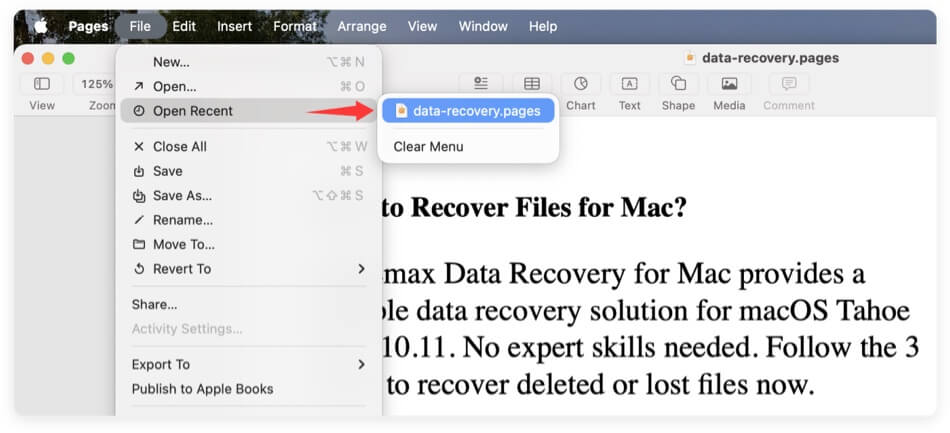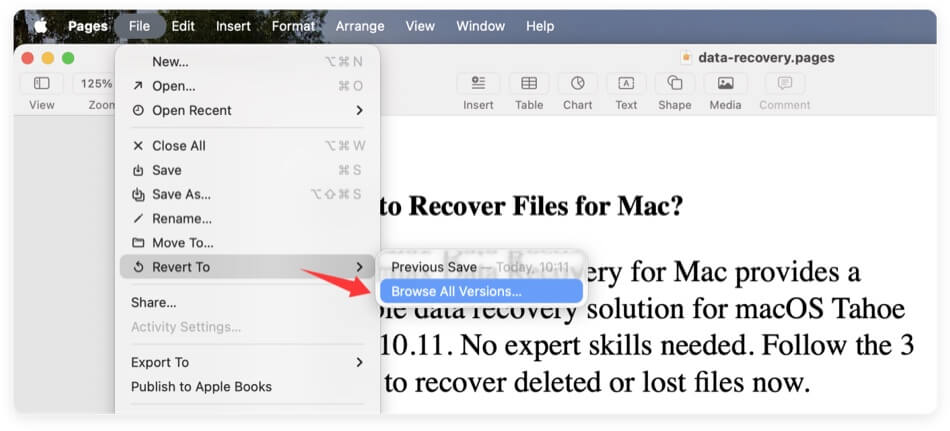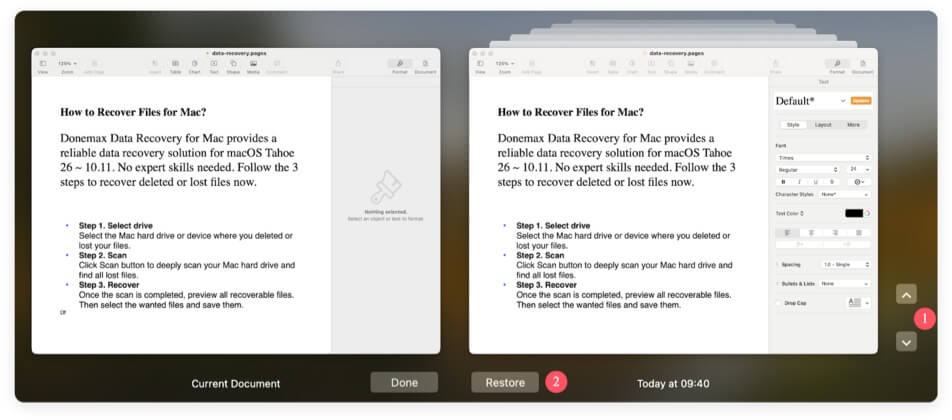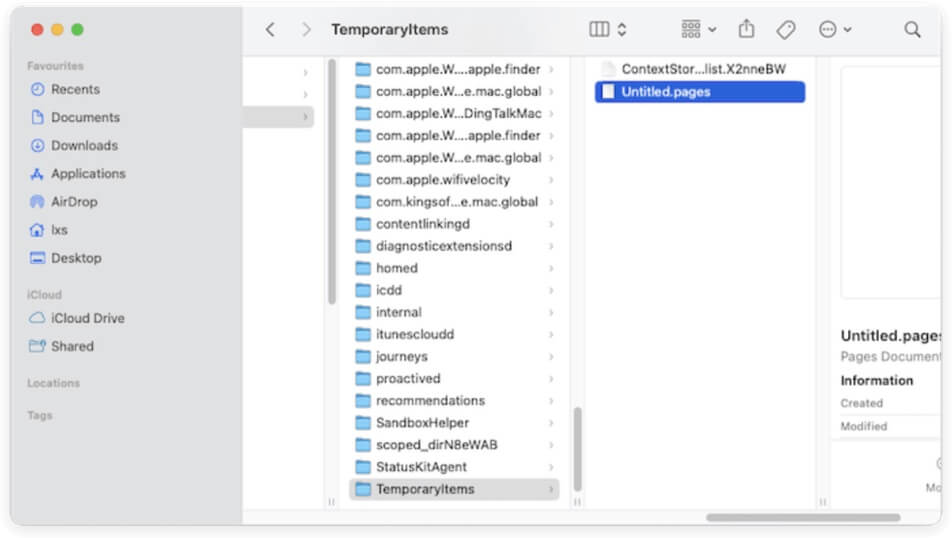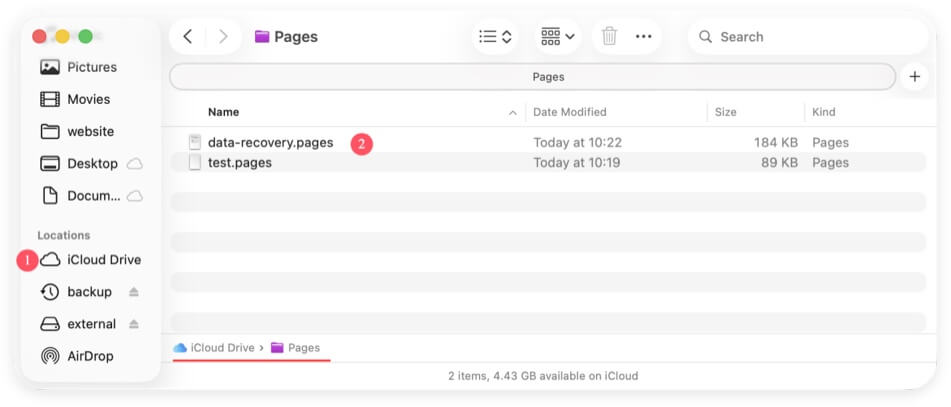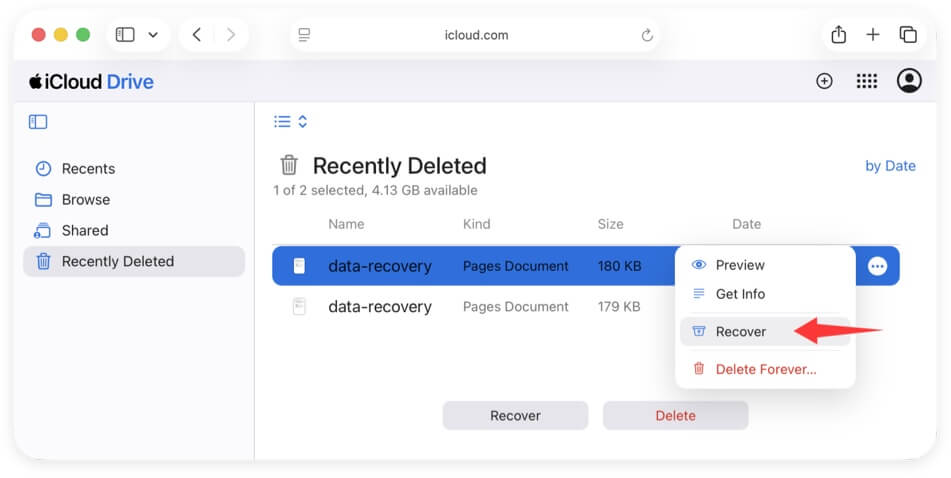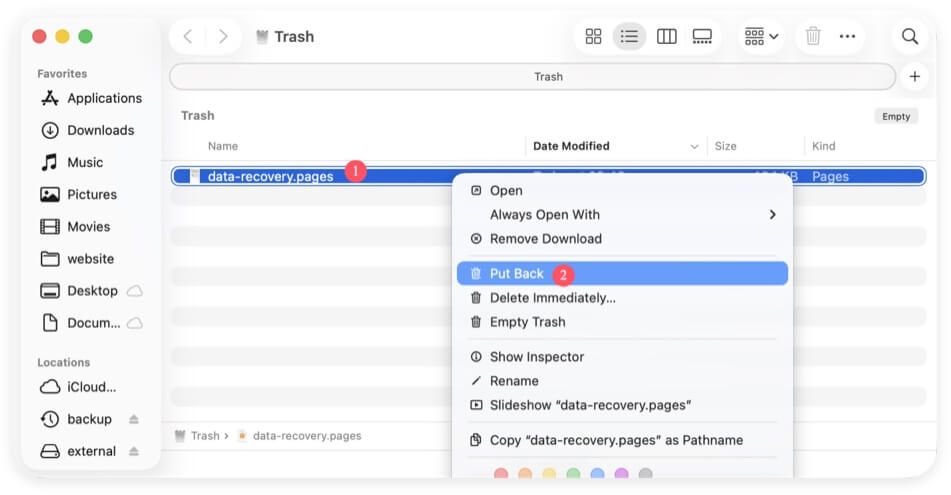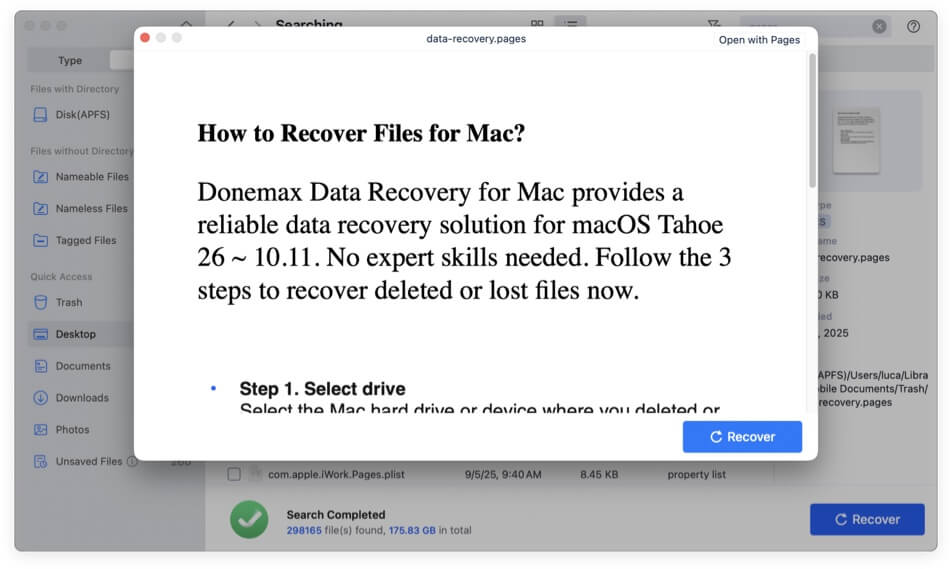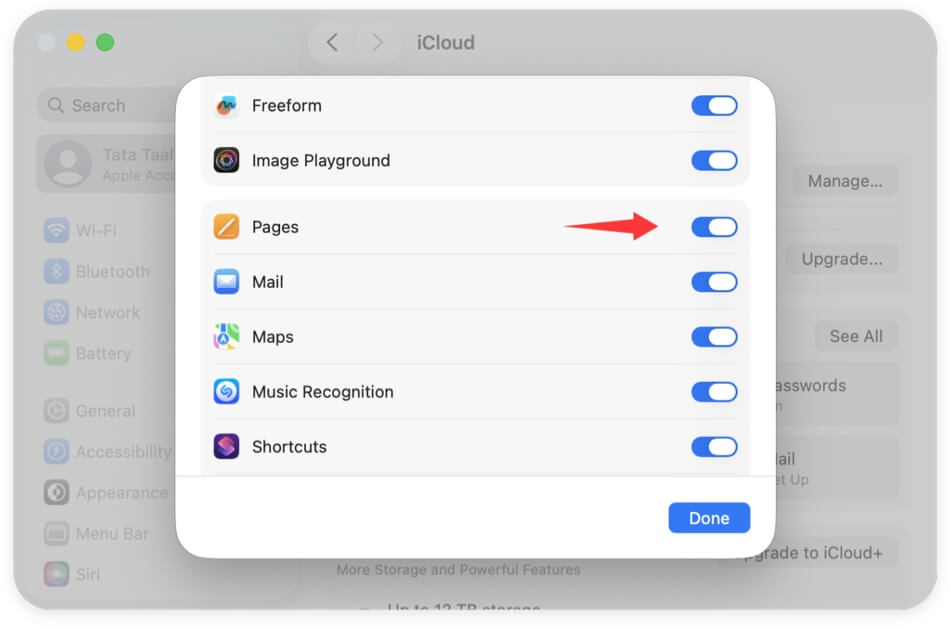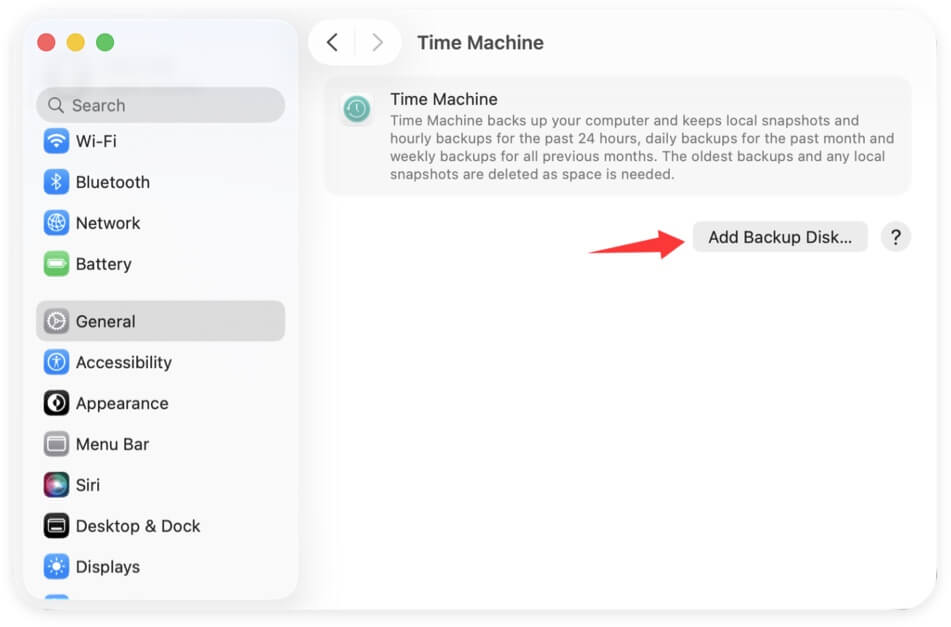Before we start: When the Pages documents were missing due to unsaved, deleted, or lost in any way, use Donemax Data Recovery software for Mac to get them back quickly.
PAGE CONTENT:
- Check the Recent Documents in Pages
- Revert to Last Saved Version with AutoSave
- Recover Pages Documents from the Temporary Folder
- Restore Pages Documents from iCloud Drive
- Restore Pages Documents from Time Machine Backup
- Recover Deleted Pages Documents from Trash
- Use Third-Party Data Recovery Software for Pages Documents
- Preventive Measures to Avoid Future Data Loss
- Conclusion
Apple's Pages is a widely used word processor among Mac users, known for its intuitive interface and seamless integration with macOS and iCloud. However, losing a Pages document—whether due to an accidental closure, system crash, power failure, or mistaken deletion—can be incredibly frustrating. Fortunately, there are several ways to recover unsaved or lost Pages documents on Mac.

This guide will walk you through various recovery methods, from built-in Mac features like AutoSave, iCloud, and Time Machine to more advanced solutions like retrieving temporary files and using third-party data recovery tools. By following these steps, you can significantly increase your chances of recovering your lost Pages document.
Check the Recent Documents in Pages
Before diving into complex recovery methods, start by checking Pages' Recent Documents section.
How to Check Recent Documents in Pages:
- Open Pages from the Dock or Applications folder.
- In the menu bar, select File.
- Select Open Recent, which will display a list of recently opened files.
![recover unsaved or lost Pages documents on Mac]()
If your missing document appears in this list, click to open it and immediately save it to a secure location.
Why This Works:
- macOS keeps a temporary record of recently accessed documents.
- If the file was closed accidentally but not deleted, it might still be accessible from this list.
If the document is not found in the Recent section, proceed to the next method.
Revert to Last Saved Version with AutoSave
Apple's AutoSave feature ensures that changes made to a document are periodically saved in the background. If Pages crashed or closed unexpectedly, you may be able to revert to the last saved version.
How to Revert to the Last Saved Version:
- Open Pages and go to File in the menu bar.
- Select Revert To > Browse All Versions.
![recover unsaved or lost Pages documents on Mac]()
- A Time Machine-like interface will appear, showing previous versions of the document.
- Scroll through and choose the most recent version before the loss occurred.
- Click Restore to recover the document.
![recover unsaved or lost Pages documents on Mac]()
Why This Works:
- AutoSave creates multiple versions of a document that can be accessed even after a crash.
- This feature is especially useful if you had saved the document at least once before the loss.
If the document was never saved, move on to the next step.
Recover Pages Documents from the Temporary Folder
When working on a Pages document, macOS often stores unsaved files in temporary folders. You can try recovering your file using the Terminal.
How to Find Temporary Files Using Terminal:
- Open Terminal from Utilities via Applications.
- Type the following command and press Enter:
open $TMPDIR
- A Finder window will open, displaying temporary system files.
- Look for a folder named "TemporaryItems" or a file starting with "Pages".
- If found, open the file and save it to a secure location.
![recover unsaved or lost Pages documents on Mac]()
Why This Works:
- macOS temporarily stores unsaved files in system folders.
- If the document was lost due to an unexpected shutdown, it might still be in this directory.
If the document is not found here, the next option is to check iCloud Drive.
Restore Pages Documents from iCloud Drive
If you have iCloud enabled for Pages, your documents may have been automatically backed up to iCloud Drive.
How to Check iCloud Drive for the Lost Document:
- Click on iCloud Drive in the sidebar after opening Finder.
- Move to the Pages folder.
- Look for your missing document. If found, open and save it locally.
![recover unsaved or lost Pages documents on Mac]()
How to Recover Deleted Pages Files from iCloud Drive:
- Go to iCloud.com and log in with your Apple ID.
- Click on Drive > Recently Deleted in the bottom-right corner.
- If your Pages document is listed, select it and click Restore.
![recover unsaved or lost Pages documents on Mac]()
Why This Works:
- iCloud automatically syncs and saves documents across all Apple devices.
- The Recently Deleted section retains files for up to 30 days.
If the document is not in iCloud, move on to Time Machine Backup.
Restore Pages Documents from Time Machine Backup
Time Machine allows users to recover lost files, including Pages documents, by restoring a previous version of their Mac's storage. If you have enabled Time Machine before losing your document, this method is one of the most effective ways to recover it.
How to Restore a Pages Document Using Time Machine:
Step 1: Connect Your Backup Drive. If you use an external hard drive for Time Machine backups, ensure it is connected to your Mac. If Time Machine is set up to store backups on a network-attached storage (NAS), ensure that your Mac is connected to the same network.
Step 2: Open the Finder Window Where the Pages Document Was Last Saved. Open Finder and navigate to the folder where you last saved the missing Pages document.
If you're unsure of the exact folder, check common locations such as Documents, Desktop, or iCloud Drive > Pages.
Step 3: Launch Time Machine. In the menu bar (upper-right corner of your screen), click the Time Machine symbol. To enter the time machine, select Browse Time Machine Backups.
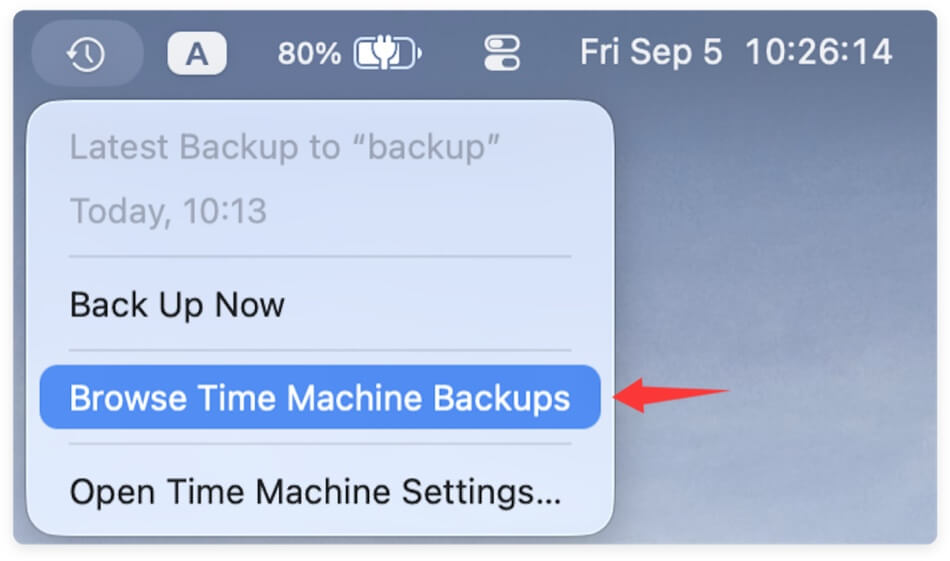
Step 4: Browse Through Backup Snapshots. A timeline appears on the right side of the screen, displaying different backup dates.
Use the arrows or scroll through time to locate a version of your folder that contains the missing Pages document. If you see the document, click on it once to preview its content.
Step 5: Restore the Missing Pages Document. Select the document and click Restore. The file will be restored to its original folder, and you can open it in Pages.
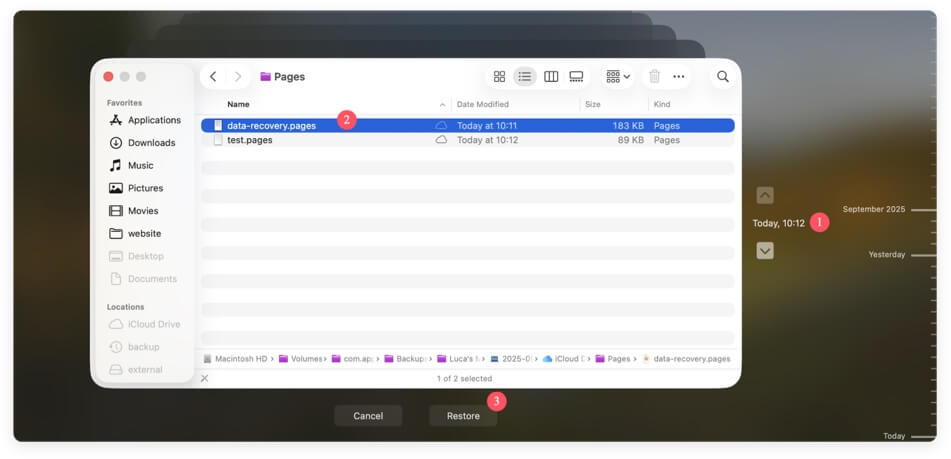
What If You Don't Remember Where the File Was Saved?
If you can't recall the folder location, try these steps:
- Open Finder and enter the file name (or a keyword from the document) in the Search bar.
- If the file does not appear, enter Time Machine and perform the search again within the backup snapshots.
What If You Don't Have a Time Machine Backup?
If you never set up Time Machine, you won't be able to restore the document from a backup. However, you can:
- Try iCloud Drive if syncing was enabled.
- Use third-party data recovery tools like Donemax.
Why This Works:
- Time Machine continuously backs up files, making it possible to recover even deleted files.
- This is one of the most effective ways to recover permanently lost Pages documents.
If you don't have a Time Machine backup, try checking the Trash Folder.
Recover Deleted Pages Documents from Trash
If you accidentally deleted the Pages document, it might still be in Trash.
How to Recover Deleted Pages Documents from Trash:
- Open Trash from the Dock.
- Look for the missing Pages document.
- If found, right-click and select Put Back to restore it to its original location.
![recover unsaved or lost Pages documents on Mac]()
What If Trash Was Emptied?
If Trash was emptied, you'll need to use a data recovery tool (explained in the next section).
Use Third-Party Data Recovery Software for Pages Documents
If none of the above methods work, try using professional data recovery software. Recovery tool can easily recover deleted or lost files by deeply scanning the drive. If you don't have backups available and the Trash was emptied, you can use this method to recover the missing Pages documents or other files on Mac.
You can use the best data recovery applications for macOS - Donemax Data Recovery for Mac. The software can recover lost files in different situations, like accidental deletion, disk formatting, system crash, applications crash, file system corrupted, partition loss, etc.
Donemax Data Recovery for Mac
- User-friendly and powerful recovery tool.
- Effective for deep scanning lost files.
- Comprehensive Mac file recovery software.
How to Use Donemax Data Recovery for Mac to Recover Pages Files:
- Download and install the software on your Mac. Open the software and select your Mac's primary storage drive.
![Select the Drive]()
- Click Scan button and wait for the scan to complete. It will take some time to deeply scan the drive, just wait patiently.
![Scan the Drive]()
- Locate the missing Pages document after the scan is finished. Preview the files and click Recover button to save to another drive.
![recover unsaved or lost Pages documents on Mac]()
Why This Works:
- Data recovery tools scan for deleted or lost files that are no longer accessible through standard methods.
- These tools are especially useful when dealing with permanently deleted files.
Preventive Measures to Avoid Future Data Loss
To avoid losing important Pages documents in the future, consider these preventive measures:
Enable AutoSave and iCloud Sync
- Go to System Settings > Apple ID > iCloud > See All.
- Make sure Pages documents are selected for automatic syncing.
![recover unsaved or lost Pages documents on Mac]()
Regularly Back Up with Time Machine
- Connect an external drive and enable Time Machine for automatic backups.
- Click Apple menu > System Settings > General > Time Machine, click "Add Backup Disk" button to continue.
![recover unsaved or lost Pages documents on Mac]()
Save Work Frequently
- Develop the habit of pressing Command + S frequently while working.
Use Third-Party Backup Solutions
- Tools like Donemax Disk Clone for Mac or SuperDuper! can create additional backups.
Conclusion
Losing a Pages document can be stressful, but with the right recovery methods, you stand a good chance of getting it back. Start with Recent Documents and AutoSave, then check temporary folders, iCloud, and Time Machine. If those don't work, turn to Trash or Mac data recovery software.
To prevent future data loss, make use of AutoSave, iCloud syncing, and Time Machine backups. By implementing these measures, you can work with peace of mind, knowing your important documents are safe.


Donemax Data Recovery for Mac
Donemax Data Recovery for Mac is one of the best Mac data recovery software. It is easy-to-use and can help in recovering deleted, formatted, inaccessible or lost data from Mac HDD/SSD, external disk, USB drive, SD card, camera or other storage devices.
Related Articles
- Apr 10, 2025[7 Solutions] Fix Mac Trash Put Back Not Working | Can't Put Back Files on Mac
- May 19, 2025How to Recover Lost Data on M2 Mac? [4 Methods]
- May 17, 2024Best 8 SD Card Recovery Software for Mac
- Sep 25, 2025Photos Disappeared after macOS Tahoe Update: How to Recover?
- Apr 15, 2025[4 Methods] Recover RAID Drive on Mac: A Complete Guide
- Apr 25, 2025Recover Deleted / Disappeared Final Cut Pro Projects

Charles
Charles, who lives in Sydney, Australia, is an editor & writer of Donemax Team. He is good at writing articles related with Apple Mac computers, Windows operating systems, data recovery, data erasure, disk clone and data backup, etc. He loves reading and playing tennis in his spare time and is interested in testing new digital devices such as mobile phones, Macs, HDDs, SSDs, digital cameras, etc.

Gerhard Chou
In order to effectively solve the problems for our customers, every article and troubleshooting solution published on our website has been strictly tested and practiced. Our editors love researching and using computers and testing software, and are willing to help computer users with their problems