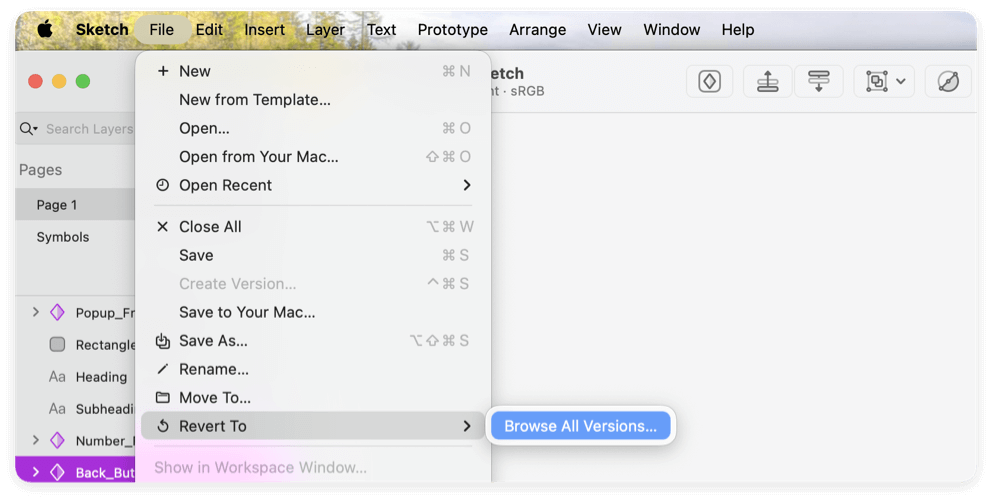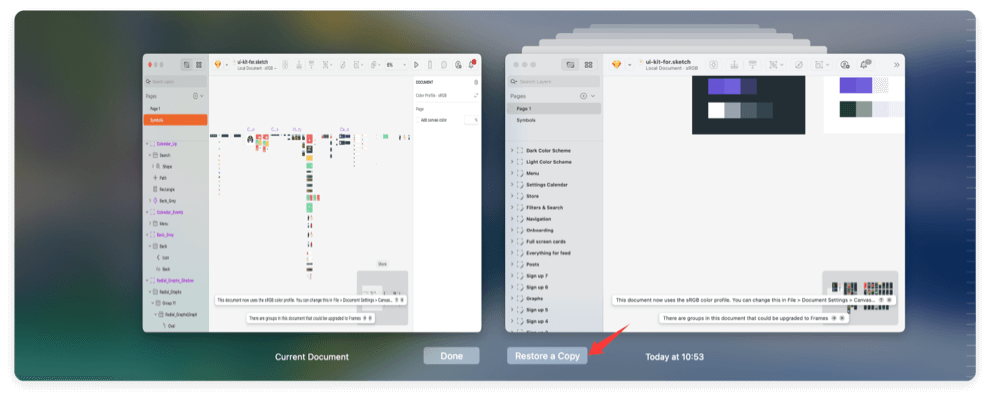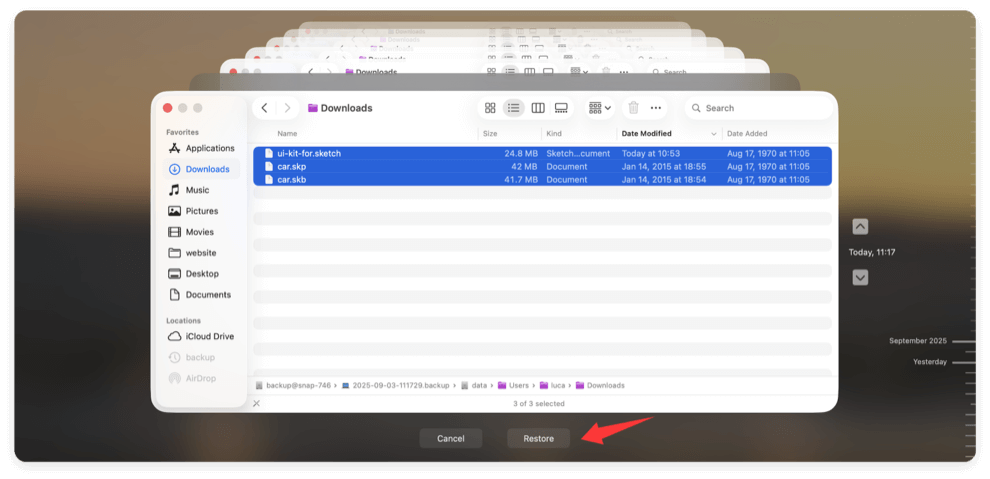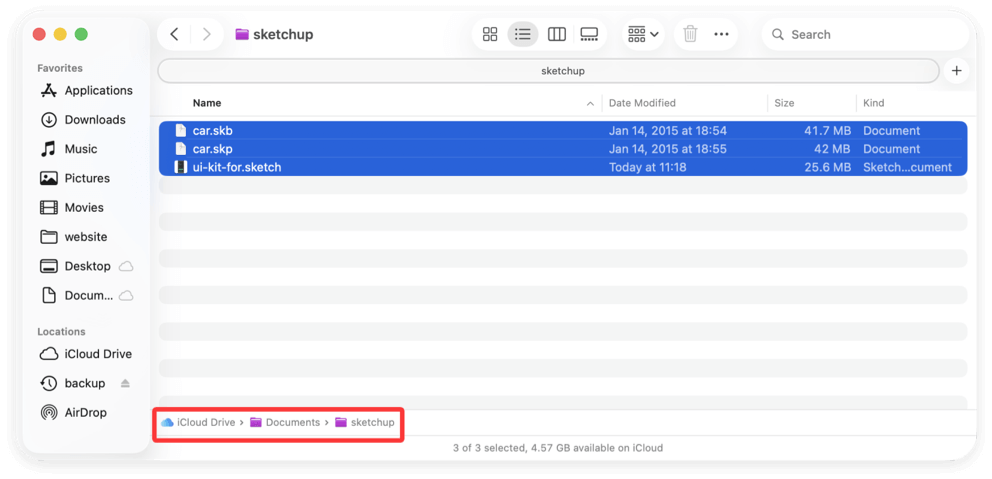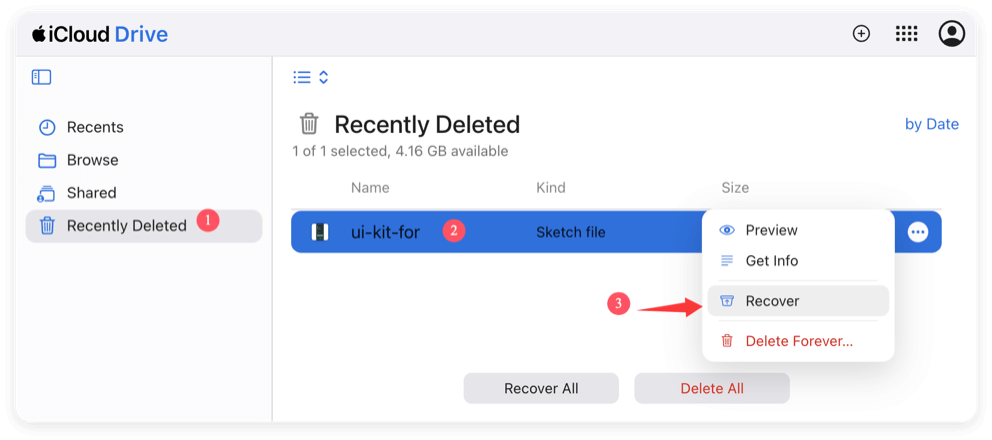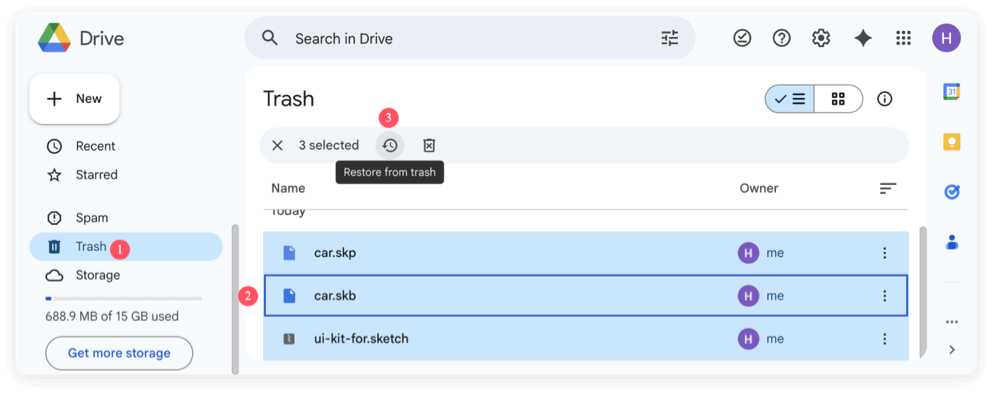Before we start: Donemax Data Recovery for Mac can easily recover deleted, unsaved, or other missing Sketch files on Mac. The software can also support data recovery for the other types of data in different data loss cases.
PAGE CONTENT:
Sketch is a widely used vector graphics editor for macOS, favored by UI/UX designers for its intuitive interface and powerful features. However, losing Sketch files due to accidental deletion, application crashes, or failure to save can be a frustrating experience. Fortunately, macOS offers several built-in recovery methods, and third-party Mac data recovery tools can help retrieve lost files.
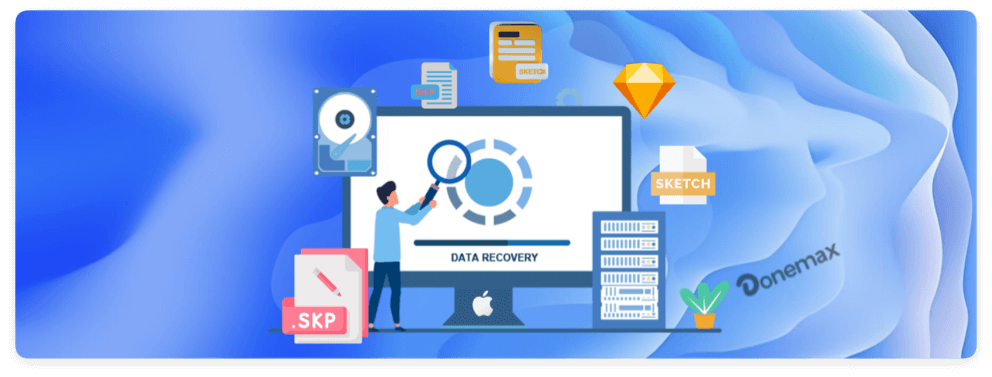
This comprehensive guide will walk you through various methods to recover unsaved or deleted Sketch files on Mac. Whether you're dealing with a sudden crash, mistakenly emptied Trash, or lost design iterations, this guide will provide step-by-step solutions to restore your valuable work.
Recover Unsaved Sketch Files on Mac
1. Use AutoSave & Versions
Sketch utilizes macOS's AutoSave and Versions feature, which periodically saves your work in the background. If your file wasn't manually saved before a crash or accidental closure, you may still be able to recover it through this built-in feature.
Steps to Recover a Previous Version of a Sketch File:
- On your Mac, launch Sketch.
- Select File from the menu bar at the top.
- Select Revert To > Browse All Versions.
![recover unsaved or deleted Sketch files on Mac]()
- You will see a timeline view of previous versions. Browse through the versions to find the one you need.
- Click Restore a Copy to recover the file.
![recover unsaved or deleted Sketch files on Mac]()
You can also go to the location for the Autosave folder manually to check and recover the files.
AutoSave Location: /Users/[Your Username]/Library/Application Support/SketchUp XXXX/SketchUp/Autosave/
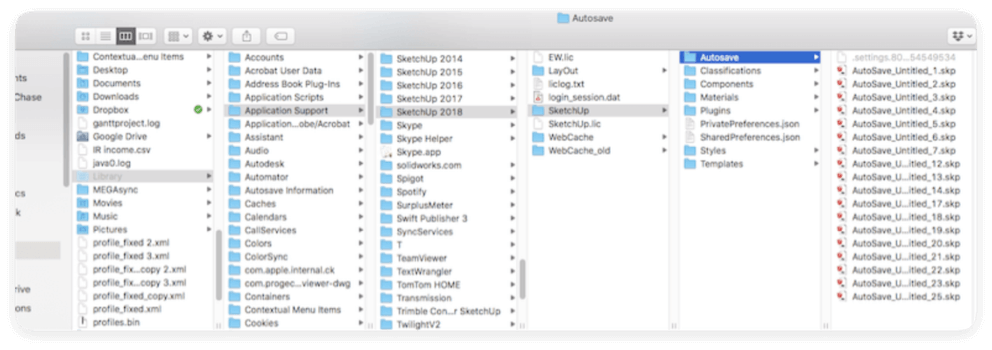
2. Look in Temporary Files
Mac computers store temporary files that may contain unsaved Sketch documents. If Sketch crashes before you can save, you might find a recoverable version in macOS's temporary files folder.
Steps to Check Temporary Files:
- Open Terminal from Utilities via Applications.
- Type the below command and hit Enter:
open $TMPDIR
This will open the Temporary folder in Finder.
- Search for Sketch-related files, often found in folders with names like com.bohemiancoding.sketch3.
- If you find a relevant file, copy it to a safe location and try opening it in Sketch.
3. Restore from Time Machine Backup
Time Machine is macOS's built-in backup system that automatically saves snapshots of your files. If you had previously enabled Time Machine, you can restore an earlier version of your Sketch file.
Steps to Recover Sketch Files from Time Machine:
- If you are using an external drive, connect your Time Machine backup drive.
- Locate the folder where the Sketch file was initially stored by using Finder.
- Choose Browse Time Machine Backups after clicking on the Time Machine symbol in the menu bar.
- Look through earlier screenshots to find the missing Sketch file.
- Tap Restore to bring the file back.
![recover unsaved or deleted Sketch files on Mac]()
Recover Deleted Sketch Files on Mac
Losing a Sketch file can be frustrating, but before assuming it's gone forever, consider the following methods to recover deleted Sketch files. Mac provides several built-in features like Trash, iCloud Drive, and Time Machine, which can help retrieve lost files without using third-party recovery tools.
1. Check the Trash Bin
When a Sketch file is deleted, macOS moves it to the Trash Bin instead of permanently erasing it. The file remains there until the Trash is emptied or the system needs to free up space.
Steps to Restore a Deleted Sketch File from the Trash:
- Click the Trash icon on your Dock to open the Trash Bin.
- Find the Sketch file by using the search box in the Finder window's upper-right corner or by scrolling through the list.
- To put the Sketch file back where it was, right-click on it and choose Put Back.
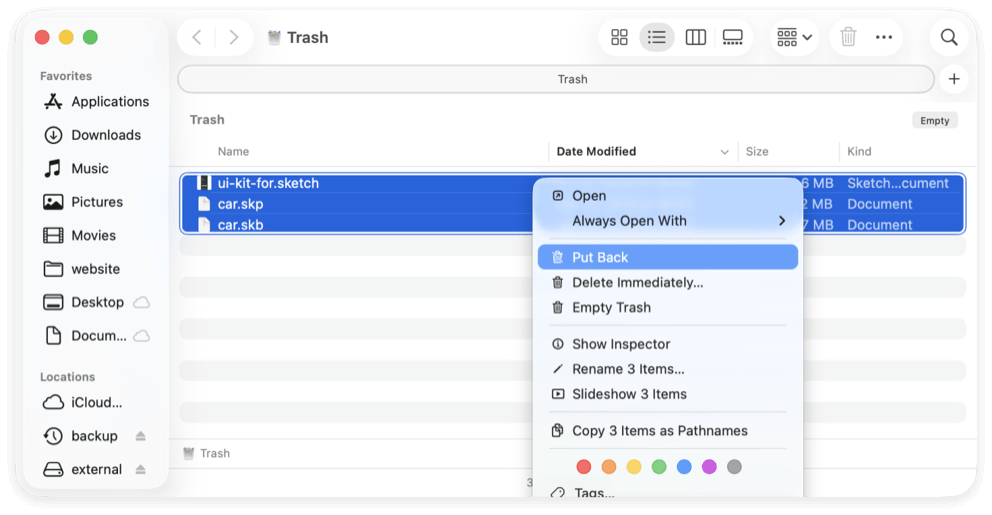
What if the Trash has been emptied?
- If you've emptied the Trash recently, macOS removes the file from visible storage, but it may still be recoverable using Time Machine or third-party recovery tools.
2. Use iCloud Drive (If Enabled)
If you store your Sketch files in iCloud Drive, they may still be available, even after deletion. iCloud Drive automatically syncs files across all Apple devices and keeps deleted files in the "Recently Deleted" section for up to 30 days.
Steps to Recover Sketch Files from iCloud Drive:
- Check Finder for iCloud Drive:
- Open Finder and select iCloud Drive from the sidebar.
- Move to the folder where your Sketch file was stored.
![recover unsaved or deleted Sketch files on Mac]()
- Check iCloud's Recently Deleted Folder:
- Open a web browser and go to iCloud.com.
- Sign in with your Apple ID.
- Click on Drive.
- In the bottom-right corner, click Recently Deleted.
- Locate the Sketch file and click Recover.
![recover unsaved or deleted Sketch files on Mac]()
💡 Tip: If your Sketch file isn't in iCloud Drive, it might not have been synced before deletion. In such cases, proceed to check your local Time Machine backup or use a recovery tool.
3. Restore from a Local or External Backup
If you've been manually backing up your files to an external hard drive or a cloud service like Google Drive or Dropbox, you might be able to recover your deleted Sketch file.
Recovering Sketch Files from an External Backup Drive
- Connect your external hard drive to your Mac.
- Open Finder and navigate to the folder where the Sketch file was last saved.
- Use Spotlight Search (Cmd + Space) and type the file name to locate it.
- If found, copy the file back to your local storage.
Recovering Sketch Files from Google Drive or Dropbox
Google Drive:
- Open Google Drive in a web browser.
- Go to Trash from the sidebar.
- Find the Sketch files and click Restore from trash.
![recover unsaved or deleted Sketch files on Mac]()
Dropbox:
- Sign in to Dropbox.com.
- Click Files > Deleted Files.
- Locate your Sketch file and restore it.
Cloud storage services often retain deleted files for 30 days, so it's worth checking before assuming your file is gone forever.
4. Use Mac Data Recovery Software
If your Sketch file isn't found in the Trash, iCloud, or backups, a data recovery tool can help retrieve it. When a file is deleted, it isn't immediately erased from the disk but rather marked as available space. Until new data overwrites it, there's a chance to recover it using specialized software.
Best Mac Data Recovery Software for Sketch Files:
| Software | Features | Price |
|---|---|---|
| Donemax Data Recovery | Deep scan, preview files before recovery, supports multiple file formats | Free trial, paid version |
| Do Your Data Recovery | Deep scan, retrieves files even after formatting | Free trial, paid version |
| Wondershare Recoverit | Supports 1000+ file types, including Sketch files | Free trial, paid version |
Steps to Recover Deleted Sketch Files Using Donemax Data Recovery:
Step 1. Download & Install Donemax Data Recovery on your Mac.
Donemax Data Recovery for Mac
- Powerful and effective data recovery software for Mac.
- Support recovering more than 2000 file types.
- Data recovery for HDD, SSD, SD card, USB flash drive, etc.
Step 2. Select the drive where the Sketch file was stored (e.g., Mac HD or external disk).

Step 3. Run a scan to detect deleted files.

Step 4. Locate the Sketch files in the scan results.
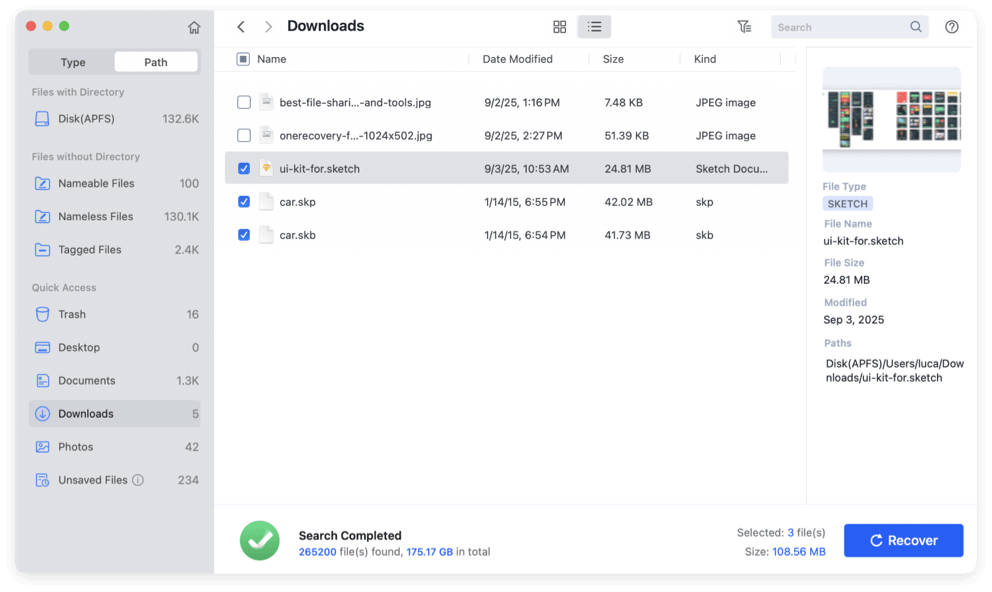
Step 5. Preview the files (if supported) to ensure it's the correct one.
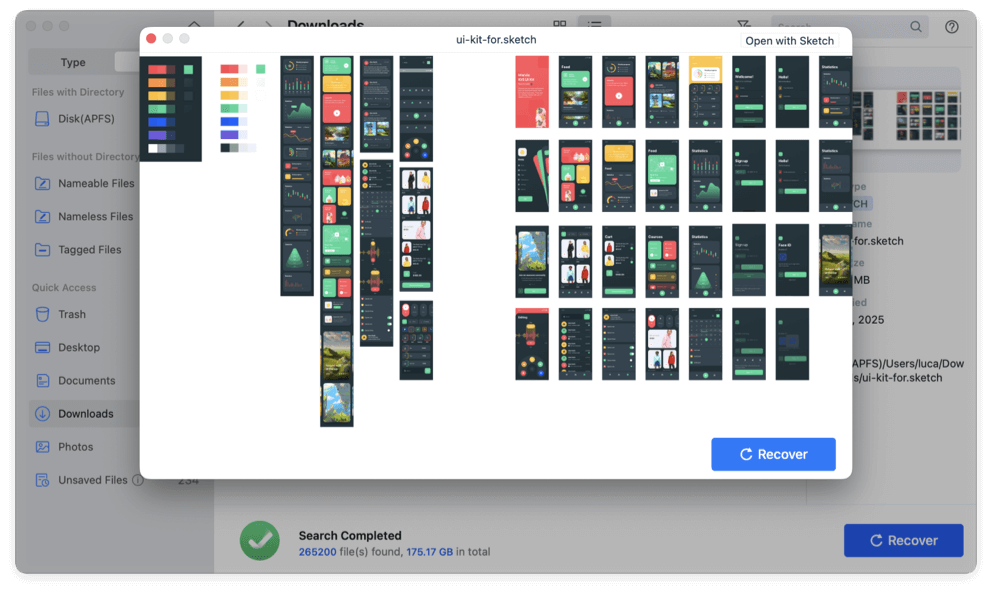
Step 6. Click Recover and save it to a different location (not the original drive) to prevent data overwriting.
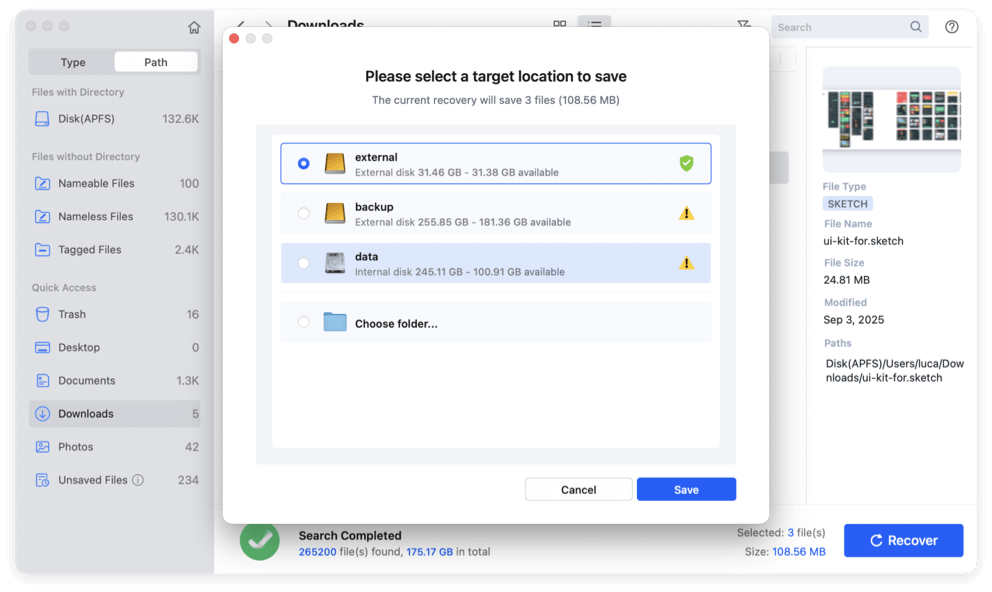
💡 Pro Tip: Perform recovery as soon as possible. The longer you wait, the higher the chance that new files will overwrite the deleted Sketch file, making recovery impossible.
Prevent Future Data Loss
To avoid the stress of losing Sketch files in the future, follow these best practices:
- Enable AutoSave & Versions
- Make sure AutoSave is turned on in Sketch (it's enabled by default in macOS).
- Regularly check the File > Revert To menu for previous versions.
- Use Time Machine for Regular Backups
- Set up Time Machine with an external drive to automatically back up your files.
- You can enable hourly backups to minimize data loss.
- Save Work Frequently
- Develop a habit of manually saving files (Cmd + S) to avoid losing progress.
- Consider using Save As to create incremental versions of your work.
- Utilize Cloud Storage Services
- Store important Sketch files on Google Drive, Dropbox, or OneDrive for easy access and recovery.
- Use version control tools like Git for design files.
- Keep Data Recovery Software Installed
- Having a data recovery tool preinstalled can save time in emergencies.
- Run occasional disk health checks to prevent corruption.
Conclusion
Losing a Sketch file on Mac can be frustrating, but with the right recovery methods, you can often retrieve your work successfully. Whether using AutoSave, Time Machine, or recovery software, acting quickly is key to maximizing your chances of file recovery.
To prevent future data loss, ensure AutoSave is enabled, maintain regular backups, and consider using cloud storage. By following these steps, you can safeguard your design projects and avoid the hassle of lost work.


Donemax Data Recovery for Mac
Donemax Data Recovery for Mac is one of the best Mac data recovery software. It is easy-to-use and can help in recovering deleted, formatted, inaccessible or lost data from Mac HDD/SSD, external disk, USB drive, SD card, camera or other storage devices.
Related Articles
- Mar 19, 2025How to Recover Lost Data on MacBook Pro: 5 Proven Methods (2025 Guide)
- Mar 26, 2025How to Recover Deleted .dmg File on Mac? [7 Methods]
- Feb 17, 2025Recover Lost Data from XQD Card on Mac: A Complete Guide
- Nov 12, 2024Top 5 Free APFS File Recovery Software for Mac in 2025
- Sep 25, 2025Best 5 Mac Data Recovery Software: Recover Lost Files Quickly and Safely
- Apr 06, 2025HFS+ Data Recovery on Mac | Mac OS Extended Data Recovery on Mac

Steven
Steven has been a senior writer & editor of Donemax software since 2020. He's a super nerd and can't imagine the life without a computer. Over 6 years of experience of writing technical solutions and software tesing, he is passionate about providing solutions and tips for Windows and Mac users.

Gerhard Chou
In order to effectively solve the problems for our customers, every article and troubleshooting solution published on our website has been strictly tested and practiced. Our editors love researching and using computers and testing software, and are willing to help computer users with their problems