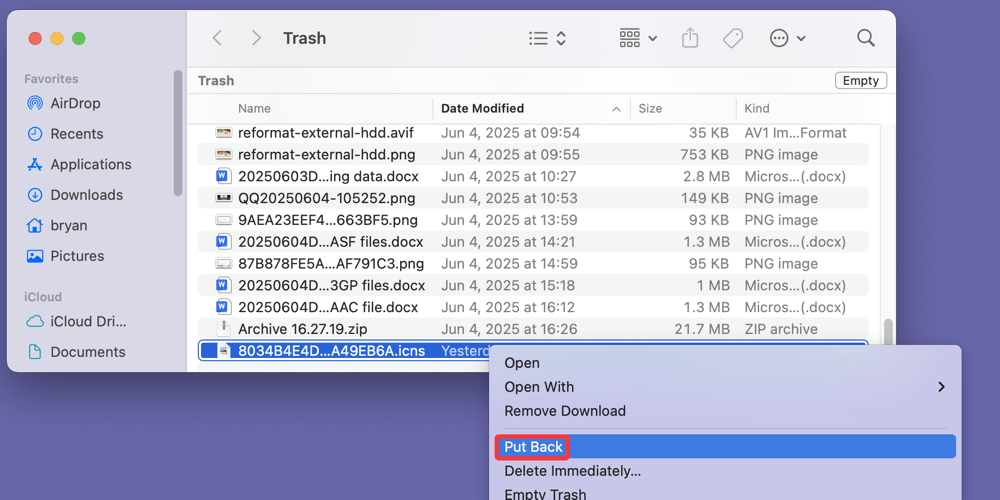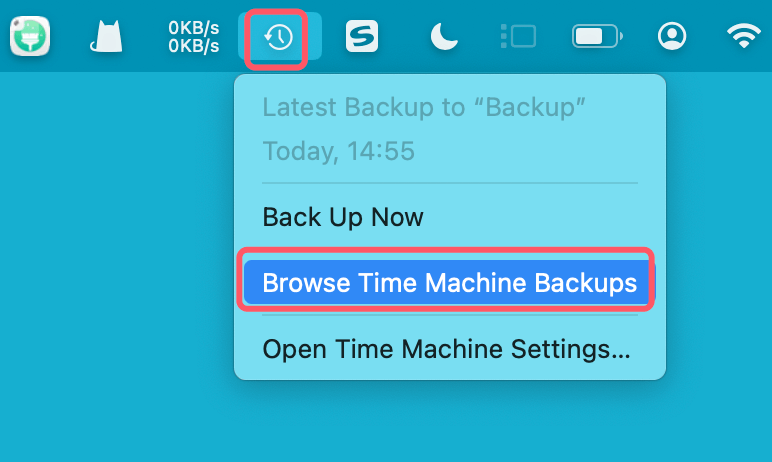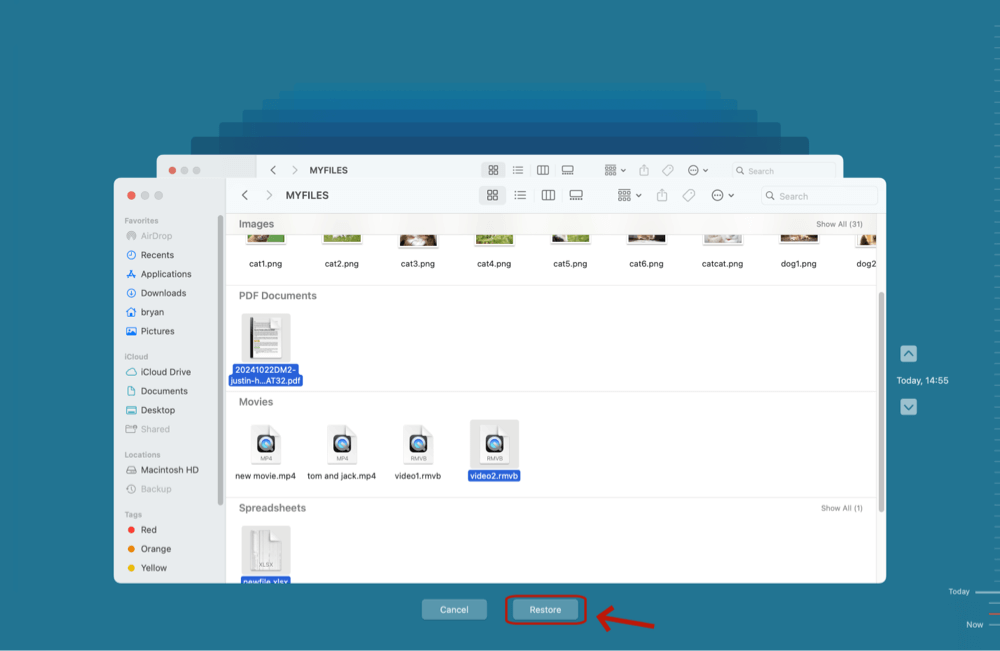Before we start: Donemax Data Recovery is a powerful data recovery program and supports to recover all file formats including .icns. It can recover deleted, erased or missing ICNS files from PC, Mac, USB flash drive, HDD, SSD, memory card, etc.
PAGE CONTENT:
When you use a Mac, you're likely familiar with the visually rich and smooth icons representing apps, folders, and files. These icons not only help in identifying items quickly but also enhance the overall user experience with their clarity across different screen sizes and resolutions. But have you ever wondered what file format powers those crisp Mac icons? The answer is the ICNS file format.
In this article, we will explore what ICNS files are, how they work within macOS, common reasons why ICNS files might get deleted or lost, and, importantly, how you can recover those deleted ICNS files. Whether you're a Mac user, developer, or designer, understanding ICNS files and their recovery can be incredibly useful.
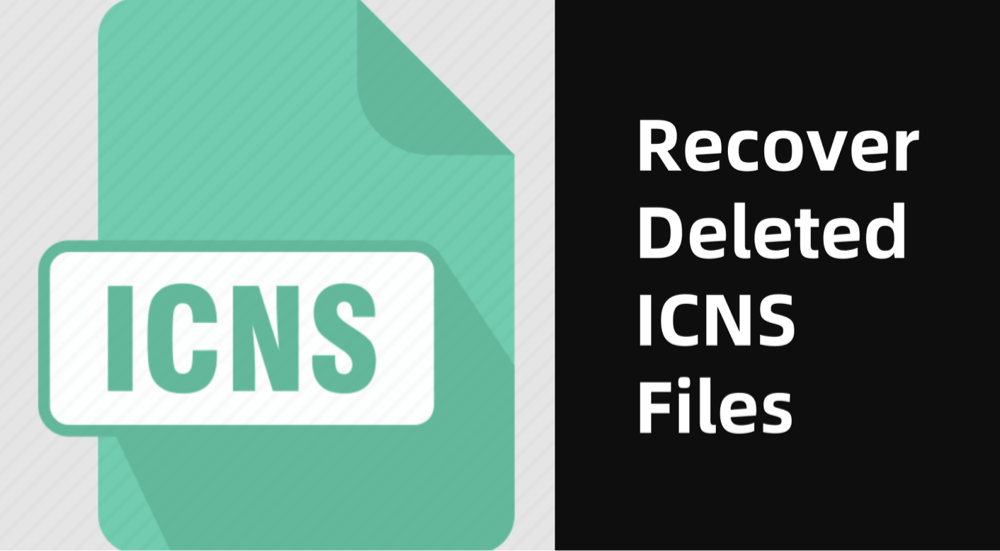
What Is an ICNS File?
An ICNS file is the native icon image file format used by Apple's macOS operating system to store icons for applications, folders, and files. The acronym ICNS stands for Icon Suite, and these files contain multiple versions of an icon at different sizes and resolutions, allowing macOS to display the icon appropriately depending on context (like Finder views, Dock, or Spotlight).
Key Characteristics of ICNS Files:
- Multiple Resolutions: ICNS files store a collection of images in various sizes - typically ranging from 16x16 pixels up to 1024x1024 pixels or more. This ensures that icons look sharp on Retina displays and at different UI scales.
- Image Formats: Inside the ICNS container, icons are stored in formats like PNG or TIFF.
- Custom Icons: Developers create ICNS files to give their apps a unique, consistent look.
- File Extension: ICNS files carry the extension .icns.
ICNS files are crucial because macOS uses them as the primary source for displaying graphical icons for everything from applications in the Dock to system folders and files. Without the correct ICNS file, a Mac may show generic or blank icons instead.
How Are ICNS Files Created and Used?
ICNS files are primarily created by software developers or graphic designers when preparing macOS applications. The process involves generating an icon suite that includes all necessary icon sizes for different display contexts.
Creating ICNS Files
- Icon Design: Designers start by creating a high-resolution icon, often in vector or large raster formats (e.g., 1024x1024 pixels).
- Conversion: Specialized tools convert these icons into an ICNS file containing the necessary sizes. Tools include:
- Apple's Icon Composer (now deprecated but historically used)
- IconSlate
- Image2icon
- Command-line tools like iconutil on macOS
The ICNS file is then bundled within the macOS app package (.app), usually under the Resources folder.
Usage in macOS
macOS references the ICNS file to display the correct icon based on where it appears:
- In Finder, icons adapt to user preferences, showing thumbnails from 16x16 to 512x512 pixels.
- On Retina displays, higher resolution versions (512x512@2x or 1024x1024) are used.
- The Dock uses appropriate icon sizes for display and animation.
This multi-resolution approach ensures icons remain sharp and visually appealing across different UI elements.
Common Reasons for ICNS File Deletion or Loss
Despite their importance, ICNS files can sometimes get lost or deleted, causing visible problems with app icons or folder appearances.
1. Accidental Deletion
Users or developers may inadvertently delete ICNS files while cleaning up directories or modifying app resources.
2. Software or System Errors
macOS updates, app crashes, or disk errors may cause corruption or loss of ICNS files.
3. Virus or Malware
Though macOS is relatively secure, malicious software can damage or delete system and app files, including ICNS files.
4. File Corruption
Storage device errors or corrupted disk sectors may render ICNS files unreadable or lost.
5. Disk Formatting or Partition Issues
Reformatting drives or partition mistakes may wipe ICNS files along with other data.
Signs That ICNS Files Are Missing or Corrupted
When ICNS files go missing or become corrupted, users usually notice visual clues such as:
- Generic or Blank Icons: Apps or folders show the default blank or generic document icon instead of the custom one.
- Missing Icons in Finder: Icons fail to load in Finder windows, appearing empty or broken.
- Incorrect Dock Icons: Apps in the Dock lose their distinctive look and display a default icon.
- UI Inconsistencies: Visual glitches or discrepancies in system UI where icons should be.
These symptoms not only reduce the visual appeal but may also confuse users navigating files and apps.
How to Recover Deleted ICNS Files? [4 Methods]
Losing ICNS files can disrupt your Mac's appearance and functionality, but fortunately, several methods exist to recover deleted ICNS files depending on the situation.
Method 1. Recover Deleted ICNS Files from Trash Bin
The simplest recovery method is to check if the ICNS file is still in the Trash.
- From the Dock, open the Trash.
- Search for the program folder that contains the missing ICNS file.
- To return it to its original spot, right-click and choose Put Back if it was located.
![recover deleted ICNS files]()
This method works if the file was deleted recently and hasn't been permanently removed from Trash.
Method 2. Recover Lost ICNS Files via Time Machine Backup
If you use Time Machine, macOS's built-in backup tool, recovering deleted ICNS files becomes straightforward.
- Connect your Time Machine backup drive.
- First, open the folder containing the original ICNS file.
- Choose Browse Time Machine Backups after clicking the Time Machine symbol in the menu bar.
![recover deleted ICNS files]()
- To access a backup from before the file was erased, use the timeline on the right.
- Click Restore after selecting the ICNS file or the containing folder.
![recover deleted ICNS files]()
Time Machine restores the file to its original location, undoing accidental deletions or modifications.
Method 3. Recover ICNS Files Using Third-Party Data Recovery Software
If Trash is empty and no backup is available, data recovery software can scan your Mac's drive for deleted files, including ICNS.
Donemax Data Recovery is fully compatible with Windows and macOS. It means users can recover deleted or lost ICNS files on Windows and macOS by using this data recovery software.
How to Use Data Recovery Software to Recover ICNS Files:
Step 1. Install Donemax Data Recovery after downloading it.
Step 2. Start the application and choose the drive or partition (such as Macintosh HD) that contained the ICNS file.

Step 3. Click Scan to start a deep scan to search for deleted or lost files.

Step 4. Once scanning completes, filter the results by file type or extension .icns. Preview found files if possible, then select the ICNS files you want to recover. Choose a different location (not the original) to restore the files to avoid overwriting data.

After recovery, place the ICNS files back into the appropriate app or folder resource directories.
Method 4. Restore ICNS Files from App Reinstallation or Source
Sometimes, ICNS files can be restored by reinstalling the application or retrieving the original app package.
- Uninstall and reinstall the app - the installation package usually contains the ICNS files.
- If you have the original design files or icon source, recreate the ICNS file using icon creation tools.
This method works well if the ICNS file loss is app-specific and other recovery options fail.
Tips to Prevent ICNS File Loss
Prevention is always better than cure. Here are some tips to minimize the risk of losing ICNS files:
1. Regular Backups
Use Time Machine or other backup solutions to create regular backups of your Mac system and app resources. This allows you to quickly restore files in case of accidental deletion or corruption.
2. Avoid Accidental Deletions
Be cautious when cleaning or organizing app directories or system files. Use Finder's permissions and warnings to avoid removing essential files.
3. Use Antivirus and System Maintenance Tools
Although macOS is secure, use reputable antivirus tools to detect and remove malware that might damage files.
4. Manage Disk Health
Monitor your disk's health using Disk Utility or third-party tools. Repair permissions or run First Aid regularly to prevent disk errors causing file corruption.
5. Safe App and System Updates
Always update apps and macOS through official channels. Avoid incomplete or forced updates that might disrupt system files.
Conclusion
ICNS files play a vital role in the macOS environment by providing crisp, multi-resolution icons that enhance the user experience. Understanding what ICNS files are, how they function, and their importance is valuable for any Mac user or developer.
If you accidentally delete ICNS files or encounter issues due to lost or corrupted icons, don’t panic. You can recover these files using simple methods like checking the Trash, restoring from Time Machine backups, or using professional data recovery software. Additionally, reinstalling the affected application often brings back missing ICNS files.
To avoid future ICNS file loss, maintain regular backups, handle system files carefully, and keep your Mac's software and hardware in good condition.
By following these guidelines, you can protect and restore your Mac's iconic visuals with ease - keeping your macOS environment smooth and visually appealing.


Donemax Data Recovery for Mac
Donemax Data Recovery for Mac is one of the best Mac data recovery software. It is easy-to-use and can help in recovering deleted, formatted, inaccessible or lost data from Mac HDD/SSD, external disk, USB drive, SD card, camera or other storage devices.
Related Articles
- May 13, 2025Recover Files Which Are Lost Due to Mac Shut Down
- May 30, 2025Best 4 Methods to Recover Deleted FCP File?
- Apr 10, 2025How to Restore Lost Files with Time Machine on macOS Sequoia: Step-by-Step Guide
- Jul 03, 20255 Methods to Recover Application Support Folder on mac
- Jan 30, 2024Fixes for Uninitialized External Hard Drive on Mac
- Sep 04, 2025Recover Deleted or Unsaved PowerPoint Files on Mac

Christina
Christina is the senior editor of Donemax software who has worked in the company for 4+ years. She mainly writes the guides and solutions about data erasure, data transferring, data recovery and disk cloning to help users get the most out of their Windows and Mac. She likes to travel, enjoy country music and play games in her spare time.

Gerhard Chou
In order to effectively solve the problems for our customers, every article and troubleshooting solution published on our website has been strictly tested and practiced. Our editors love researching and using computers and testing software, and are willing to help computer users with their problems