Before we start: Free undelete software is able to recover permanently deleted files or formatted data from Mac's internal disk, external HDD/SSD, USB flash drive, SD card, etc. Download the reliable free Mac data recovery software - Donemax Data Recovery for Mac to undelete files on Mac, recover formatted drive, repair damaged drive, etc.
PAGE CONTENT:
- Common Causes of File Deletion on Mac
- Can You Really Recover Files for Free on Mac?
- Key Features to Look for in Free Undelete Software
- Top 6 Free Undelete Software for Mac
- How to Undelete Files on Mac For Free?
- Tips to Improve File Recovery Success on Mac
- Conclusion
- FAQs About Free Undelete Software for Mac
Accidentally deleting important files on your Mac can be frustrating, especially when they're not in the Trash anymore. Whether it's cherished family photos, essential work documents, or large media files, losing data is never convenient. Fortunately, there are several free undelete software tools for Mac that can help you recover lost files without spending a dime.
In this guide, we'll cover the best free undelete software for macOS, compare features, and walk you through how to use these tools effectively. If you're unsure whether recovery is still possible or which free tool is right for you, you're in the right place.

Common Causes of File Deletion on Mac
Before choosing a recovery tool, it's helpful to understand how files are lost on macOS:
- Accidental Deletion: Hitting Command + Delete or dragging files to the Trash and emptying it too soon.
- Drive Formatting: Accidentally formatting a volume without a backup.
- Corrupted Partitions: macOS drive or partition becoming unreadable due to file system errors.
- macOS Upgrades or Crashes: System instability leading to file loss.
- Virus or Malware: Though rare on Mac, infections can delete or encrypt files.
When these situations occur, your best chance of recovery is to act quickly before the deleted data is overwritten.
Can You Really Recover Files for Free on Mac?
Yes, many tools offer free file recovery - but there are caveats:
- Soft Delete: Files sent to Trash can often be restored easily.
- Hard Delete: Files bypassing Trash or from formatted drives can still be recovered as long as their disk space hasn't been overwritten.
- Free Tools: Many offer scan and preview for free, while some allow limited recovery (like up to 1 ~ 2GB). Others are open-source and truly free.
Keep in mind: the more you use the affected drive, the lower your chances of successful recovery.
Key Features to Look for in Free Undelete Software
When choosing an undelete tool, consider:
- macOS support (including macOS Tahoe, Sequoia, Sonoma, Ventura).
- Compatibility with file systems (APFS, HFS+, exFAT, FAT32).
- Support for SSDs, external hard drives, and USBs.
- File preview before recovery.
- User-friendliness and tech support.
- Recovery cap in free version.
Top 6 Free Undelete Software for Mac
Let's explore some of the best free undelete tools for Mac users:
1. Donemax Data Recovery for Mac
Overview: Donemax Data Recovery for Mac offers trial version for free scanning, finding all lost files, saving up to 200MB files for free. It not only can recover permanently deleted files, but it also can recover formatted, corrupted, inaccessible files and deleted volume on Mac.
Best for: Recover deleted, formatted or lost files from local disk or external device on Mac.
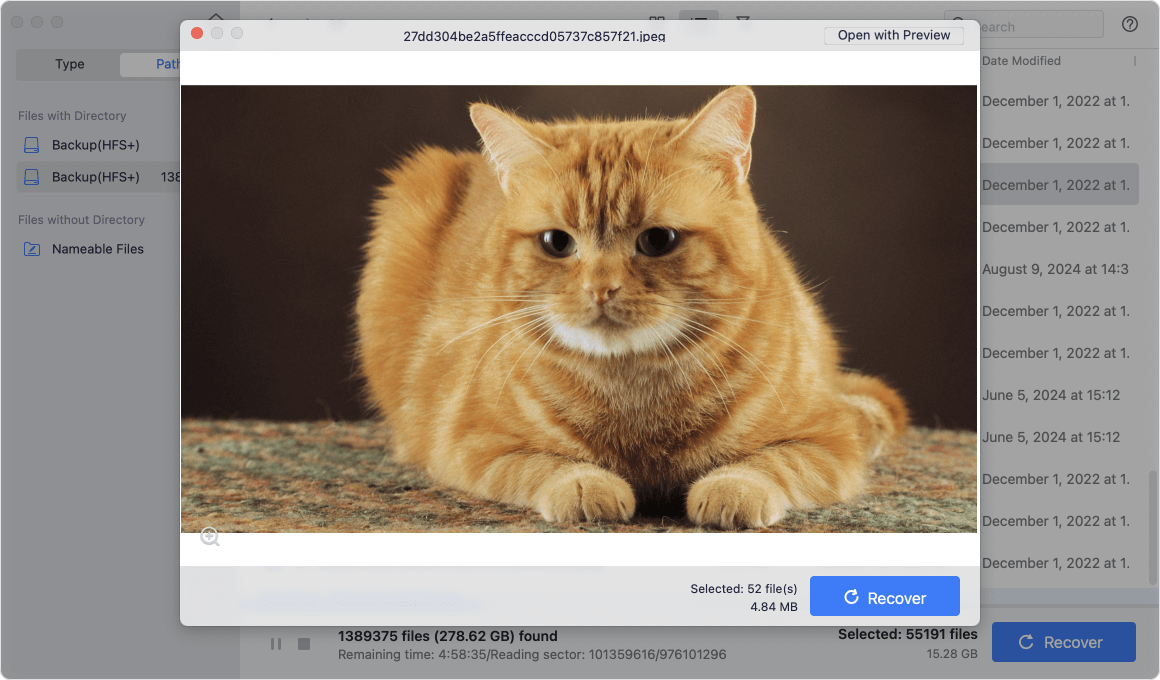
Pros
- High success recovery rate.
- Excellent interface, easy for beginners.
- Fast scanning and filtering.
- Deleted file recovery and formatted recovery.
- Supports disk repair.
Cons
- Free version allows scan/preview only, only recover 200MB for free.
2. PhotoRec (by CGSecurity)
Overview: Open-source, command-line based software. But it is not easy-to-use. If you are a IT professional, you can use it to recover lost files on Mac for free.
Best for: Advanced users comfortable with terminal commands.

Pros
- 100% free and open-source.
- Supports over 480 file formats.
- Works on macOS, Windows, Linux.
Cons
- No graphical interface (CLI only).
- Can be overwhelming for beginners.
3. Lazesoft Mac Data Recovery
Overview: Freeware for data recovery in old OS X versions.
Best for: Users looking for a GUI-based, beginner-friendly option.

Pros
- Completely free for home users.
- Simple interface with scan filters.
- Supports HFS/HFS+, FAT, NTFS.
Cons
- No official update for recent macOS versions.
- May crash on macOS Monterey or later.
4. TestDisk (Companion to PhotoRec)
Overview: Open-source and free undelete software for Mac.
Best for: Repairing partitions or recovering boot records.
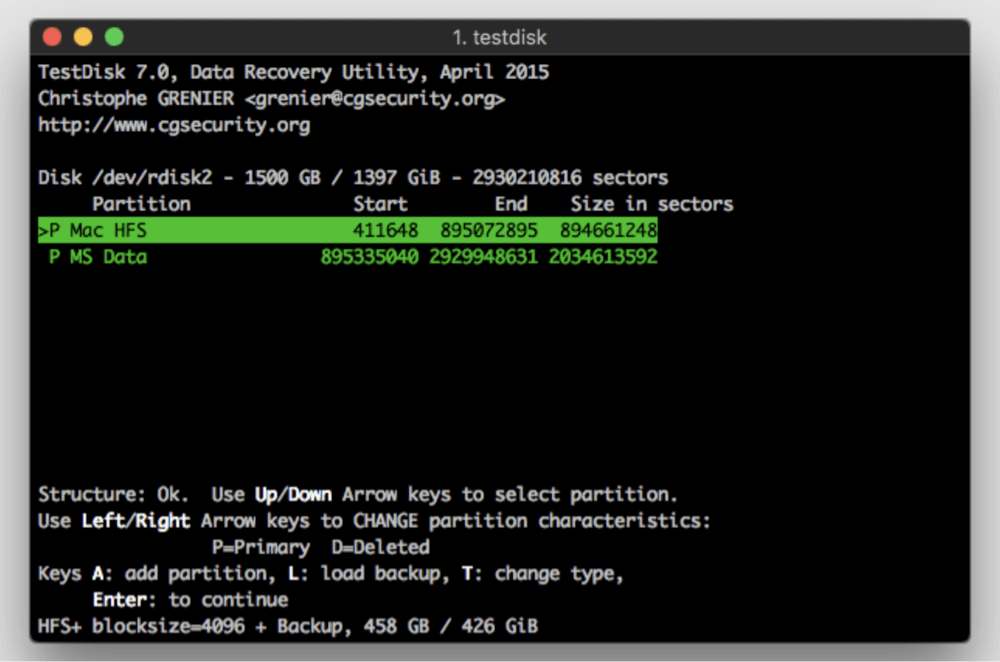
Pros
- Recovers lost partitions and file structures.
- Fully free with no restrictions.
- Works with a variety of file systems.
Cons
- Command-line interface.
- Not ideal for single file recovery.
5. Do Your Data Recovery
Overview: A comprehensive data recovery software for Mac to recover files on Mac.
Best for: Recovery from APFS-formatted drives and startup disks.
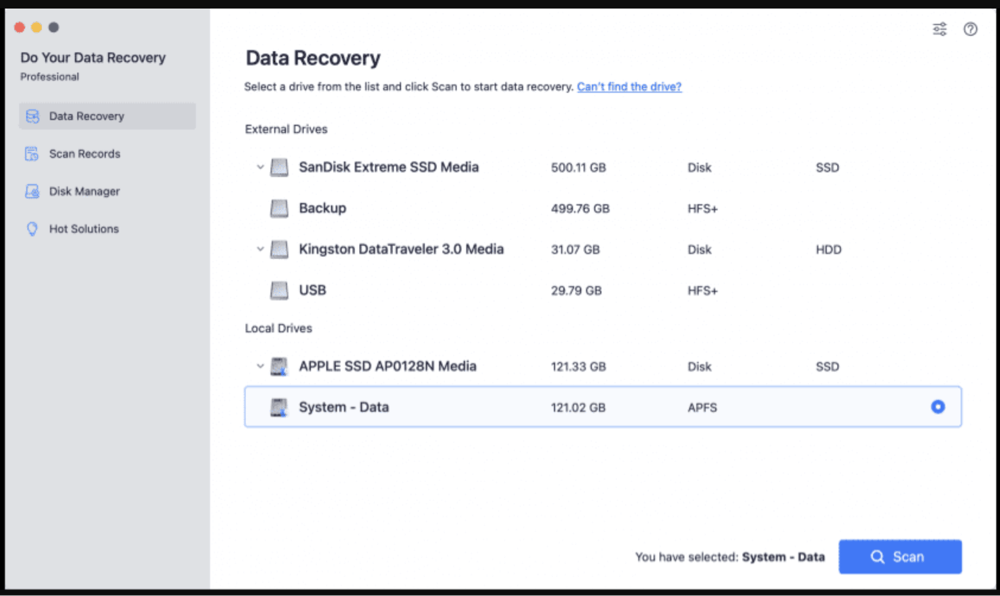
Pros
- Easy-to-use UI.
- Supports encrypted APFS volumes.
- Supports scanning external and internal drives.
Cons
- Limited recovery size (~1GB).
- Recovery requires internet connection for license verification.
6. Magoshare Data Recovery for Mac
Type: Advanced recovery software for recovering deleted files on Mac.
Best for: Casual users needing to recover less than 200MB of data.
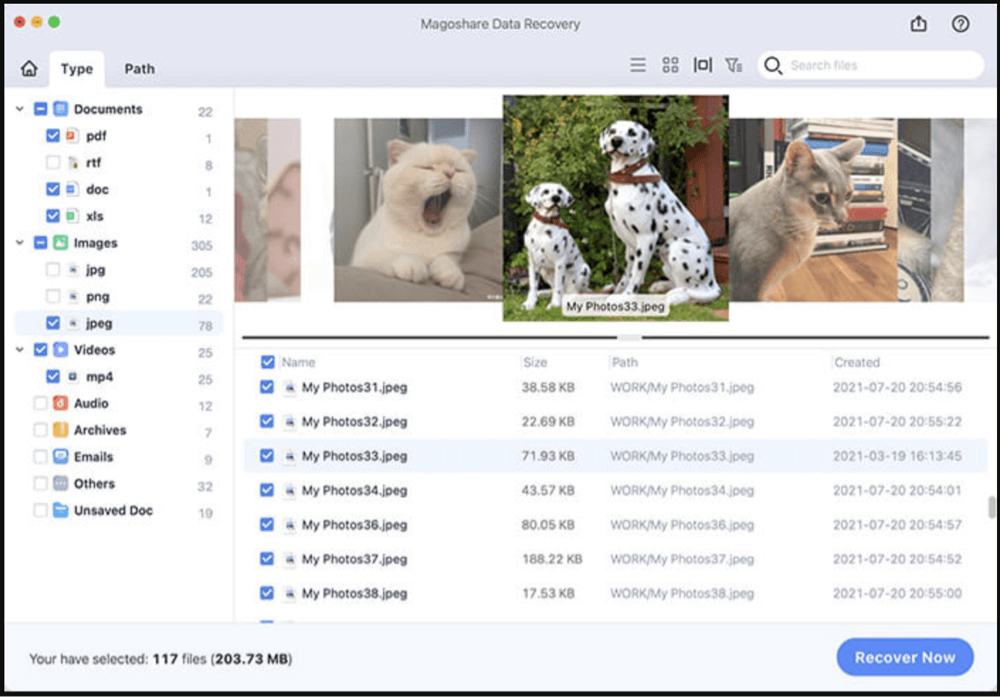
Pros
- Recover up to 2GB for free
- Modern interface
- Great preview capability
Cons
- Free limit can be reached quickly
- Some features require upgrade
Limitations of Free Undelete Software for Mac
While these tools are helpful, keep these drawbacks in mind:
- Recovery Limits: Most free tools cap recovery at 1 ~ 2GB.
- File Integrity: Recovered files may be corrupted or incomplete.
- No Support: Open-source tools offer no technical support.
- Not for All File Systems: Some tools don't support APFS or encrypted drives.
- No Deep Repair: Don't fix damaged videos or documents ~ only recover.
When to Consider Paid Tools or Services
Free undelete software is great for simple, recent deletions. But you may need professional help if:
- Files were deleted long ago and overwritten.
- File previews show corruption.
- You need to recover large files or entire drives.
- Your Mac doesn't detect the drive at all.
In these cases, consider premium tools like Donemax Data Recovery Full Version - or turn to professional data recovery services.
How to Undelete Files on Mac For Free?
Let's walk through how to use Do Your Data Recovery for Mac to undelete files:
Step 1. Download and install the reliable free undelete software for Mac - Do Your Data Recovery for Mac.
Step 2. Open Do Your Data Recovery for Mac, choose the drive where you delete or lose your files to start data recovery.

Step 3. Click on Scan button to deeply scan the drive and find all recoverable files.

Step 4. Once the scan gets finished, you can preview all recoverable files. Then select the wanted files, click on Recover button to save them.

Tips to Improve File Recovery Success on Mac
1. Stop Using the Affected Drive Immediately
As soon as you realize you've lost files, stop using the drive or volume where the files were stored. This is especially important if you're working on your Mac's internal drive.
2. Avoid Installing Recovery Software on the Same Drive
Never install file recovery software on the same drive where your lost files were located.
3. Save Recovered Files to a Different Drive
When the recovery tool presents a list of found files, always save recovered files to a different disk or partition.
4. Run a Deep Scan if Quick Scan Doesn't Work
Most free recovery tools offer two scan options:
- Quick Scan
- Deep Scan
5. Use File Filters to Narrow Down Results
Many recovery tools let you filter by file type, extension, date, or size.
6. Always Preview Before Recovery
Best undelete tools offer a file preview function. Use it to:
- Confirm the file is intact and not corrupted
- Ensure you're not recovering duplicate or unnecessary files
7. Try Multiple Recovery Tools
No single tool catches everything. If one program fails to find your files or delivers incomplete results, try another.
8. Make a Disk Image Before Recovery (Optional but Recommended)
Some tools (like Donemax Disk Clone for Mac or professional utilities) let you create a disk image (DMG or ISO) of the affected drive.
9. Keep Your macOS Updated (After Recovery)
After your recovery attempt, it's safe to update your system again.
10. Backup After Recovery
Once you've recovered your files, set up a Time Machine backup or use third-party tools like Donemax Disk Clone for Mac.
Conclusion
Mac users have a range of powerful free undelete tools at their disposal. Whether you're a beginner or an advanced user, tools like PhotoRec, Lazesoft, and Donemax Data Recovery offer real file recovery options without spending money. However, be aware of the limitations: most free versions limit recovery size or features, and some require technical knowledge.
If you act fast, avoid overwriting data, and choose the right tool for your needs, you can often recover your lost files successfully. Start with a free solution, and if that fails, consider premium recovery options or consult a professional.
FAQs About Free Undelete Software for Mac
Q1: Can I recover files deleted from Trash on Mac?
Yes, but only if they haven't been overwritten. Use a free tool like PhotoRec or Donemax Data Recovery for a quick scan. If quick scan can't find the deleted files, try deep scan.
Q2: Are free undelete tools safe?
Yes, as long as you download from official sources like CGSecurity.org or vendor websites.
Q3: Can I recover files from an external drive?
Yes, most tools support USB flash drives, SD cards, and external HDDs or SSDs.


Donemax Data Recovery for Mac
Donemax Data Recovery for Mac is one of the best Mac data recovery software. It is easy-to-use and can help in recovering deleted, formatted, inaccessible or lost data from Mac HDD/SSD, external disk, USB drive, SD card, camera or other storage devices.
Related Articles
- Mar 26, 2025How to Recover Replaced Files or Folders on Mac?
- May 29, 2025Recover Deleted or Lost iMovie Projects on Mac
- Nov 13, 2025Data Recovery for Deleted, Lost or Unsaved Excel Files on Mac
- Sep 02, 2025Recover Unsaved/Lost/Deleted InDesign Files on Mac
- Apr 12, 2024How to Recover Erased Seagate External Hard Drive on Mac?
- Nov 11, 2024How to Recover Deleted Photos on Mac? 5 Solutions to Try

Charles
Charles, who lives in Sydney, Australia, is an editor & writer of Donemax Team. He is good at writing articles related with Apple Mac computers, Windows operating systems, data recovery, data erasure, disk clone and data backup, etc. He loves reading and playing tennis in his spare time and is interested in testing new digital devices such as mobile phones, Macs, HDDs, SSDs, digital cameras, etc.

Gerhard Chou
In order to effectively solve the problems for our customers, every article and troubleshooting solution published on our website has been strictly tested and practiced. Our editors love researching and using computers and testing software, and are willing to help computer users with their problems